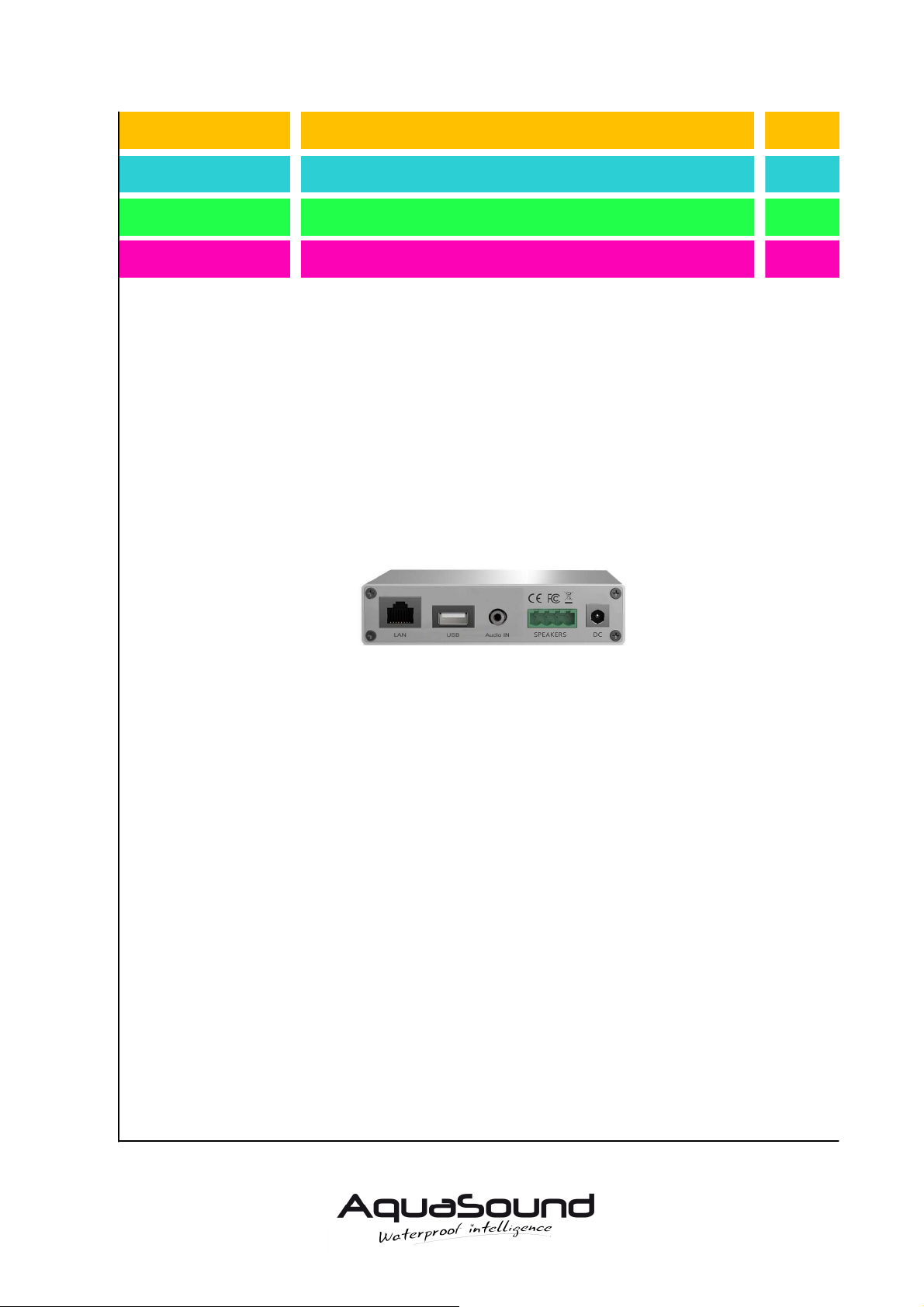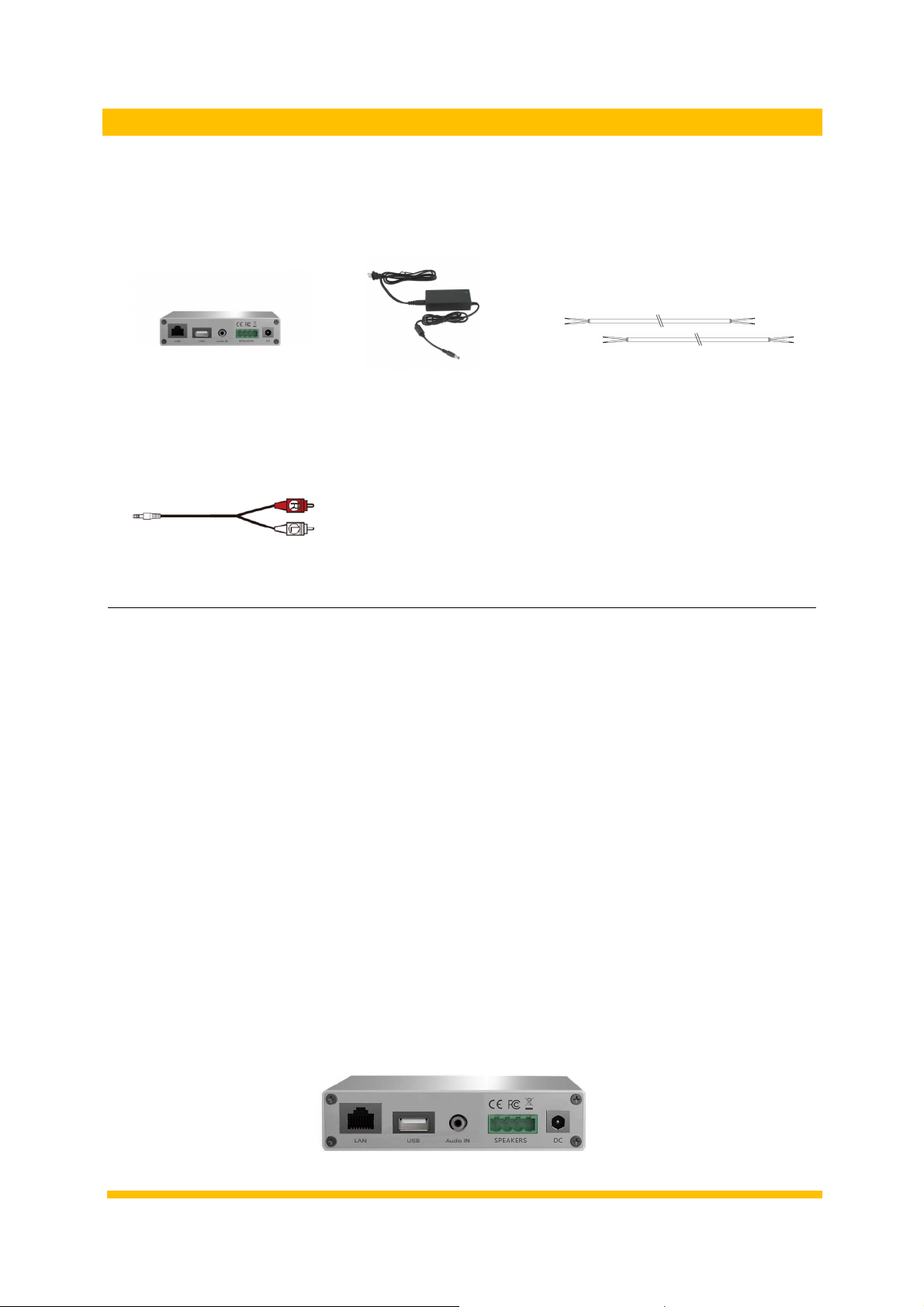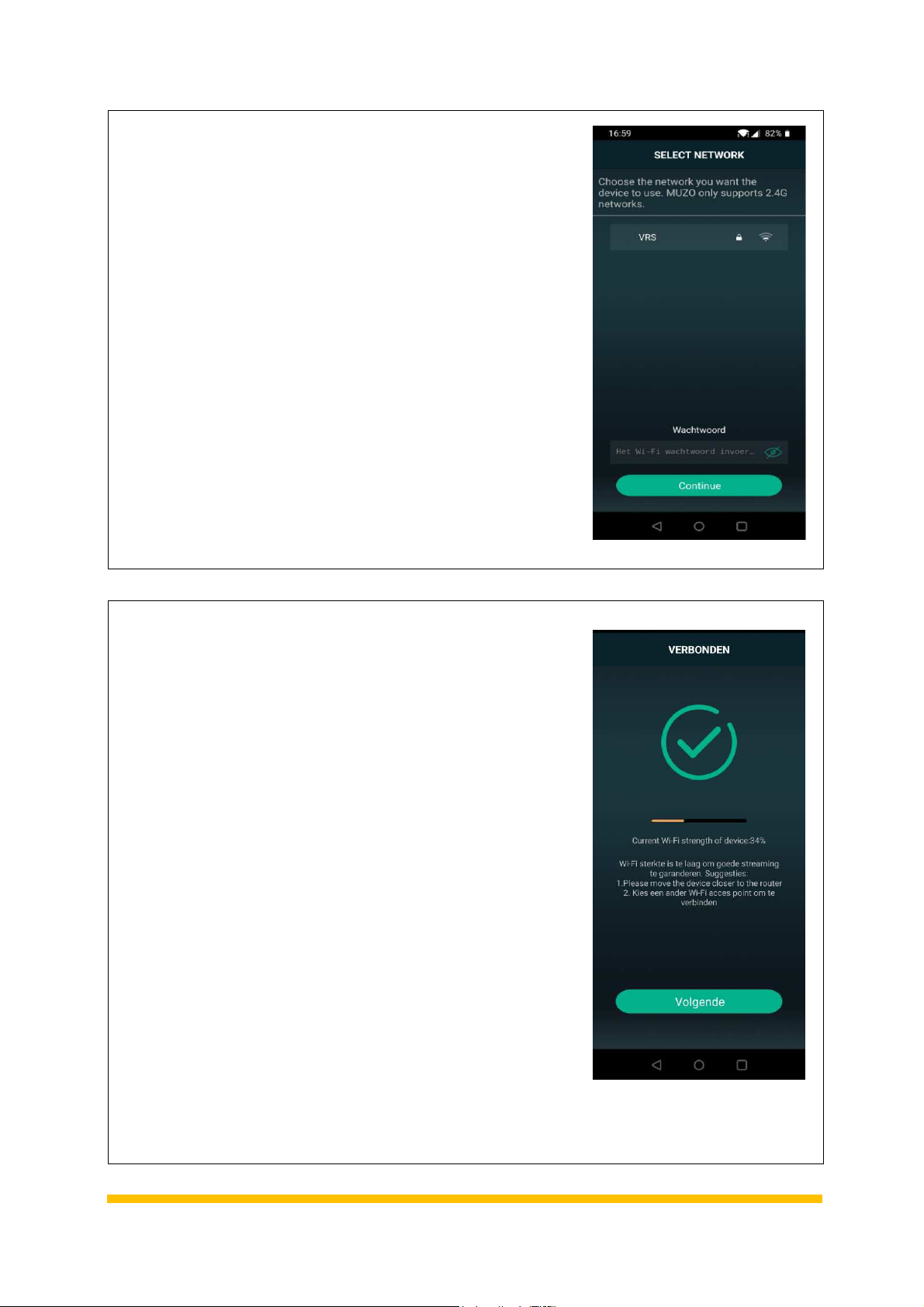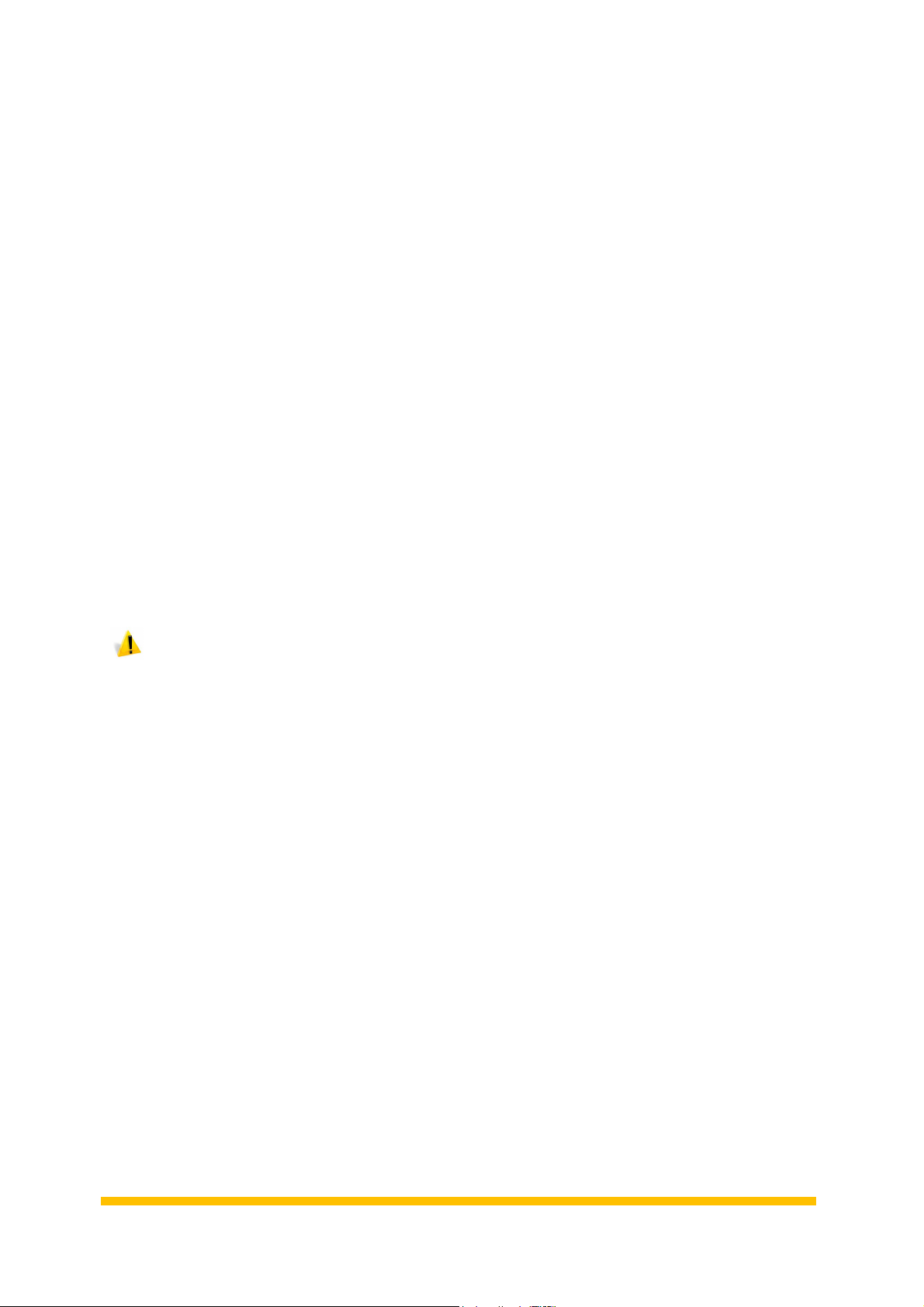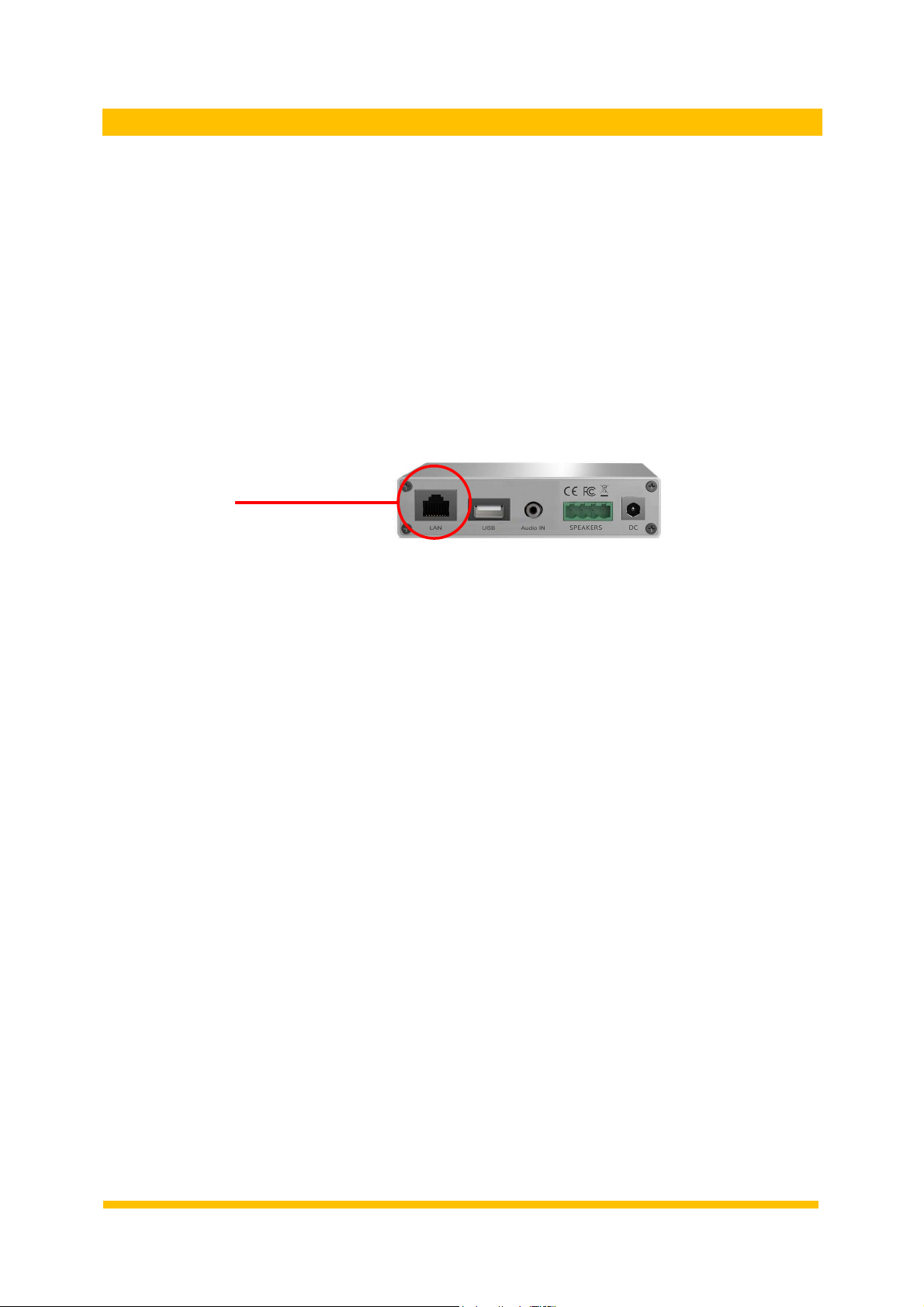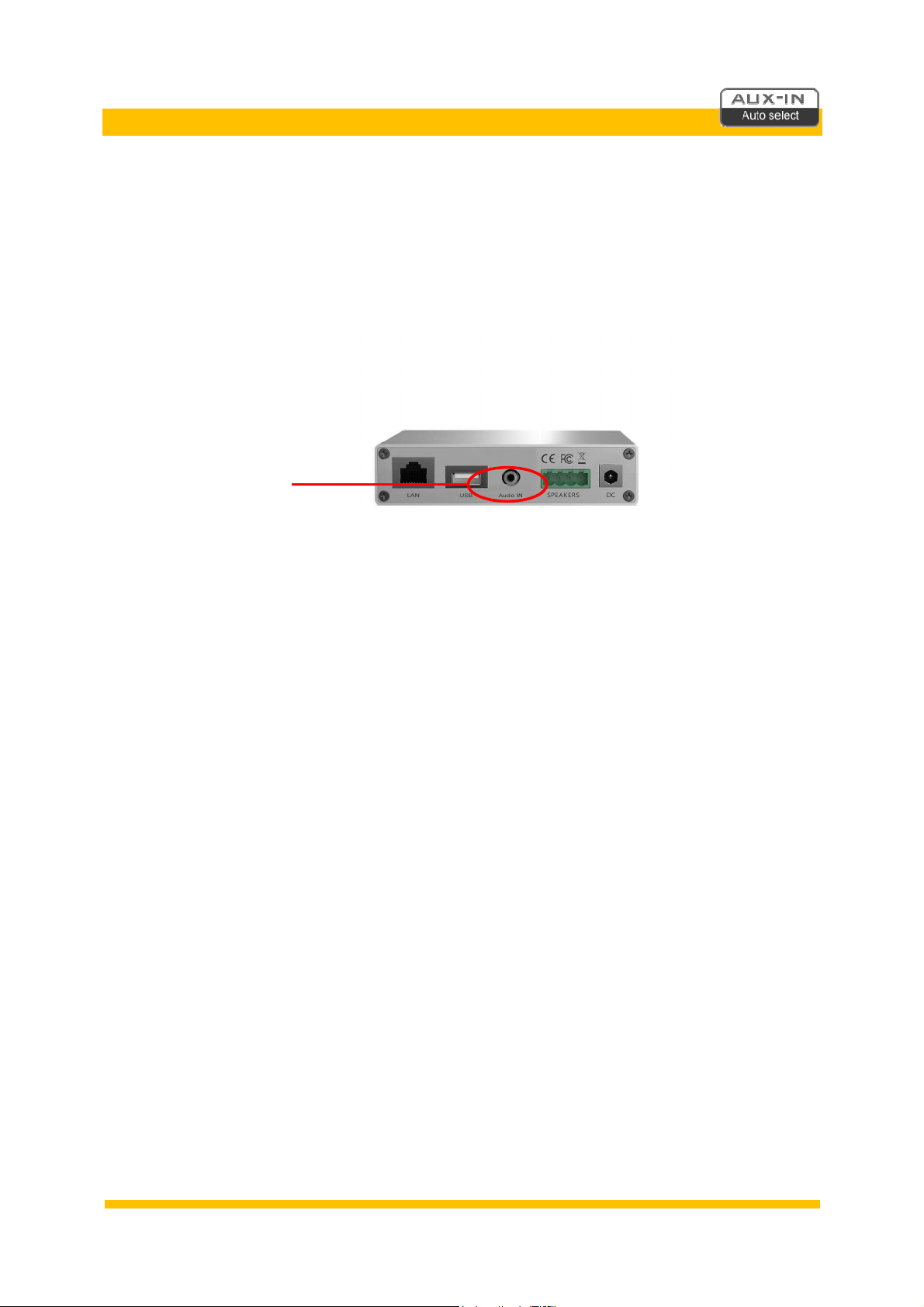4
WiFi-Audio versterker toevoegen aan uw huisnetwerk
WiFi-Audio versterker toevoegen aan uw draadloze huisnetwerk (2.4 GHz)
Onderstaande stappen dient u eenmaal uit te voeren. De WiFi-Audio versterker is dan permanent met
uw huisnetwerk verbonden.
•Zorg ervoor dat de WiFi-Audio versterker op een locatie staat waar een goede Wi-Fi
verbinding gewaarborgd is.
•Voeg de WiFi-Audio versterker eerst toe aan uw draadloze huisnetwerk, alvorens u tot inbouw
overgaat.
•Sluit ook 1 of 2 speakers aan, zodat u makkelijker door het instel-proces geleid wordt (tbv
stembegeleiding).
1 Download nu de Muzo Player* App via Google Play of Apple’s App-store,
maar open de App nog niet.
2 Sluit de Wi-Fi-Audio versterker aan op de stroom. Wacht nu 45 seconden.
3 Neem uw mobiele telefoon of tablet ter hand en zet de 3G/4G UIT.
4 Ga nu eerst naar de Wi-Fi instellingen in uw mobiele telefoon of tablet.
5 Zoek het Wi-Fi netwerk “SoundSystem” of “WiFi Speaker” en verbind ermee.
Als dat is gelukt ziet u staan ‘Verbonden, geen internet’ (dit is juist). U hoort een stem die zegt
‘you are now connected to the speaker’.
(Als een Password wordt gevraagd toets dan: 88888888)
6 Start nu de Muzo Player App op.
7 De App zal de WiFi-Audio versterker nu vinden, de melding
‘Found 1 device’ verschijnt.
8 Druk ‘Apparaat Toevoegen’ (Indien gevraagd, kies voor
‘Muzo Cobblestone’)