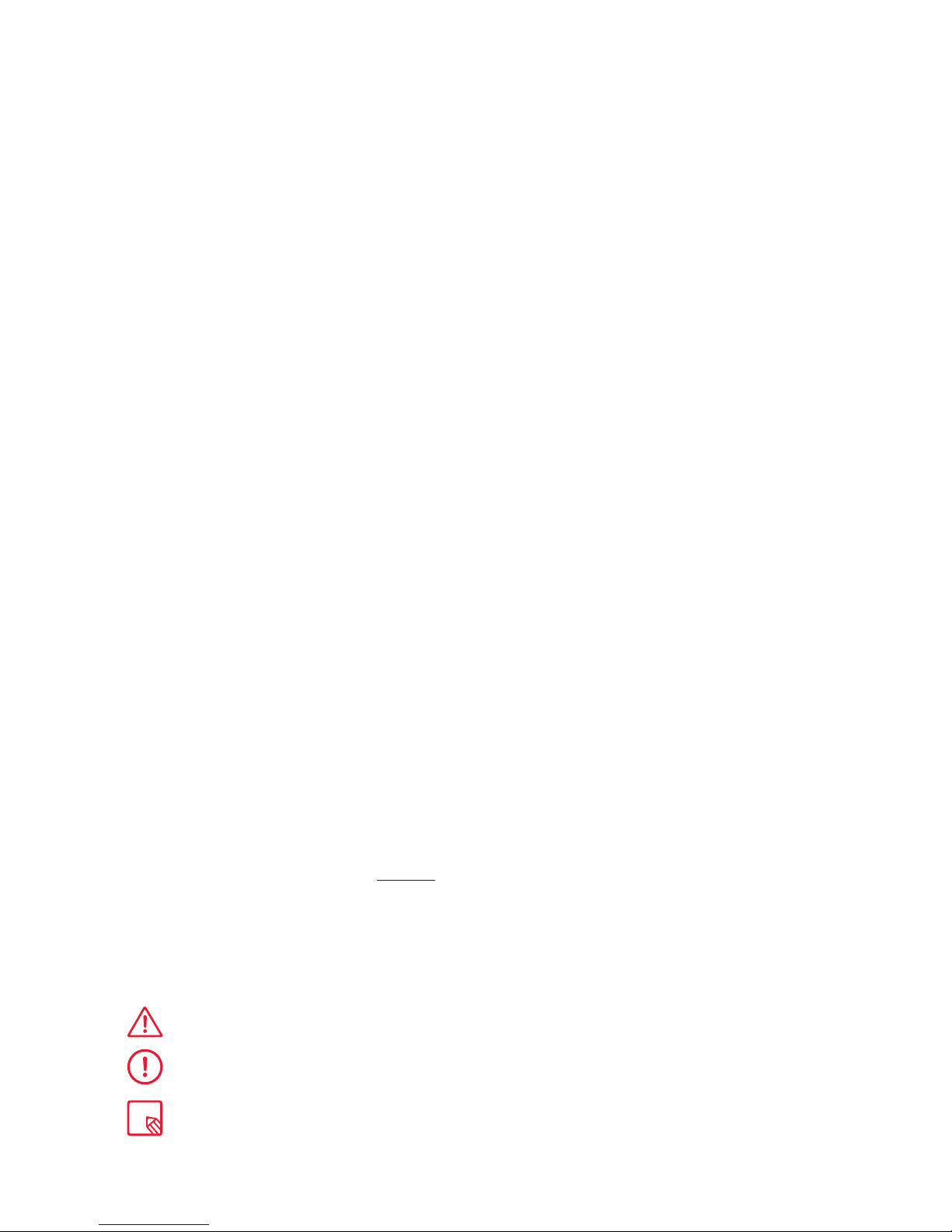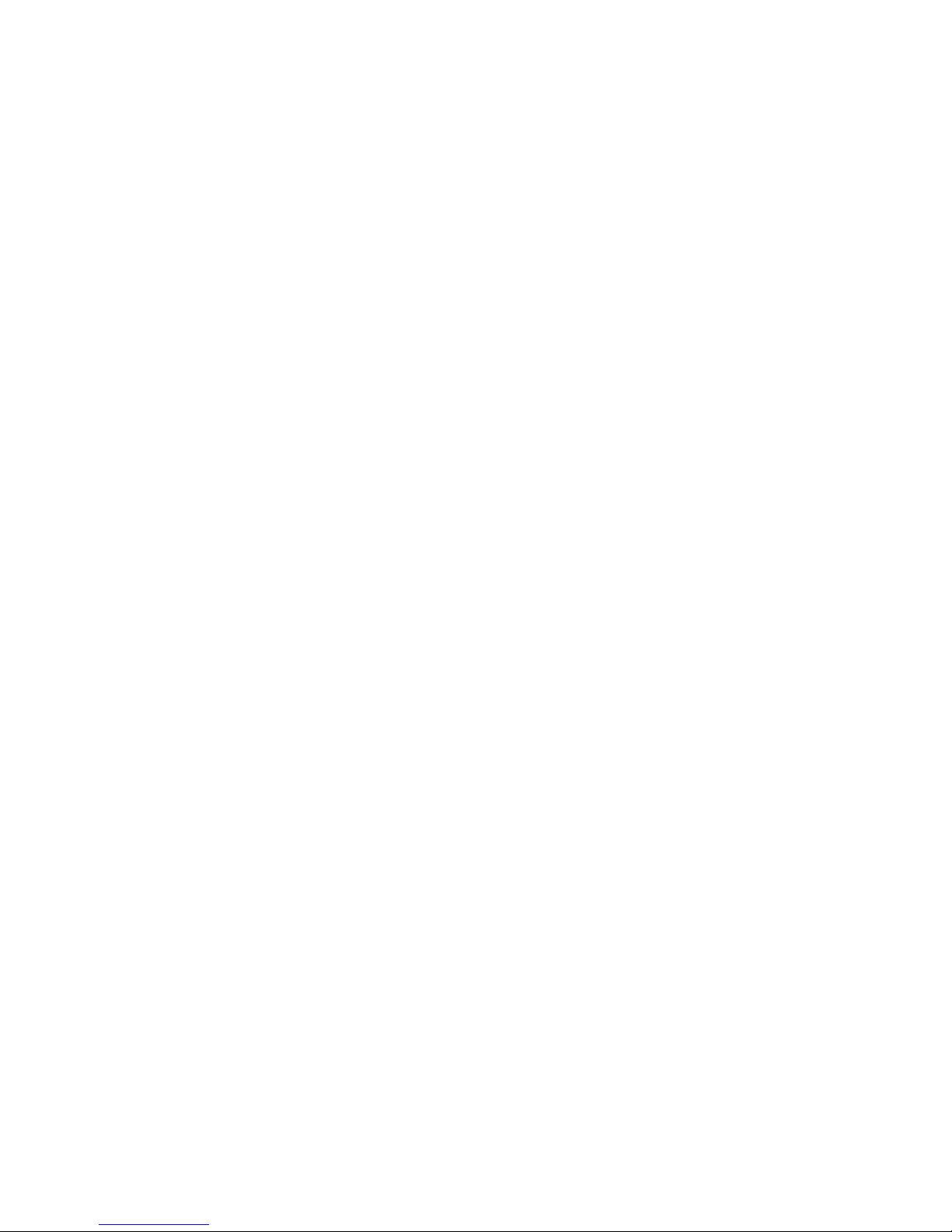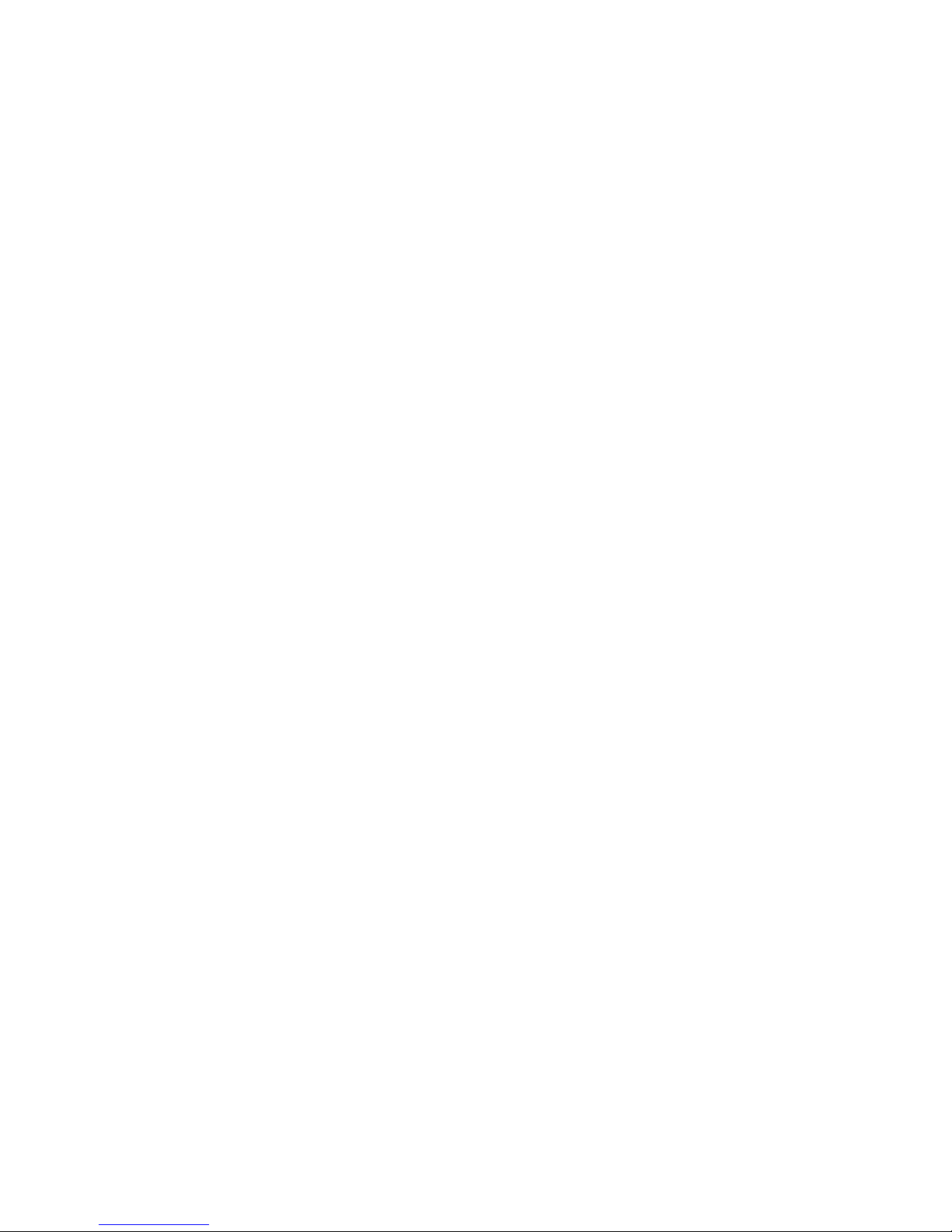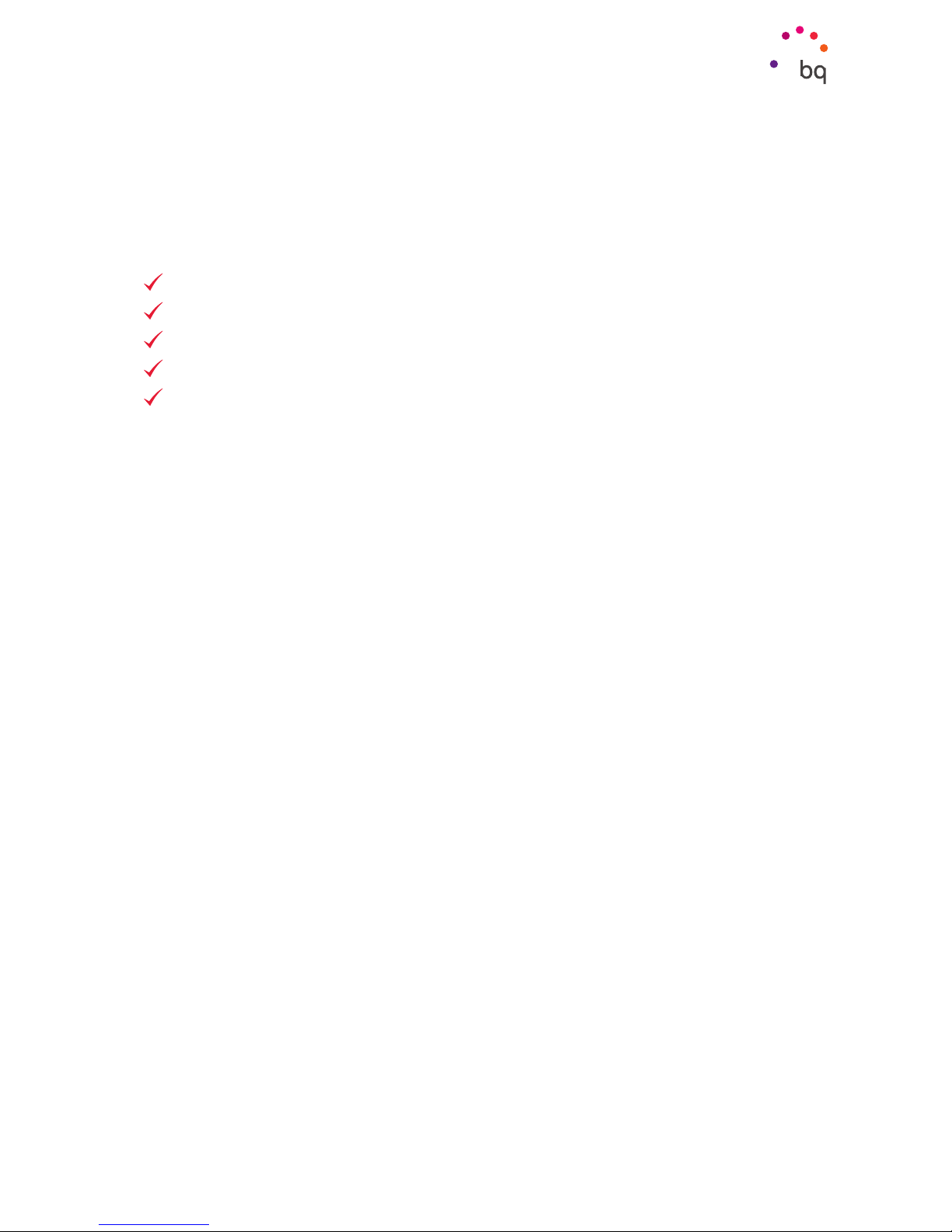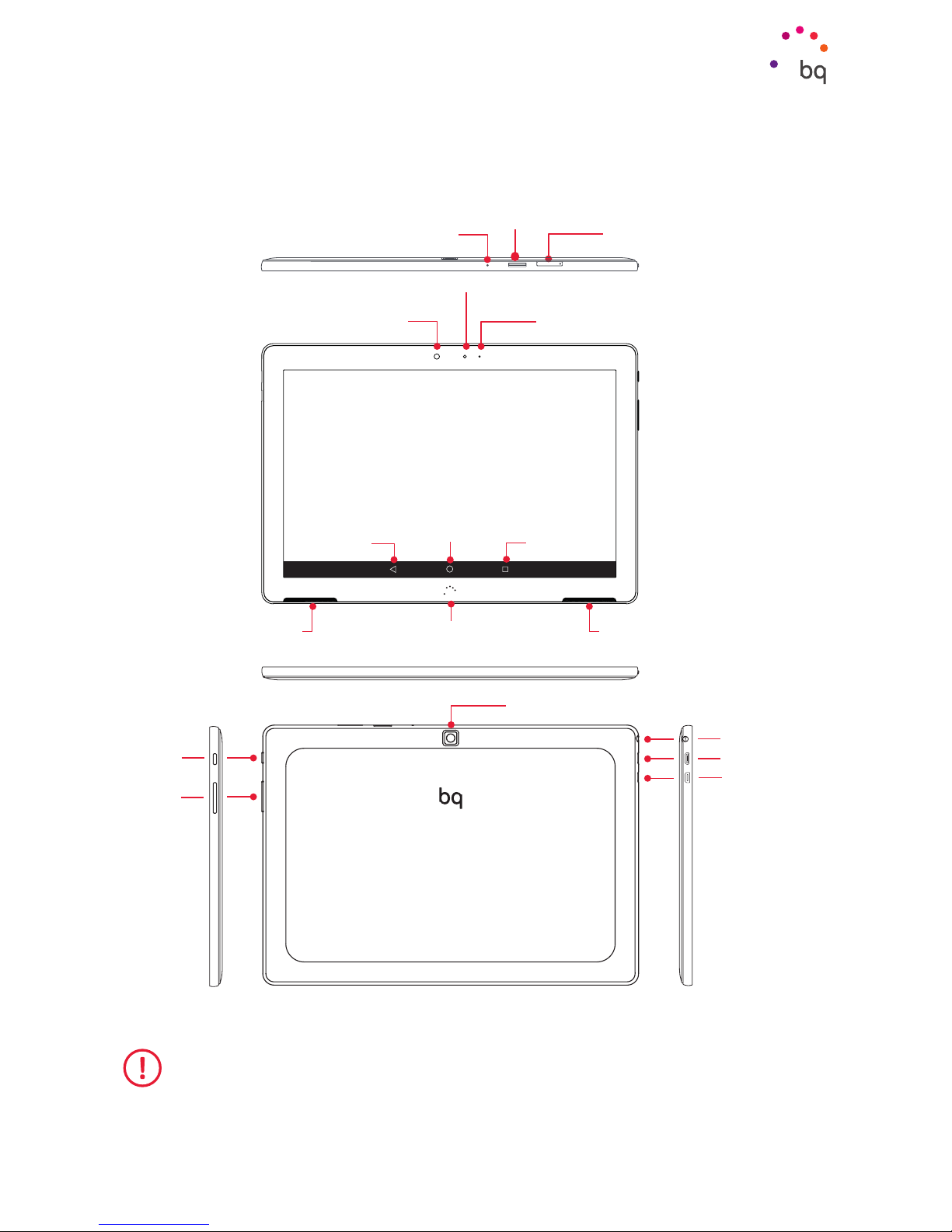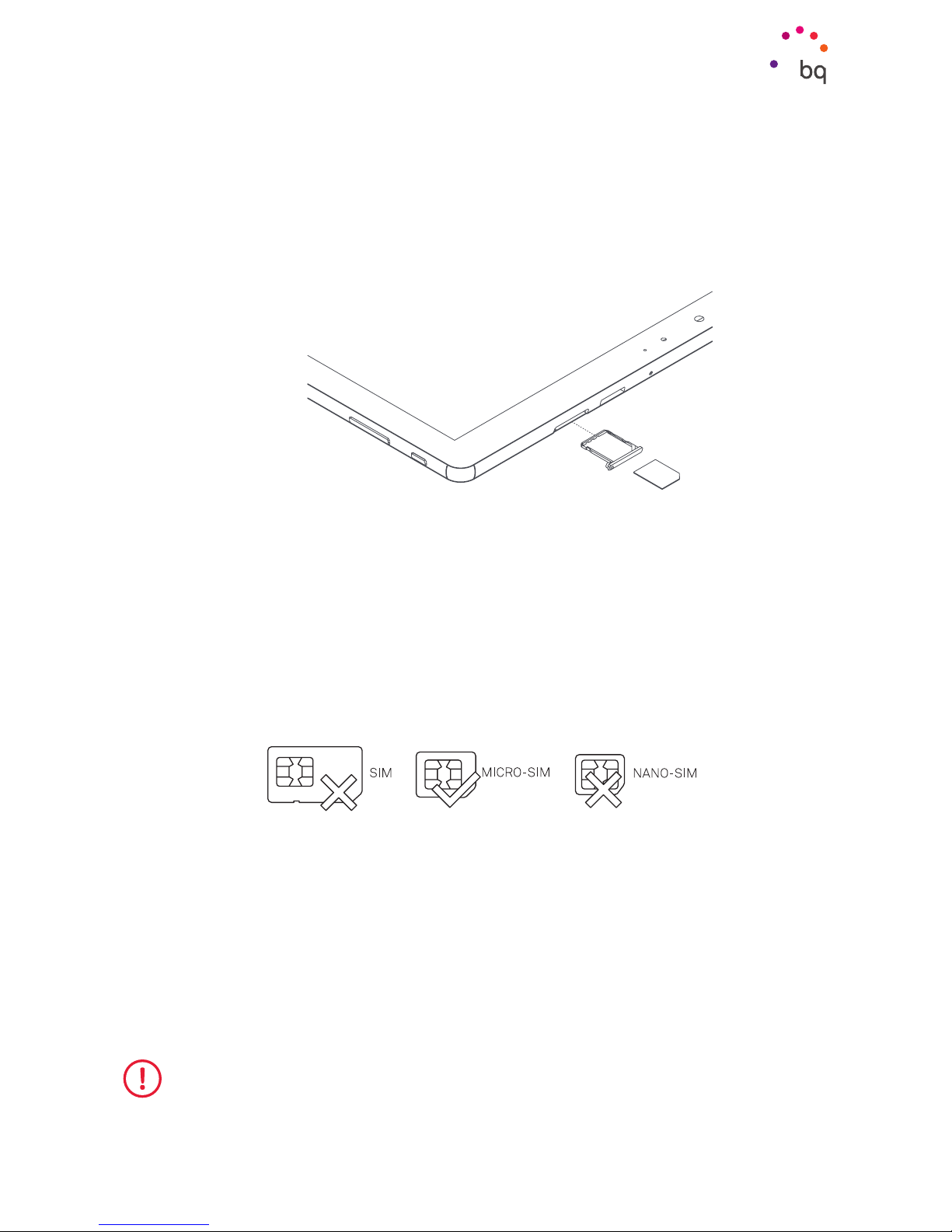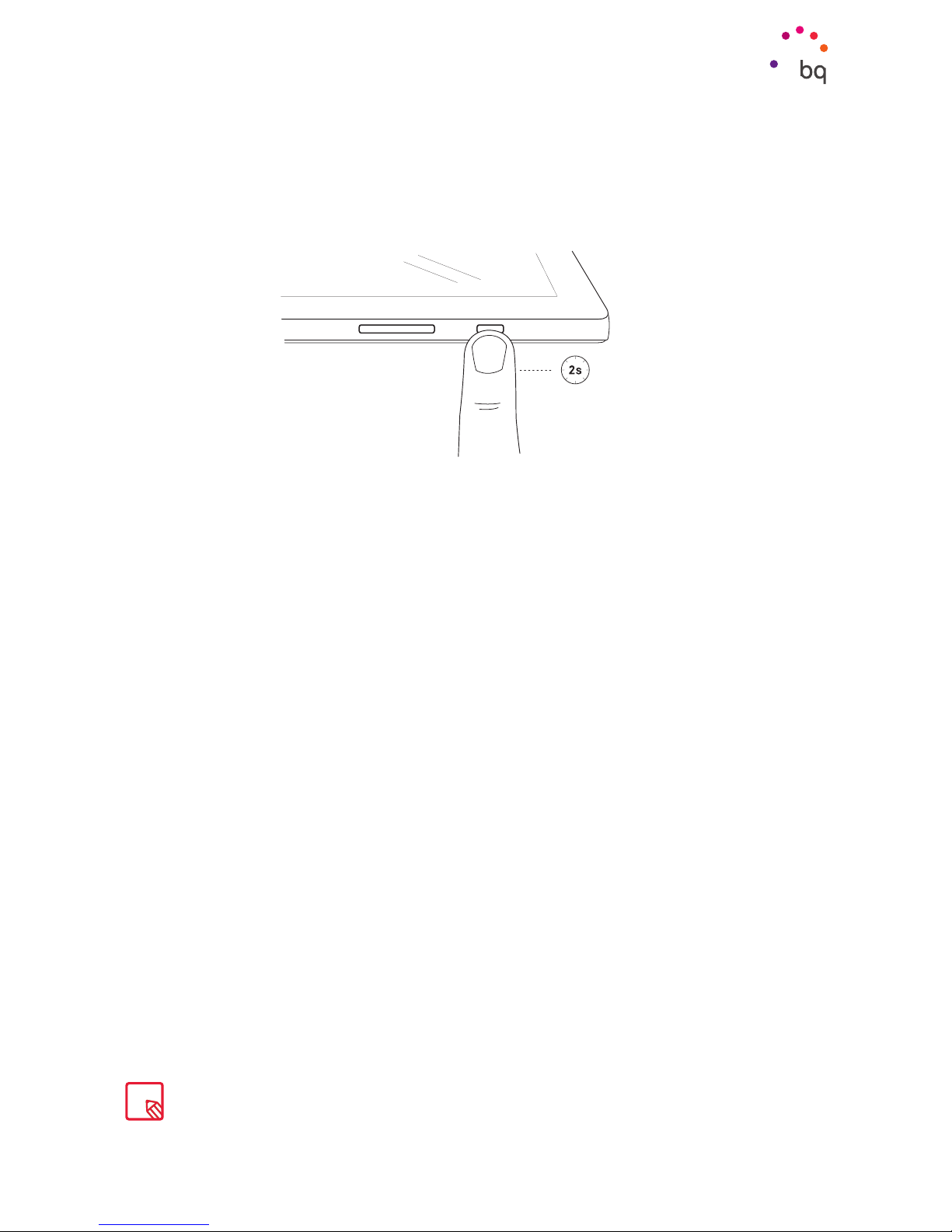Getting Started
Inserting and Removing the MicroSD Card
MicroSD cards or USB drives (a pendrive or compatible hard drive connected via OTG) can be
installed providing complete functionality. Using a microSD card the internal memory of the
Aquaris M10 and Aquaris M10 4G can be expanded by up to 64 GB and 256 GB respectively.
When a new microSD card or OTG drive is inserted into the device a message appears in the
notification bar indicating it is ready together with the Explore and Eject options.
It can only be used as an external microSD/USB drive. It will only serve to support the
device’s internal memory and applications will not be able to be installed on it. Information
such as photos and videos can be stored here.
To insert a microSD card, follow these steps:
Insert the microSD card into the slot making sure the metal pins enter first and that they
face toward the back of the device.
Push the card in until you hear a slight click, which indicates that it has been inserted
correctly. If it is not inserted correctly the device may not recognise it and its contents will
not be accessible.
To remove the microSD card, follow the steps in the previous section in reverse order while
taking into consideration a few important points:
a. For greater security, we recommend switching the device off before removing the
microSD card.
b. If you need to remove the microSD card while the device is switched on, unmount it
first to avoid damaging the card and losing data. To do this select Settings > Storage
and USB > SD Card > > Settings > Eject.
You can choose whether to store your multimedia files on your tablet’s internal memory or directly
to the external microSD card. Note that any content stored on the external card will not be available
when it is removed.
Be aware that formatting the microSD card or USB drive will erase any data stored thereon.