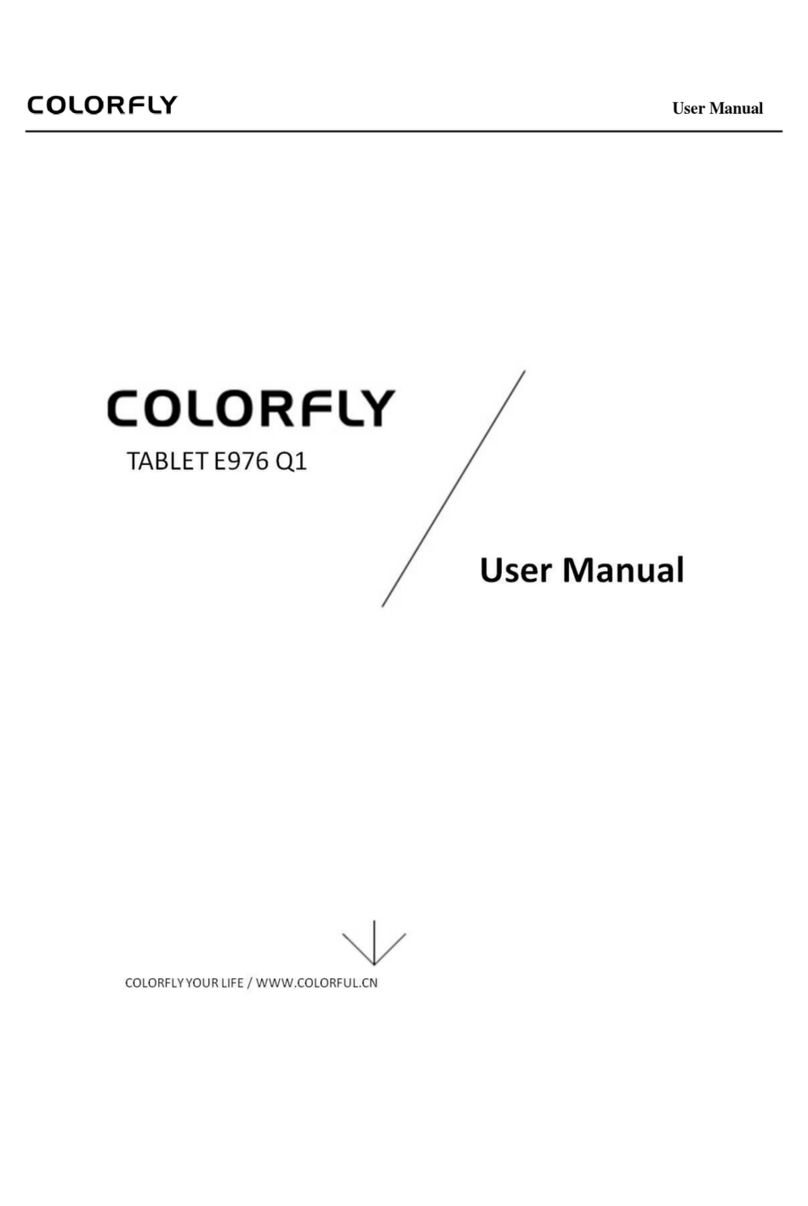................................
................................
................................
................................
................................
................................
................................
................................
................................
................................
................................
................................
................................
................................
................................
................................
................................
................................
................................
................................
5 Software Installation and Uninstallation
................................
................................
................................
................................
................................
Sending and Receiving Short Messages
................................
................................................................
................................
................................
................................
................................
................................................................
................................
................................
................................................................
................................
................................
................................
................................
................................
................................
................................
................................
................................
................................
................................
................................................................
................................
................................
................................................................
................................
................................
................................................................
................................
................................
................................................................
................................
................................
................................
................................
................................
................................................................
................................
................................
................................
................................
................................
................................
................................
................................
................................................................
................................
................................
................................................................
...........................
................................................................
................................
................................
................................
................................
................................
................................................................
..........................
................................
................................
................................
................................
................................................................
..........................
5 Software Installation and Uninstallation
................................
................................
................................
................................................................
.............................
................................
................................
................................
................................
................................
................................
................................
................................................................
.........................
................................
................................
................................
Sending and Receiving Short Messages
................................
................................
................................
................................
................................
................................
................................
.........................9
................................
................................
.......................10
................................
................................
................................
................................
................................
................................
................................
................................
................................
...........................
................................
................................
..........................
................................
..........................
................................
.............................
................................
.......................14
................................
.........................
................................
................................