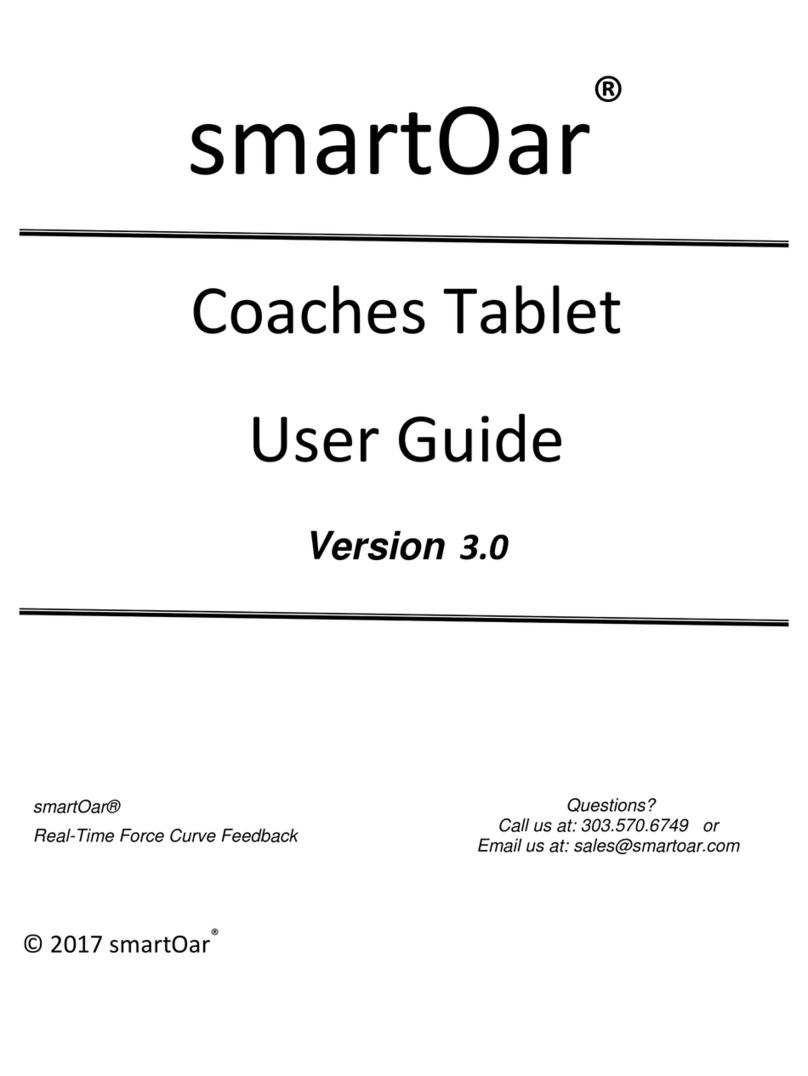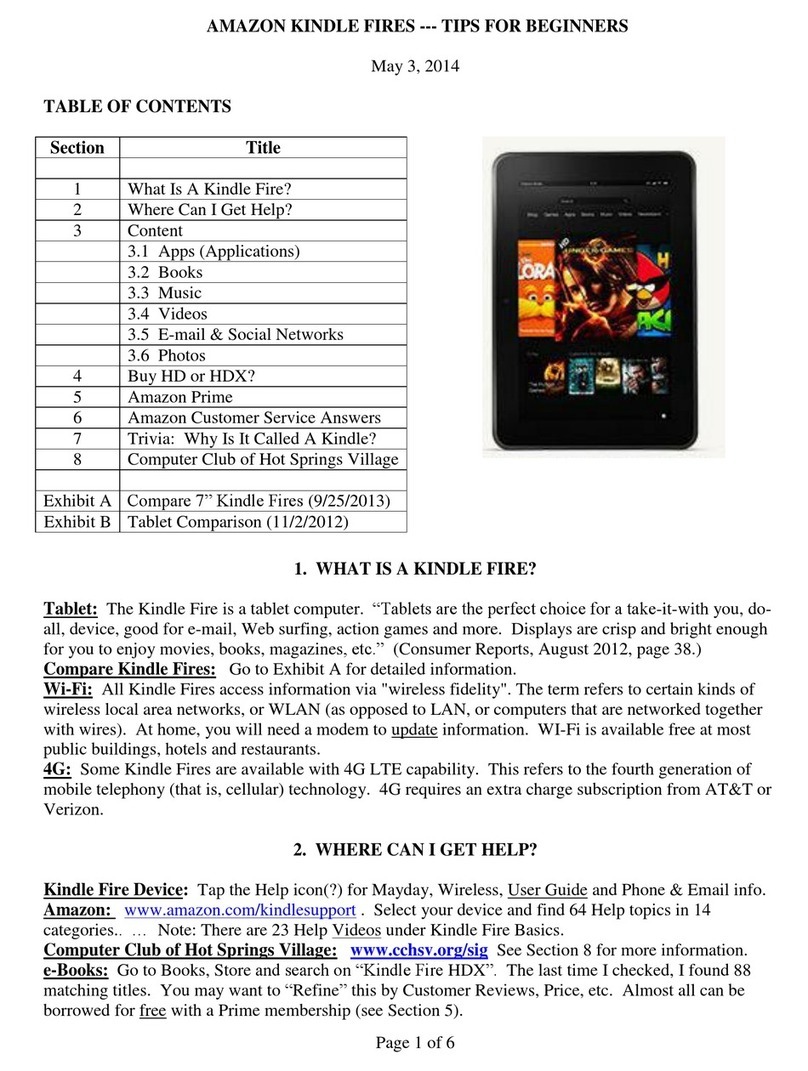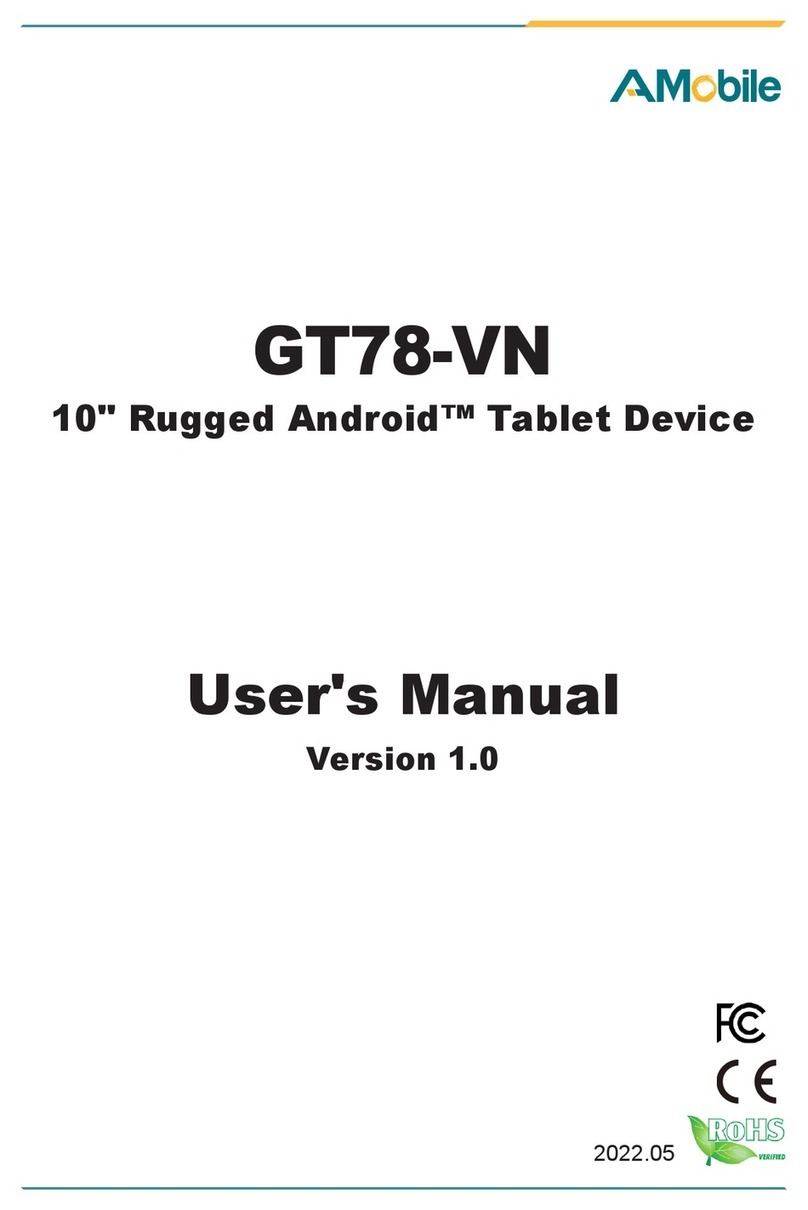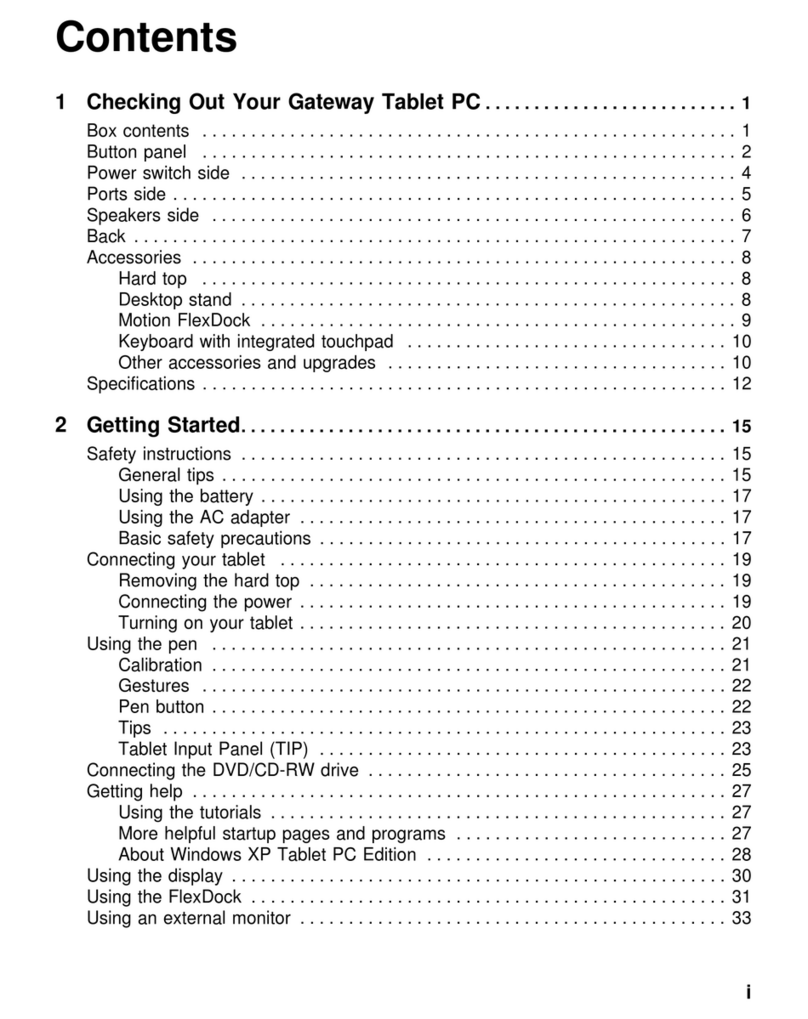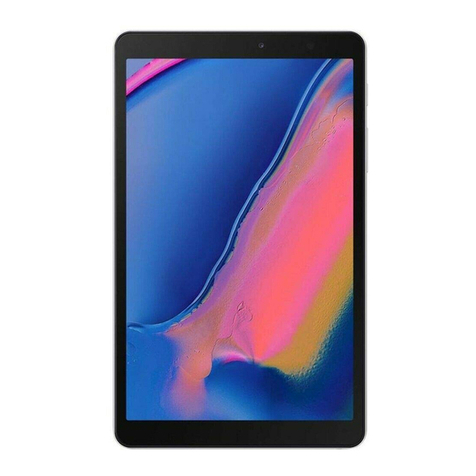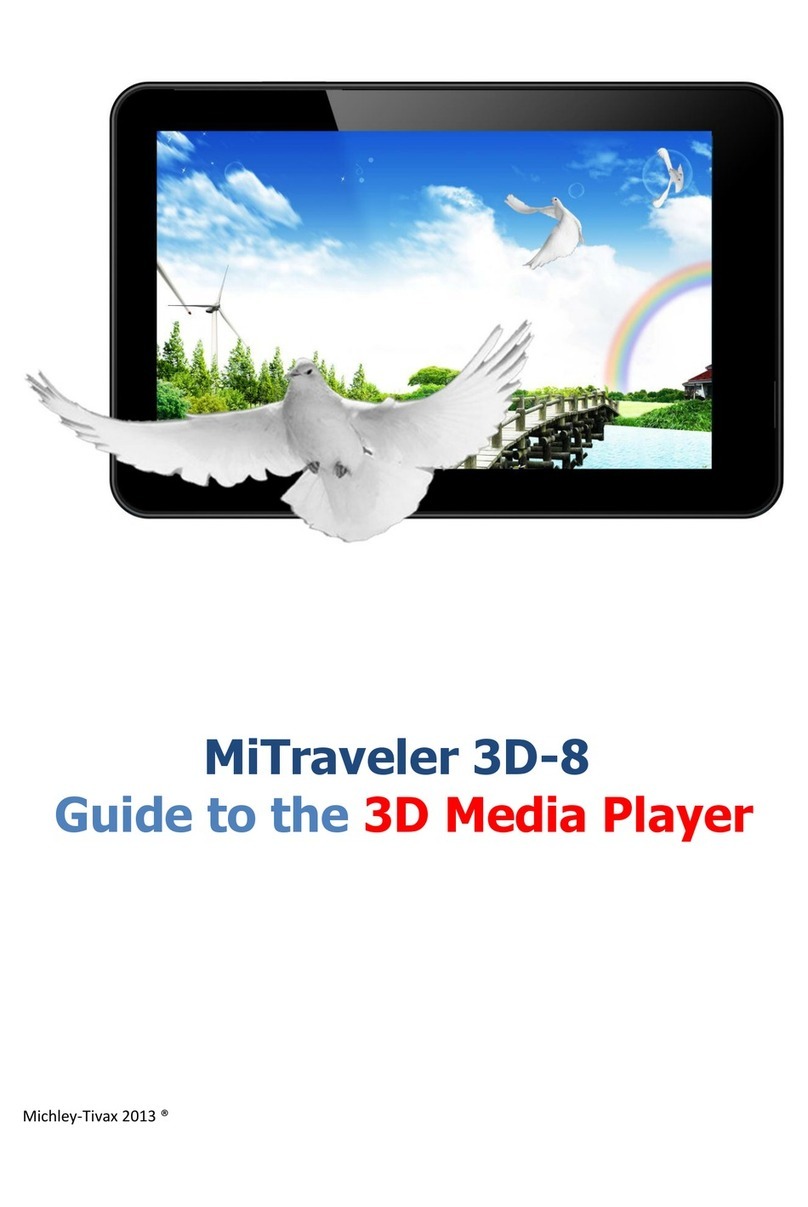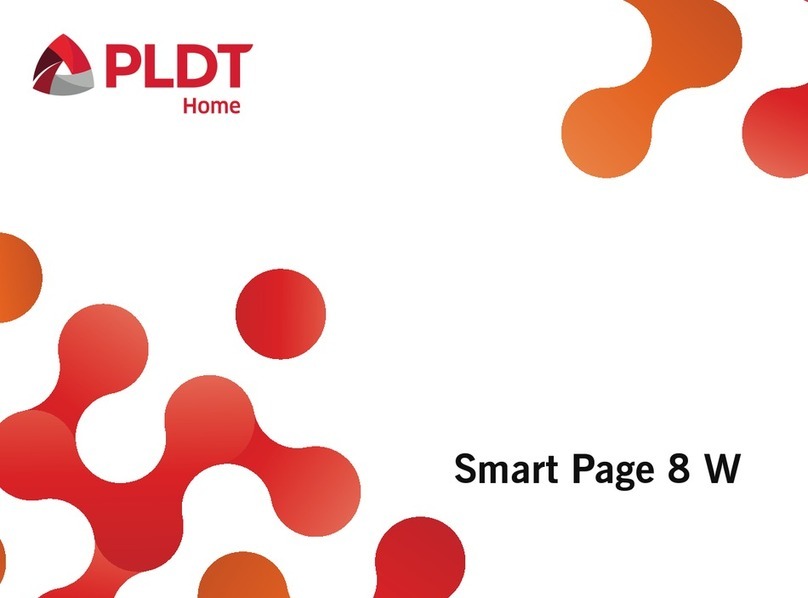Trio AXS 4G User manual

User Manual
Before operating your Trio AXS 4G Tablet, please read,
understand, and follow these instructions.
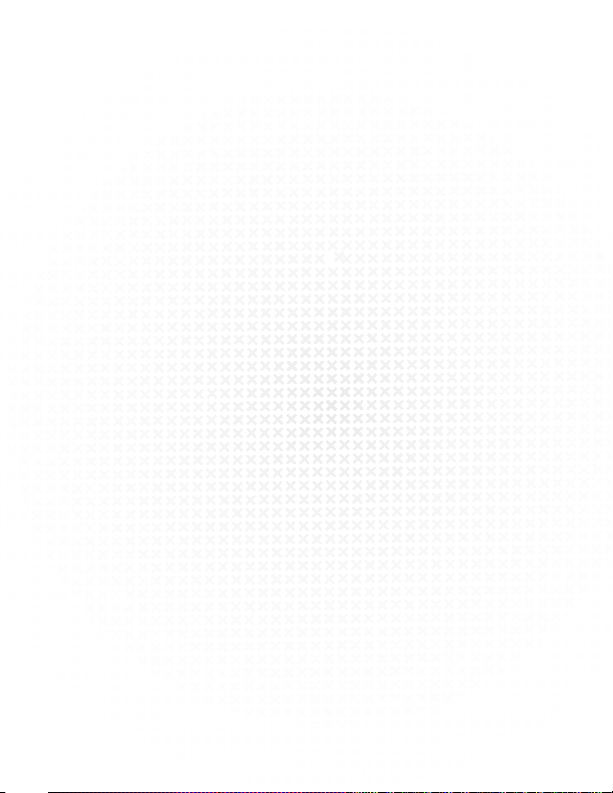
CONTENTS
Welcome 2
Important Safety Instructions 2
Care of the Environment 3
What’s in the Box 4
Tablet Layout 5
Getting Started 7
Charging the Battery 7
Powering Up 8
Controls and Connections 9
Physical Controls 9
Virtual Controls 9
Connections and Plug-Ins 10
Basic Operations 10
AssistiveTouch 10
Major Icons 11
Virtual Keyboard 12
Usingthe“Notication/QuickSettings”Pull-DownScreen. 13
ControllingtheScreen 14
Apps and Widgets 15
Apps 15
Finding an App 15
Recalling an App 15
DownloadingApps 16
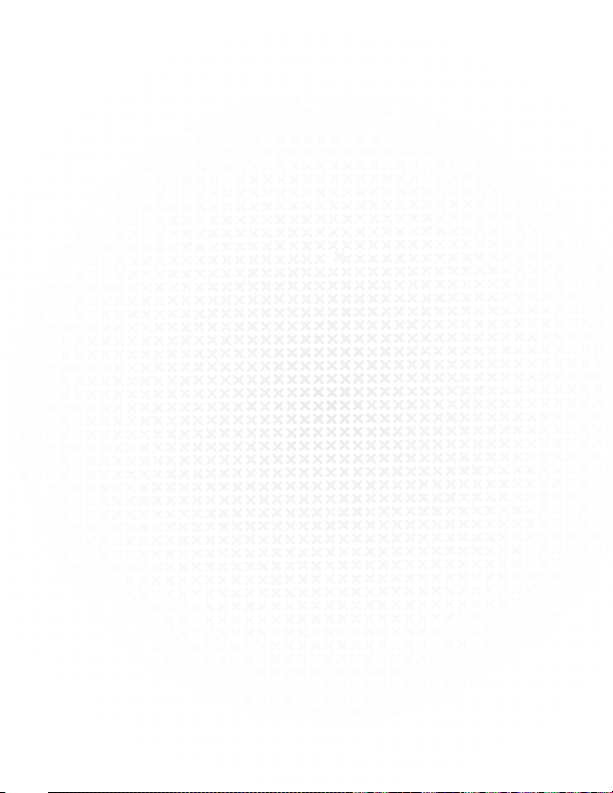
Widgets 16
Finding and Controlling a Widget 16
Connections 17
Wi-Fi 17
MobileDatathroughT-Mobile 18
Bluetooth®19
USB 19
ConnectingtoaUSBPort 19
DisconnectingfromaUSBPort 21
Browser 22
E-Mail 24
Camera 25
Settings 28
Specications 30
Display 30
Processor/Memory 30
OperatingSystem 30
Connectivity 30
Power 30
Dimensions 30
Warranty 31

2
WELCOME
ThankyouforpurchasingaTrioAXS4Gtablet!Weappreciate
yourbusiness.Thisguideisdesignedtowalkyouthrough
thebasicsofusingyournewtablet.Pleasemakesuretoread
thesafetyinstructionsbelowtopreventbodilyinjuryand/or
damagetothetablet.
Ifyouhaveanyquestionsthatarenotcoveredinthisguide,
pleasevisitourwebsite:www.triotablets.comorcontactus
byphone(844-400-TRIO).
Pleasenotethattheinformationinthisguideissubjectto
change without notice and is protected by the copyright laws
oftheUnitedStatesofAmericaandothercountries.Copying
ormodifyingthisuserguidewithoutwrittenconsent
isprohibited.
IMPORTANT SAFETY INSTRUCTIONS
• Cleanonlywithaclean,drycloth;donotuseanywater,
cleanersorpolishes.
• Donotuseyourtabletnearwater.
• Donotuseorleaveyourtabletintemperaturesabove95°F
(35°C)orbelow25°F(-5°C).
• Donotplaceyourtabletonornearanyheatsource,such
asaradiator,heatregister,stove,orotherapparatus
thatproducesheat.
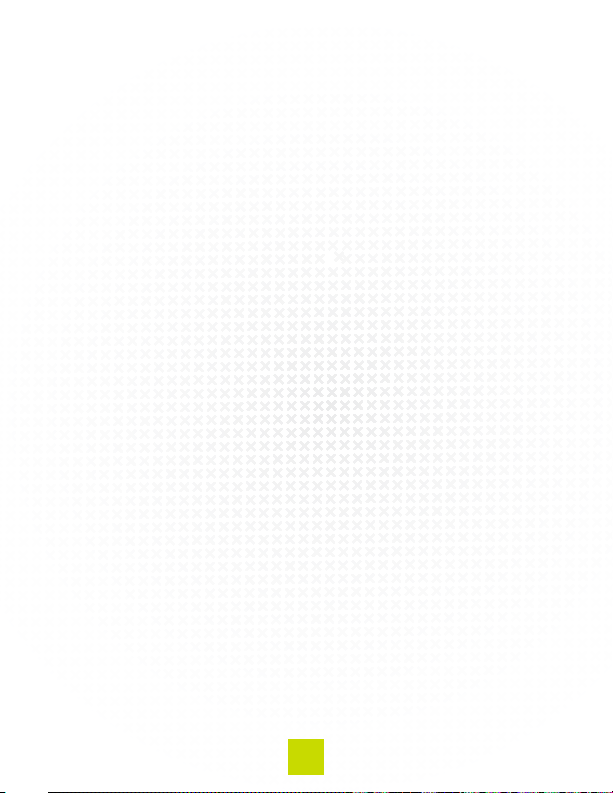
3
• Donotleaveyourtabletindirectsunlight.
• Usingthetabletwithearphonesatahighvolumemaycause
permanentdamagetoyourhearing.Pleasekeepthevolume
atacomfortablelevel.
• Useonlythechargerthatcamebundledwithyourtablet.
Useofotherchargersmayresultindamage.
• Donotchargeyourtabletduringstorms.Apowersurge
coulddamageordestroyyourchargerand/ortablet.
• There are no user-serviceable parts inside the tablet’s cas-
ing.Ifyouattempttotakeyourtabletapart,youruntherisk
ofdamagingit,voidingthewarranty.
• Thisproductmaycontainleadandmercury.Disposalof
thesematerialsmayberegulatedduetoenvironmental
considerations.Fordisposalorrecyclinginformation,please
contact your local authorities or the Electronic Industries
Alliance:www.eiae.org.
CARE OF THE ENVIRONMENT
Yourtabletismanufacturedusinghighqualitymaterialsand
components,whichcanberecycledandreused.Donot
disposeofitwithotherhouseholdwaste.Pleasefamiliarize
yourselfwithlocalrulesontheseparatecollectionofelectronic
productsandbatteries.Thecorrectdisposaloftheseprod-
uctshelpspreventpotentiallynegativeconsequencesonthe
environmentandhumanhealth.Pleasevisitwww.eiae.orgfor
additionalinformationonrecyclingyourtablet.

4
WHAT’S IN THE BOX
• TrioAXS4GTablet
• WallCharger
• USB/ChargerCable
• Quick-StartGuide

5
TABLET LAYOUT
Onthefrontofthetablet,youwillseethefollowing:
PowerOn/Off
Charge Light
Mic
FrontCamera
Volume(+/-)

6
*
*
*
Onthebackyouwillsee:
SDCardSlot
Headphone
Jack
Reset ApertureSIMCardSlot
RearCamera
Speaker Speaker Behind cover
USB/Charger
Port

7
GETTING STARTED
Charging the Battery
IMPORTANT - You will need to charge the batterybefore
youuseyourAXS4Gtabletforthersttime.
ConnectthechargertoyourAXS4GusingtheUSB/Charger
cable.ThecableplugsintotheUSB/ChargerPortatthe
bottom.
The connection setup will look like this:
Plugthechargerintoapoweroutlet.Thescreenwilldisplay
aashingbatterysymbolforafewsecondstoshowthat
thebatteryischarging.Keepthebatterychargingforabout
6-8hourstoensureafullcharge.
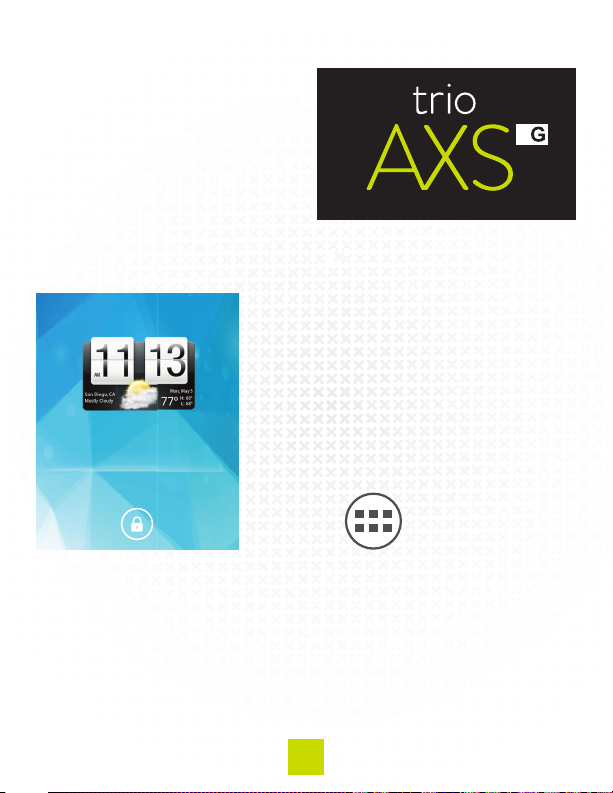
8
Powering Up
Afterthebatteryisfully
charged,powerontheAXS
4Gtabletbypressingand
holdingthepowerOn/Off
buttonuntiltheTrioAXS4G
logo appears:
4
Swipethelocksymbolatthe
bottomofthescreeninany
direction.Thiswillunlockyour
tabletanddisplaythehome
screen(sometimescalleda
“desktop”screen).Atthebottom
ofthehomescreen,youwillsee
theApplications(Apps)page
icon:
TapthisAppspageicontodisplayallinstalledapps.Tapany
icon on the Apps page and it will open the application that you
havechosen.
Oncebooted,thefollowingstartup screen is visible:
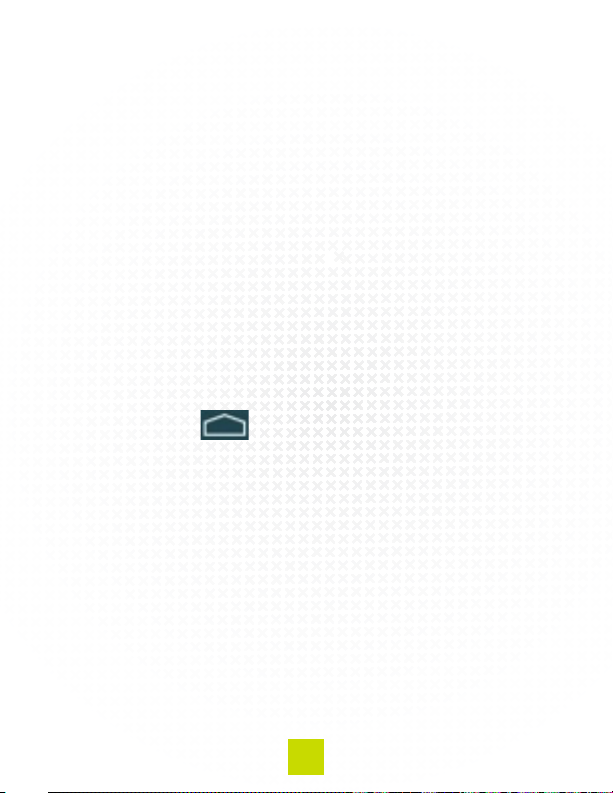
9
CONTROLS AND CONNECTIONS
Physical Controls
TherearethreephysicalbuttonsontherightsideoftheAXS
4G:
• On/Off–Presstoturnthescreenon;pressagaintoswitch
off.Pressandholdthisbuttontobringupamenuwith
optionstoPowerOff,Reboot,orputthetabletinto
AirplaneMode(turnsoffallWi-Fianddata).
• Volume +–presstoincreasevolume
• Volume ––presstoreducevolume
Virtual Controls
Virtualcontrolsareexecutedon-screenandappearasicons.
The Homebutton isacommonlyusedvirtualcontrol
andtypicallyappearsatthebottomofthescreen.The“Basic
Operations”sectionofthismanualwillcovermoreofthe
virtualcontrols.
Connections and Plug-ins
USB/Charger Port–ThisisusedwiththeUSB/Charger
cableorWallChargertochargeyourtablet’sbattery.This
portisalsousedinconjunctionwiththeUSB/Chargercables
to connect your tablet to another device (such as a personal
computer).
Audio Jack – For use with headphones

10
microSD Card Slot–Uptoa32GBmicroSDormicroSDHC
cardcanbeinstalled(uptoClass10)toincreasethedata
storageofyourtablet
SIM Card Slot–YourtablethasaSIMcardalreadyinstalled,
allowingyoutoconnecttotheT-Mobilemobiledatanetwork.
AfullsizedSIMisrequired.
BASIC OPERATIONS
Assistive Touch
The AssistiveTouchbutton,locatedontheright
sideofthescreen,isashortcutbuttontocommonlyused
functions.Youcandragthisbuttonupanddownthescreen
toplaceinamoredesirablelocationatanytime.Tappingthe
AssistiveTouchbuttonbringsupthefollowingmenu:
Bydefault,theGallery,Camera,Browser,andSettingsapps
areaccessiblethroughAssistiveTouch.Theiconswithinthis
menucanbecustomizedthroughtheAssistiveTouchapp,
andcanalsobeturnedonandoffcompletelywhendesired.

11
Major Icons
Onthebottomofthehomescreenisablackstripwithve
icons:
Hide/Show :Taponcetohidethemajoriconstrip.Tap
againattheverybottomedgeofthescreentoshowthemajor
icons
Back :Takesyoubackonesteptothepreviousscreen
(doesnothaveafunctionwhenonthehomescreen).For
example,ifyouareontheAppspageandyouaccessanapp,
tap the backiconafteropeningtheapptogobacktothe
Apps.
Home :Bringsyoubacktothehomescreen.
History :Showsahistoryofuptotenpreviously
openedappsandwebpages.Toreturntooneoftheseitems,
tap the historyiconandswipelefttorighttondtheoneyou
desiretoreturnto.Taponthepictureofthatitemtoreopenit.
Tocloseanitem,swipetheimageupordown.
Screen Capture:Tapthisicontotakeascreenshotofthe
screenorpageyouareviewing.Youcanviewscreencaptures
by selecting the “Gallery”iconontheAppspage.
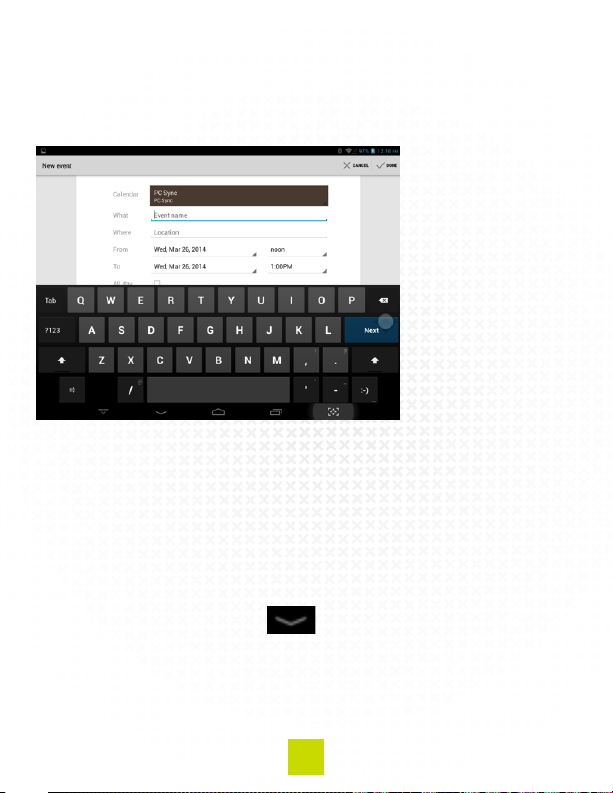
12
Virtual Keyboard
Yourtablethasavirtualkeyboardthatwillappearon-screen
whenneeded.BelowisanexampleoftheCalendarappwith
thekeyboardopen:
Thekeyboardtypicallyappearsautomaticallywhenyoutap
aeldthatallowsfortexttobeinput.Occasionally,some
keysonthekeyboardwilllookdifferently,dependingonthe
intendeduse.Intheexampleabove,forinstance,the“return”
keyisreplacedbya“next”key,whichismorelogicalbecause
pressingitwilltakeyoutothenextlinetobelledout.
Additionally,thebackicononthemajoriconsstripis replaced
bythekeyboardhideiconwhenthekeyboardisopen.
Ifyouwanttoviewtheentirescreenandthekeyboardis
obstructingtheview,pressthekeyboardhideiconandthe
keyboardwillslidedownoutofsight.Tobringthekeyboard
back,tapanylineoreldthatneedstobelledout.

13
Tappingthenumericalkeybringsupadifferentset
ofkeys,includingnumber0-9,commonlyusedspecial
characters,andpunctuation.Tapthenumericalkeyagainto
switchbacktothestandardkeyboardlayout.
Usingthe“Notication/QuickSettings”pull-downscreen
The Notications and QuickSettings pull-down screens
showgeneralwarnings,information,andshortcutsto
commonlyusedsettings.Toaccessthem,placeyournger
atthetop-leftofthescreenanddragdown.Youwillseethe
Noticationswindowandanyactivenoticationsforthe
device will be displayed:
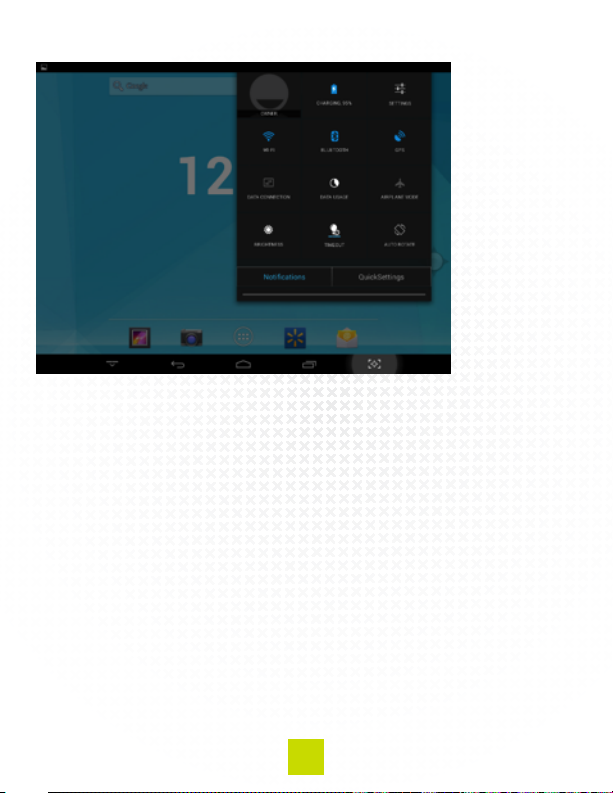
14
TappingtheQuickSettingsbuttonwillshowoptionsasbelow:
Youcanusethisscreentoquicklyturnoptionsonoroff
(such as Bluetooth®orGPS),orchangethevalueofan
option(suchasincreasingordecreasingtimeout).
TohidetheNoticationsandQuickSettingsscreens,youcan
eitherslideyourngeruptothetopofthescreen,orsimply
tapsomewhereoffthemenu.
Controlling the Screen
Yourtabletisequippedwithanauto-rotatefeature,which
allowsthescreentoipverticallyorhorizontallydependingon
howyouholdit.Thisfeatureisespeciallyusefulwhenyouwish
toreadsomething(vertical)orwatchamovieclip(horizontal–
wide-screen).Ifyouwishtoturnthisfeatureoff,pulldownthe

15
Notication/QuickSettings screen and select
QuickSettingsandtapthe“AutoRotate”icon.Theiconwill
changetoshow“RotationLocked.”Yourscreenwillnowstay
inwhateverpositionitwasinwhenyoulockedit.
Toresumetheauto-rotatefeature,repeat the steps shown
aboveuntil“RotationLocked”changesbackto“AutoRotate.”
APPS AND WIDGETS
Apps
Applications(Apps)areprogramsthatyourunonyourtablet.
CommonlyusedAppsincludeCamera,Browser,andE-Mail.
Finding an App
Yourtabletispre-loadedwithanumberofApps.Taptheicon
onthehomepagetodisplaytheAppspage.Thisscreen
showsalistofallinstalledApps.TaptheiconoftheAppthat
youwishtorun.Ifyouchangeyourmindandwanttoselect
anotherApp,pressthereturniconandyourtabletwill
returnyoutotheAppspage.
Recalling an App
YourtabletwillrememberwhichAppsyouhaveselected,
ifyouwanttogobacktoanAppthatyouhavepreviously
selected,pressthehistoryiconandthepreviously-
selectedAppswillappear,sidebyside.ToreachanAppthat
isnotdisplayedon-screen,swipeleftorrighttodisplaymore.
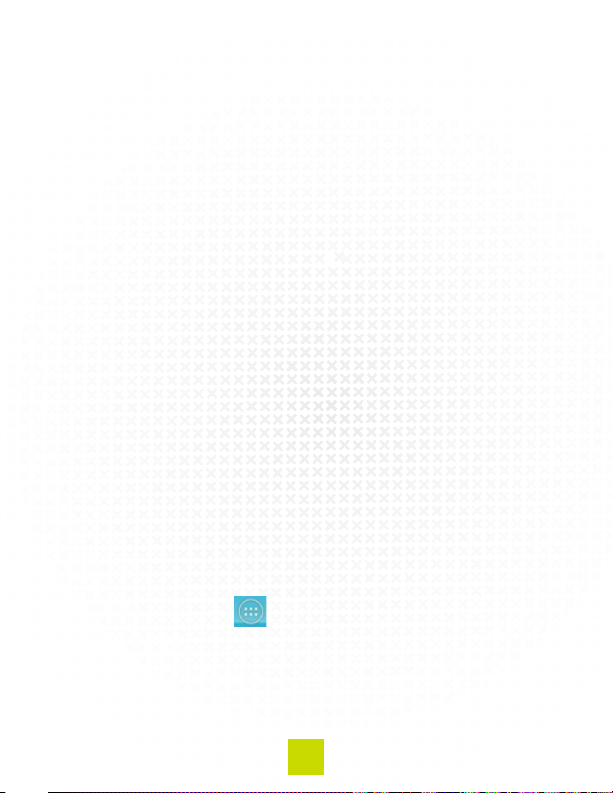
16
Tore-selectanApp,tapontheAppscreenthatyouwantand
yourTabletwillreturnyoutotheselectedApp.
YoucandeleteanAppscreenbyplacingyourngeronthe
Appscreenandslidingituptothetrashcanatthetopofthe
page.ThetrashedAppscreenwilldisappearandtheother
Appscreenswillclosetollthegap.
Downloading Apps
ThousandsofAppsareavailablethroughthePlayStore.
AccessthePlayStorethroughtheAppspageandsearchfor
theAppyouwishtoinstallonthetablet.Afterinstallingan
App,itwillbeaccessibleintheAppspage.
Widgets
A Widget is a shortcuttoaparticularpartofanAppthatyou
placeonthehomescreen.Widgetsmaynotgiveyouallof
thefeaturesandpowerofthecompleteApp,buttheyare
convenienttouse.
Finding and Controlling a Widget
The Widgets pageisreachedinthesamewayastheApps
page;byselectingtheiconfromtheHomepage.Atthe
topleftoftheAppspageyoucanselecttheWidgetspageby
tapping“Widgets.”
SwipeleftandrighttobrowsethroughavailableWidgets.

17
ToselectaWidget,tapandholdthedesiredWidget,this
willtakeyoubacktotheHomepage.DragtheWidgetto
thehomescreenofyourchoiceandliftyourngeroffofthe
screen.TheWidgetwillnowbeaccessiblefromtheHome
page.
TomoveaWidgettoadifferentlocation,placeyourngeron
theWidgetandholditthereforafewseconds.Youwillthen
noticetheWidgetchangesizeslightly–youcanthendragthe
Widgetandre-positionasdesired.
ToremoveaWidgetfromtheHomepage,followtheabove
forre-positioning–youwillseean“XRemove”iconatthe
topofthepage.Dragthewidgetintothe“X”untiltheWidget
becomesred.LiftyourngeroffthescreenandtheWidget
willbedeleted(NOTE:Thisdoesnotpermanentlydeletethe
WidgetorAppandtheWidgetcanbeaddedagainifdesired).
CONNECTIONS
Wi-Fi
To set up your TabletforWi-Fioperation,pulldownthe
Notication/Quicksettingsscreenandselect“QuickSettings.”
Nextselect“Settings”.Onthe“Settings”page,under
“WirelessandNetworks,”select“Wi-Fi.”IftheOn/Offindicator
isshowing“Off,”tapthecontrolandWi-Fiwillbeturnedon.
When Wi-Fi is activated,yourtabletwilldisplayconnections
thatcanbereachedfromyourlocationandliststhemonthe
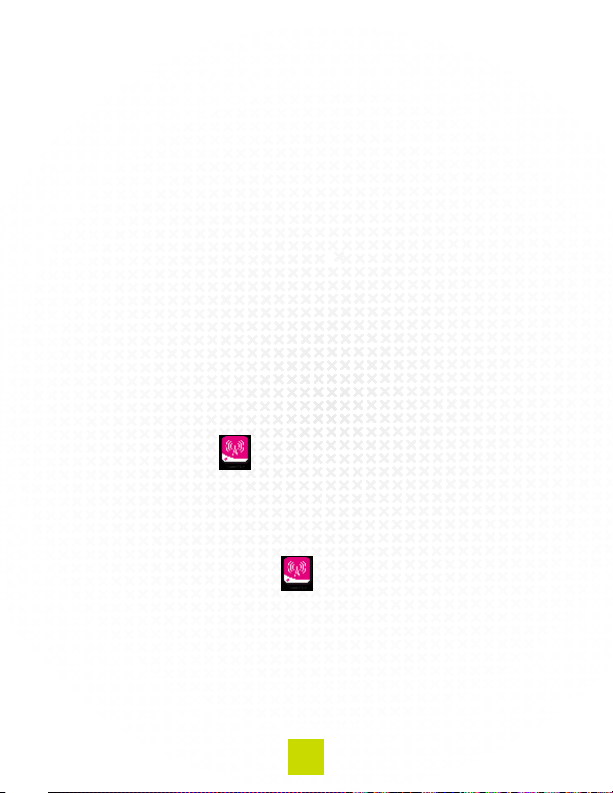
18
right-handsideofthepageinorderofsignalstrength.Atthe
right-handsideofeachentryonthelist,thereisaWi-Fiicon
thatshowsthestrengthofthesignal.Theconnectionwith
themostpowerfulsignalisatthetopofthelist.Selectthe
connectionthatyouwantbytappingit.
Ifnopasswordisrequiredfortheconnectionthatyouhave
chosen,youwillbeconnected.Ifapasswordisrequired,you
willbeaskedtoenterit.
Mobile Data through T-Mobile
TheTrioAXS4GiscapableofconnectingtoT-Mobile’sMobile
NetworktoprovidedatacoveragewhenWi-Fiisnotavailable.
200MBofdataisyoursFREEeachmonthwhenyousignup.
Everymonth,anew200MBofdatawillbeappliedtoyour
account(butdoesnotcarryovermonth-to-month).Additional
planscanbepurchasedduringsignup,oraftersignupthrough
theConnectMeapp.TheConnectMeappisalsothe
placetoaccessdatausageandotheraccountinformation.
To get started:
1.Power-ondeviceandfollowtheSetupinstructions.
2.TaptheConnectMeicononthehomescreenand
selectabrowser.
3.Followtheon-screeninstructionstoactivateyourT-Mobile
service.
Other manuals for AXS 4G
1
Table of contents
Other Trio Tablet manuals
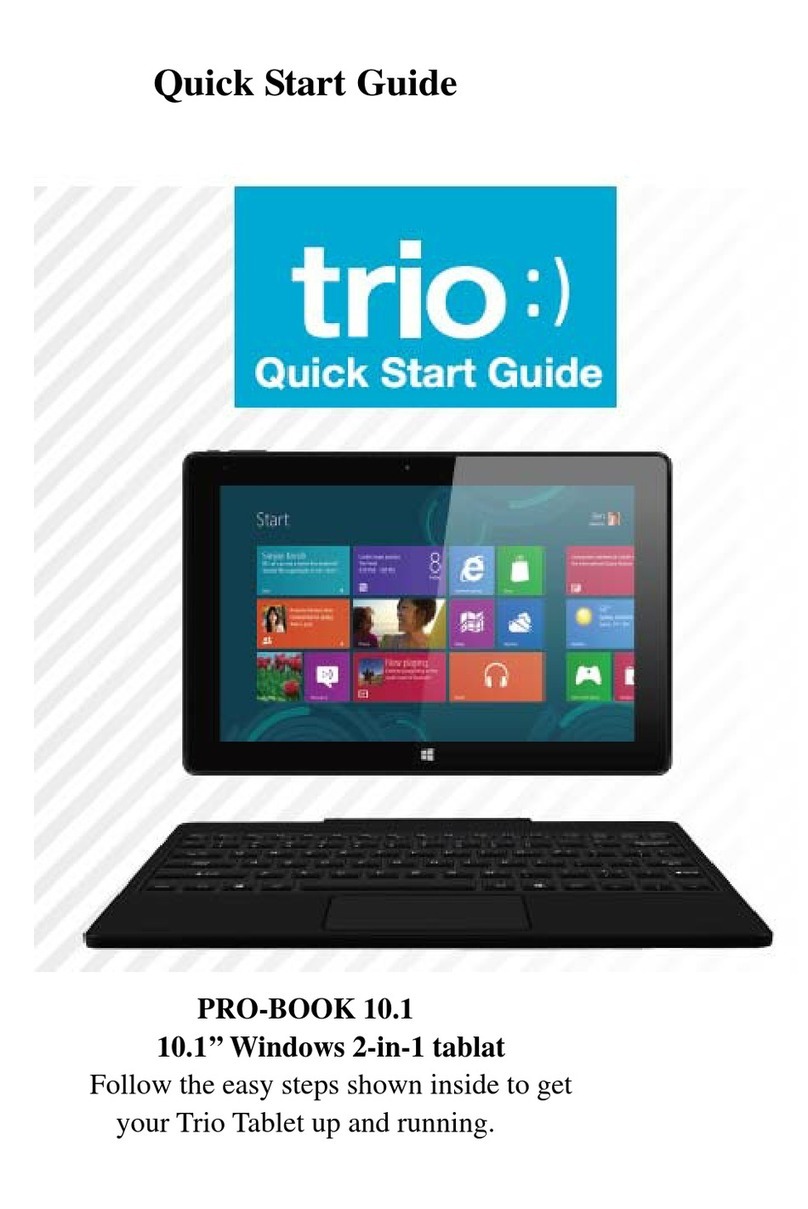
Trio
Trio PRO-BOOK 10.1 User manual

Trio
Trio AXS 3G User manual

Trio
Trio Stealth G4 User manual

Trio
Trio Stealth G2 User manual

Trio
Trio AXS 4G User manual

Trio
Trio Stealth G4 Elite User manual

Trio
Trio Stealth G4 Operation instructions

Trio
Trio Stealth Lite User manual

Trio
Trio Stealth G4 10.1" User manual

Trio
Trio 7.85vQ User manual