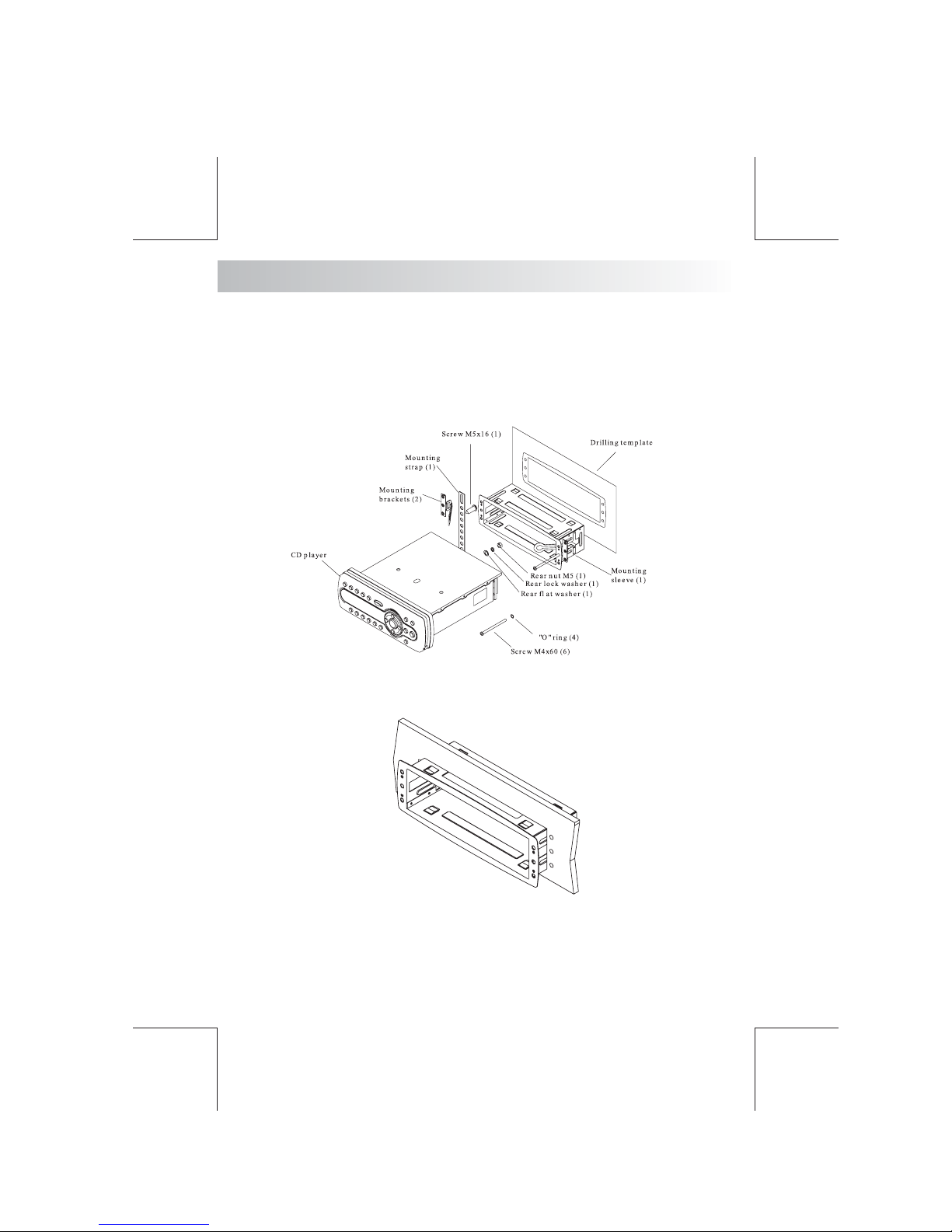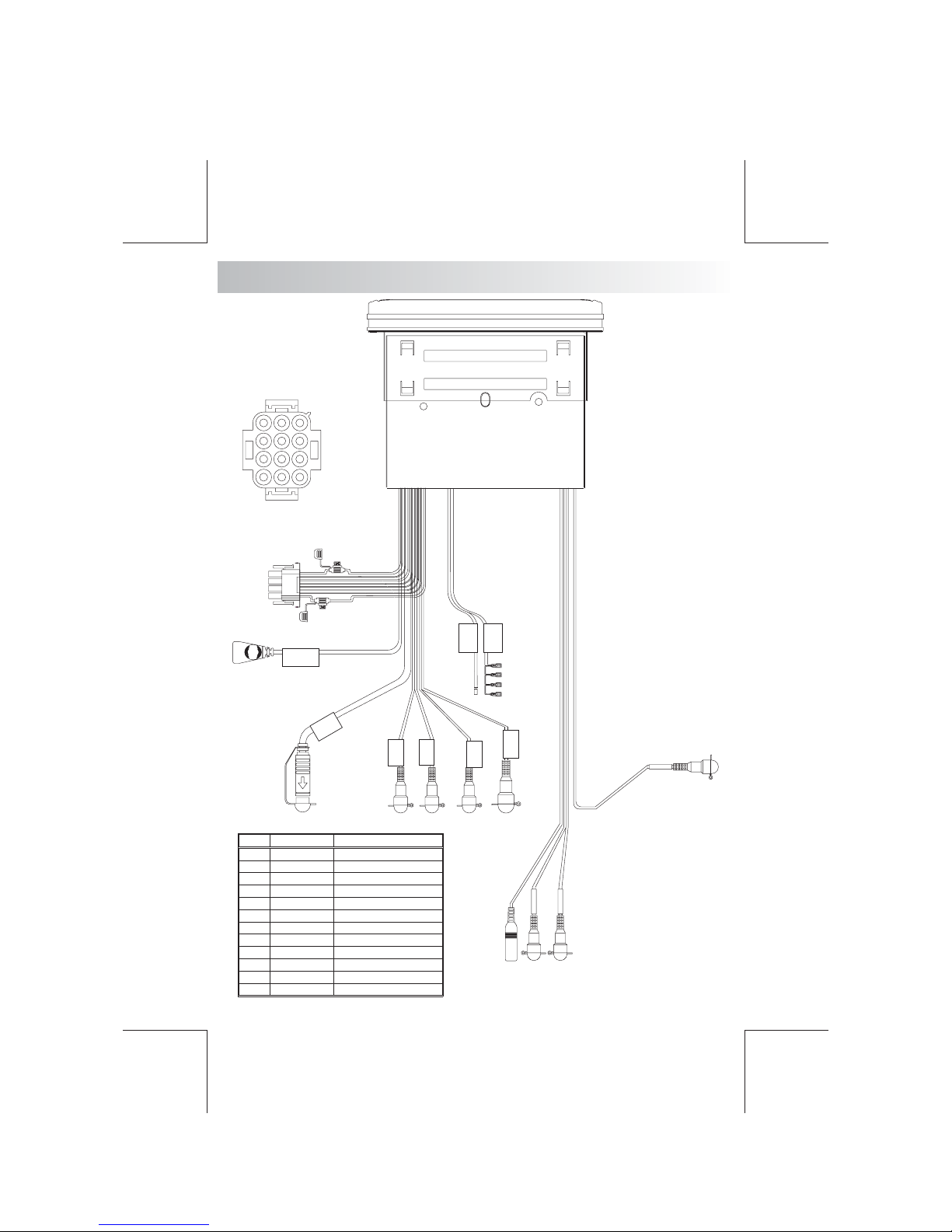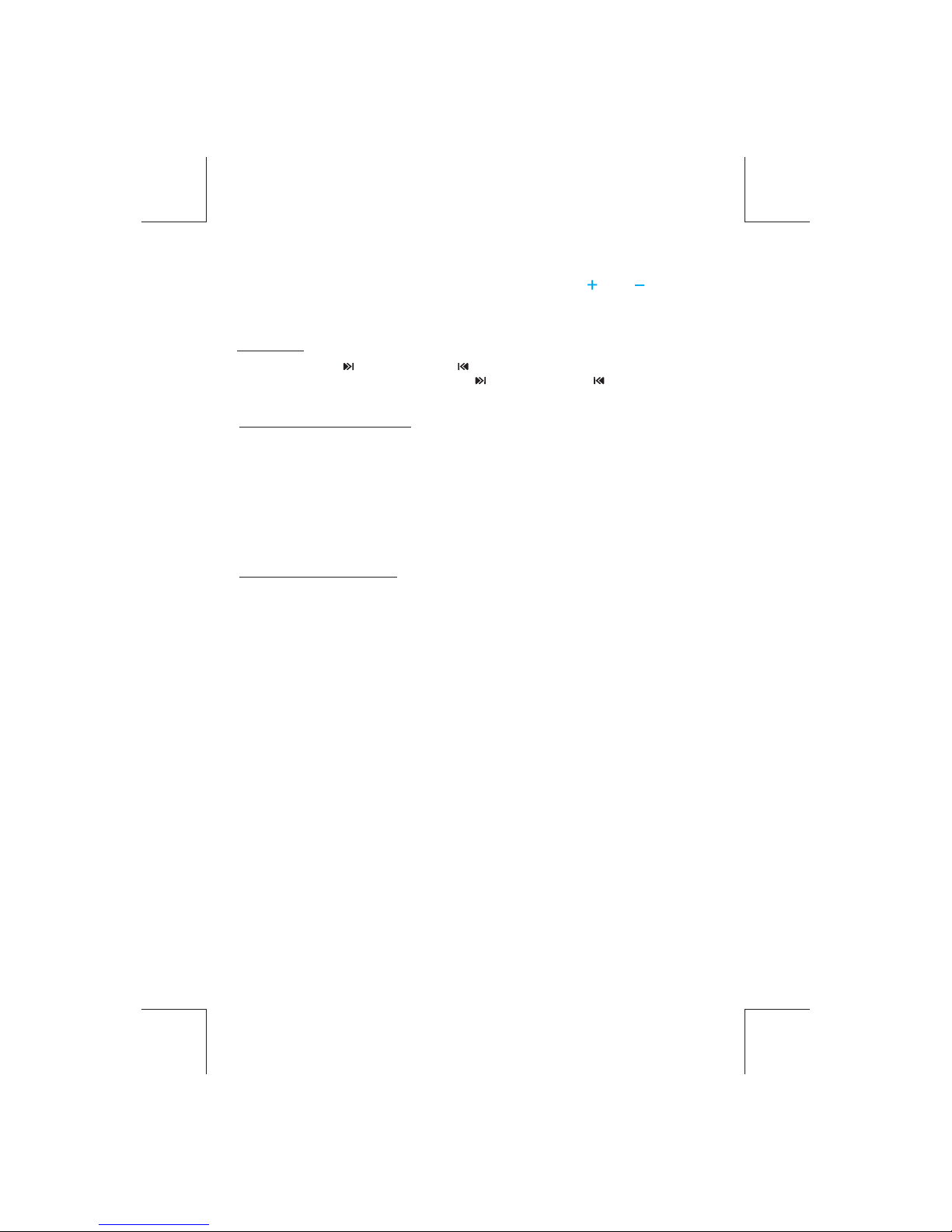Once the desire searching method is selected to
press the volume ( ) and ( ) button to
, within 10 second press the AUDIO button
confirm & access into the searching mode, then
navigate thru the Album or Artist or Song contained in the iPod. Press the AUDIO button to
confirm & play the selected song. During the searching mode, press AS/PS as quick move
back to the last upper level of Album, Play list, Genre, etc.
Song Select
Press the Track UP ( ) or Track DOWN ( ) button for less than one second to skip to the next
or previous song. Press and Hold Track UP ( ) or Track DOWN ( ) button for more than 3
seconds to fast forward or fast reverse of the current song.
Song Repeat / Repeat All play :
Press and hold
press and hold the
The song will
continue to repeat
the M3 button for more than 3 seconds during iPod playback mode for “REPEAT
ALL”. All songs of the current album will be kept on repeat playing until the “Repeat All” function is
disabled. To disable current Album “REPEAT ALL” function, M3 button more
than 3 seconds
Press the M3 button for less than 3 seconds to “REPEAT PLAY” the current song.
until the “REPEAT PLAY” function is disabled. To disable current song
“REPEAT PLAY”, press the M3 button less than 3 seconds
Shuffle play: / Shuffle Album
Long press the M4 button for more than 3 seconds during iPod playback mode to activate the
“SHUFFLE ALBUM” function. This function allows RANDOM playback of all the albums contained
on the iPod. To disable “SHUFFLE ALBUM” function, M4 button for more than 3
seconds.
Press the M4 button for less than 3 seconds during iPod playback mode to activate “SHUFFLE
PLAY”. This function allows the playback of all the songs in the iPod in random sequence. To
disable “SHUFFLE PLAY”, M4 button again for less than 3 seconds.
press and hold the
press the
E-7