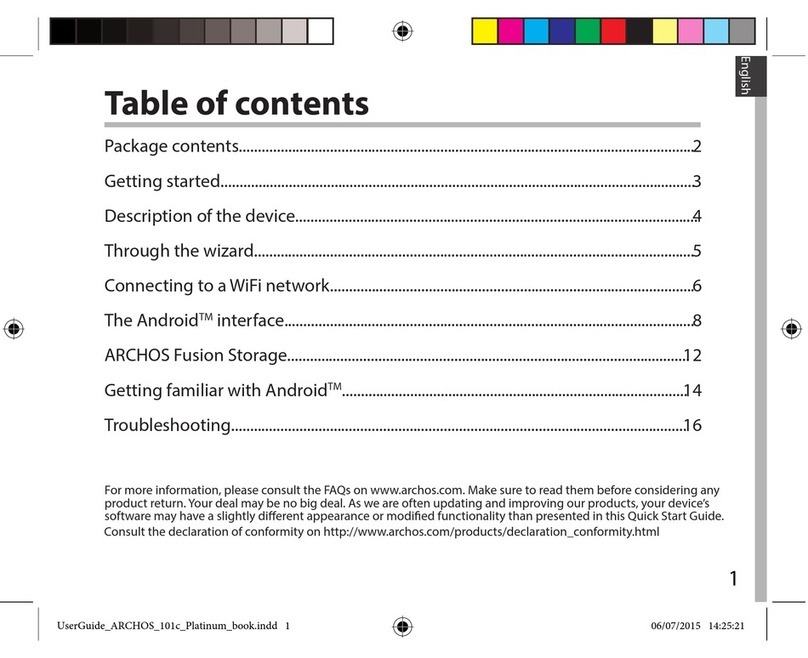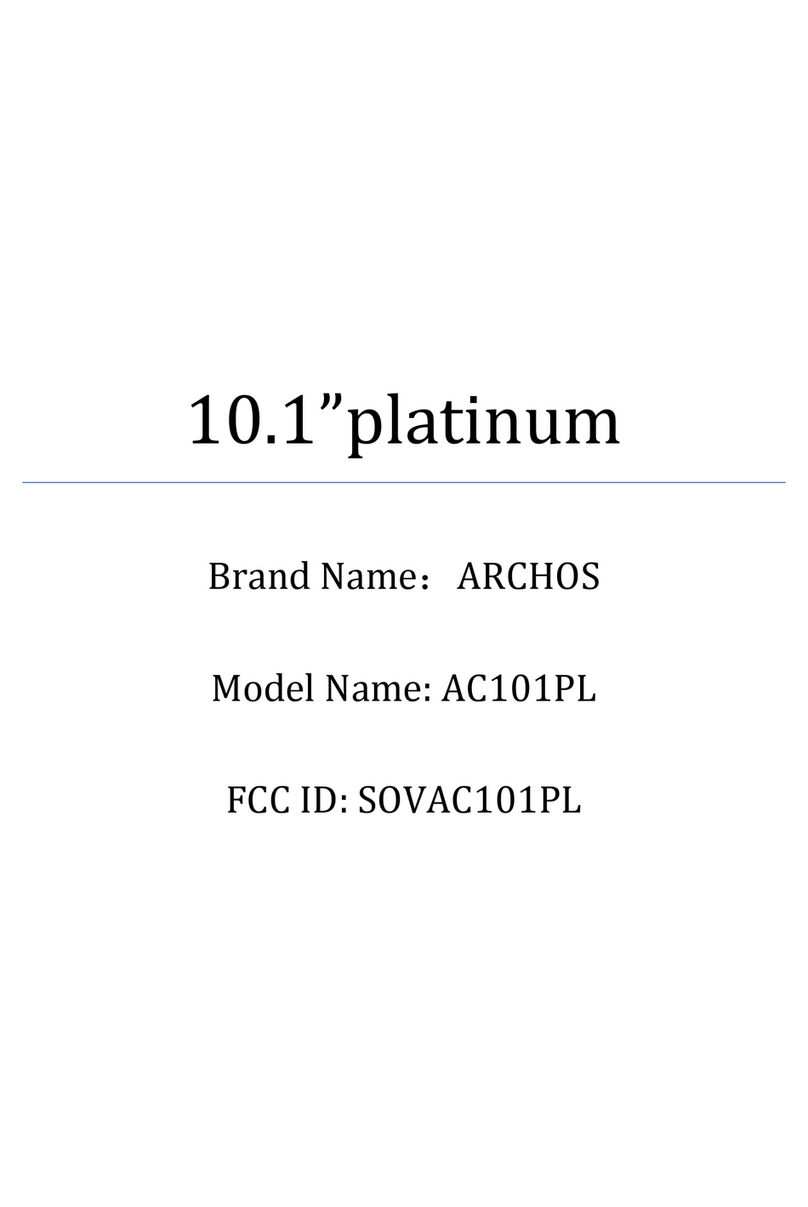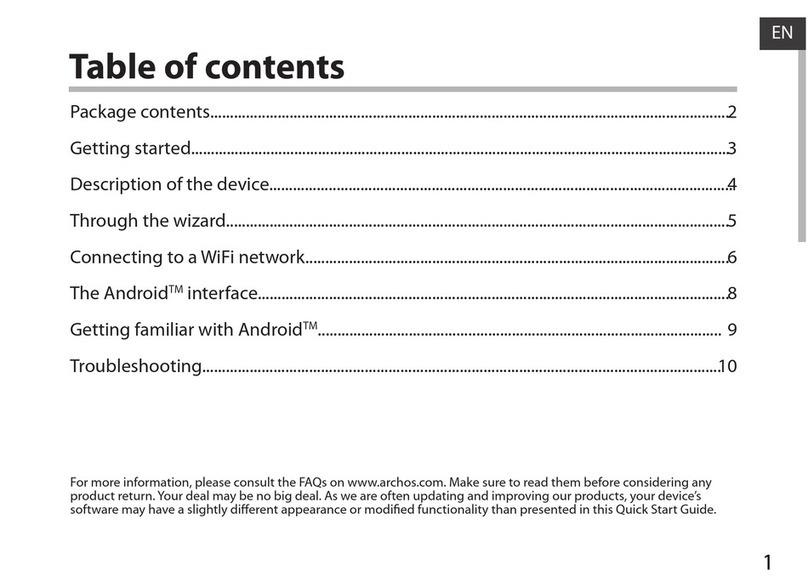Archos 101d Neon User manual
Other Archos Tablet manuals

Archos
Archos 501211 - 7 160 GB Internet Media Tablet User manual

Archos
Archos Hello 7 User manual

Archos
Archos 9 60GB User manual

Archos
Archos Sense 101X User manual

Archos
Archos 70b Cobalt User manual
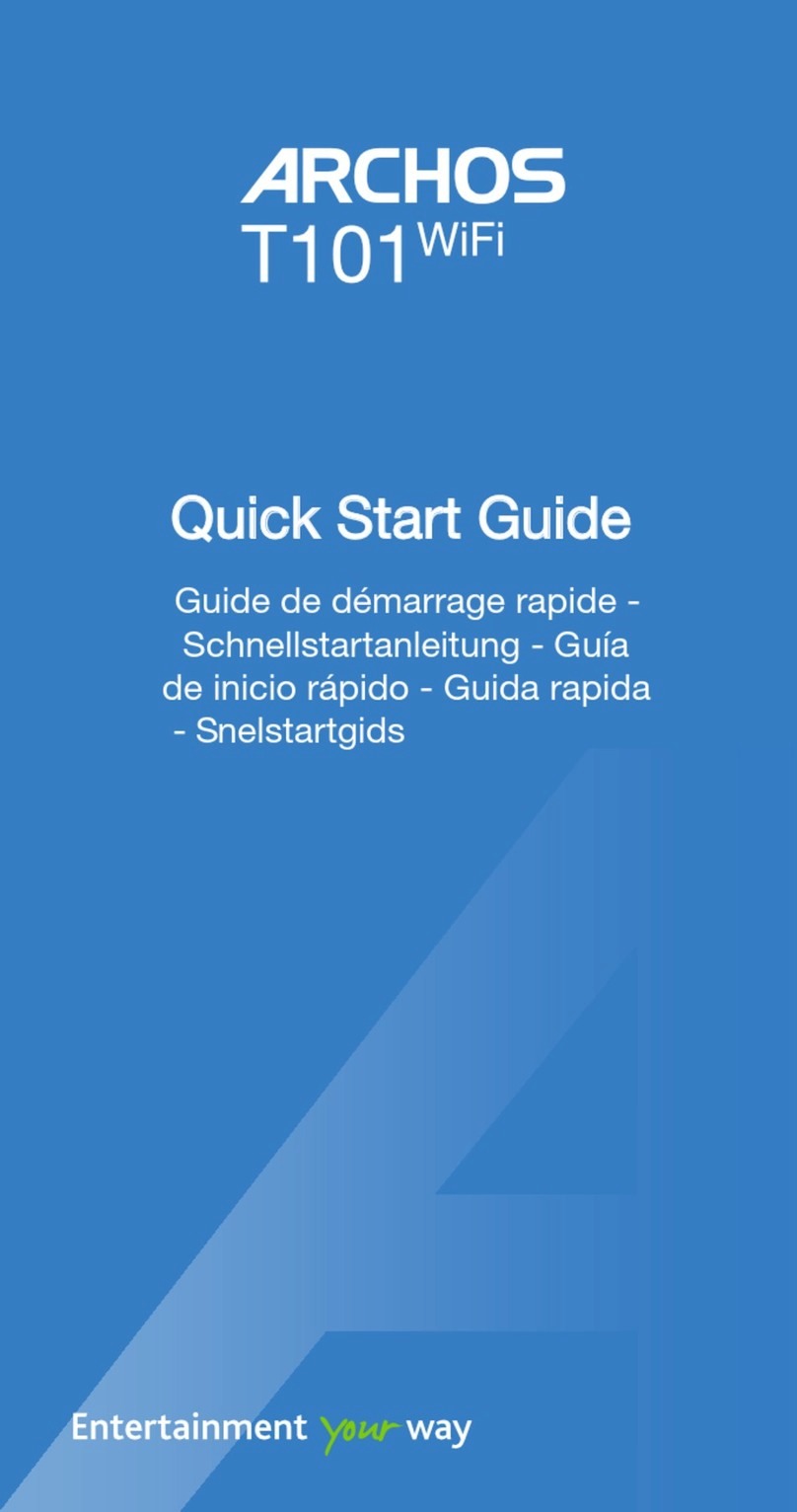
Archos
Archos T101 WiFi User manual

Archos
Archos Hello 7 User manual
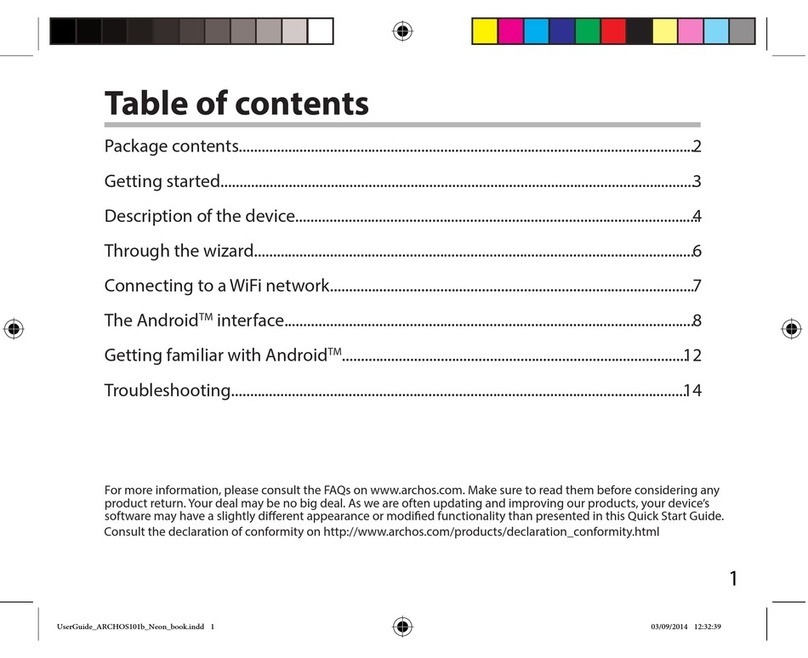
Archos
Archos 101b Neon User manual

Archos
Archos 502048 User manual

Archos
Archos 7 Home Tablet User manual

Archos
Archos 101XS User manual

Archos
Archos 121 neon User manual
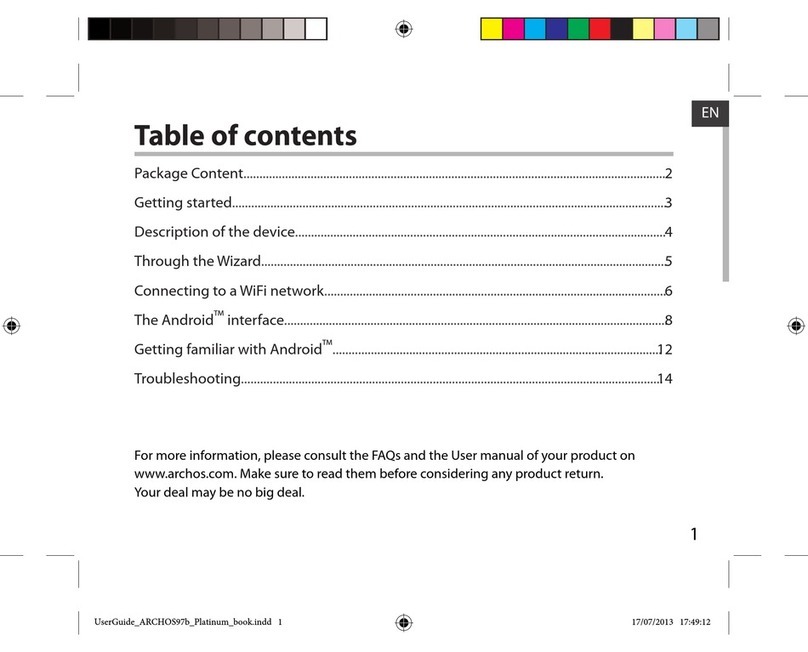
Archos
Archos 97b Platinum User manual

Archos
Archos ARNOVA 7i G3 User manual

Archos
Archos 79 Platinum User manual
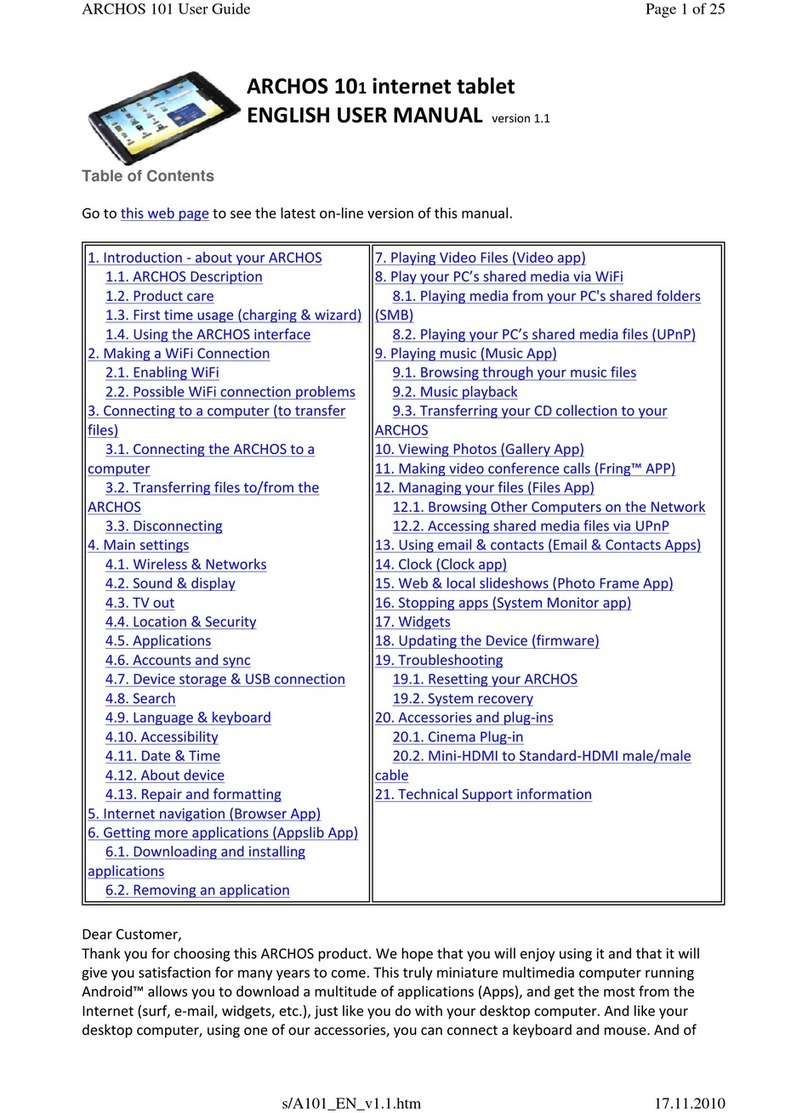
Archos
Archos 501889 User manual
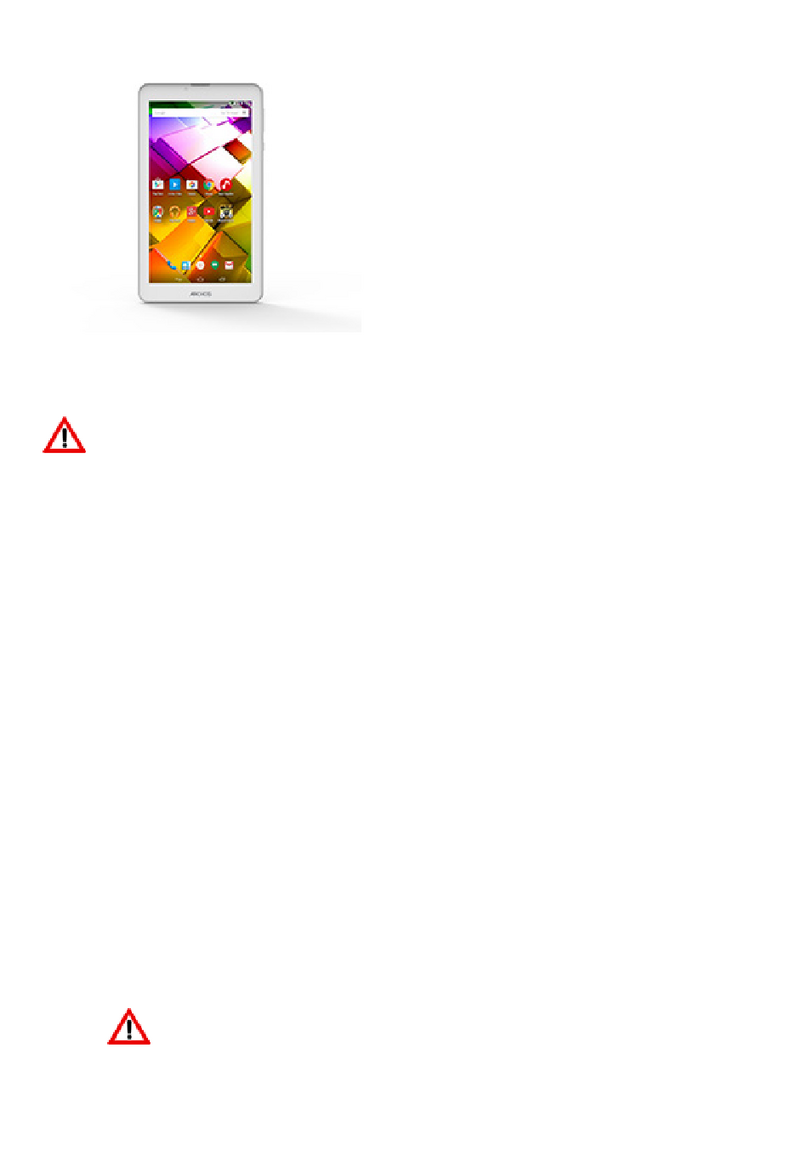
Archos
Archos 70b Copper User manual

Archos
Archos 90b Neon User manual

Archos
Archos 101 helium series User manual

Archos
Archos 70 Titanium User manual