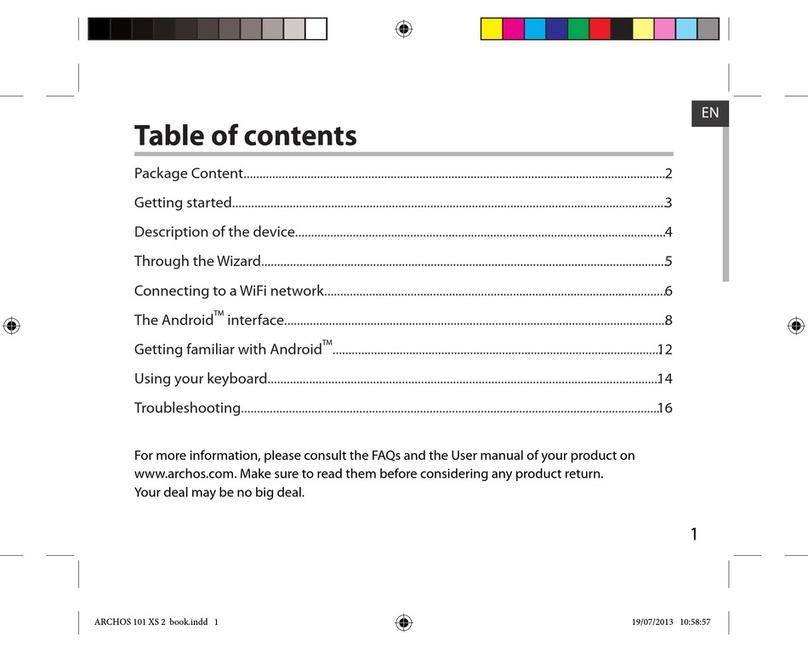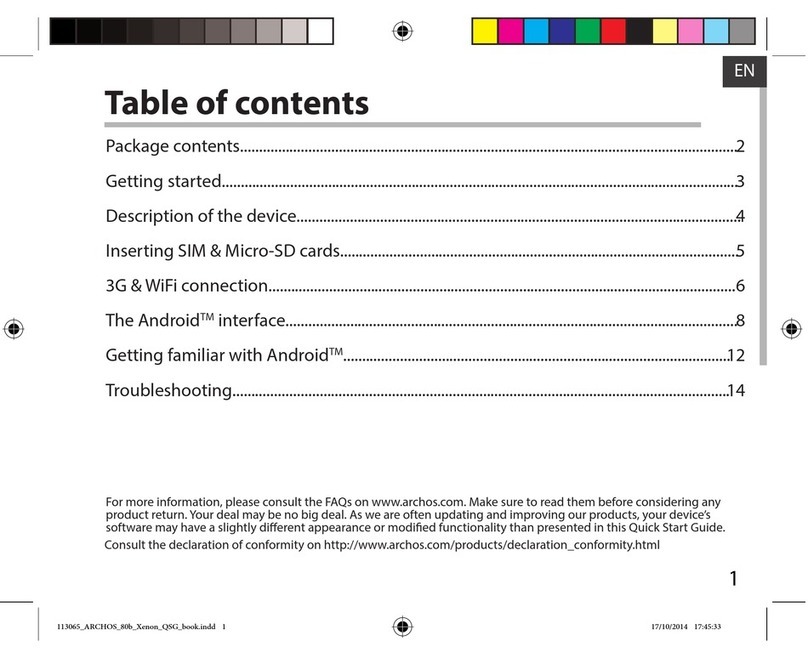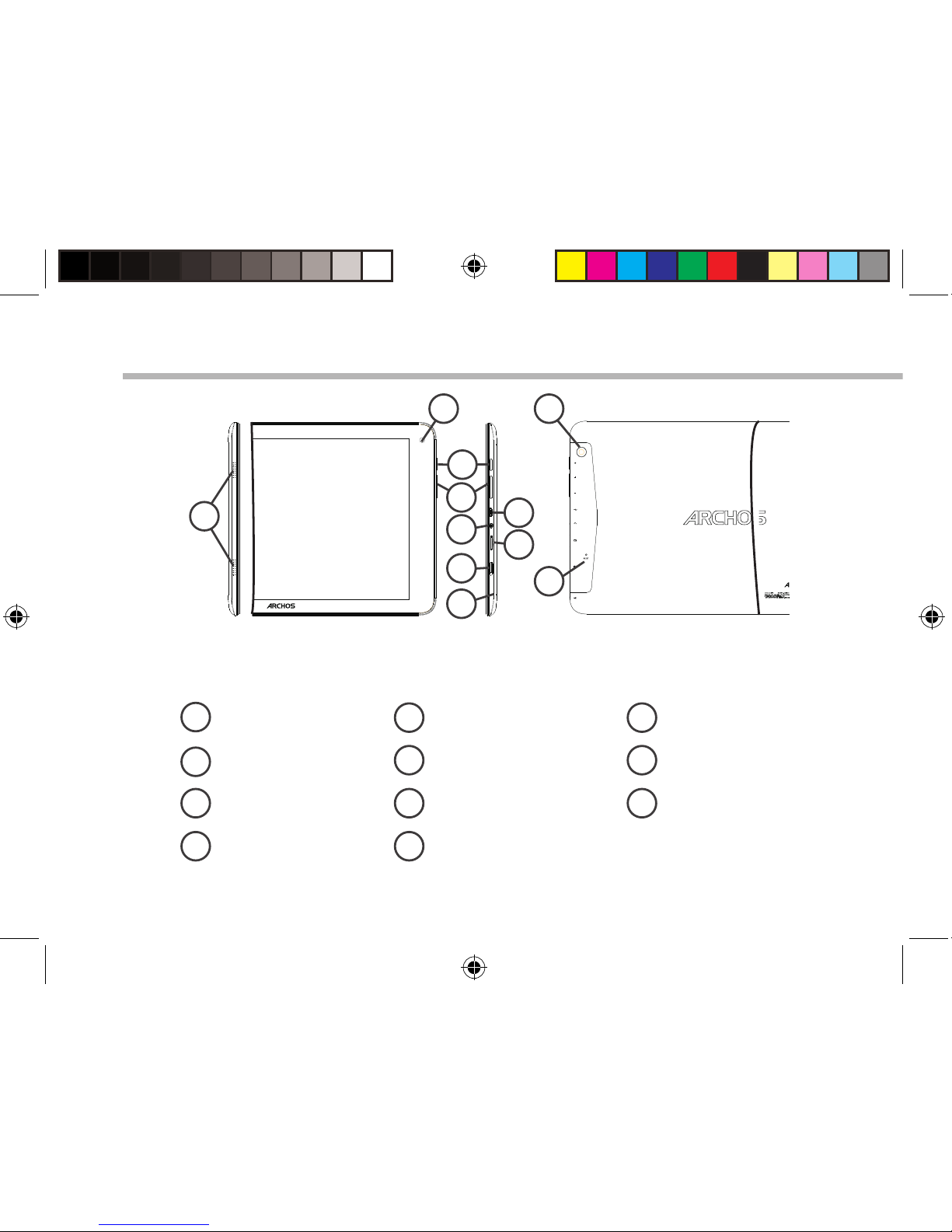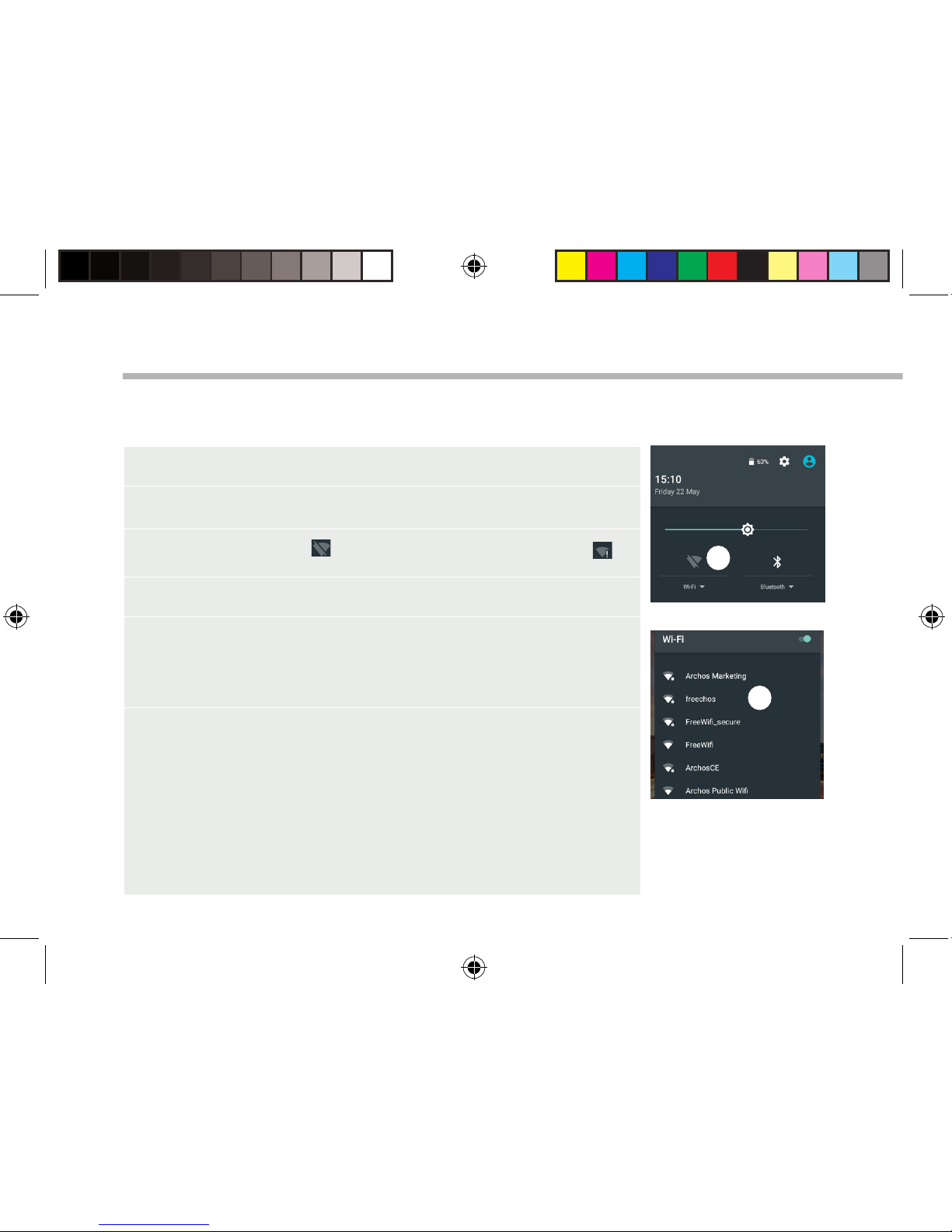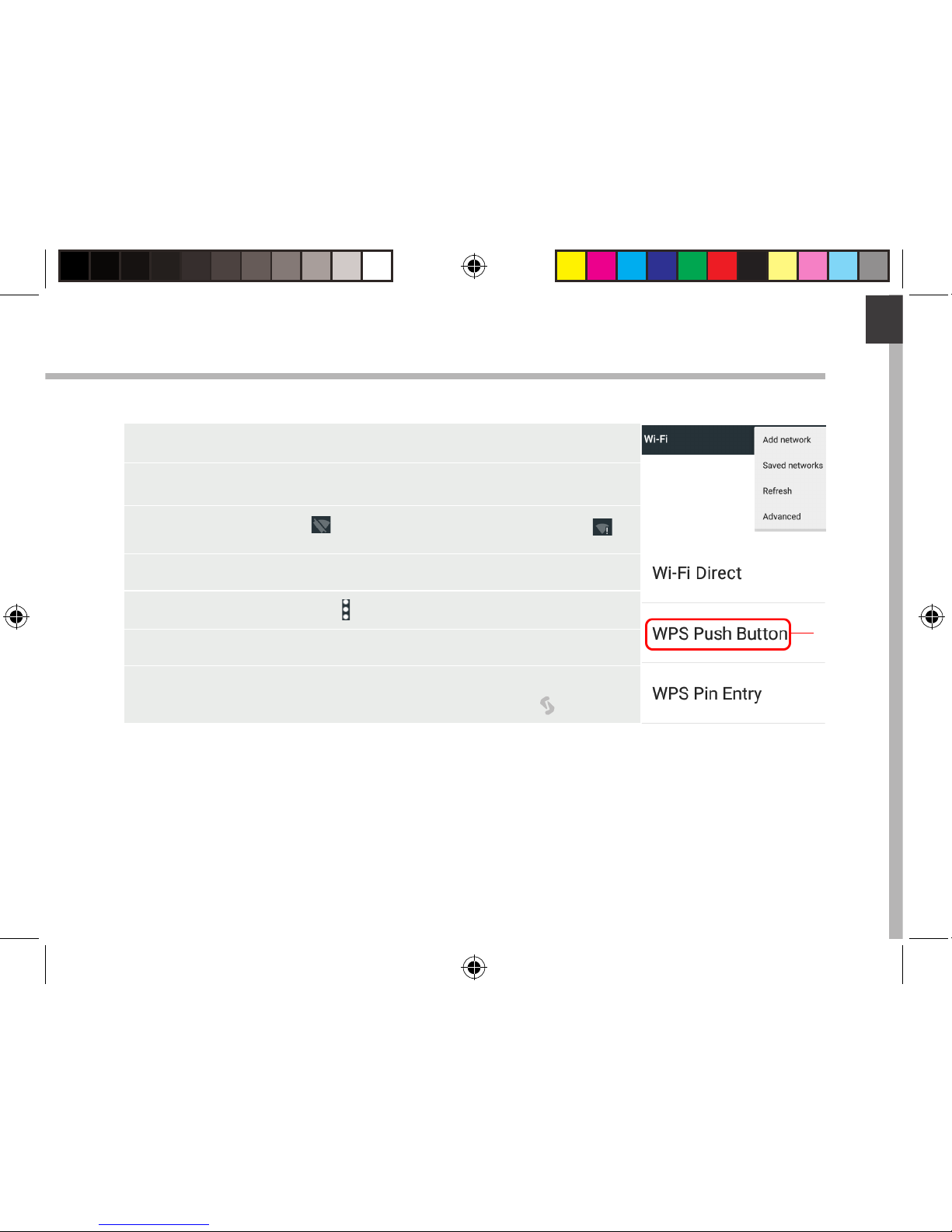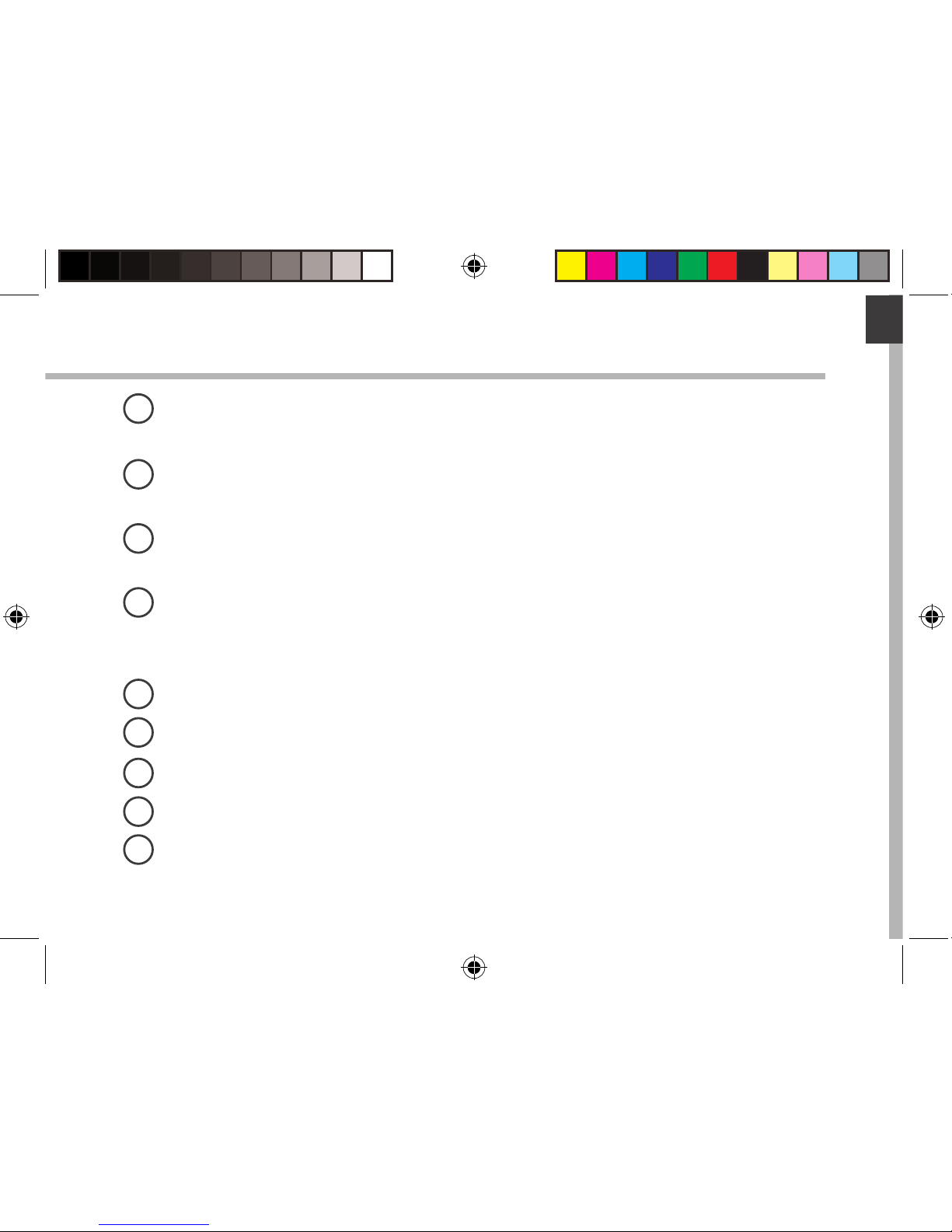Archos 101c Platinum User manual
Other Archos Tablet manuals

Archos
Archos 70 Cobalt User manual

Archos
Archos Arnova 8G3 User manual
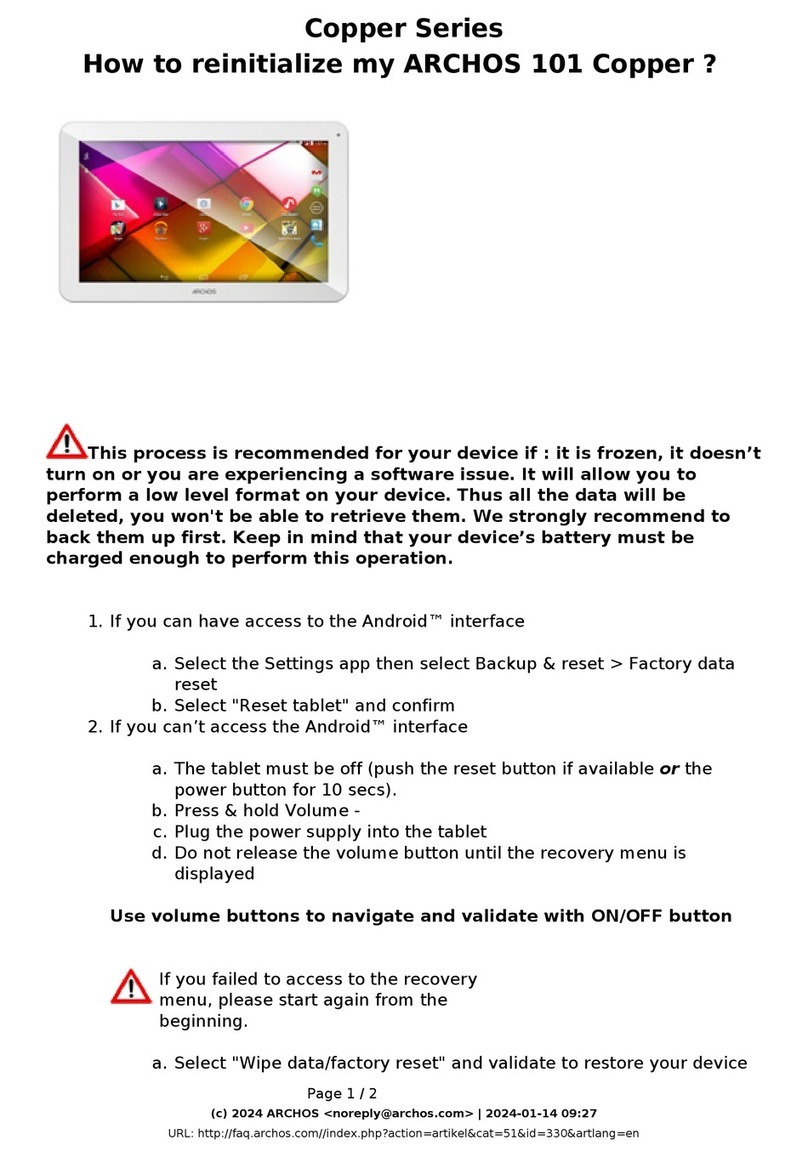
Archos
Archos Copper Series User manual

Archos
Archos 70c Cobalt User manual
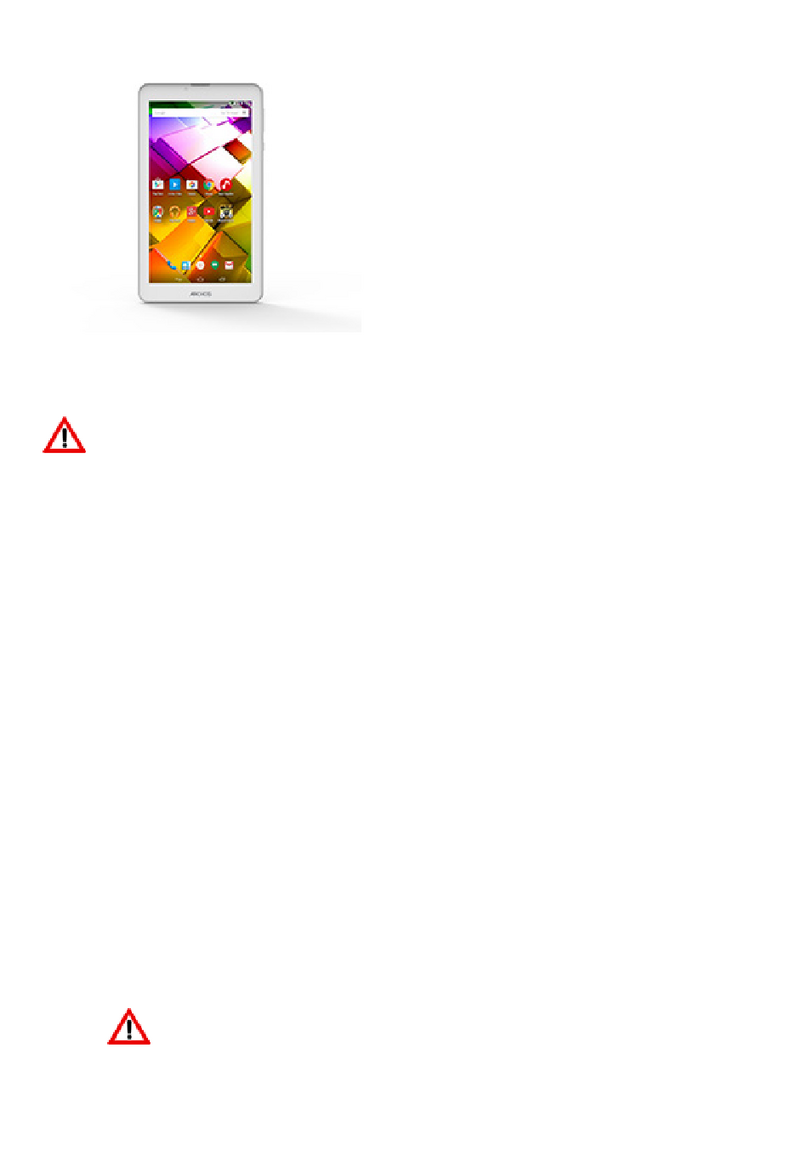
Archos
Archos 70b Copper User manual
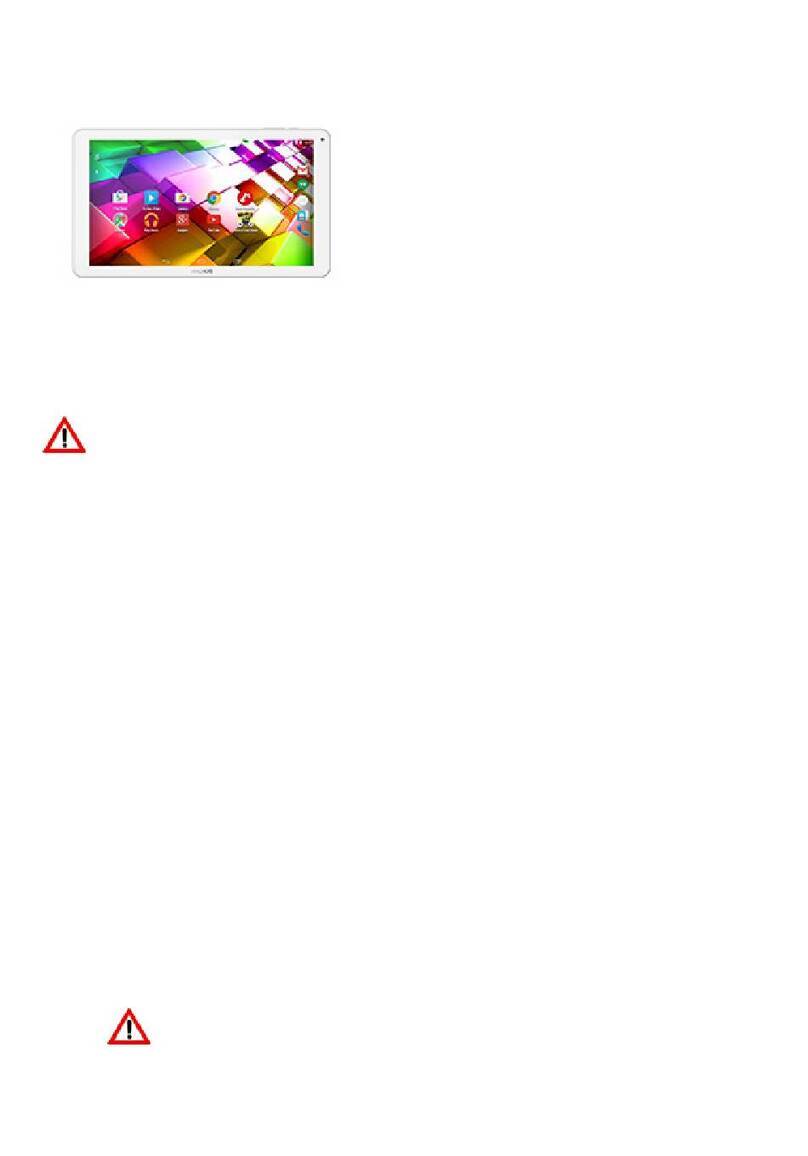
Archos
Archos Copper 101b User manual

Archos
Archos 101E NEON User manual

Archos
Archos 80 Helium User manual

Archos
Archos 101b Platinum Installation and user guide
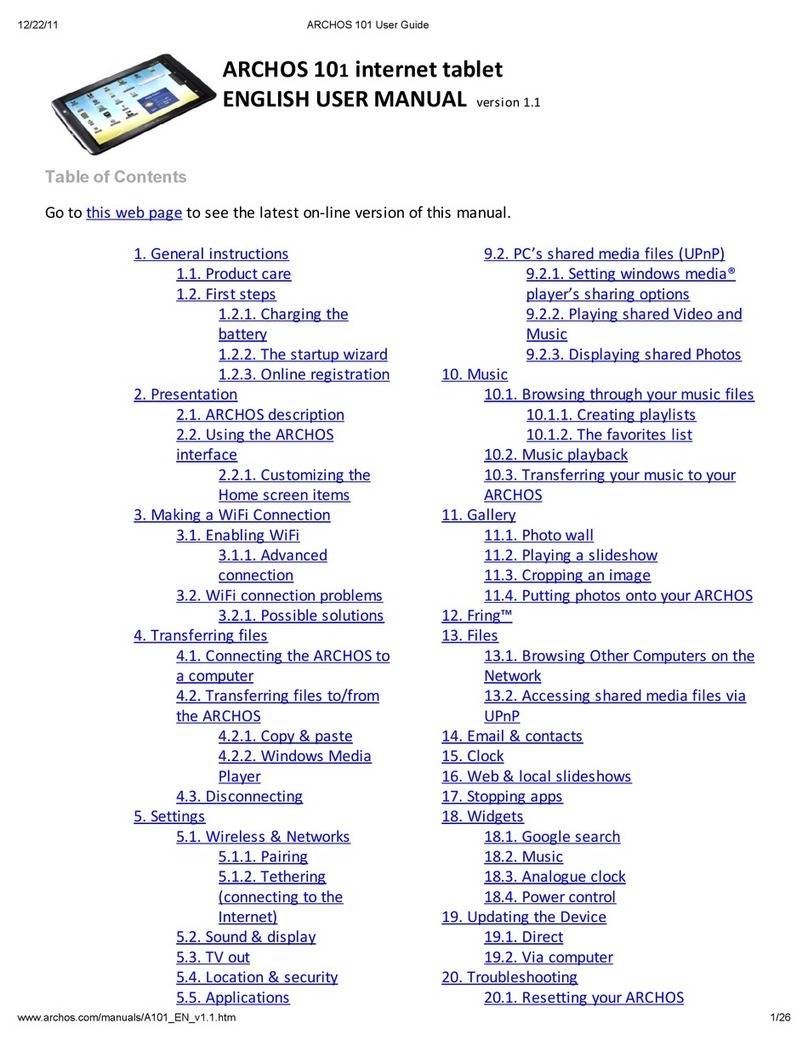
Archos
Archos 501590 User manual

Archos
Archos 101 helium series User manual
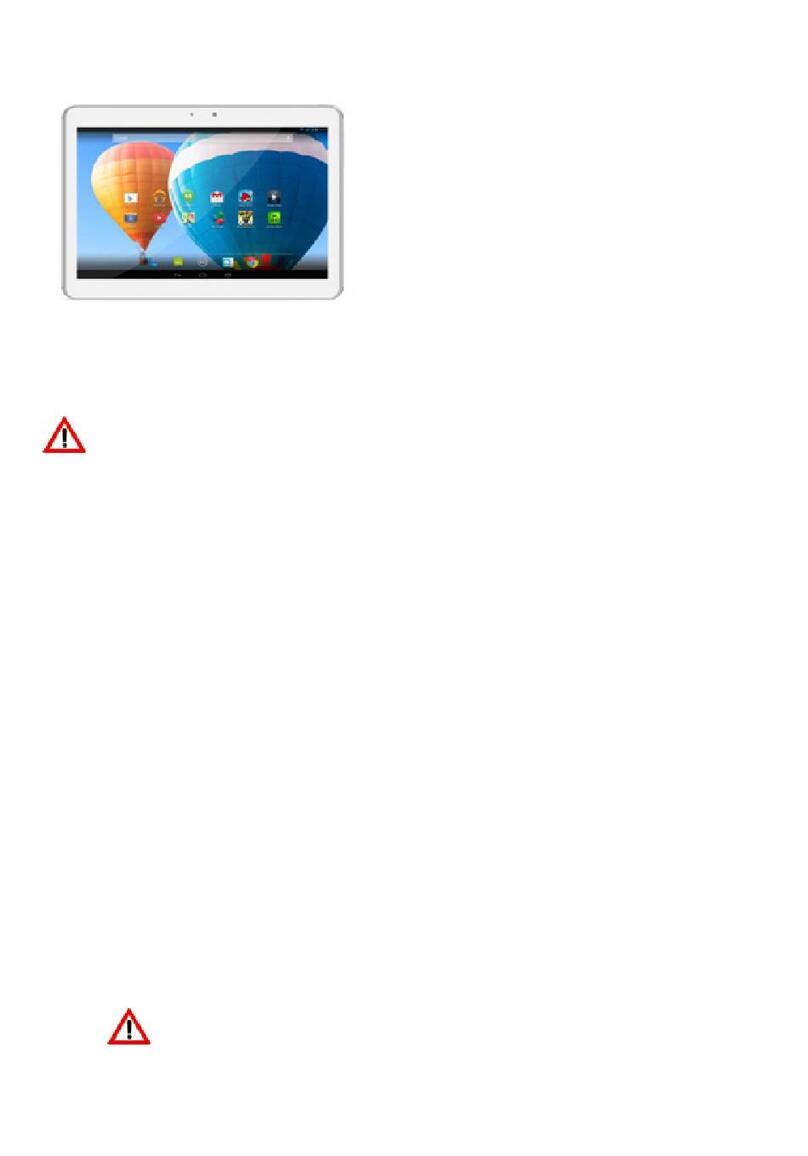
Archos
Archos 101 Xenon User manual

Archos
Archos 79 Xenon User manual
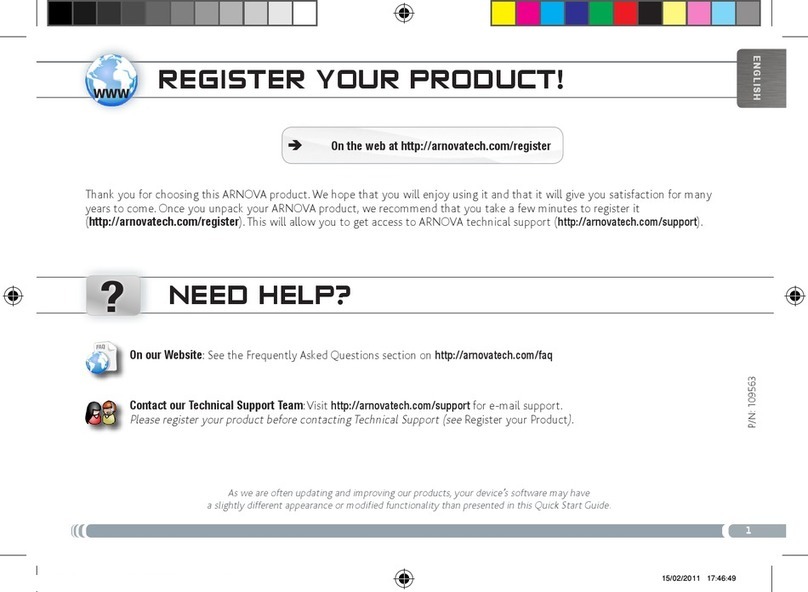
Archos
Archos Arnova 10 4GB User manual

Archos
Archos 101 Xenon User manual
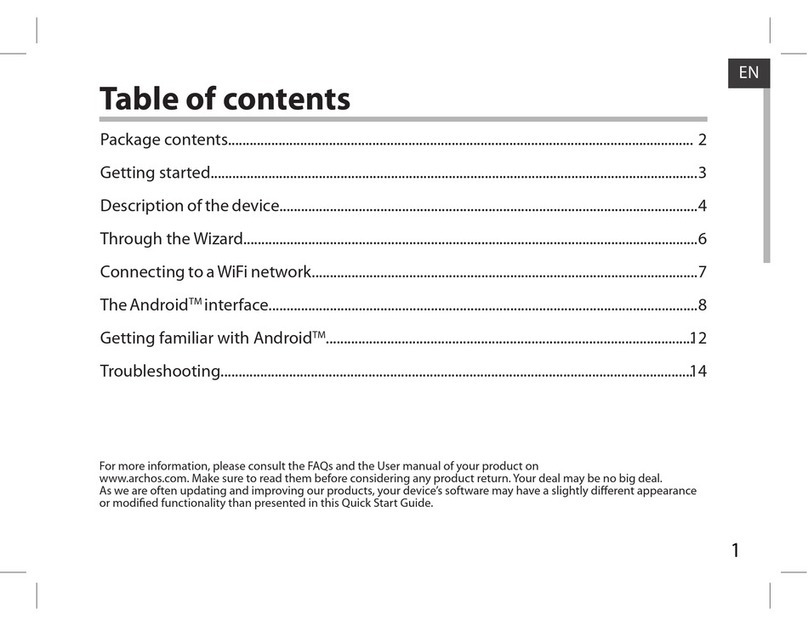
Archos
Archos 80 Cobalt User manual
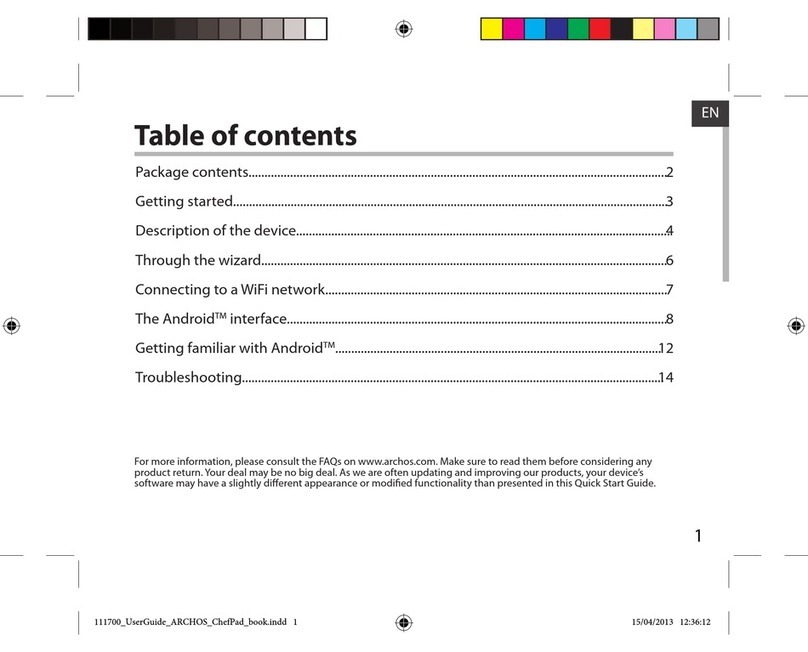
Archos
Archos ChefPad User manual

Archos
Archos 70c Xenon User manual

Archos
Archos 501211 - 7 160 GB Internet Media Tablet User manual

Archos
Archos T1014G User manual