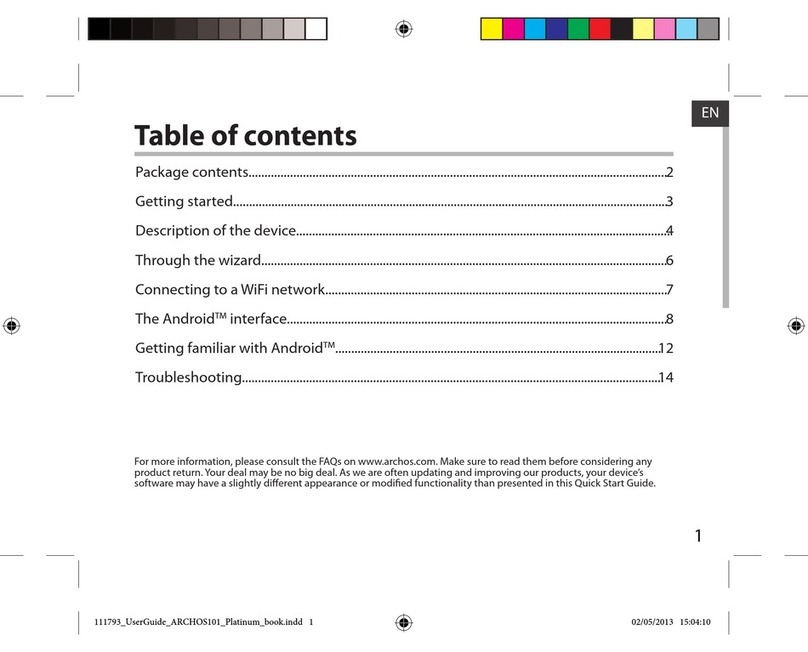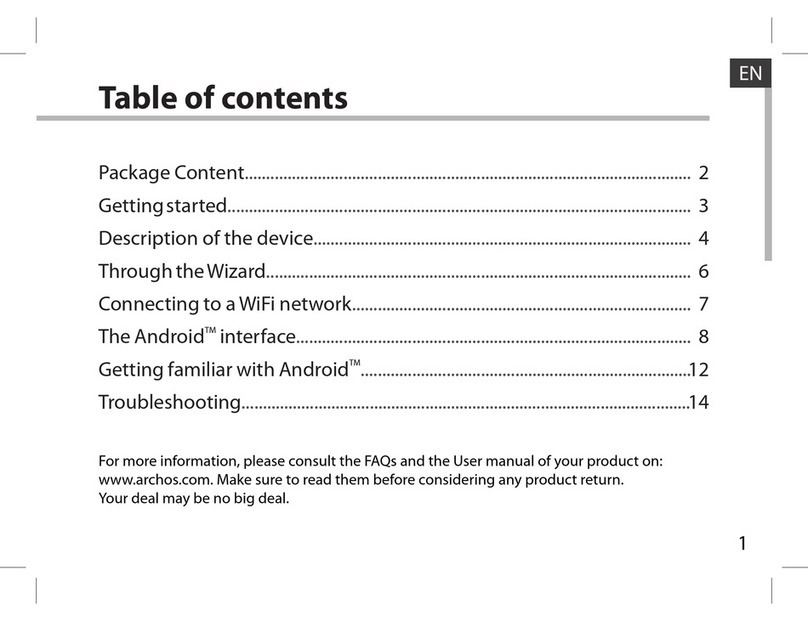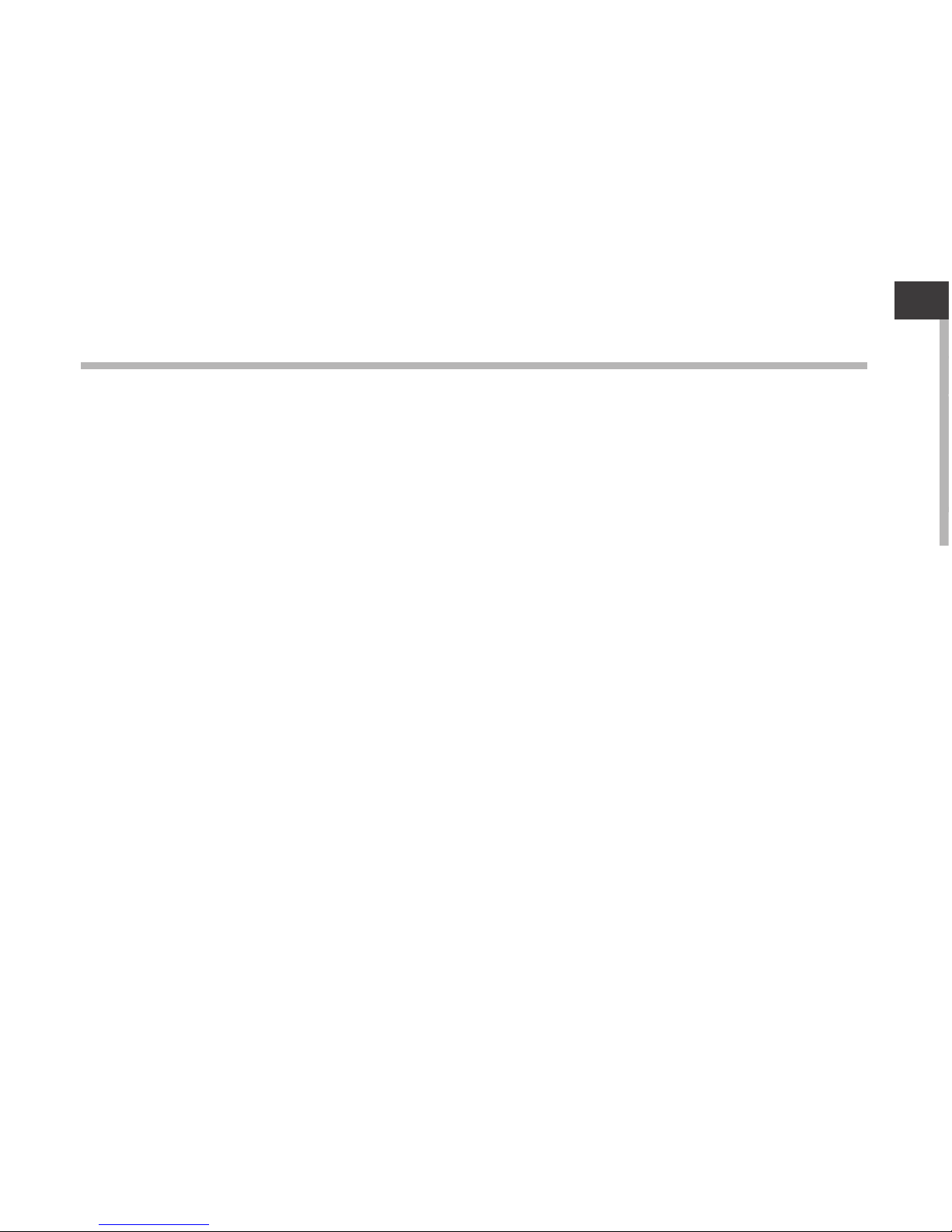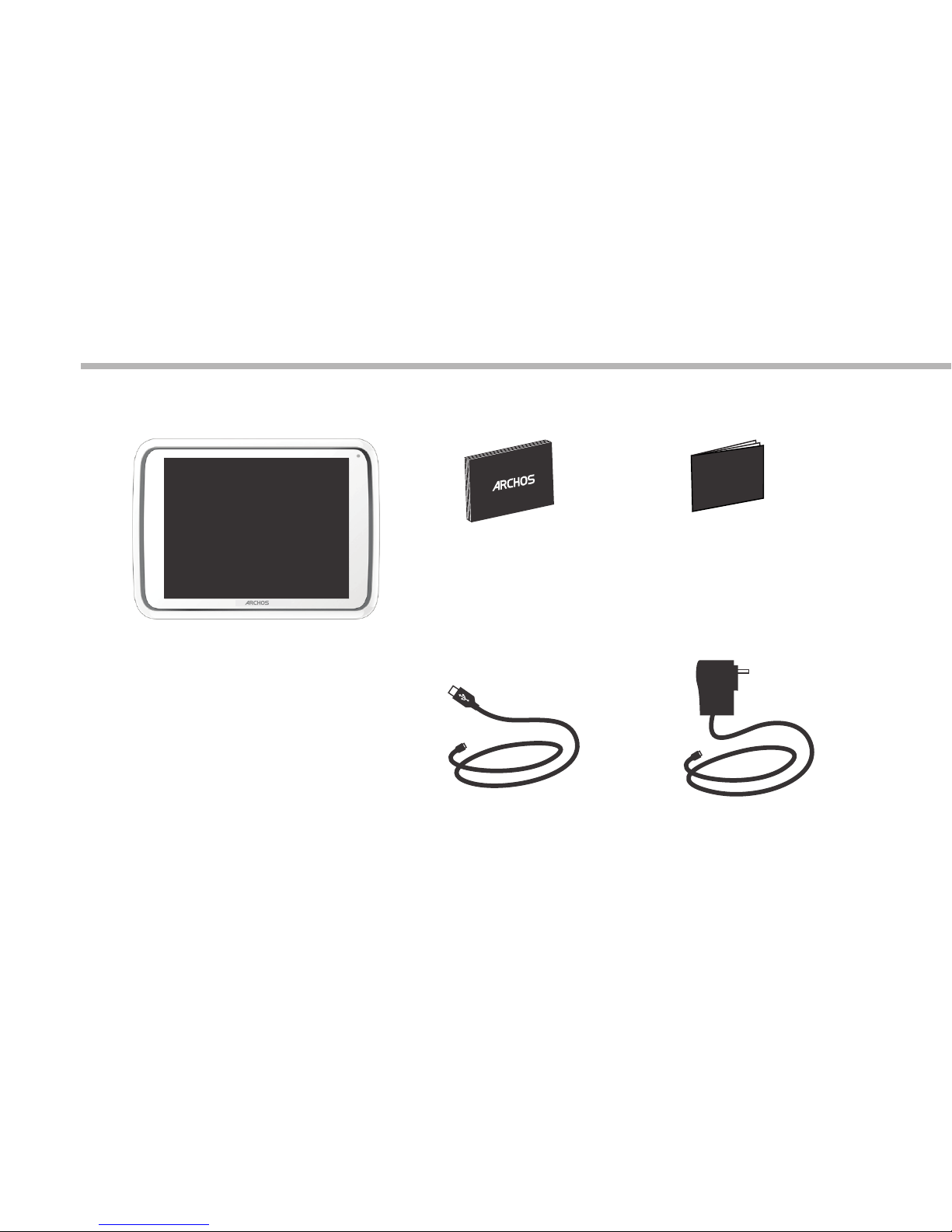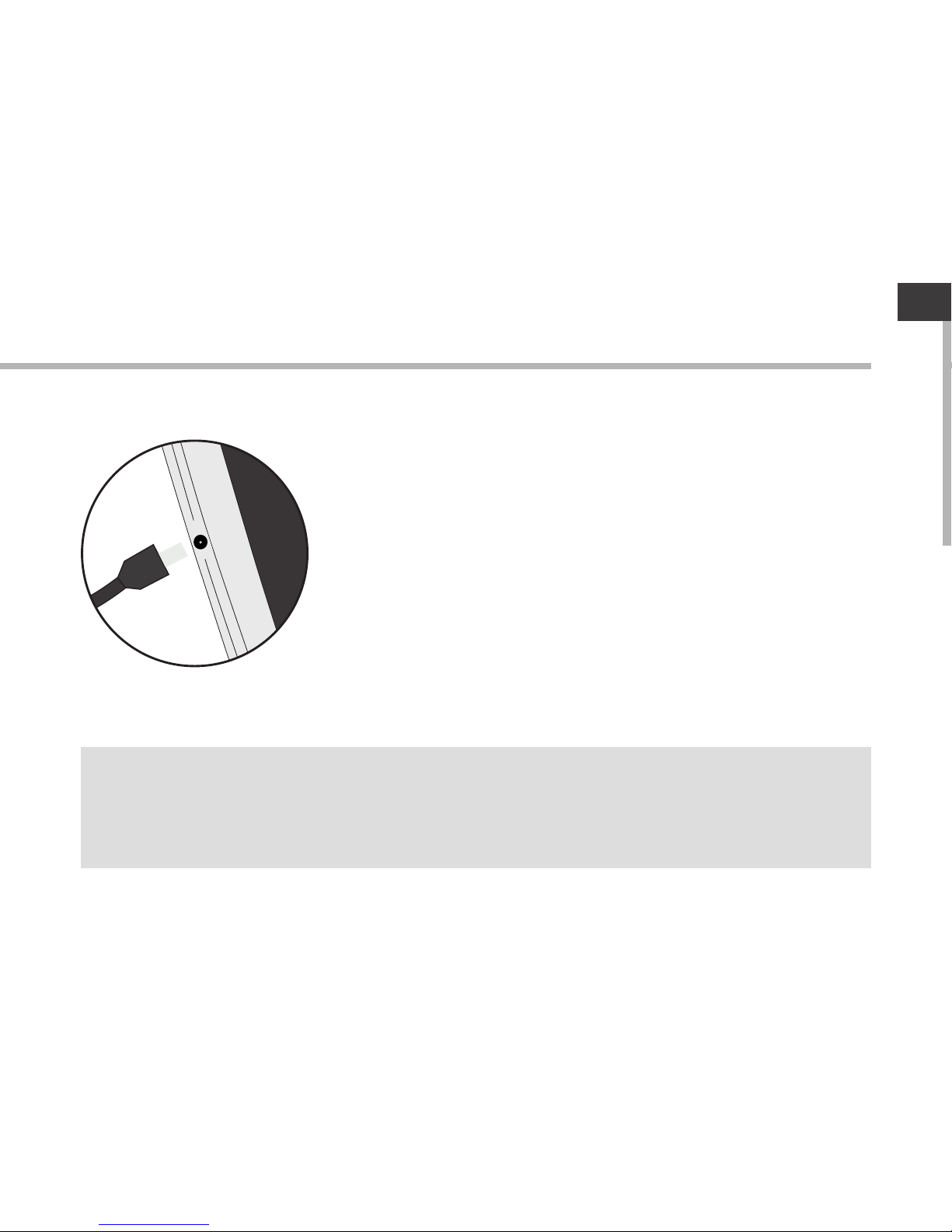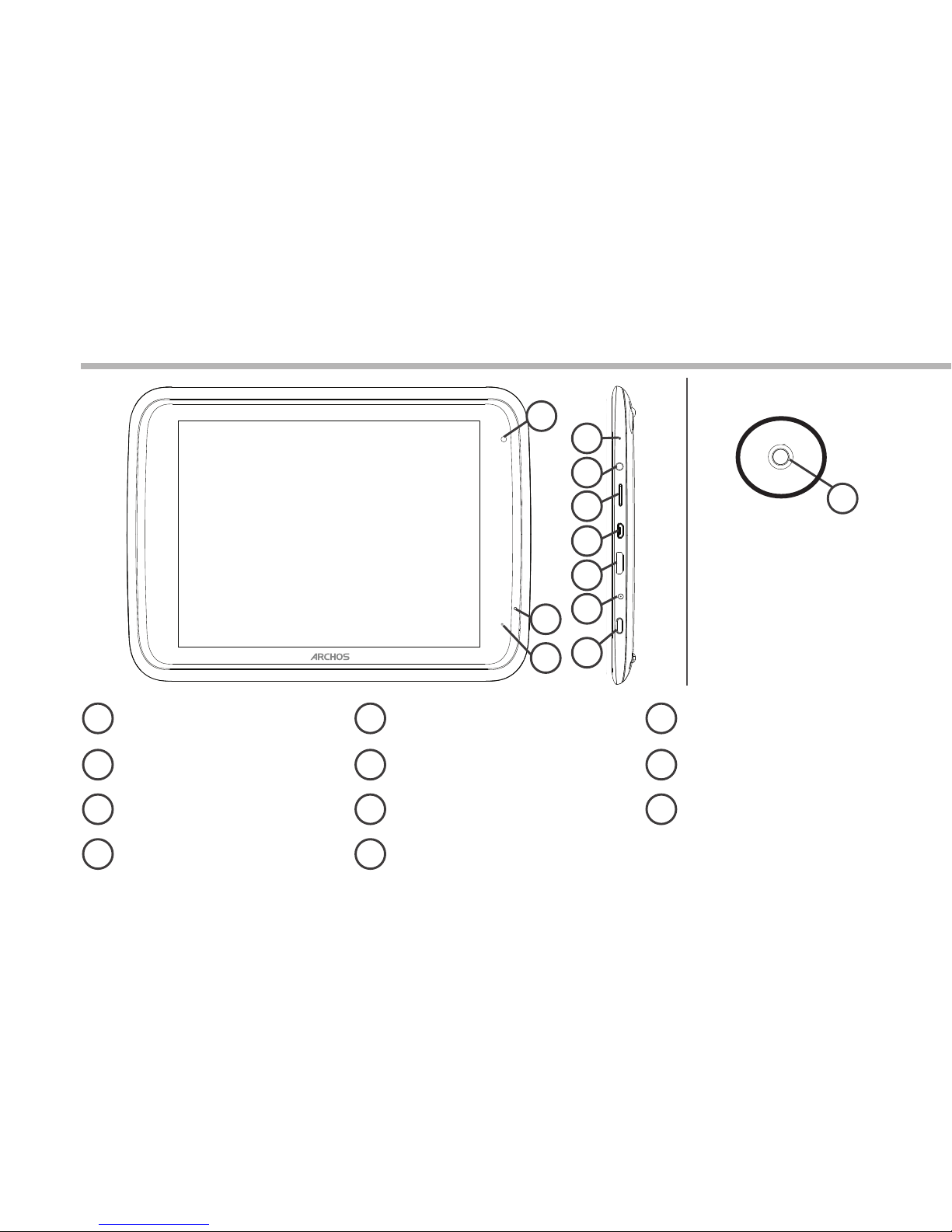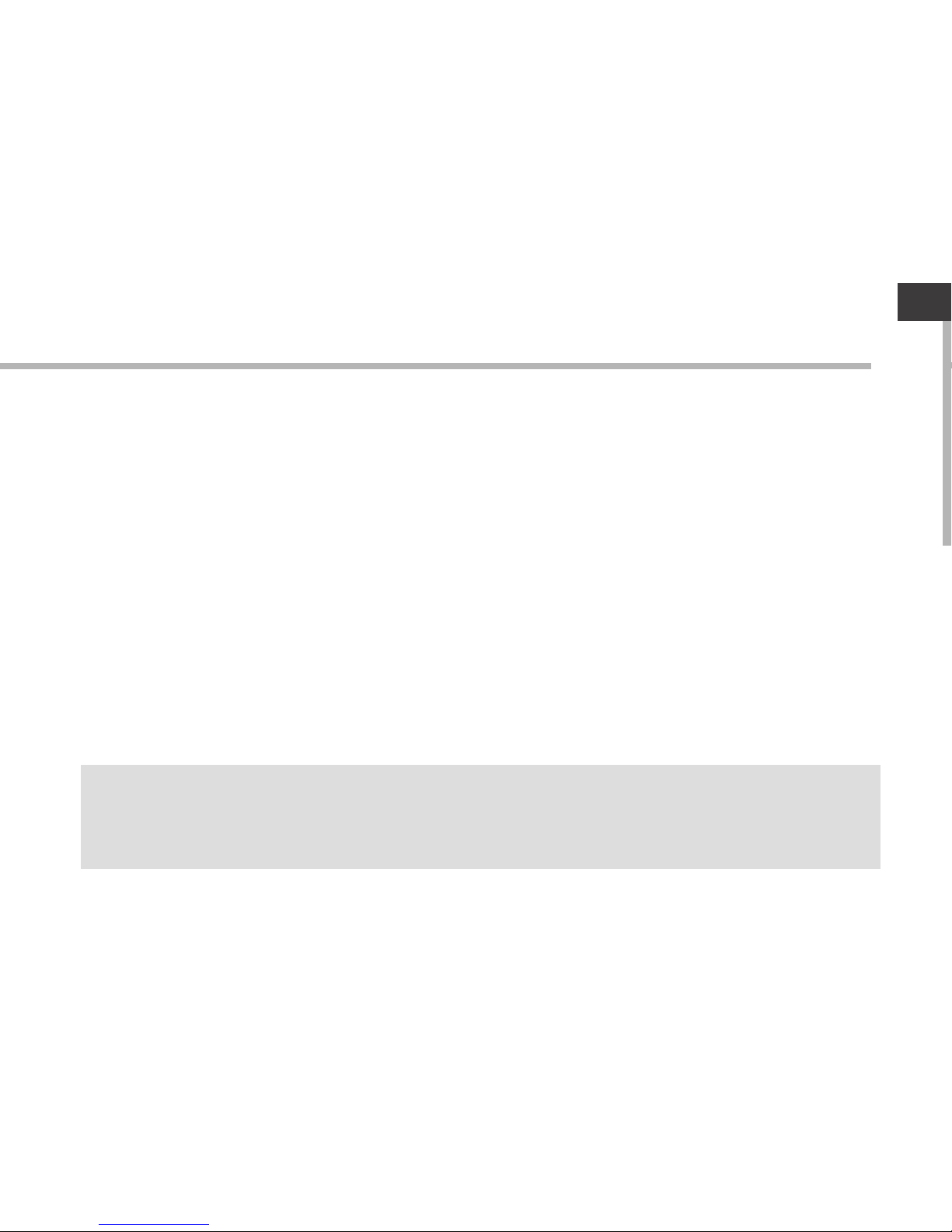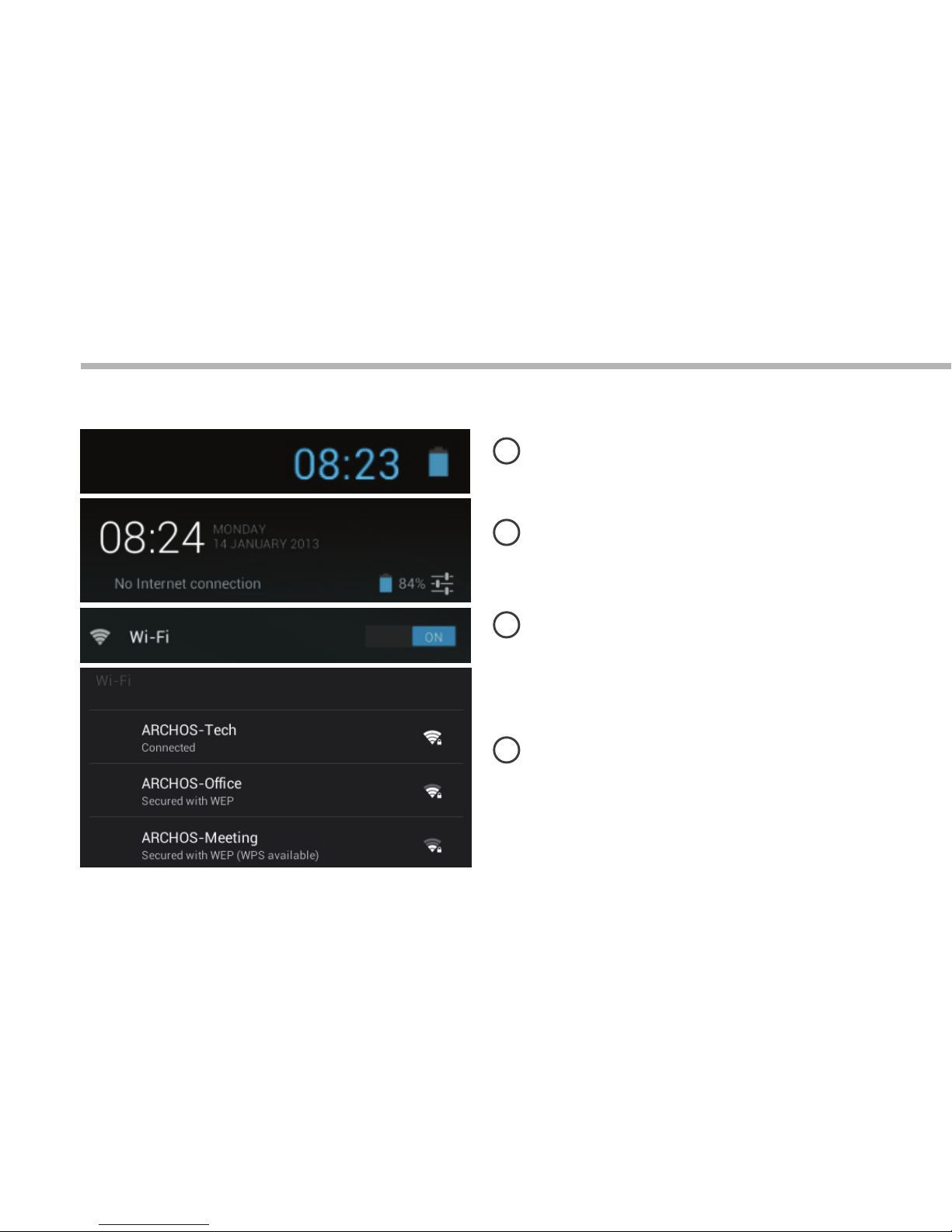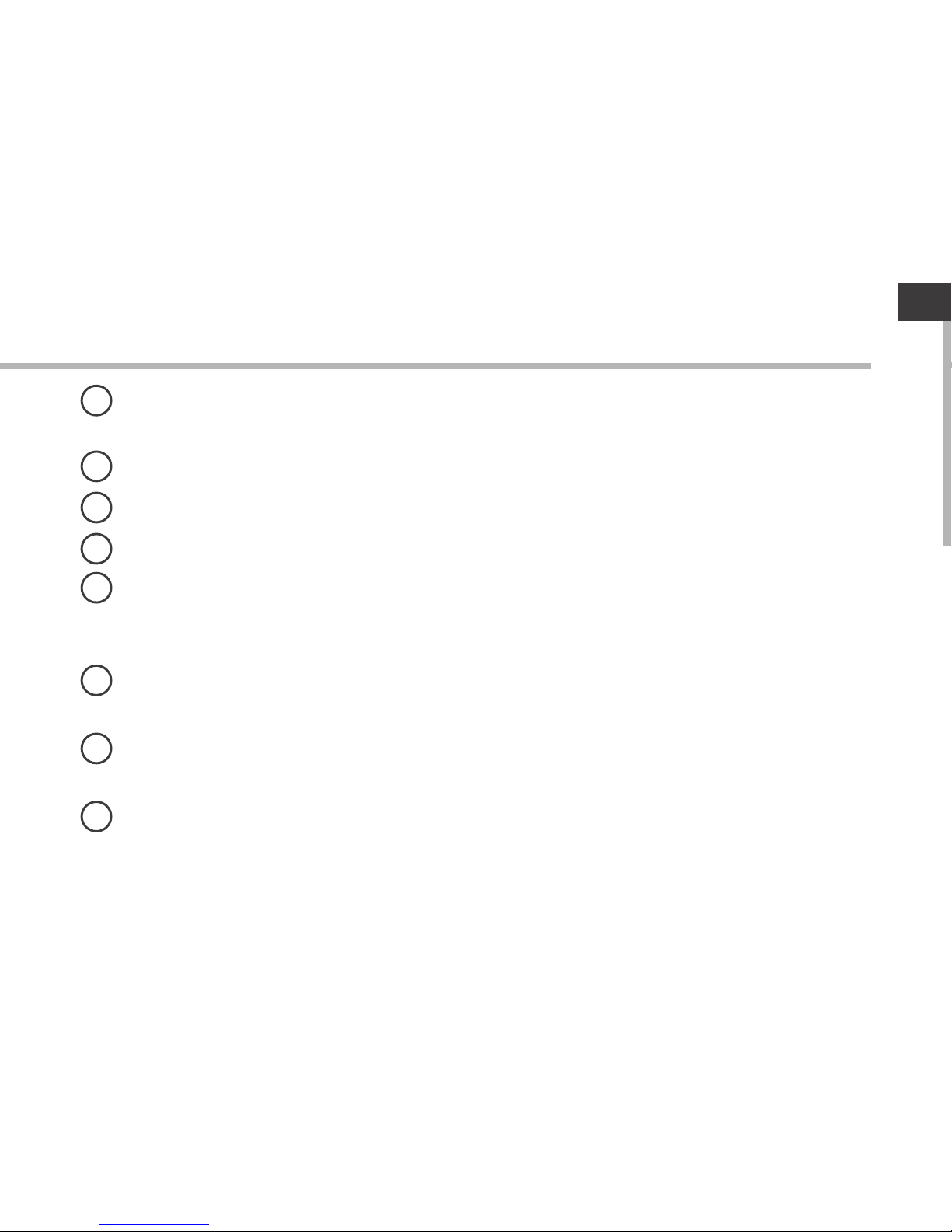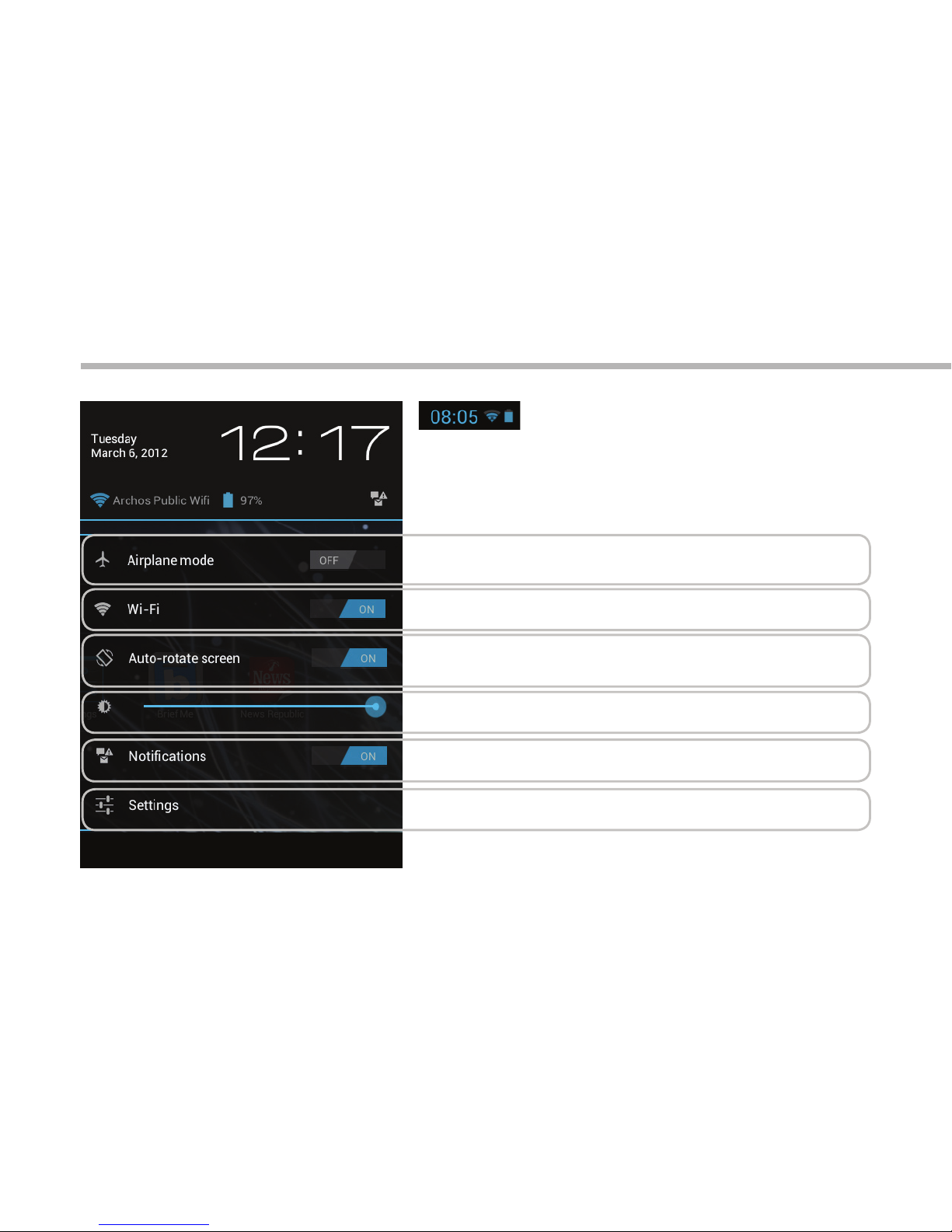Archos 80 Carbon User manual
Other Archos Tablet manuals

Archos
Archos 101 helium series User manual

Archos
Archos 97 Titanium HD User manual
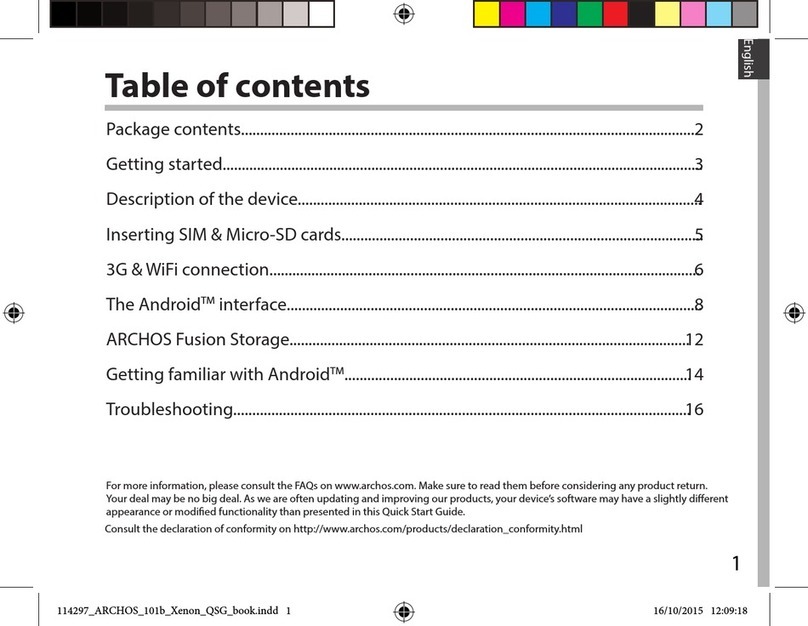
Archos
Archos 101b Xenon User manual

Archos
Archos 70c Cobalt User manual

Archos
Archos Hello 7 User manual

Archos
Archos 501211 - 7 160 GB Internet Media Tablet User manual
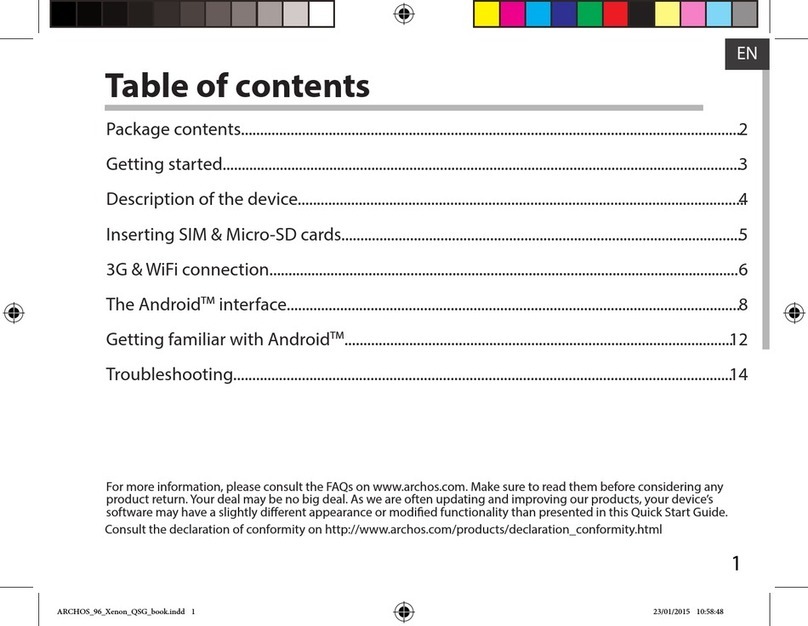
Archos
Archos 96 Xenon User manual

Archos
Archos 7 Home Tablet User manual

Archos
Archos MP83-8031 User manual

Archos
Archos 28 Dimensions
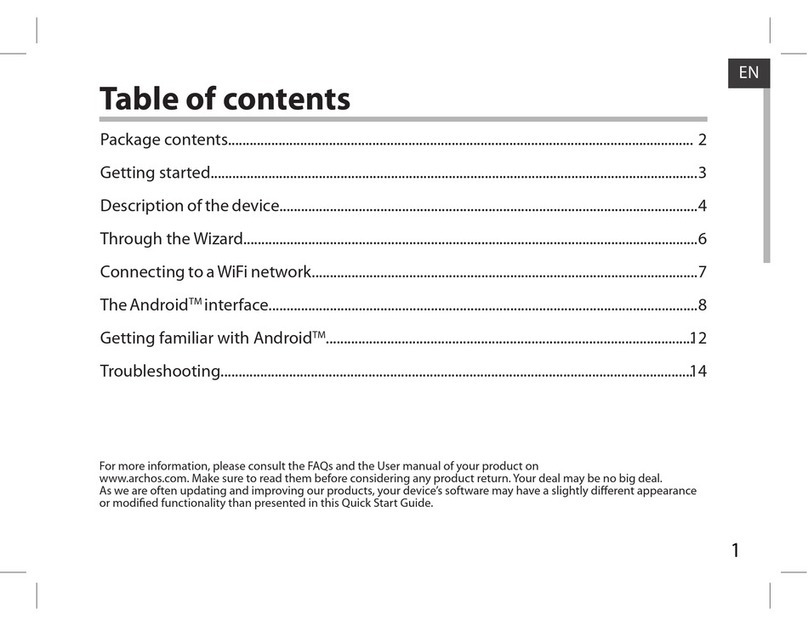
Archos
Archos 80 Cobalt User manual
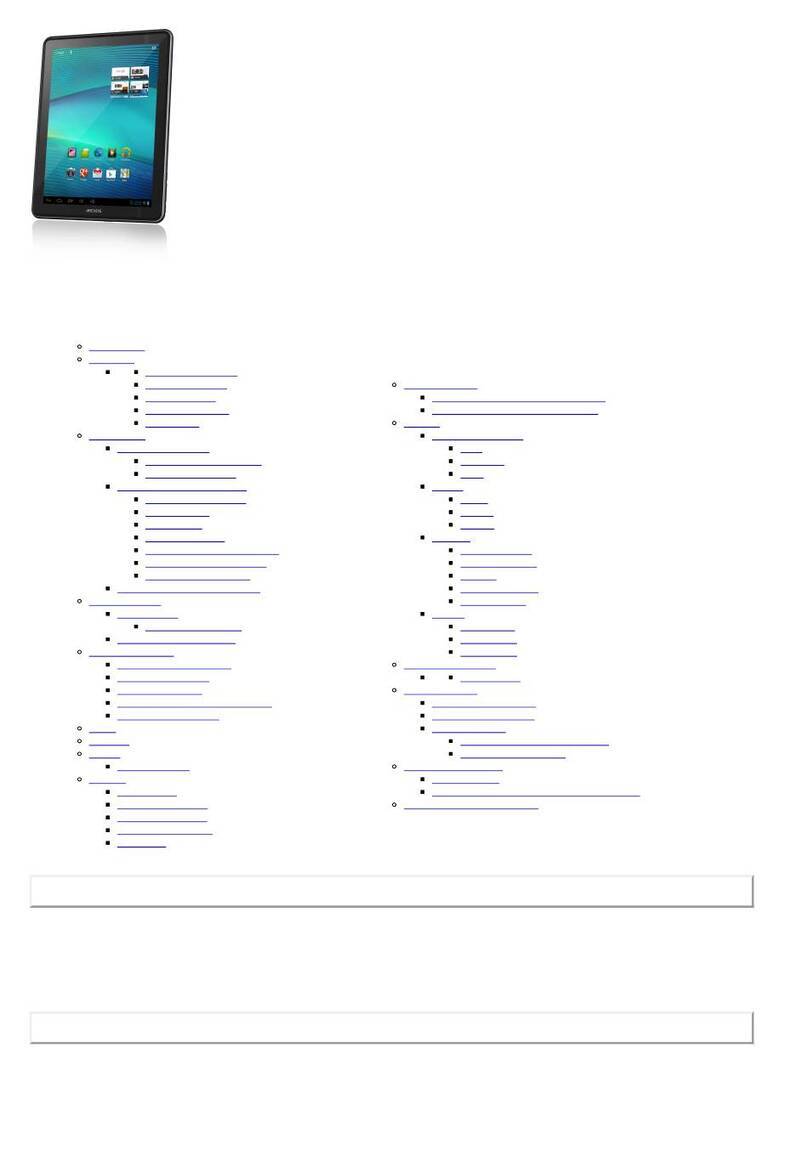
Archos
Archos 97 Carbon User manual
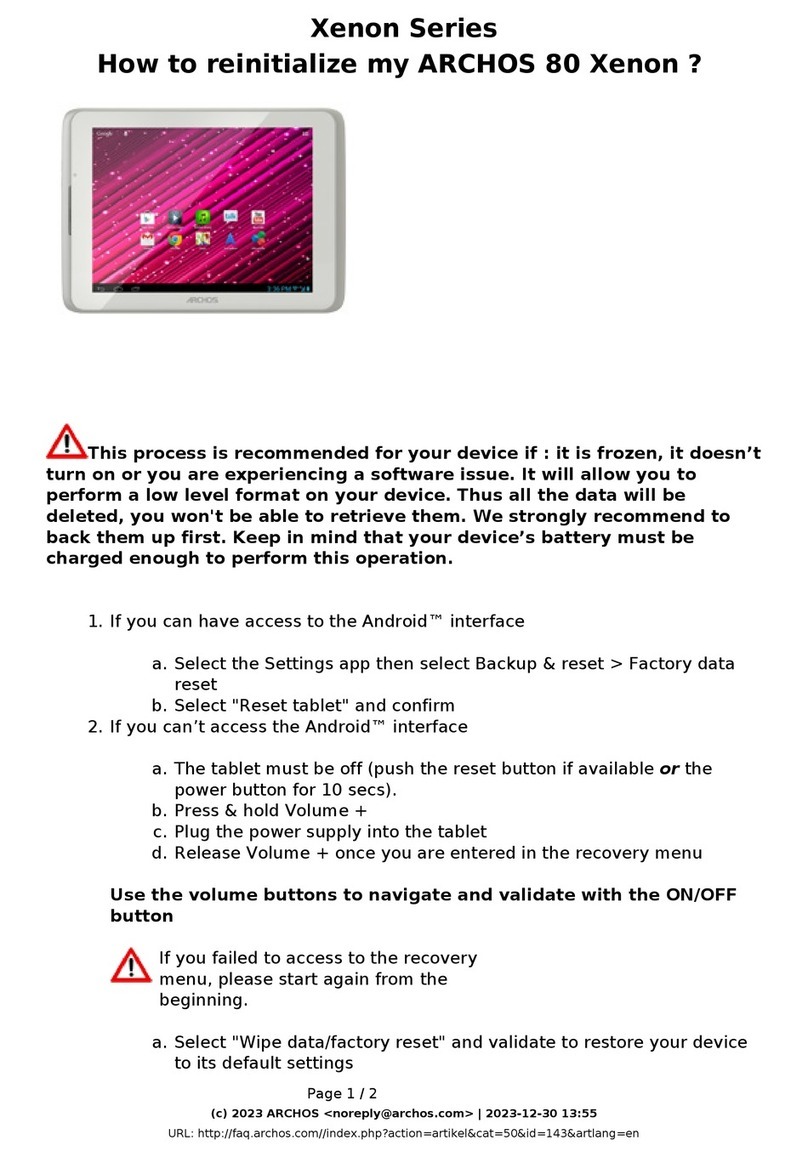
Archos
Archos 80 xenon User manual
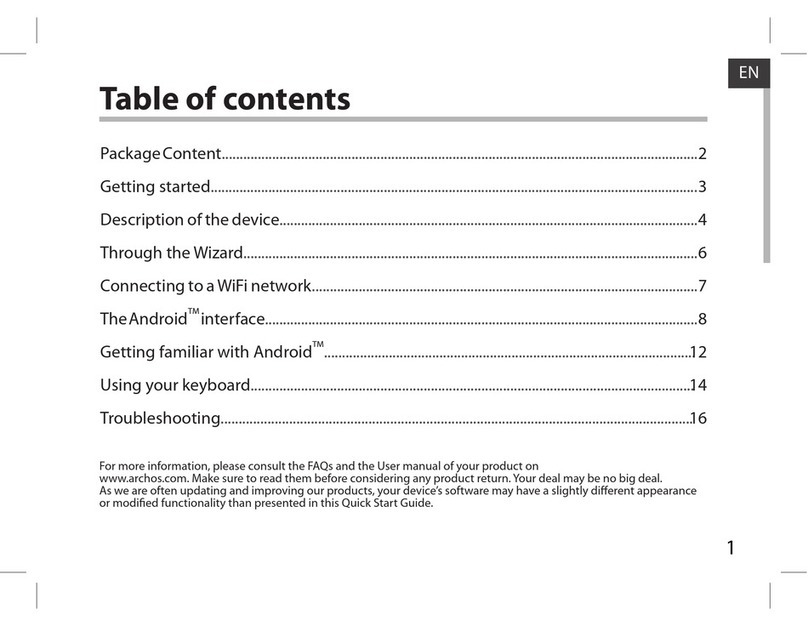
Archos
Archos ARCHOS 97XS User manual

Archos
Archos Arnova 7c G2 User manual

Archos
Archos 70 Cobalt User manual
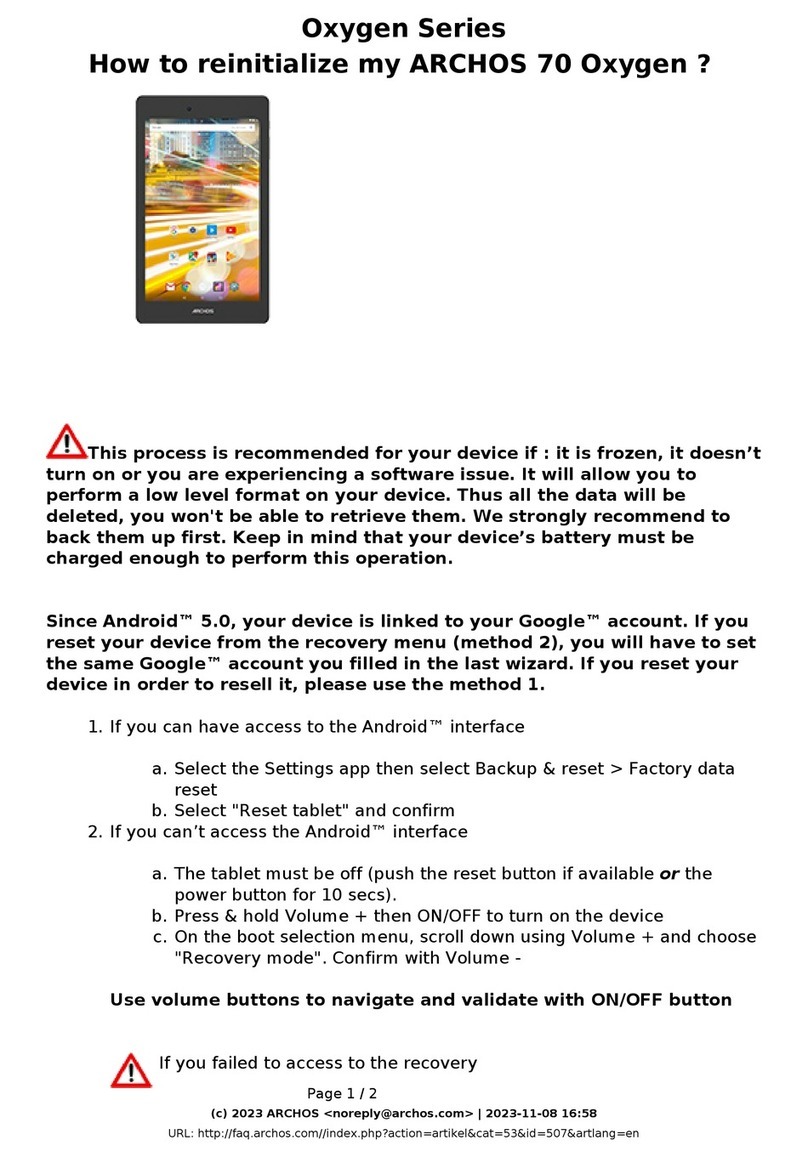
Archos
Archos 70 Oxygen User manual

Archos
Archos 70 Neon+ User manual

Archos
Archos 8 Home Tablet User manual

Archos
Archos 70b Helium User manual