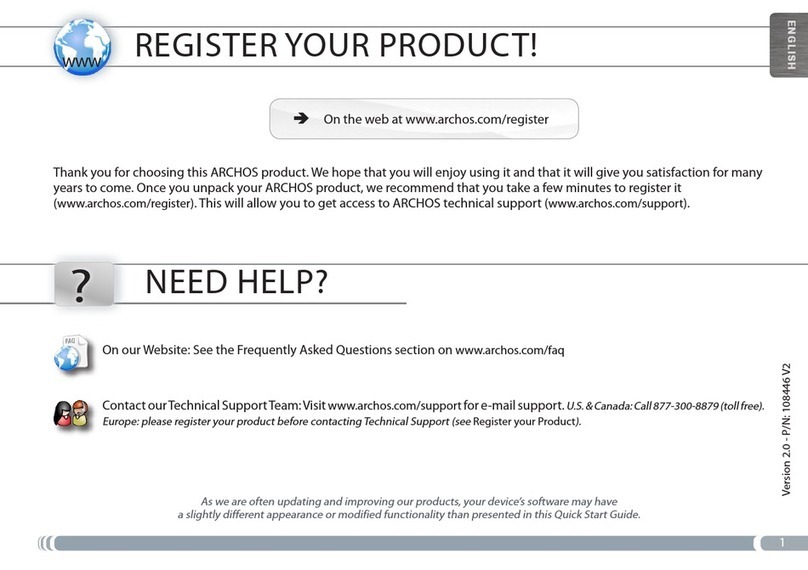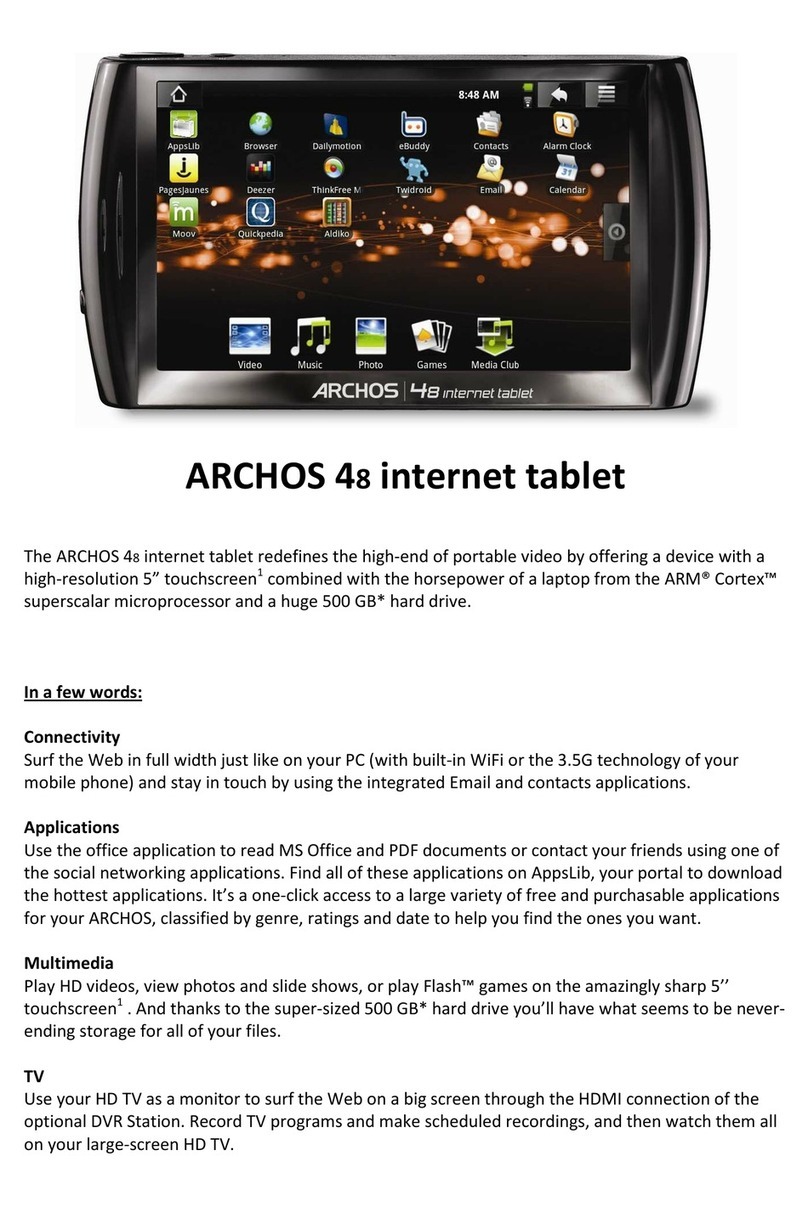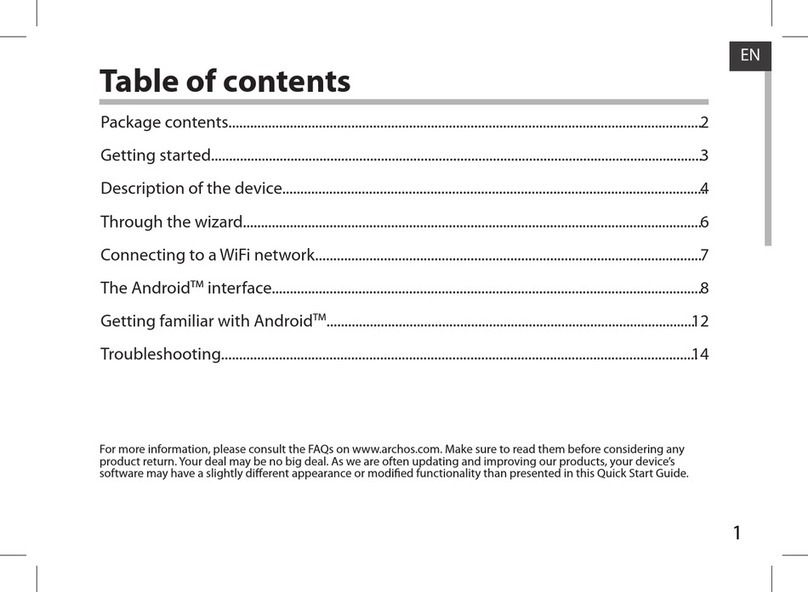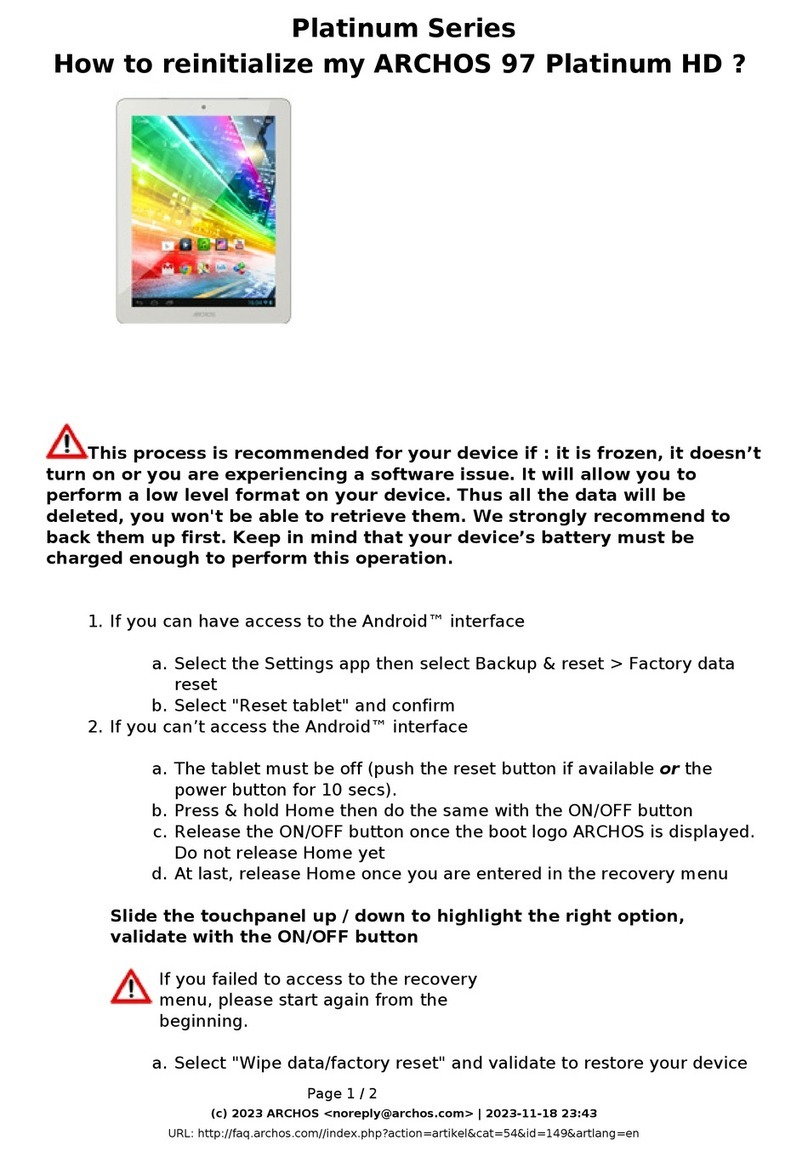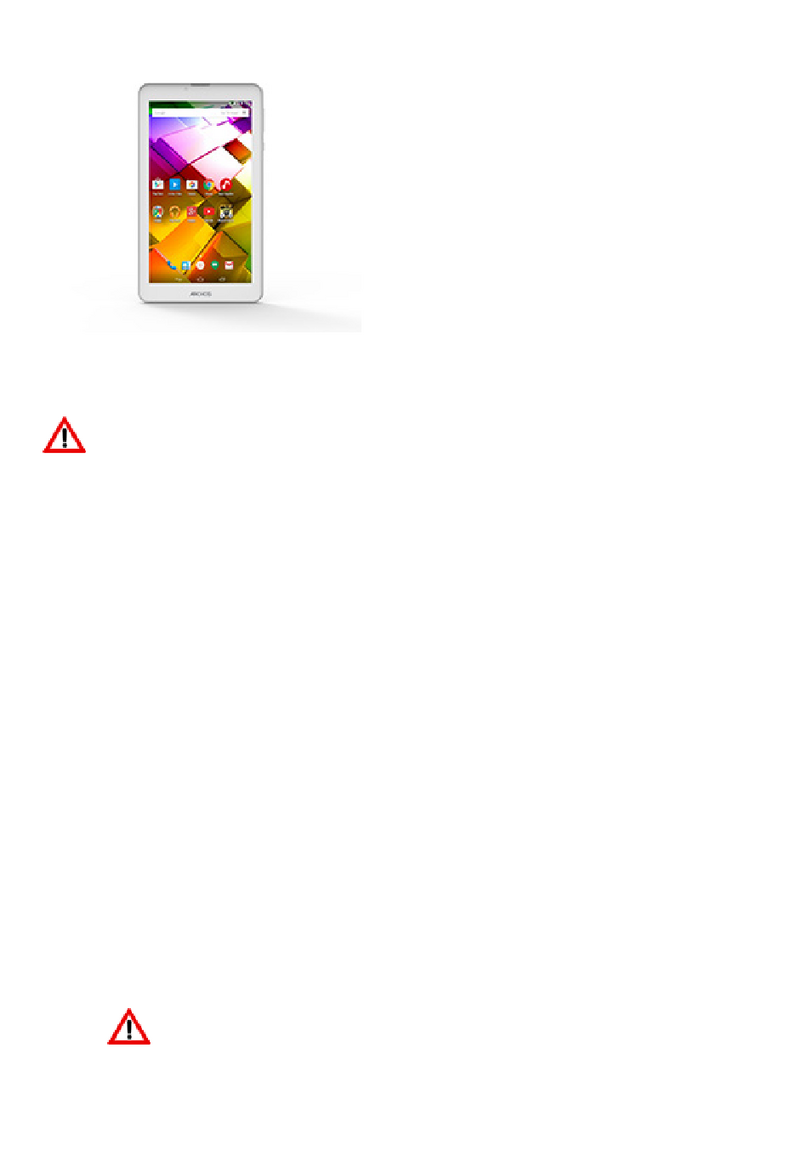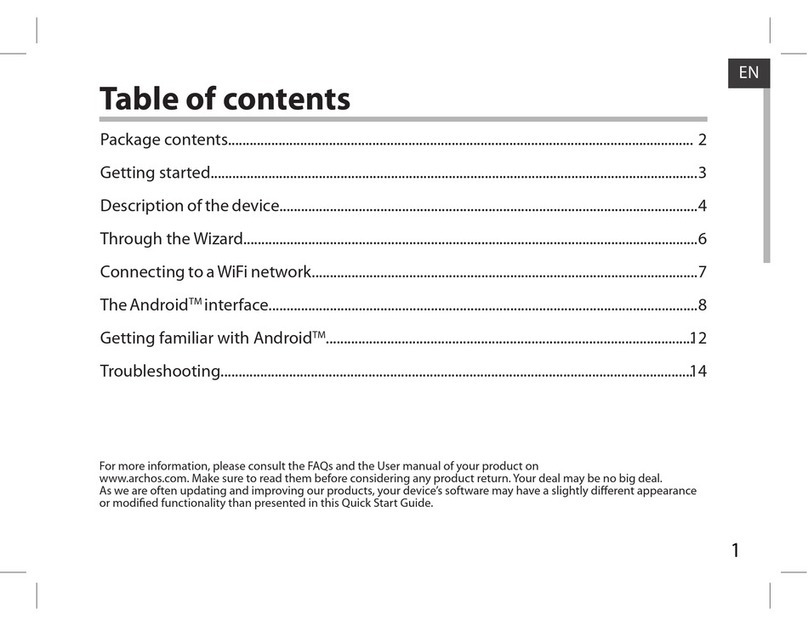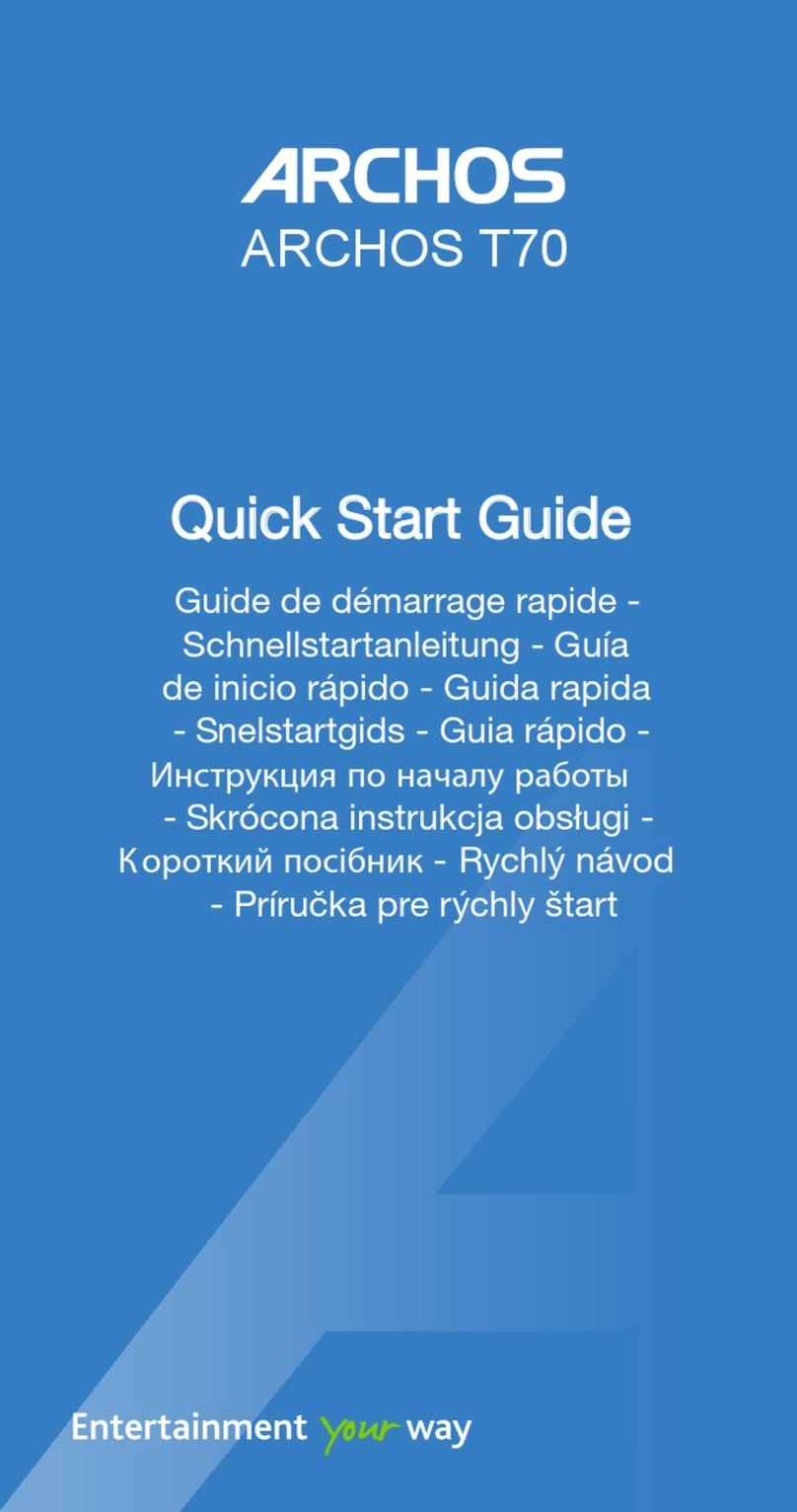3. Tap on Save.
To access the advanced network parameters (Regulatory domain, IP address, etc),
1. Tap on the Menu button in the upper right corner.
2. Tap on Advanced.
Other parameters will appear: the required information can be obtained from the Internet service provider.
WiFi connection problems
The ARCHOS tablets support the 802.11 b, g, and n WiFi protocols. If you cannot connect to your access point, first determine if the problem lies with your access
point or with the ARCHOS. Try using another WiFi device, such as a laptop computer or a WiFi enabled telephone and see if that will connect to your access point. If
it does, then use the same WiFi connection settings that it has on your ARCHOS. You could also try connecting your ARCHOS to a friend's WiFi network and if this
works, change your access point parameters to similar ones.
Possible solutions
Make sure you are not far from the WiFi hotspot.
Update the firmware of the device: http://www.archos.com/support.
Reset and redefine your connection parameters.
Check your WiFi router/modem documentation to see if it has a pairing button that needs to be pressed. Some modems have such a button that must be
pressed the very first time you try to make a WiFi connection with a new device.
If you have to enter a password (a security code of type WEP or WPA) be very careful that you do not confuse a 1 and I (one and letter “I”), a 0 and O (zero and
letter “O”), or U and V. These are common mistakes.
When entering a security code for your WiFi access, check the box Show password which will allow you to see exactly what you are typing in. This will avoid
any mistakes.
Some access points use what is known as MAC filtering. That means, the WiFi access point has a list of access numbers (every hardware device has a unique
MAC number) which are the only ones allowed to access to the WiFi point. The person managing the WiFi modem/router should shut off this MAC filtering
system to see if this solves the problem. It is recommended to shut off MAC filtering in general as this is now known to be an outdated and ineffective system
for WiFi security. If you must use it, you can find your device's specific MAC address by going to Settings > Wireless & Networks > WiFi settings > Menu >
Advanced. It will look something like 00:16:dc:5e:9e:39.
Try temporarily shutting off the encryption system of your WiFi router/modem to see if the problem has to do with the encryption system you are using. The
preferred encryption system is the WPA2.
Contact your WiFi connection provider.
Internet Navigation
Before launching any application that needs to make a connection to the Internet, make sure that you are connected to a WiFi network.
Navigating in a Web page
You can use your finger to scroll the current web page horizontally or vertically.
To open a link, tap it.
To enter a web address, just scroll to the top of the current page and tap in the address field, enter the address and tap on Enter.
Double-tap on the screen to zoom in and zoom out or Pinch.
Depending on where you are in the web browser, holding down on an item will give you access to more options.
For example, by holding your finger on an image, you can save the image file to your device.
To fill in a text field, tap in the field, then use the virtual keyboard to type the required information.
To go back to the previous page that you browsed, tap the Back button.
To go back directly to your Android™ home screen, tap the Home button.
Creating a Bookmark
1. To bookmark a Web page, tap .
2. Enter the required information and select the desired options.
You can place a bookmark on your homepage for an easy access.
In the
Add to
field, select Home screen.