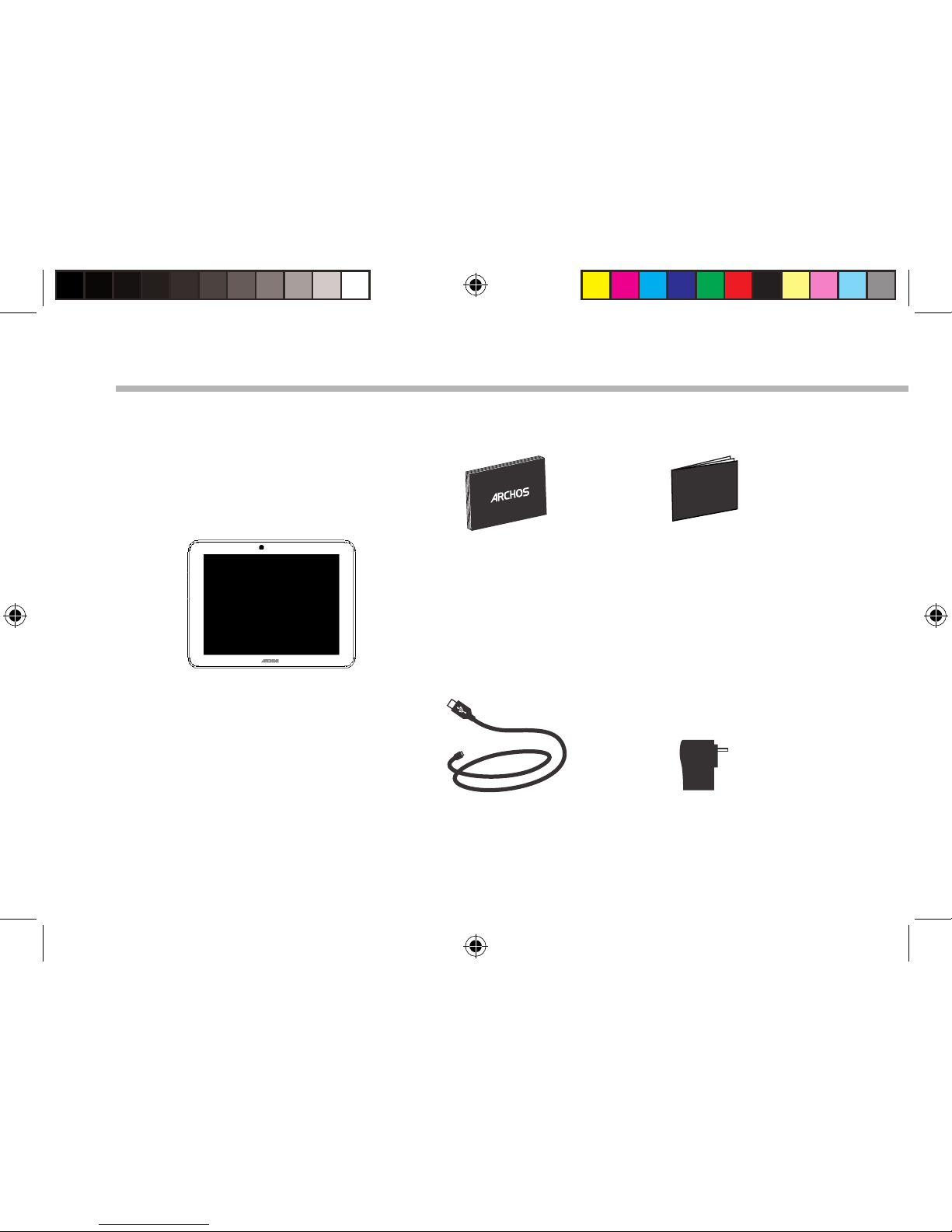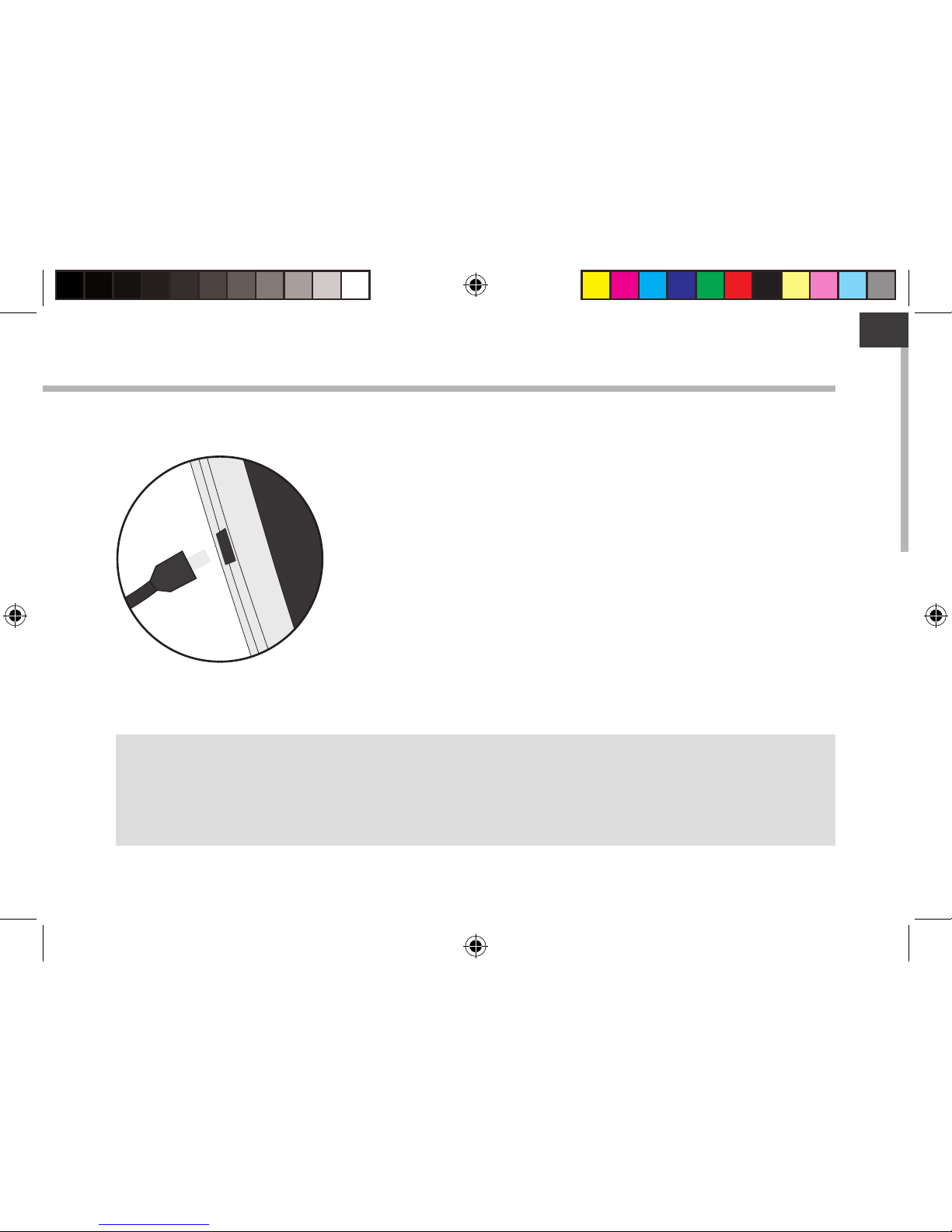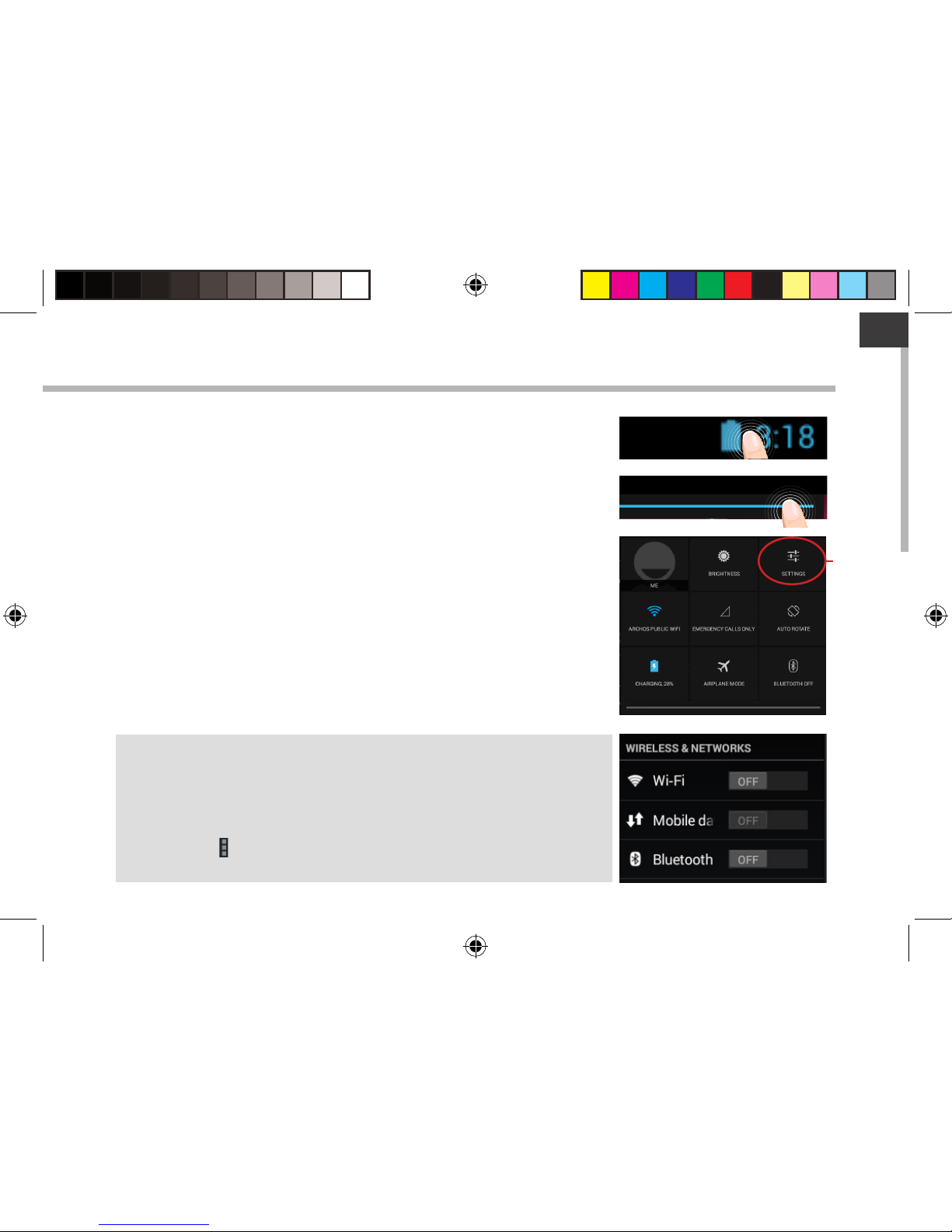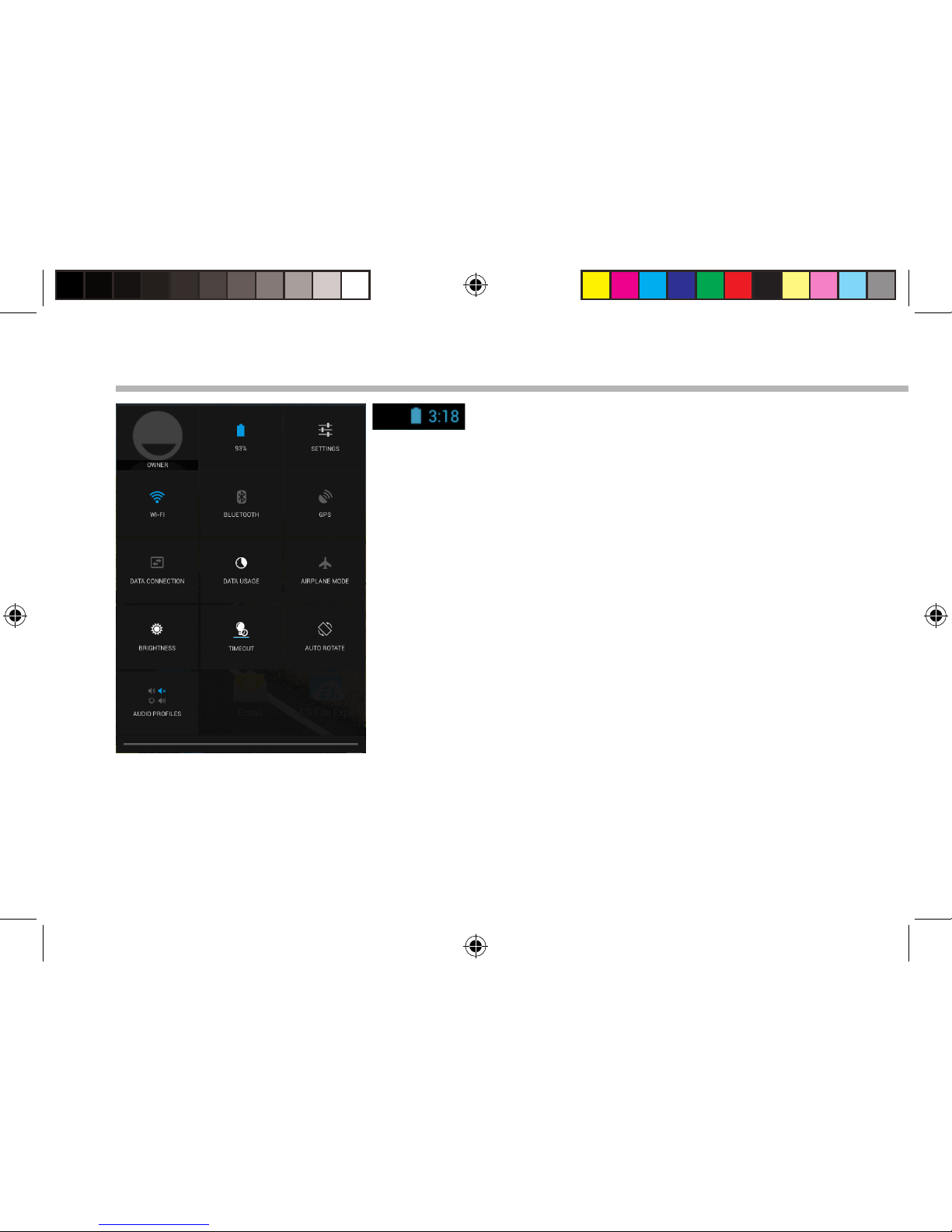Archos 80 Helium User manual
Other Archos Tablet manuals
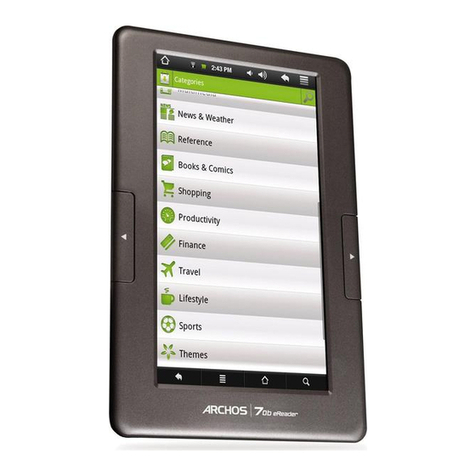
Archos
Archos 502078 User manual

Archos
Archos 101 helium series User manual

Archos
Archos 5 User manual

Archos
Archos 5 160GB User manual
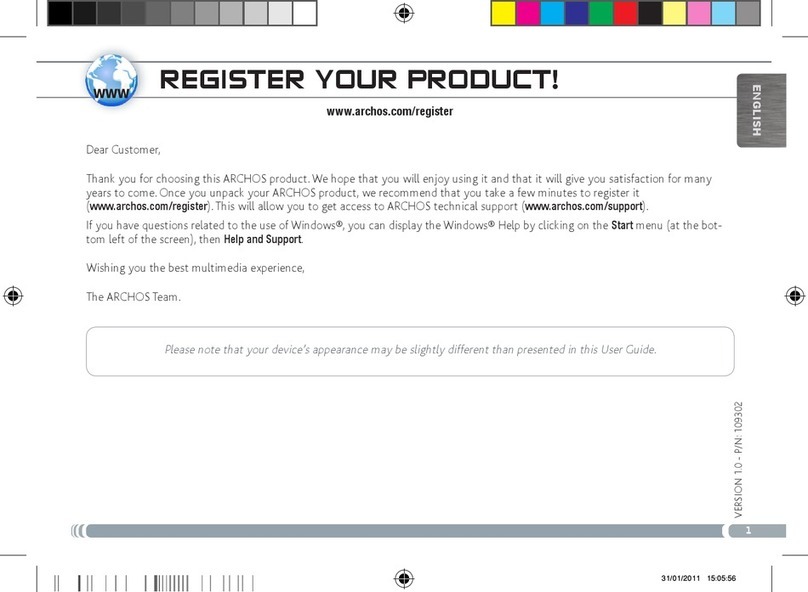
Archos
Archos 501353 User manual
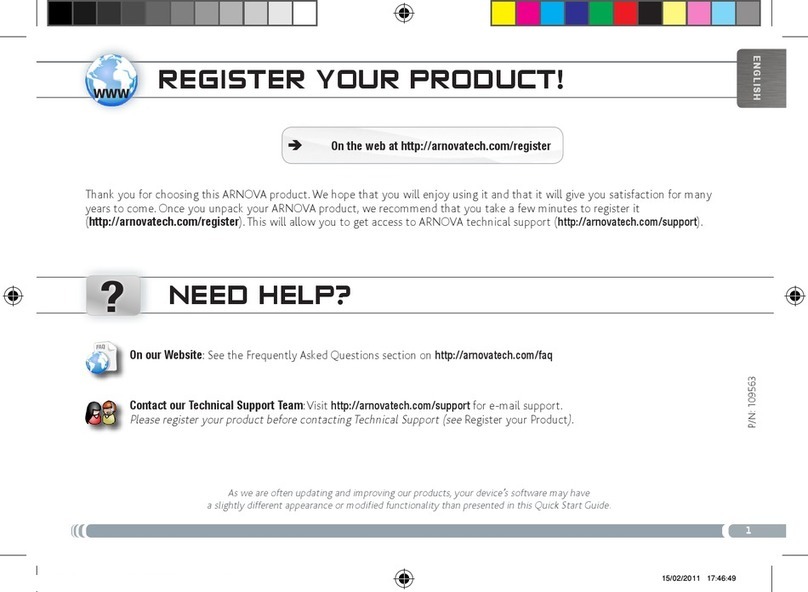
Archos
Archos Arnova 10 4GB User manual
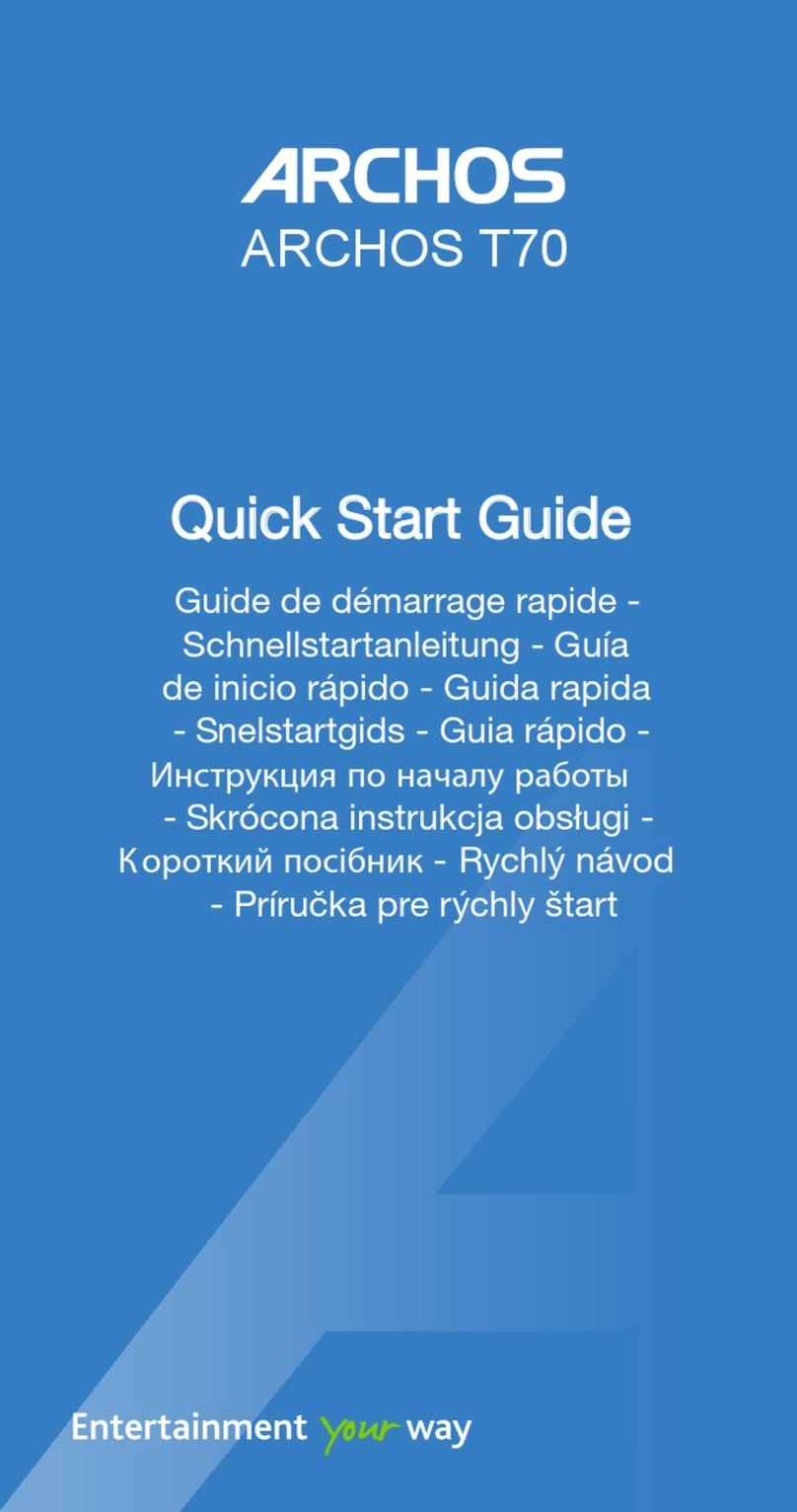
Archos
Archos T70 User manual

Archos
Archos 501570 User manual
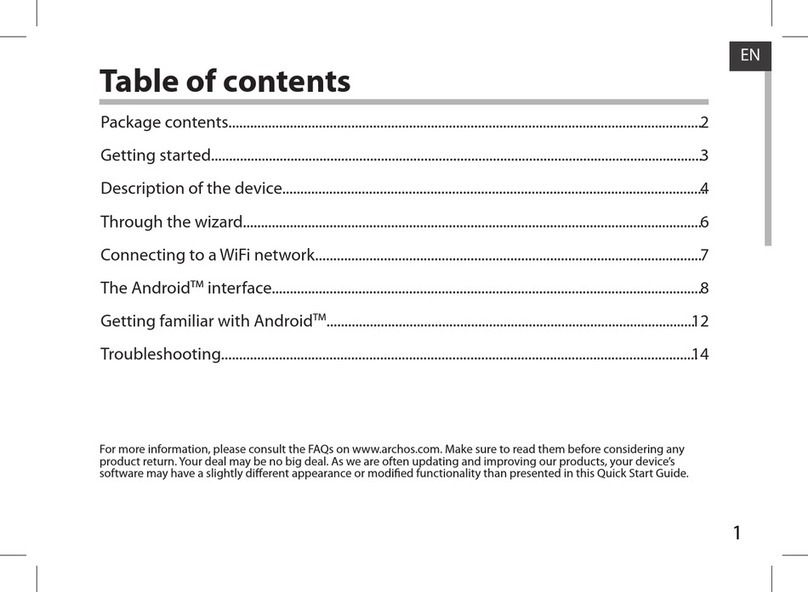
Archos
Archos 101 TITANIUM User manual

Archos
Archos Access 101 3G User manual
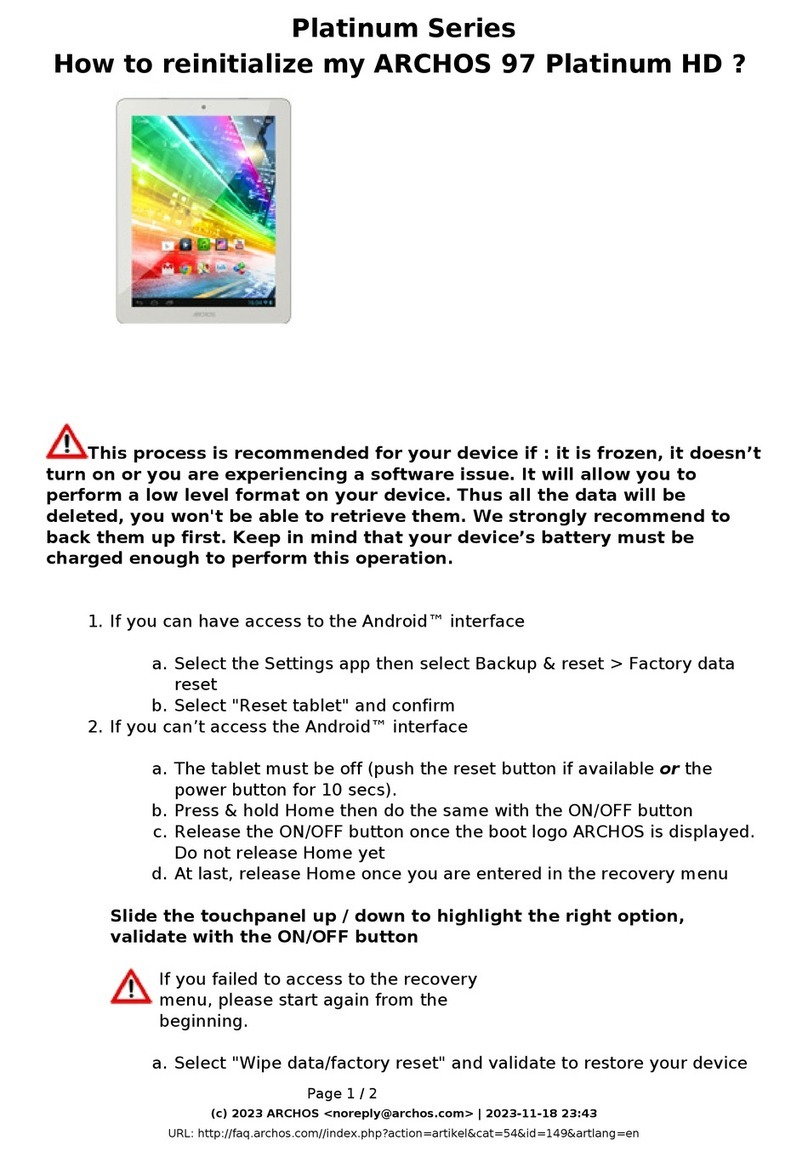
Archos
Archos 97 platinum HD Installation and user guide

Archos
Archos 101 helium series User manual

Archos
Archos AC70BTI User manual

Archos
Archos 97 platinum HD User manual

Archos
Archos 7 Home Tablet User manual
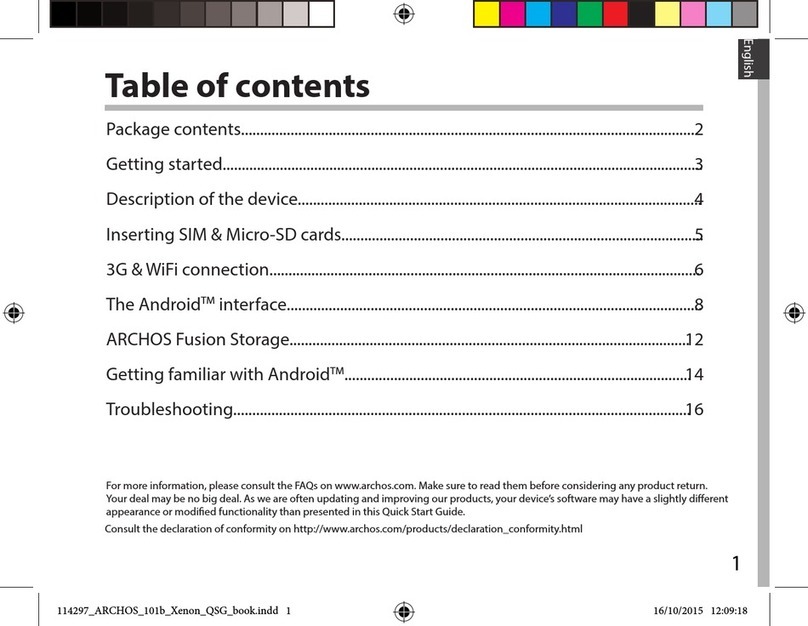
Archos
Archos 101b Xenon User manual

Archos
Archos T1014G User manual

Archos
Archos 70c Xenon User manual

Archos
Archos 9.7 xenon User manual
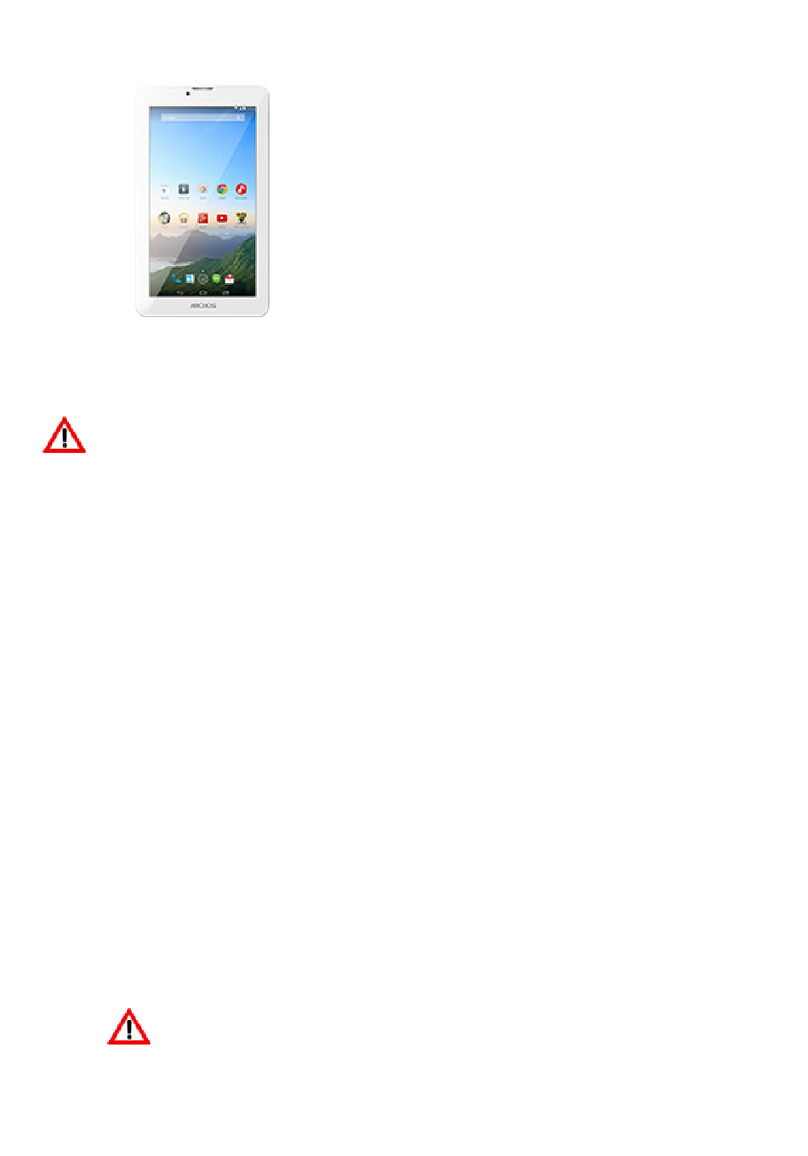
Archos
Archos 70b Xenon User manual