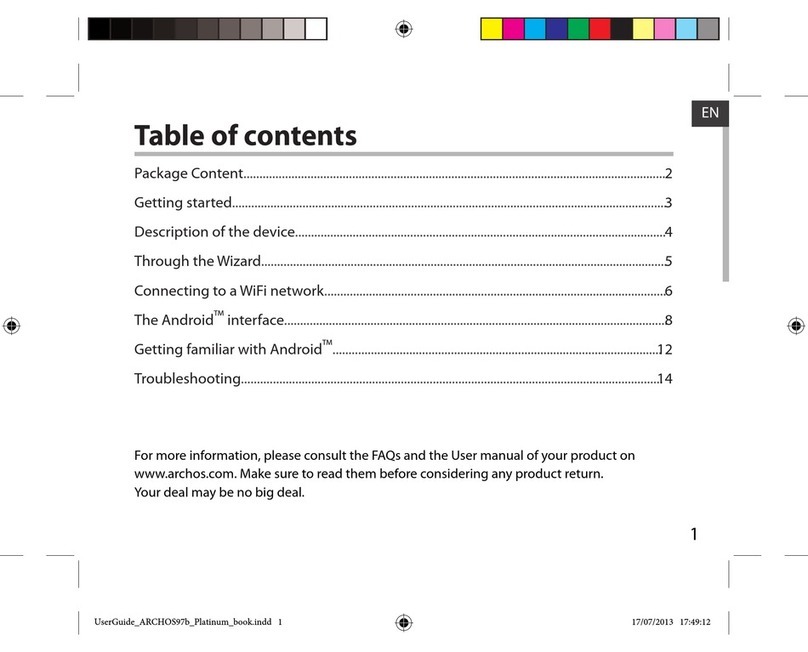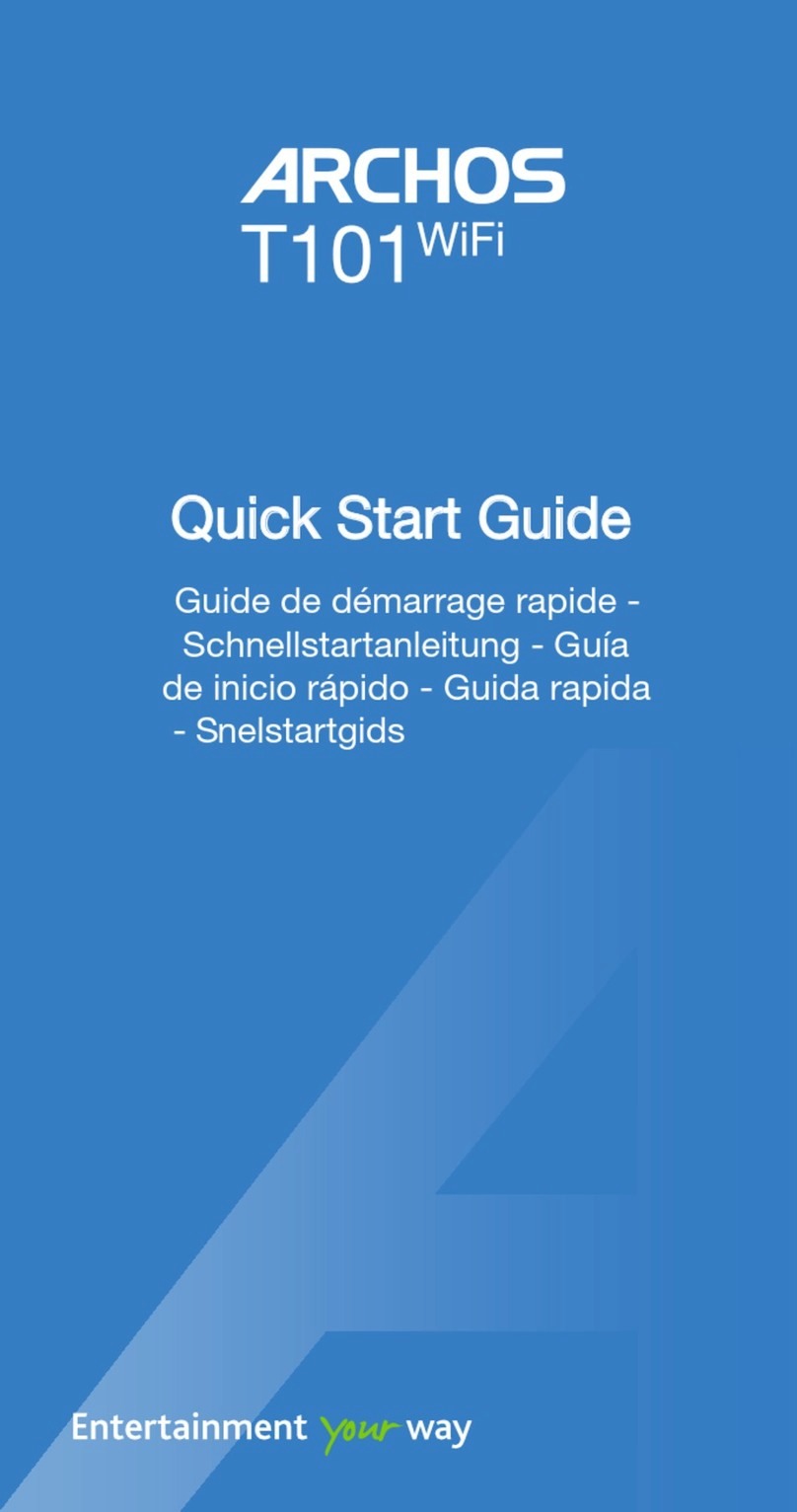Archos 80 Cobalt User manual
Other Archos Tablet manuals

Archos
Archos 80 G9 User manual
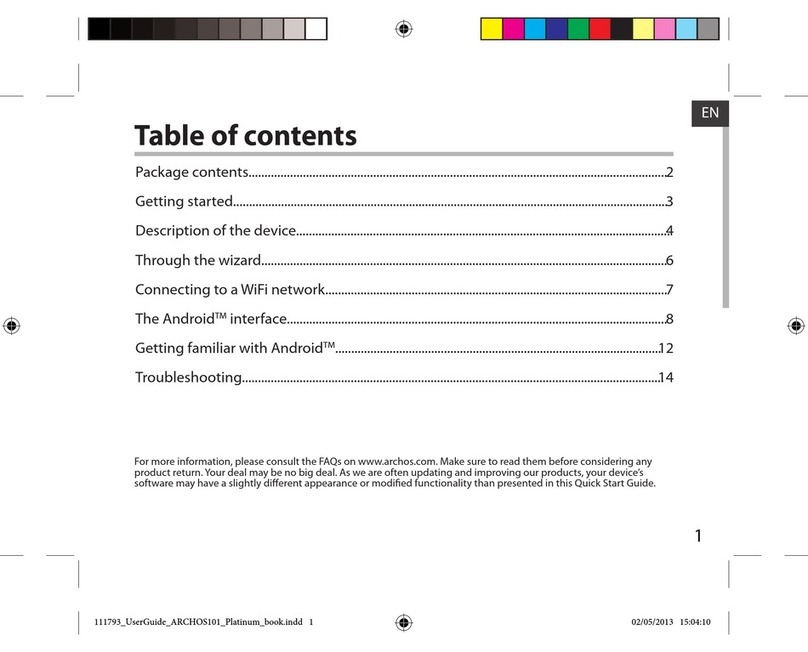
Archos
Archos 101 platinum User manual

Archos
Archos 101 G9 User manual

Archos
Archos Diamond Tab User manual

Archos
Archos 502048 User manual

Archos
Archos 70 User manual

Archos
Archos T1014G User manual

Archos
Archos 501211 - 7 160 GB Internet Media Tablet User manual

Archos
Archos 101 helium series User manual

Archos
Archos 5 User manual

Archos
Archos 48 Internet Tablet User manual
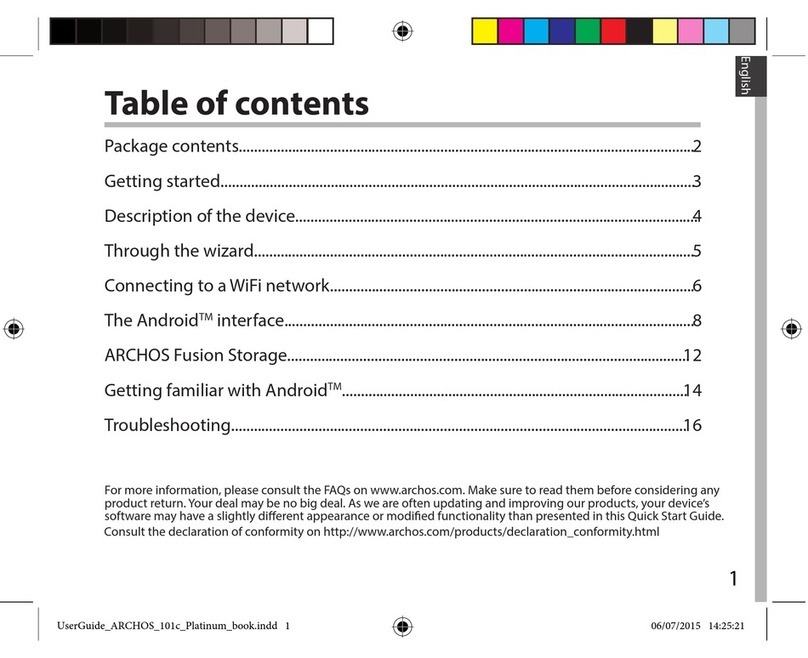
Archos
Archos 101c Platinum User manual

Archos
Archos T96 User manual
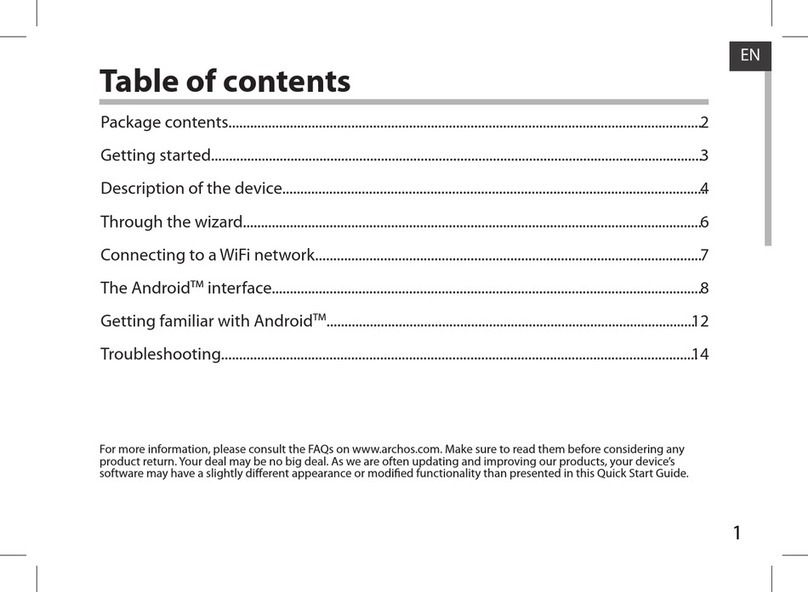
Archos
Archos 101 TITANIUM User manual

Archos
Archos 7 User manual

Archos
Archos T80 WiFi User manual

Archos
Archos Hello 5 User manual
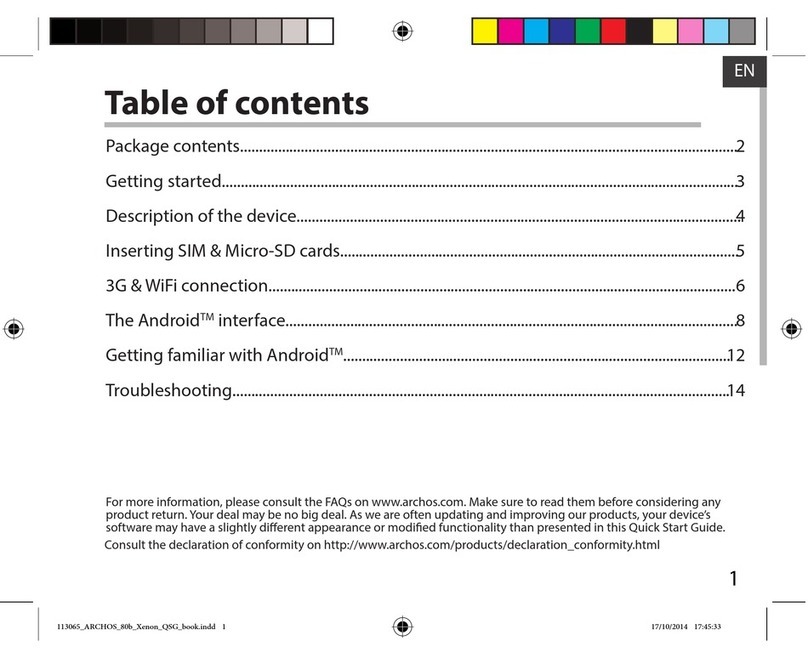
Archos
Archos 80b Xenon User manual
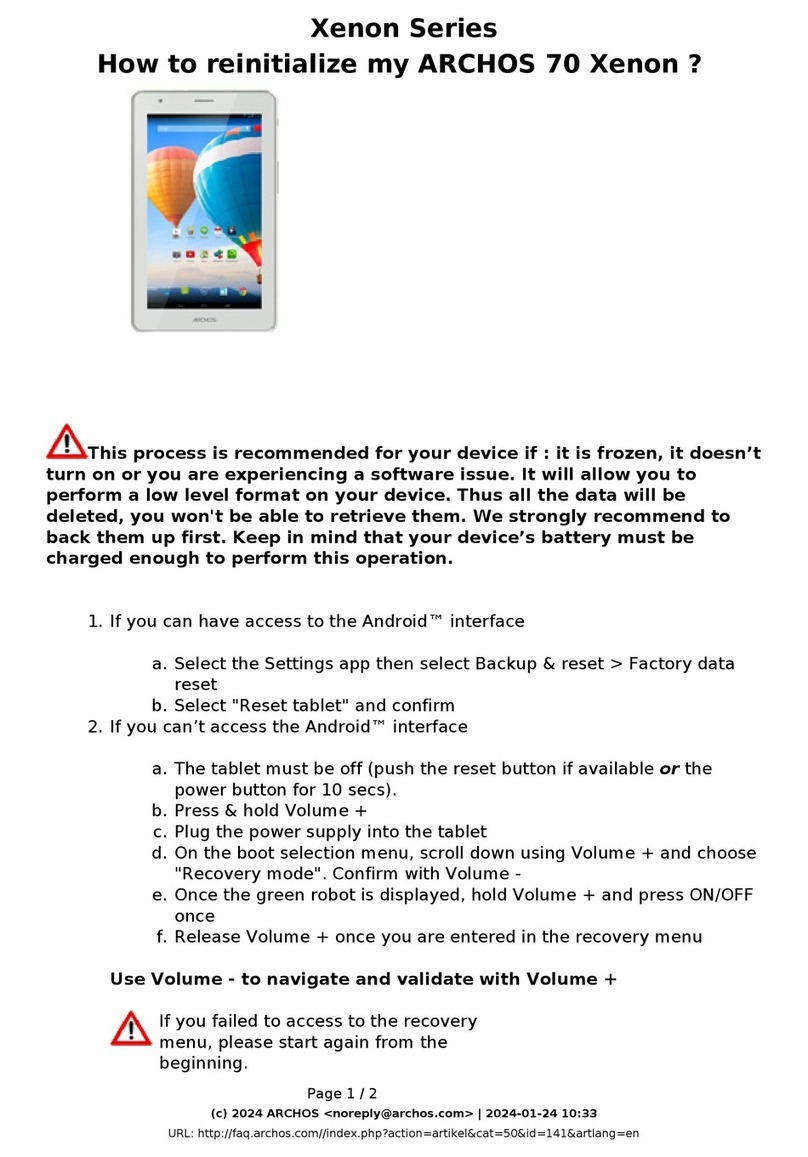
Archos
Archos 70 Xenon User manual
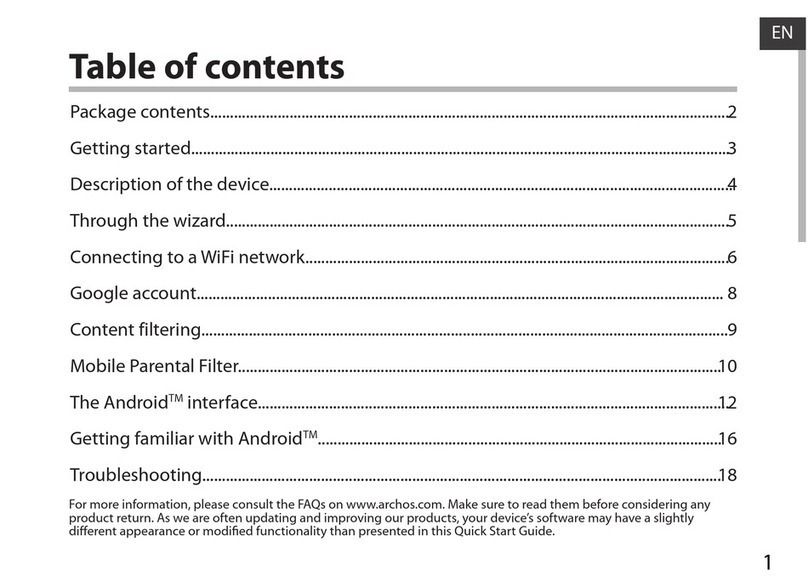
Archos
Archos Child Pad 101 User manual