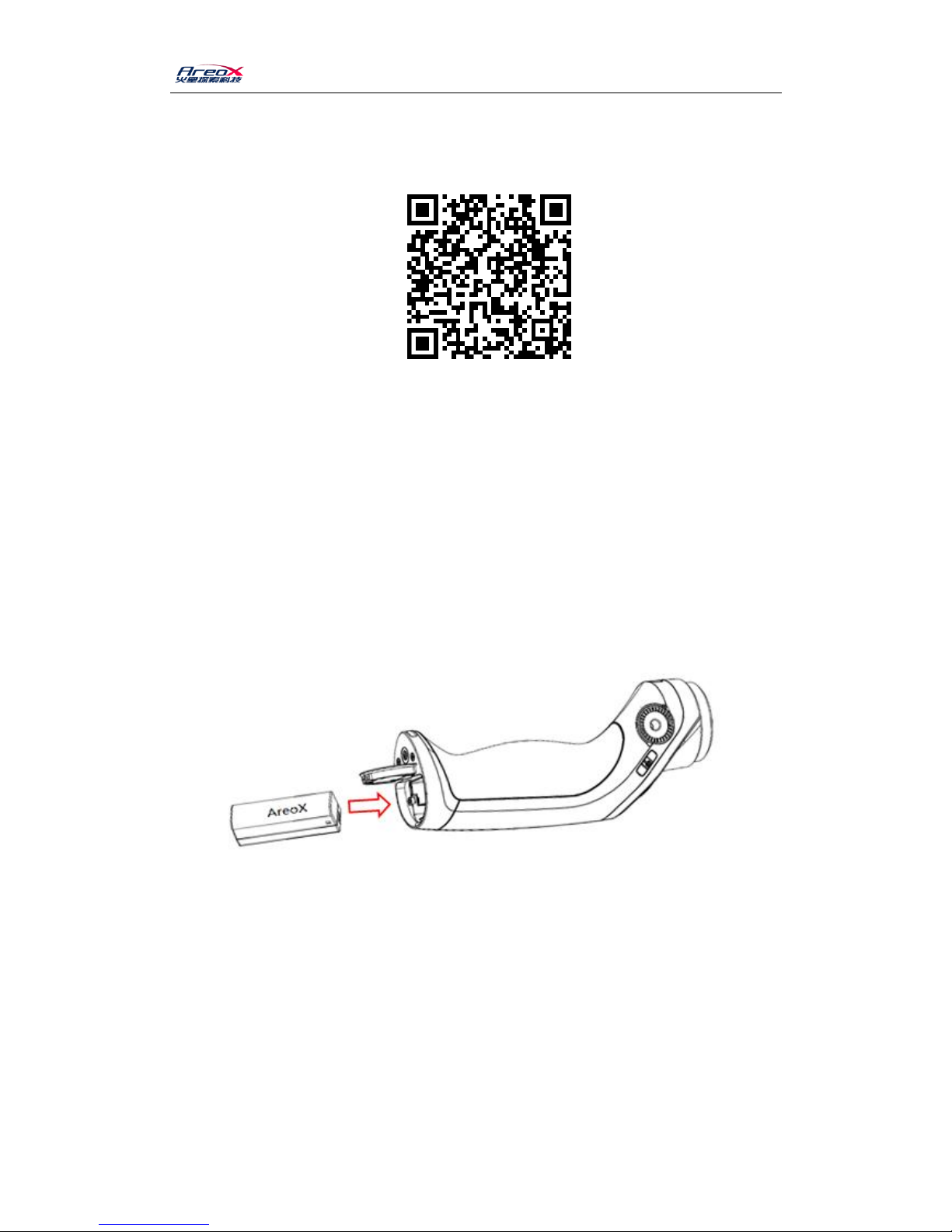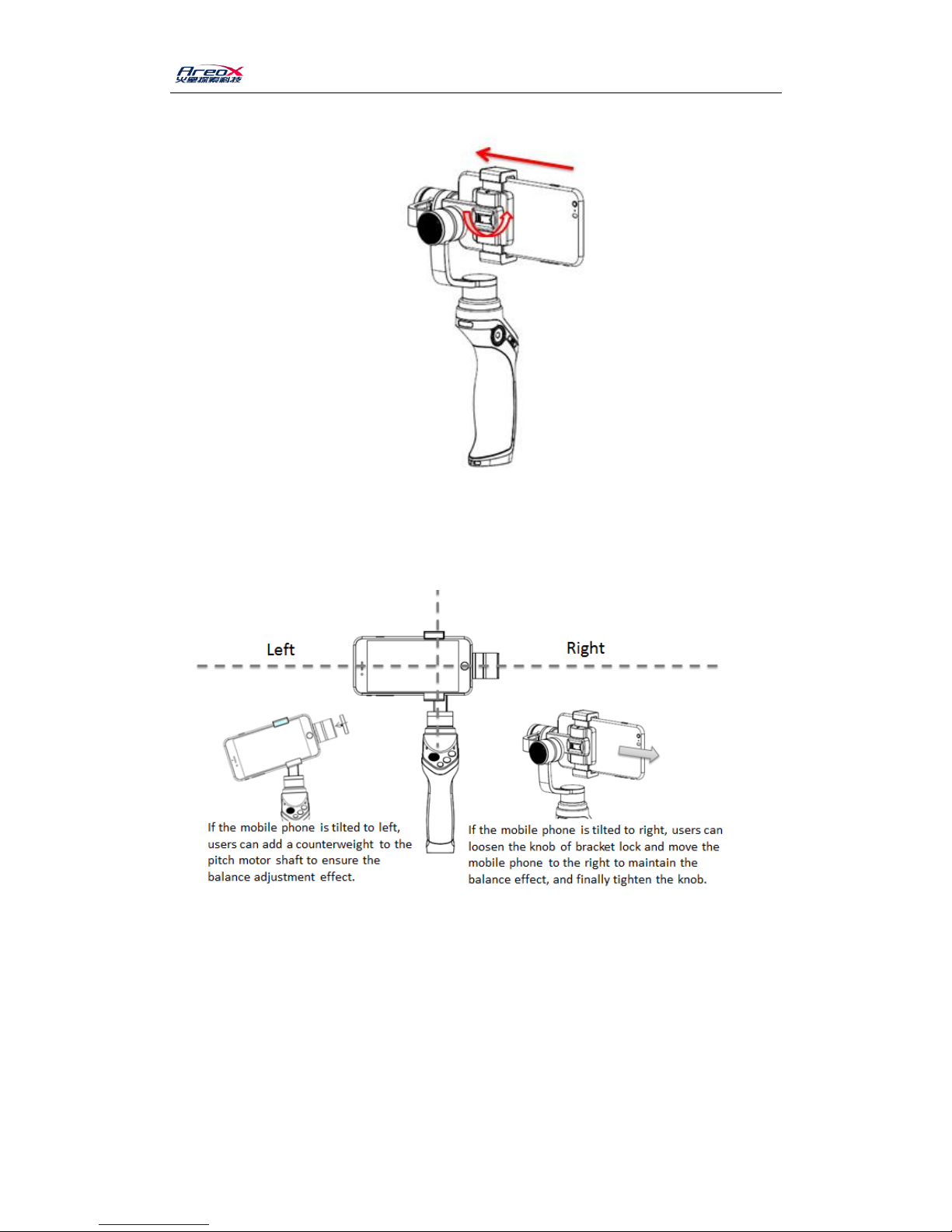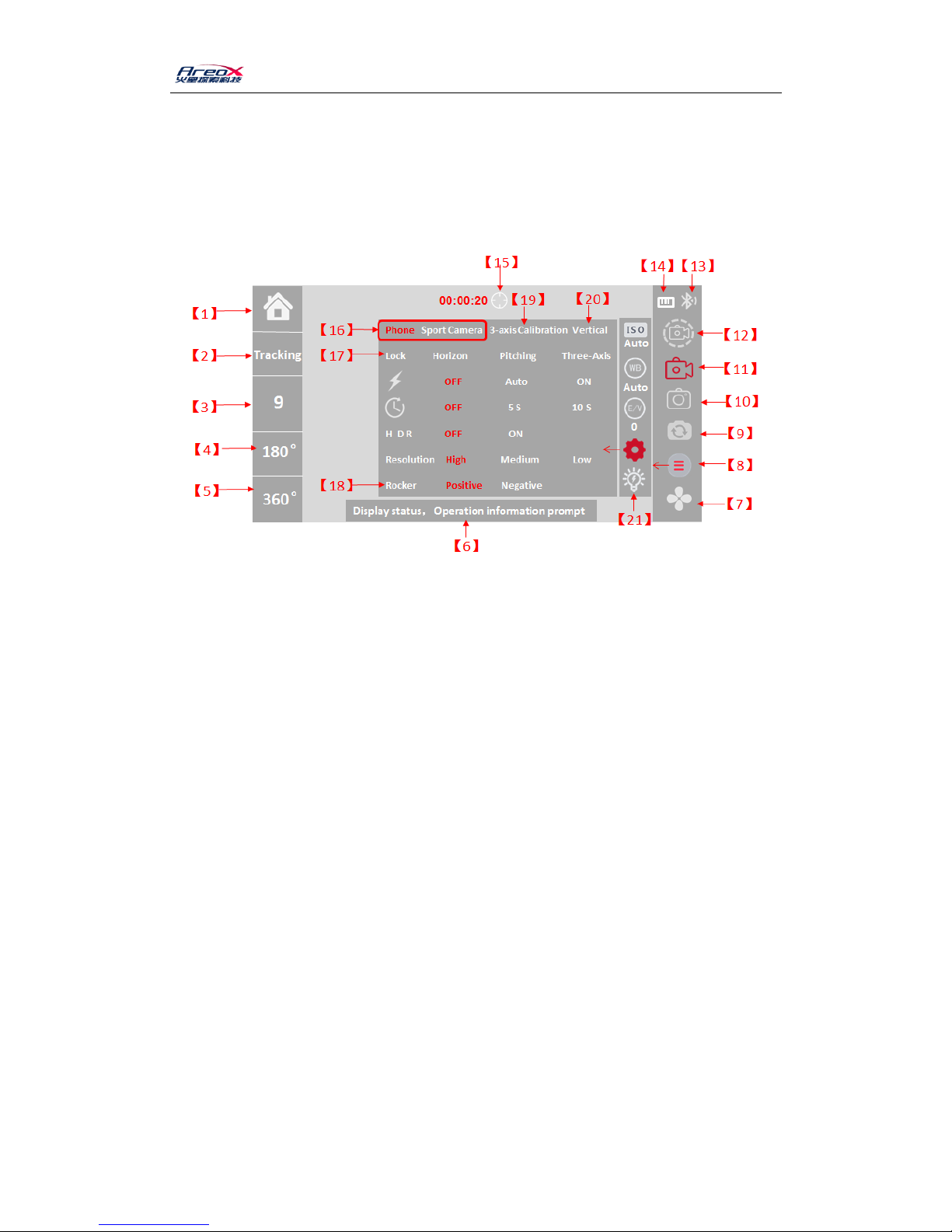PIRO Quick Start Guide V1.2
Eighth: APP interface operation
When the phone APP connects with PIRO MINI Bluetooth, the shooting interface appears. At
this time, you can read product power and current main mode of operation on the interface.
Through the APP, you can select modes, take pictures and camera shooting, switch front and rear
facing cameras, alter camera settings, view the library and so on. APP interface and functions are
as shown below.
【1】Return to main interface.【2】Target follow mode.【3】9 square capturing.
【4】180 °shooting mode.【5】360 °surround mode.
【6】Information prompt area, different information will be displayed according to running state .
【7】Local picture library. Click to enter the local picture to view, edit local pictures, add filters,
share and delete online QQ, WeChat, micro-blog, Facebook and other operations.
【8】APP settings. Click to expand and enter the second menu. You can set ISO sensitivity, WB
white balance, E / V exposure, enter the third menu, etc.
【9】Front and rear facing cameras switch. 【10】Photograph key. 【11】Camera shooting
key.
【12】Delay photography.
【13】Bluetooth connection state displaying.
【14】PTZ power displaying.
【15】Rocker Lens Zoom: In the camera shooting state, click this icon, the icon will turn red, then
use the PTZ's rocker key to push up and down, you can adjust the focal length of the shooting
interface. When this icon is in the white state, push the rocker key up and down, via it to adjust
the lens angle, and it does not change the focal length of the shooting interface.
【16】Support device selection: users can choose to support mobile phone device or sports
camera device. PTZ is adjusted to the corresponding device support mode.
【17】Mode selection: users can choose the following three operating modes: horizontal lock, tilt
lock, three-axis lock .
【18】Rocker adjustment: users can choose positive and negative. and adjust the direction of
different habits of the corresponding rocker capture, respectively.
【19】Three-axis calibration: users click it, guide screen of three-axis calibration occurs. According
to the tips, you can carry out the three-axis calibration.