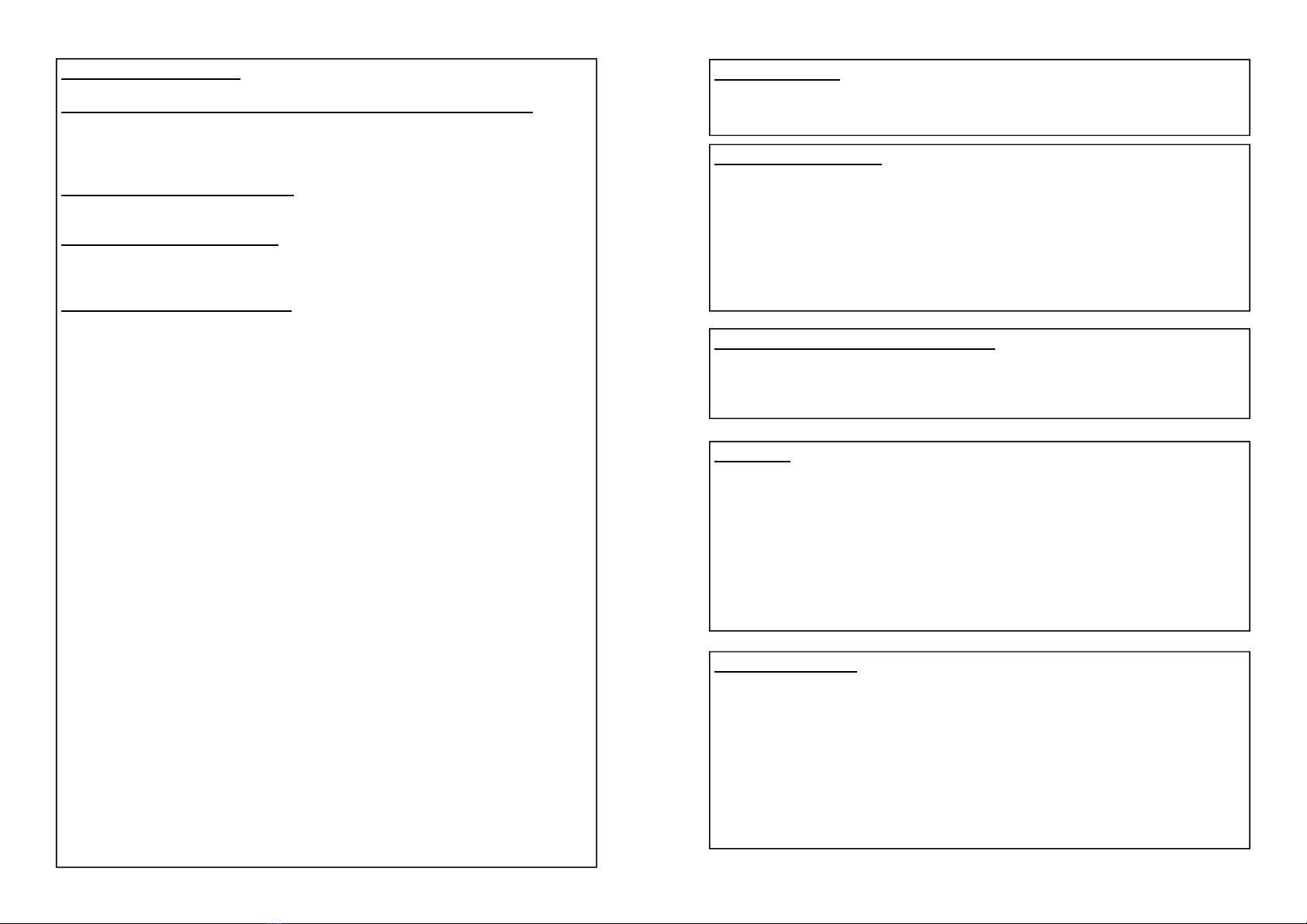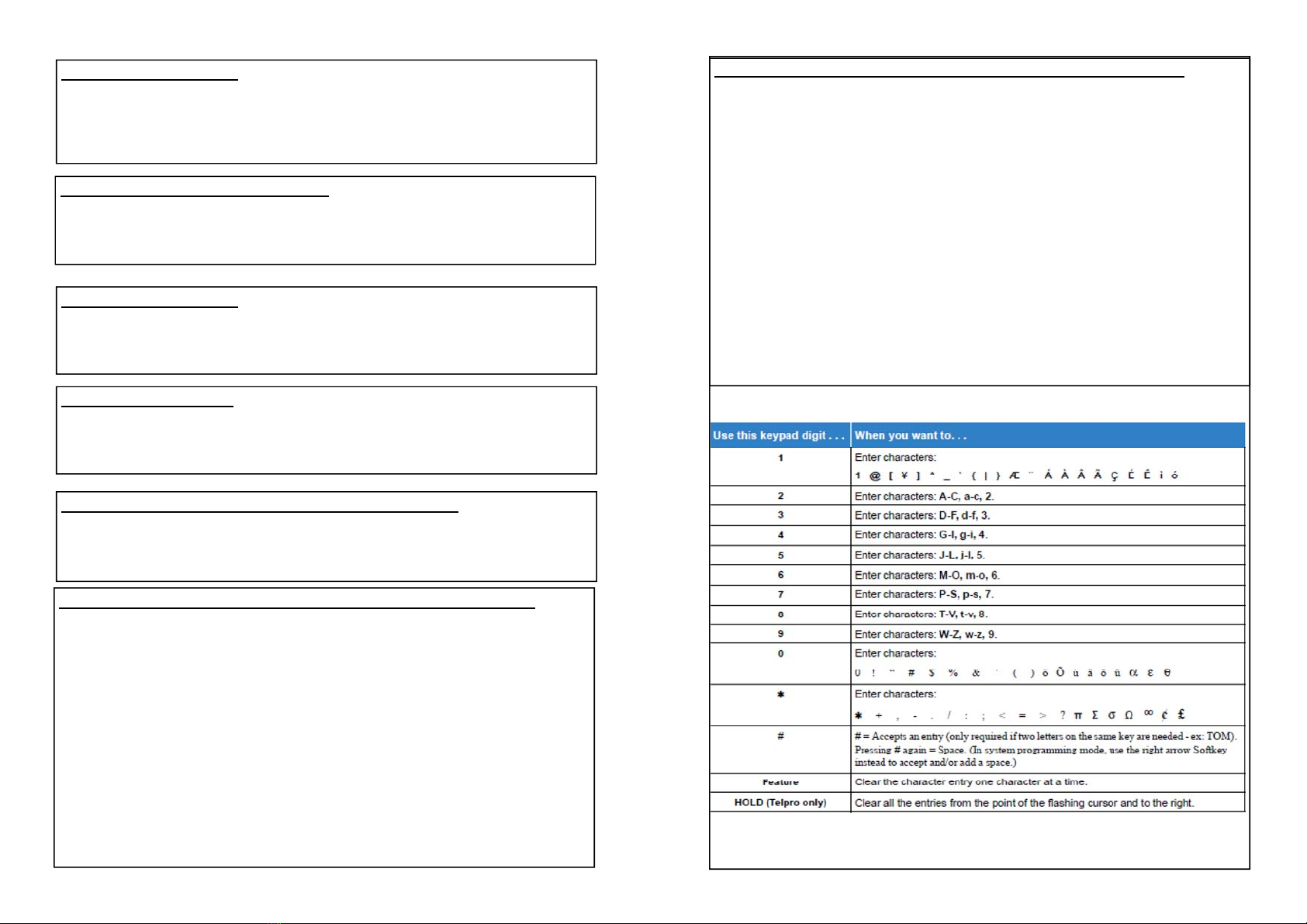Placing a Call:
Lift handset and dial 9 + number. For handsfree access, press SPK,
listen for dial tone and dial 9 + number.
To Intercom Call a Co-Worker:
1. Press Speaker, pick up the handset or press your headset key.
2. Press the DSS Ext key for the user or dial the user’s extension.
The user’s phone will ring.
If you wish to intercom directly to a users speaker phone.
Note when using this feature the call is live immediately and
anything in the user’s office will be heard.
1. Press Speaker, pick up the handset or press your headset key.
2. Press the DSS Ext key for the user or dial the user’s extension
+ 1. The user’s phone will beep and the call is now live call
through the user’s speaker.
To Place a Caller on Hold:
Press the red HOLD key. If it is an outside called the Cap Key will
flash red. If it is an internal User the ICM Key will flash red
To Retrieve a Caller on Hold:
Press flashing Cap Key or ICM Key.
To Answer a Call:
Lift handset OR press SPK key.
Group Listen:
While speaking to your caller press speaker button twice, this puts
your outside caller on speakerphone but you are talking on the
handset. Co-workers can hear the caller, caller does not know they
are being listened to.
To Program Extension Keys:
Press SPK key dial 751 + press key to program + 01 + extension
number, press hold, hear 3 beep confirmation tone.
To Program a Speed Dial Key:
Press SPK, dial “751”, press available function key, enter 01 + 9 +
number, press hold, then press next function key, repeat process,
press SPK to hang-up. To use, simply touch the programmed key
To log into your mailbox from your phone:
On your phone, press key under Vmsg in the display and enter your
security code.
To log into your mailbox from outside the office:
This must be done from the auto attendant or main company greeting. If
you do not have a back door number or your calls are live answered have
the person answering the call press the transfer key the enter 3999.
1. When you hear the main company greeting press # plus your
extension number. Example for 101, I would press #101. Do not
pause between the # and the extension number.
2. You will then be prompted for your security code (see note)
**Note** If you have not set up your security code you will
not be prompted and will not be able to access your
voicemail box from outside the office)
Recording Voice Mail Greeting
1. Enter your mailbox
2. Press the button under Greet in your display or press 4.
3. Press the button under Gr1, Gr2 or Gr3 in your display or press the
greeting number 1, 2 or 3 you wish to record. Typically 1 is you in
office greeting, 2 is your out of office greeting and 3 is a misc
greeting.
4. Press the button under Rec in your display or press 7 to record your
greeting. When you are finished press the key under Done in your
display or press #
Recording your name (Important this gets done in order to
be properly listed in the company dial by name directory)
1. Enter your mailbox
2. Press the key under More in your display and then under RcNam or
press 76 then 7 and record at the tone.
3. Press # and hang-up.
Set up a security code:
1. Enter your mailbox
2. Press the key under More in your display and then under Setup and
then under Code in your display or Press 67 for Options Menu, 7 for
Security Code.
3. Enter your 4 digit code, then press 7 to always require your code to be
entered or 6 for only outside the office.
To record and send a message to a co-worker:
From your mailbox: Press 7,7 and record at the tone, press #, dial
extension number, press # and hang-up.