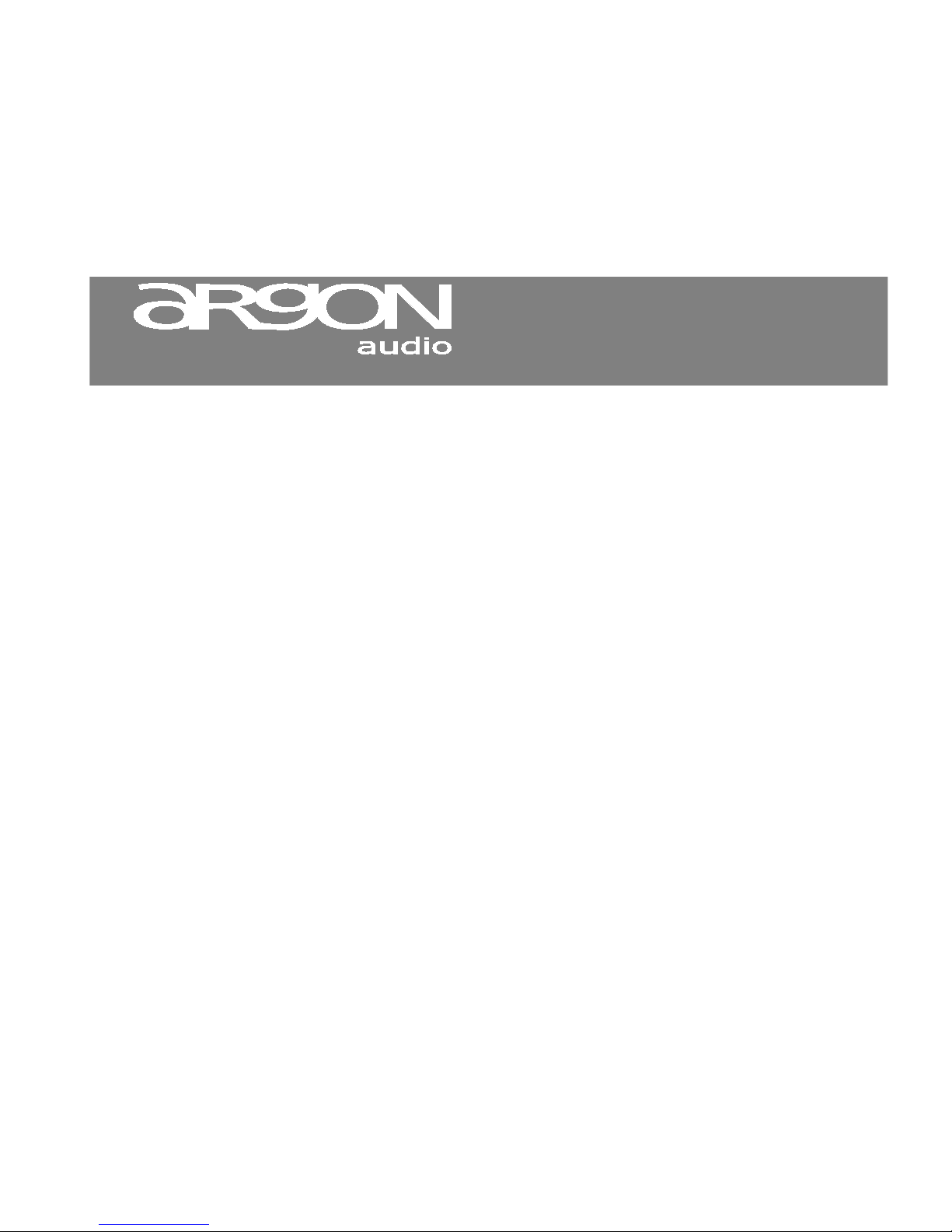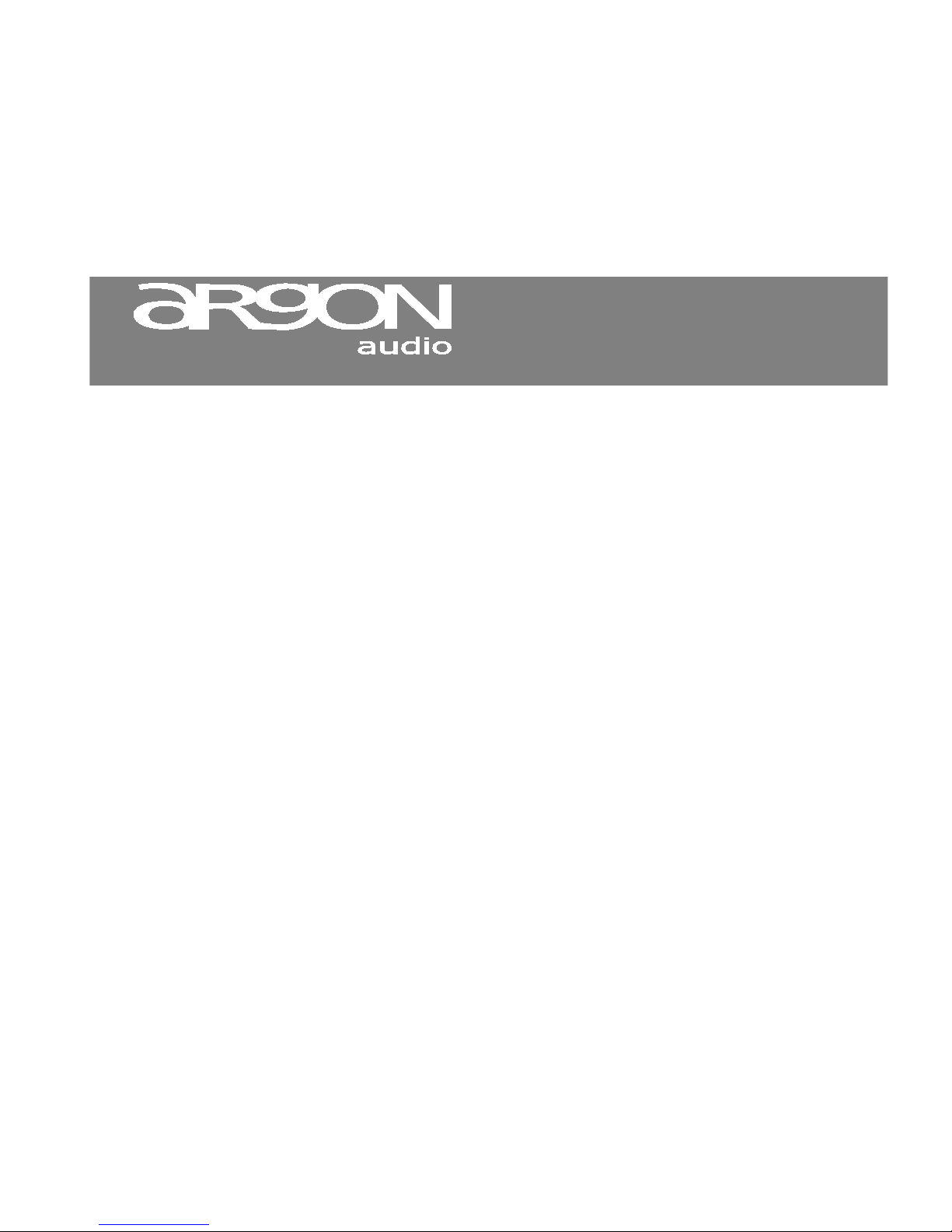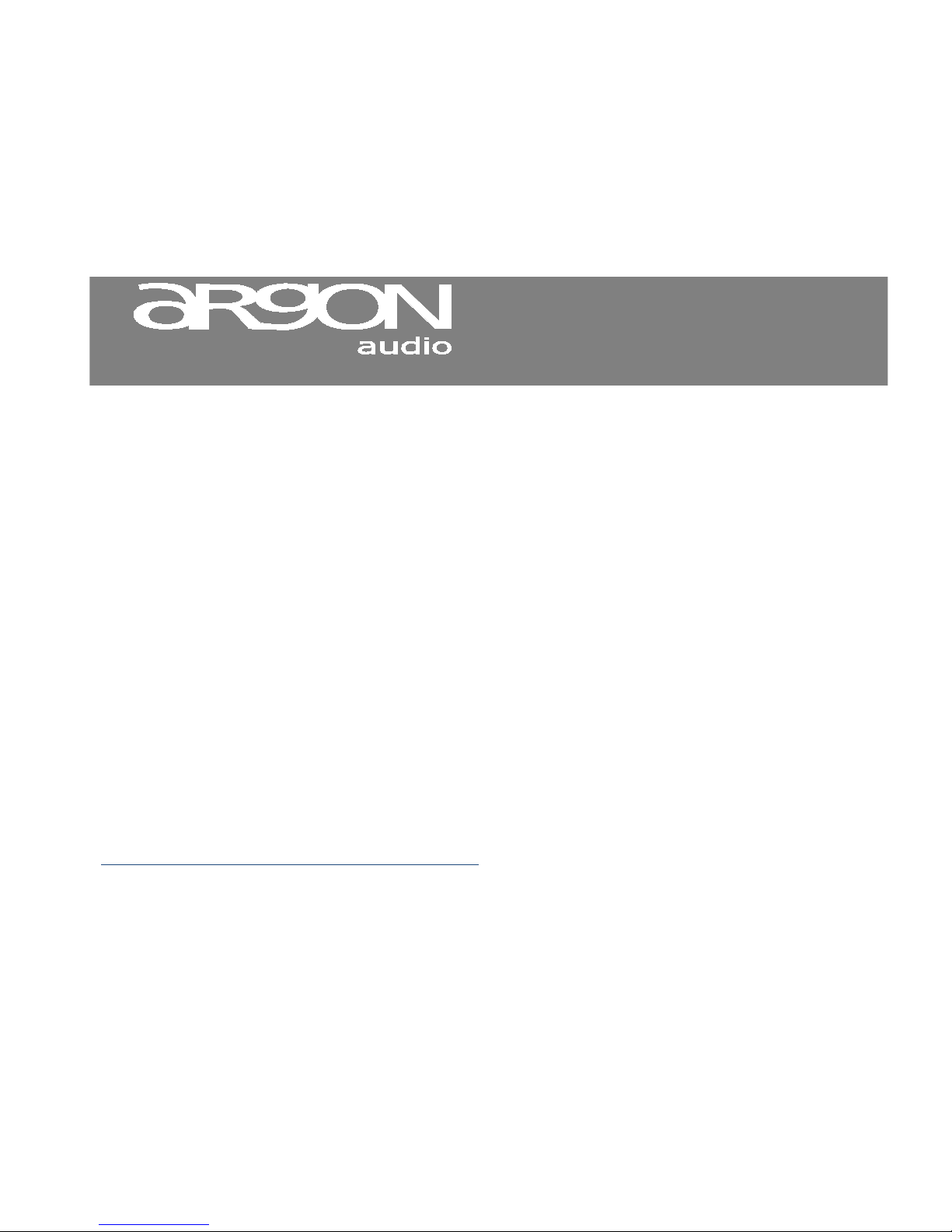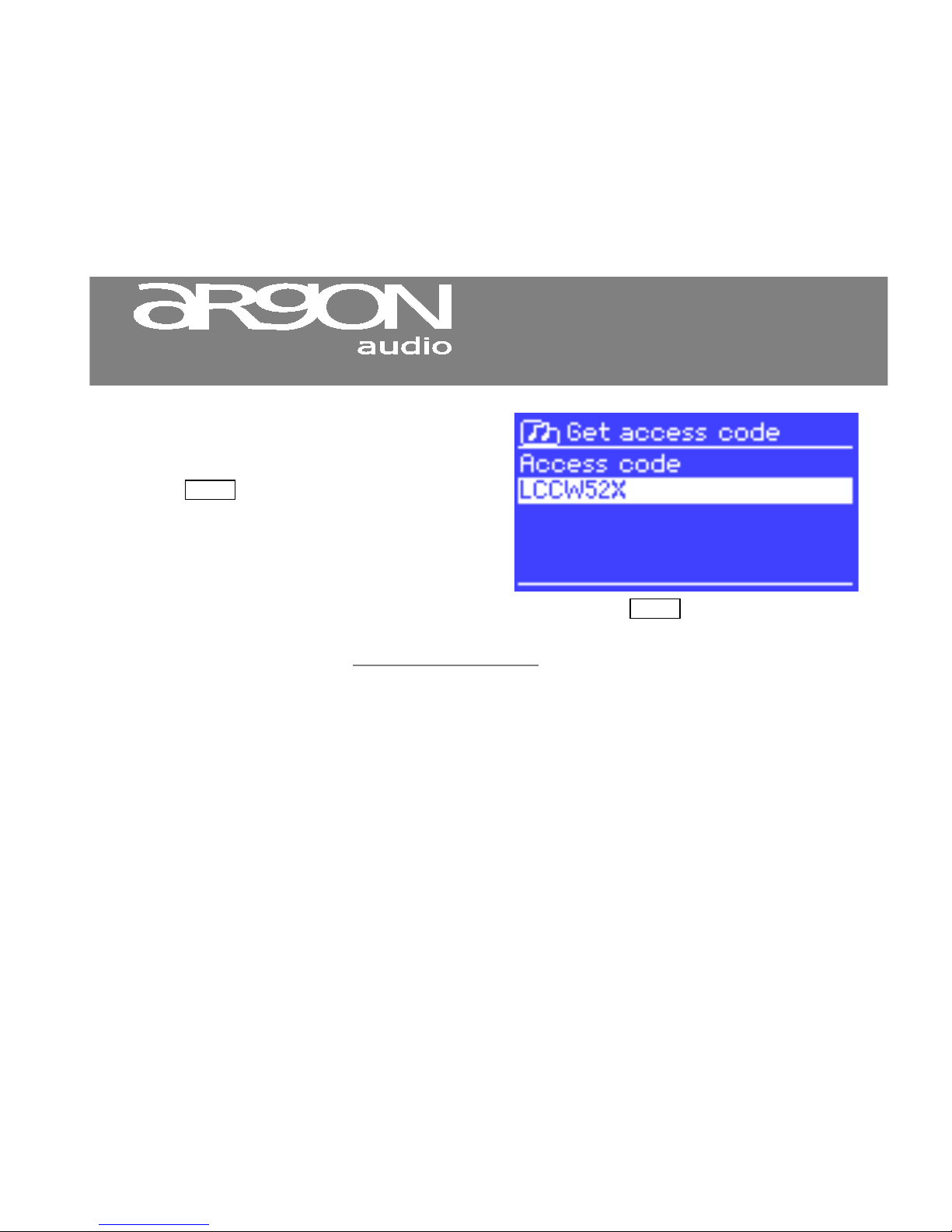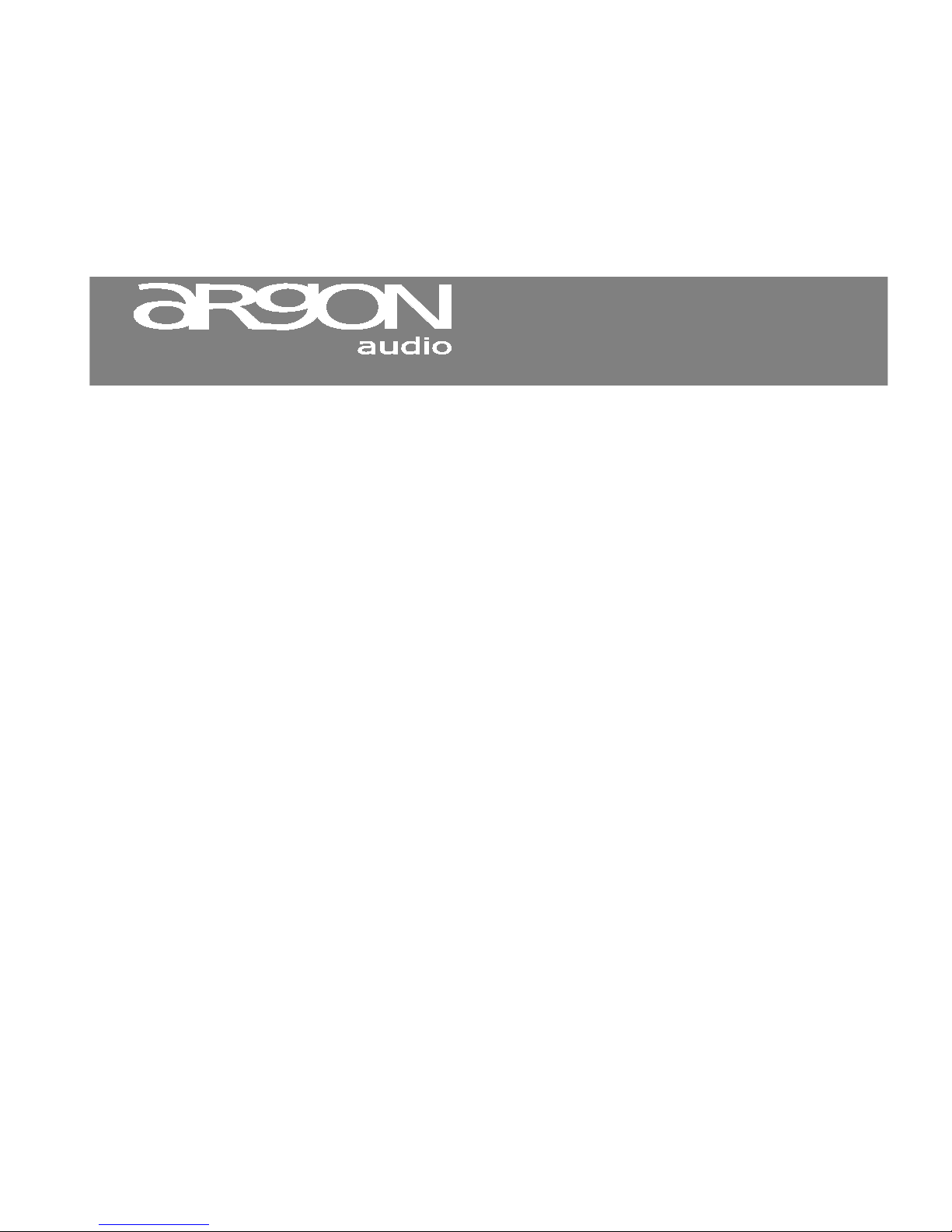1. Introduction
Safety Instructions
Please store this instruction manual for future
reference.
•Do not use this product near water or
moisture.
Clean only with a dry cloth.
Unplug this product from the wall outlet before
cleaning.
•Place the unit on a solid surface.
•Do not put it in a closed bookcase or a cabinet
that may keep air from flowing through its
ventilation openings.
•Do not install near any heat sources, such as
radiators, heat registers, stoves or other
appliances that produce heat.
•Protect the power cord from being walked on
or pinched, particularly at plugs and the point
where they exit from the product.
•Servicing is required when the product has
been damaged. Do not attempt to service this
product yourself. Opening or removing covers
may expose you to dangerous voltages or
other hazards. Please contact the
manufacturer to be referred to an authorized
service center near you.
•To prevent risk of fire or electric shock, avoid
over loading wall outlets, extension cords, or
integral convenience receptacles.
•Do not let objects or liquids enter the product.
•Use proper power sources. Plug the product
into a proper power source, as described in
the operating instructions or as marked on the
product.