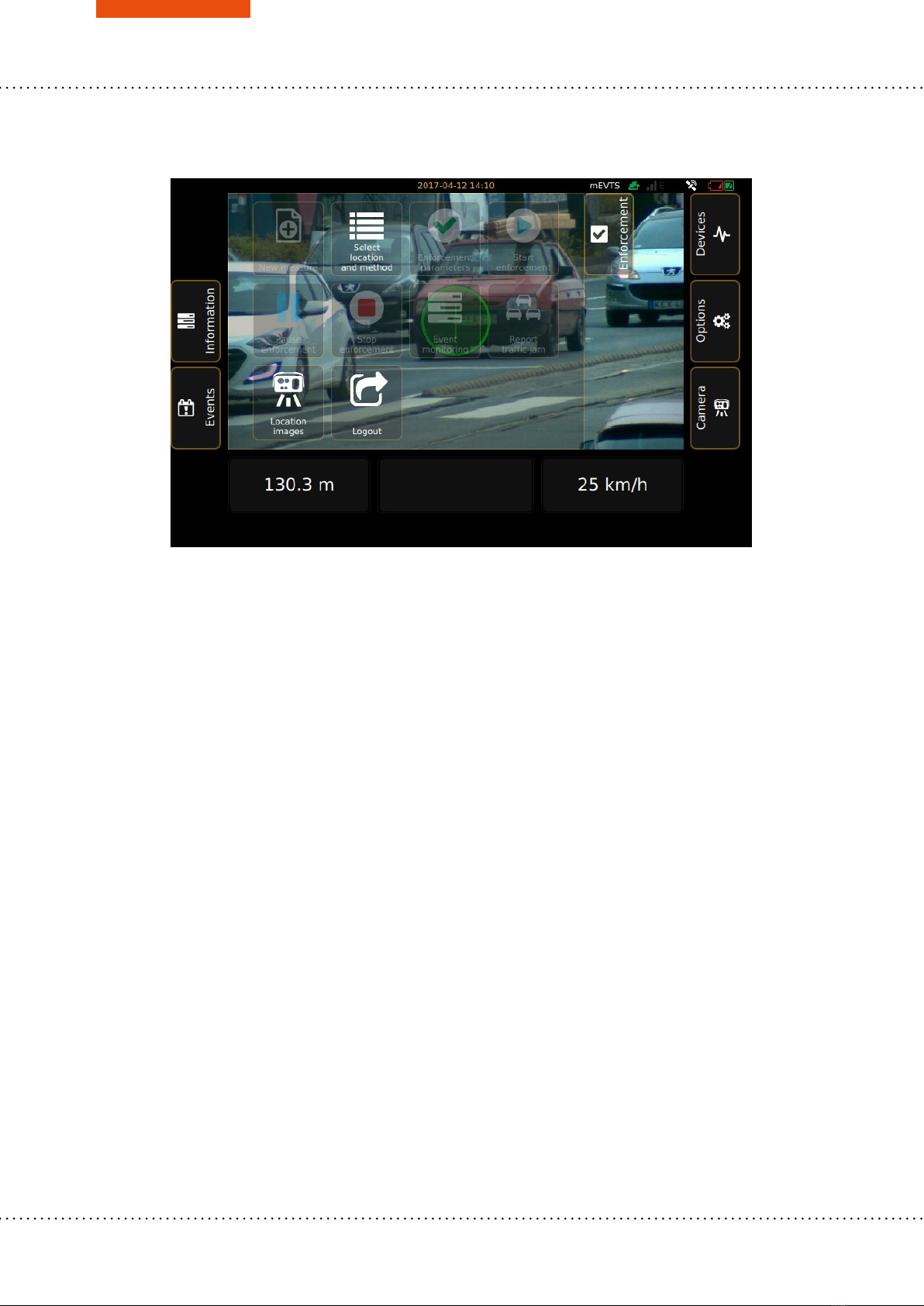ARH S1 User’s manualPage 2/64
ARH CAM S1
User’s manual
Document version: 2017.04.13.
Table of Contents
1.Turning on and off the ARH CAM S1 device, basics ................................................................................................... 3
1.1Turning on, turning off and usage of the ARH CAM S1 device ............................................................................. 3
1.1.1Capturing image with license plate ............................................................................................................... 5
1.1.2Login ............................................................................................................................................................. 6
1.2Log out, turning off the device ............................................................................................................................... 8
2.Setting the standard features, measurements, data collection .................................................................................... 9
2.1Introduction to the Main screen ............................................................................................................................. 9
2.1.1Enforcement menu ..................................................................................................................................... 10
2.1.2Information menu item * ............................................................................................................................. 11
2.1.3Events menu item ....................................................................................................................................... 12
2.1.4Devices menu item ..................................................................................................................................... 17
2.1.5Options menu item ..................................................................................................................................... 19
2.1.6Camera menu item ..................................................................................................................................... 20
2.2Switching on and handling the control functions ................................................................................................. 22
2.3Detailed description of the speed measurement ................................................................................................. 30
2.3.1Setting and start of the automatic speed measurement ............................................................................. 32
2.3.2Setting and start the manual speed measurement ..................................................................................... 40
2.3.3Information appearing on the main screen during the verification .............................................................. 46
2.3.4Stopping the speed measurement function ................................................................................................ 48
2.4Recorded event data ........................................................................................................................................... 49
3.Setup guide ................................................................................................................................................................ 50
3.1General setup requirements and location features ............................................................................................. 50
3.2Usage in case of day light conditions .................................................................................................................. 52
3.3Usage in case of rainy or cloudy light conditions ................................................................................................ 53
3.4Night light conditions ........................................................................................................................................... 55
3.5Introduction to the Admin screen ........................................................................................................................ 56
Contact Information .............................................................................................................................................................. 64