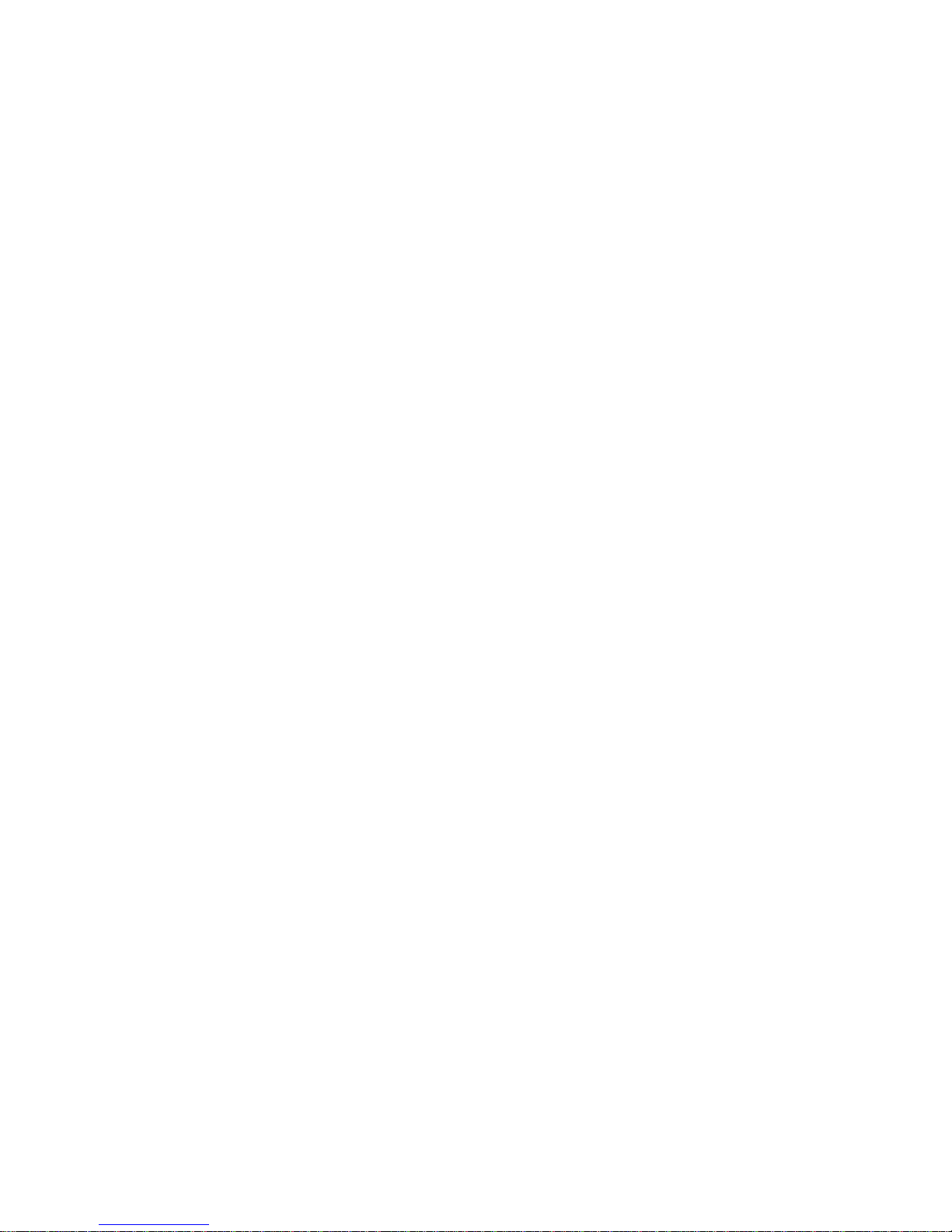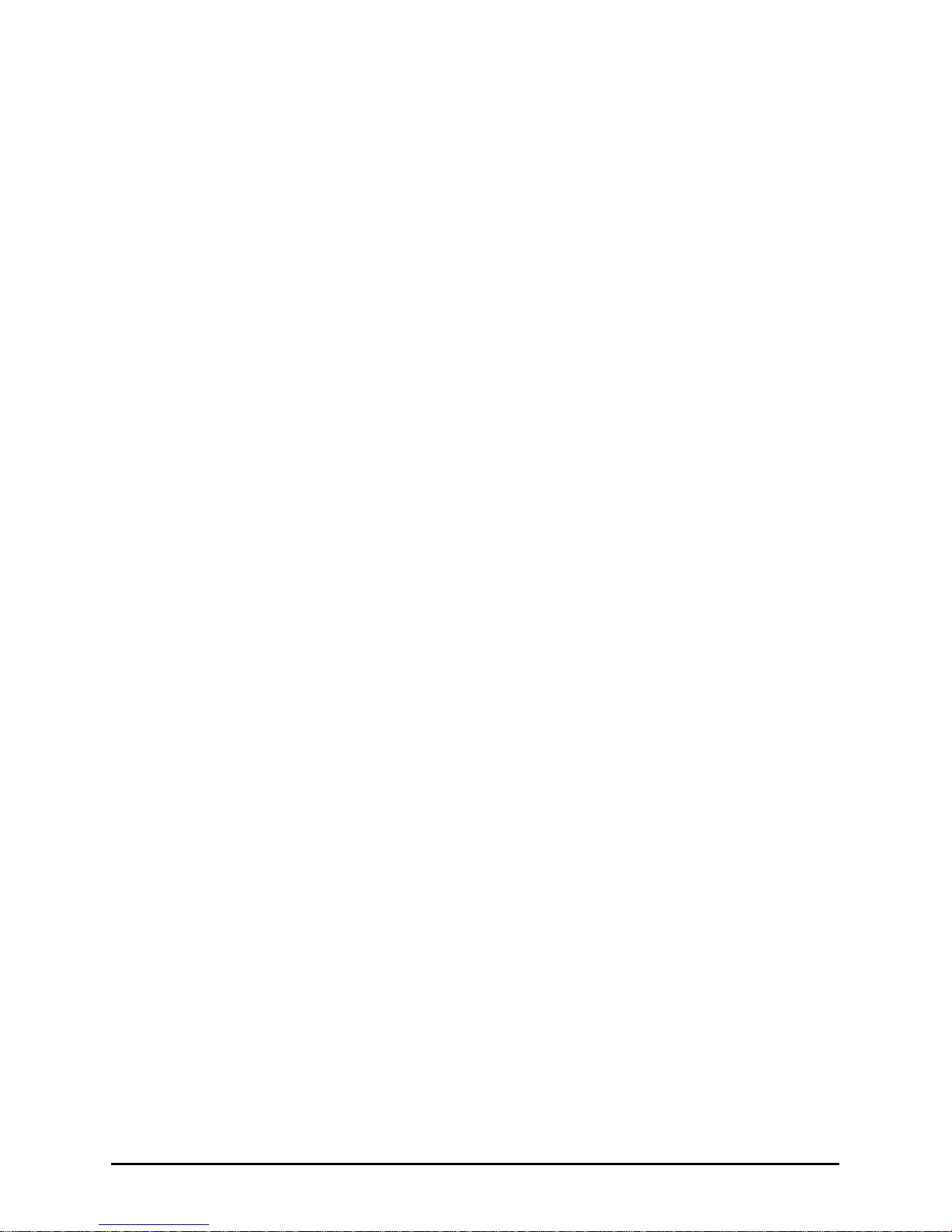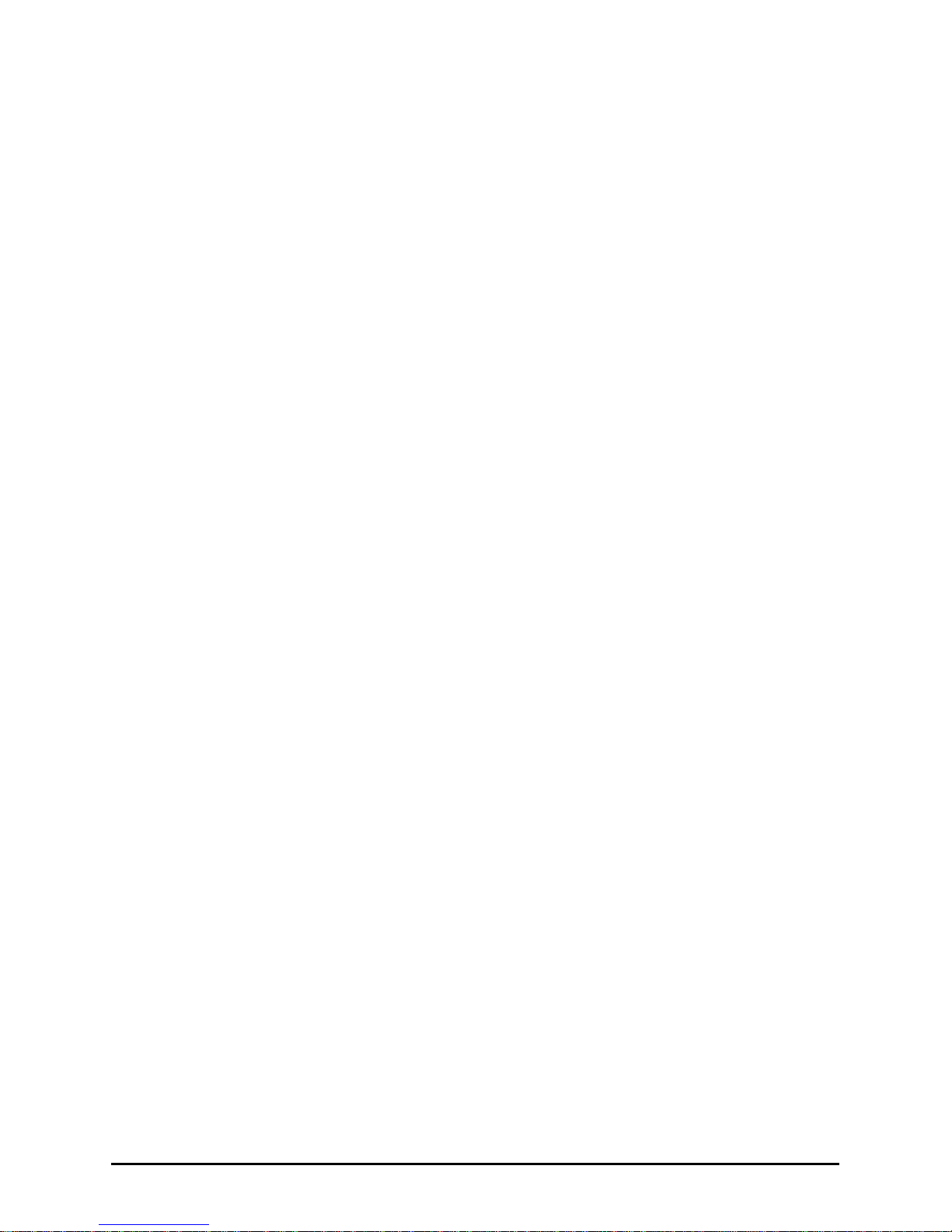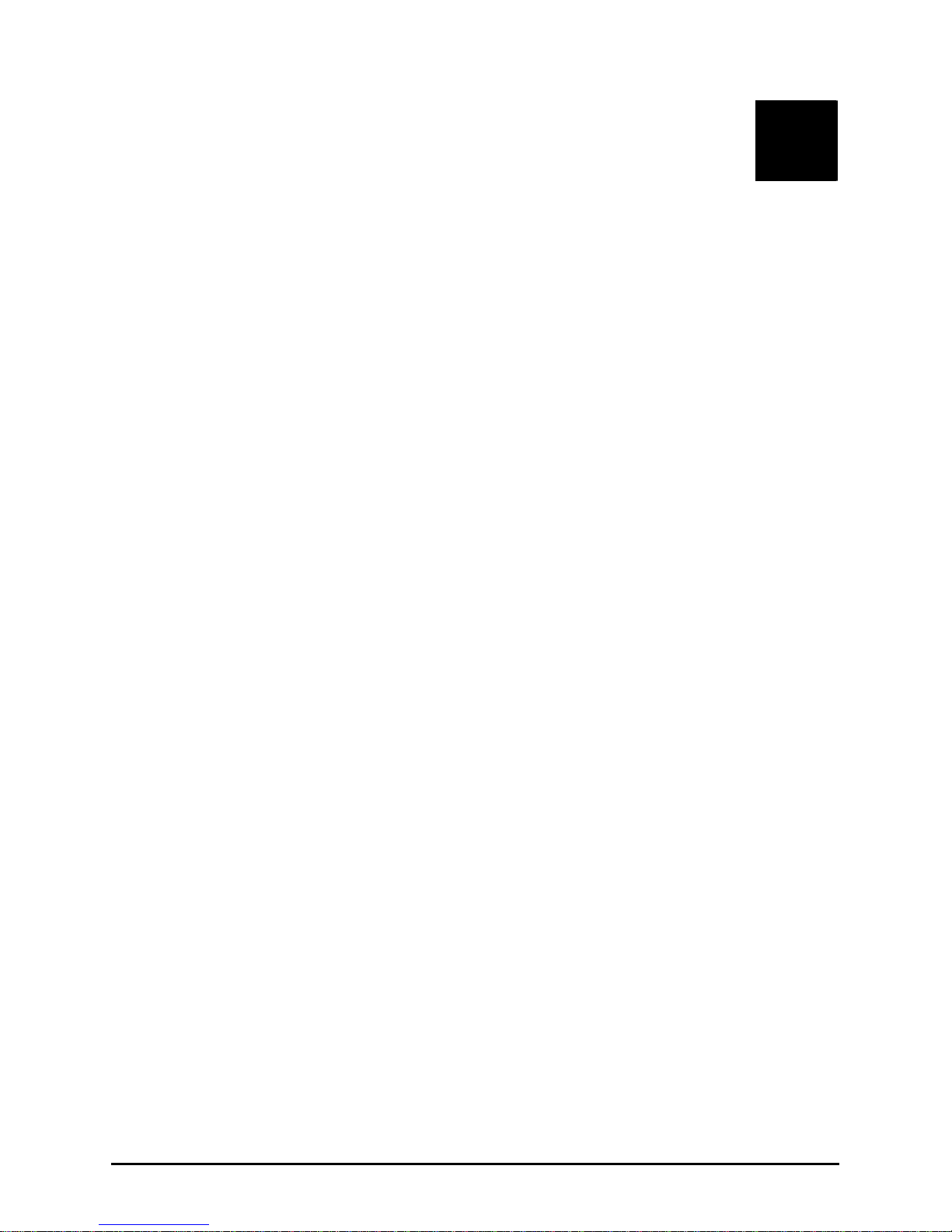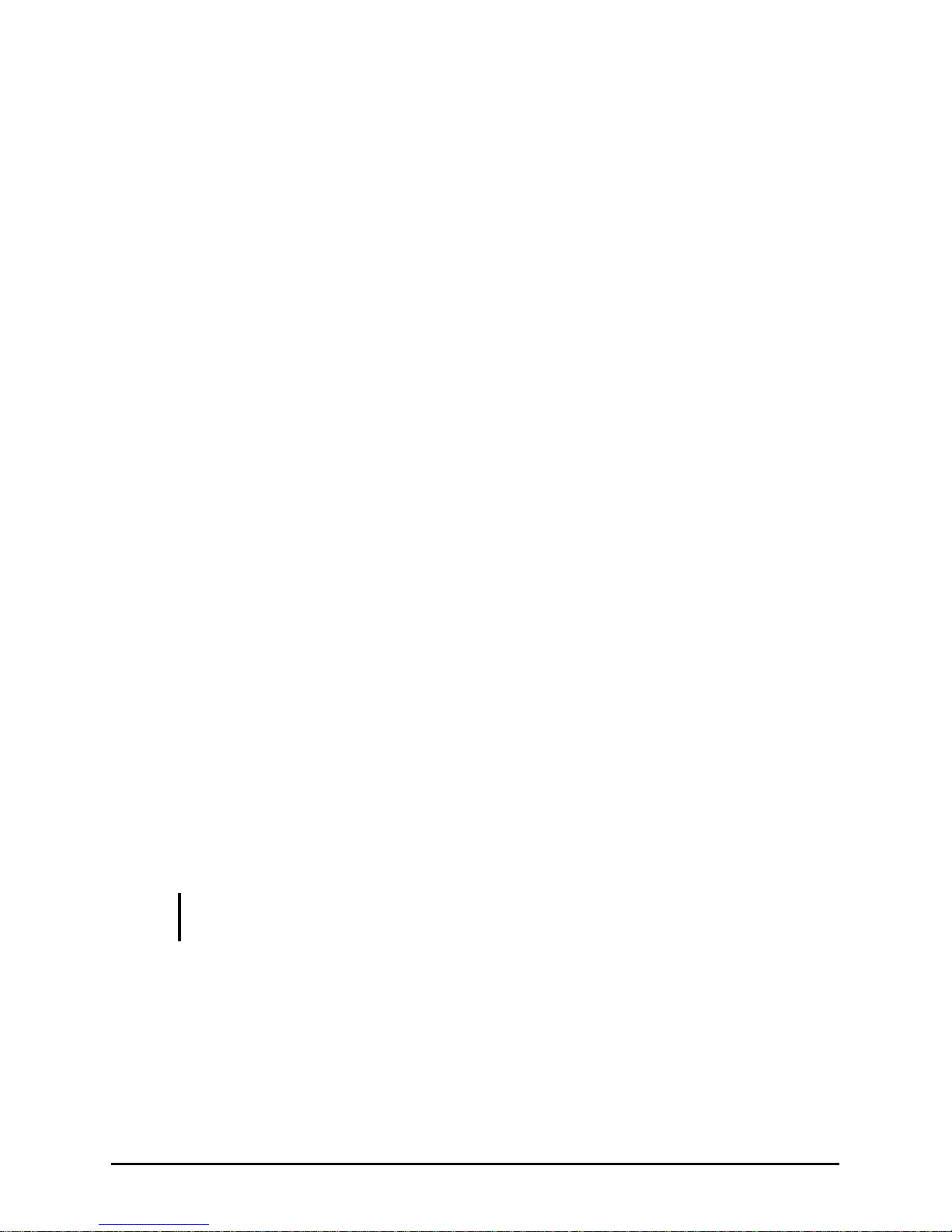iii
Main Menu ........................................................................... 5-5
Advanced Menu ................................................................... 5-6
Security Menu ...................................................................... 5-8
Boot Menu............................................................................ 5-9
Exit Menu........................................................................... 5-10
Chapter 6 Installing Software Drivers................................6-1
How to Use the Driver Disc ................................................. 6-2
Install Driver ........................................................................ 6-2
Chapter 7 Caring for the Computer ...................................7-1
Protecting the Computer....................................................... 7-2
Using the Windows Vista Security Center....................... 7-2
Using the Password .......................................................... 7-3
Using the Cable Lock....................................................... 7-4
Taking Care of the Computer............................................... 7-5
Location Guidelines ......................................................... 7-5
General Guidelines........................................................... 7-5
Cleaning Guidelines ......................................................... 7-6
Battery Pack Guidelines................................................... 7-6
When Traveling.................................................................... 7-7
Chapter 8 Troubleshooting.................................................8-1
Preliminary Checklist........................................................... 8-2
Solving Common Problems.................................................. 8-3
Battery Problems.............................................................. 8-4
Bluetooth Wireless Problems........................................... 8-4
DVD Drive Problems....................................................... 8-5
Display Problems ............................................................. 8-5
ExpressCard Problems ..................................................... 8-6
Hardware Device Problems.............................................. 8-7
Hard Disk Drive Problems ............................................... 8-7
Keyboard, Mouse, and Touchpad Problems .................... 8-8
LAN Problems ................................................................. 8-8
WLAN Problems.............................................................. 8-9