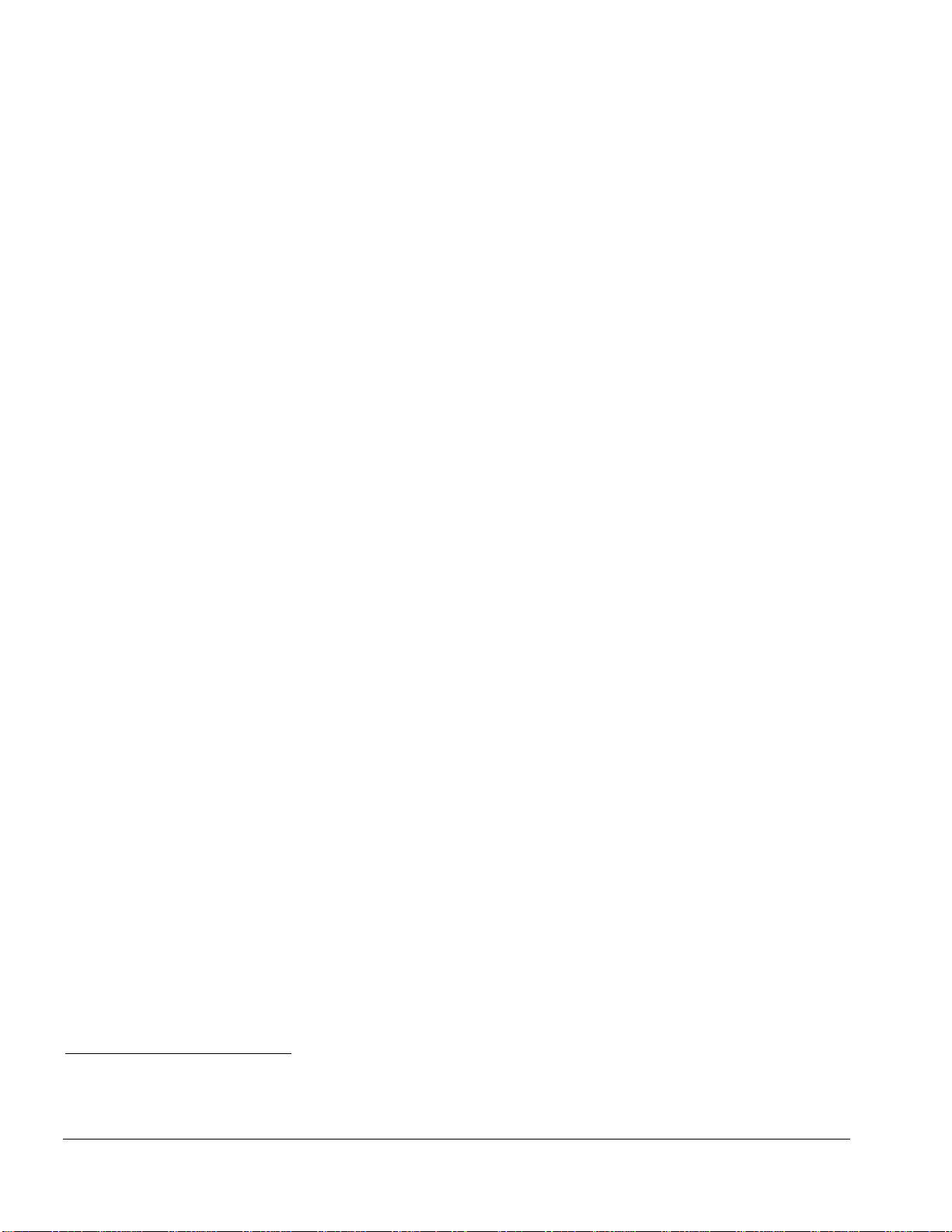. . . . . . . . . . . . . . . . . . . . . . . . . . . . . . . . . . . . .
vi Contents
Chapter 3
Illustrated Parts Catalog
3.1 Serial Number Location.......................................................................3-1
3.2 Computer System Major Components.................................................3-2
3.3 Display Components............................................................................3-4
3.4 Miscellaneous Hardware Kit Components ..........................................3-6
3.5 Miscellaneous Plastics Kit Components..............................................3-7
3.6 Power Equipment.................................................................................3-8
3.7 Mass Storage Devices ..........................................................................3-9
3.8 Items that Ship with the Computer ....................................................3-10
3.9 Options ...............................................................................................3-12
3.10 Miscellaneous....................................................................................3-14
3.11 Documentation..................................................................................3-14
Chapter 4
Removal and Replacement Preliminaries
4.1 Tools Required.....................................................................................4-1
4.2 Service Considerations.........................................................................4-1
Plastic Parts ..........................................................................................4-1
Cables and Connectors.........................................................................4-2
4.3 Preventing Damage to Removable Drives...........................................4-2
4.4 Preventing Electrostatic Damage.........................................................4-3
Packaging and Transporting Precautions.............................................4-3
Workstation Precautions ......................................................................4-4
Grounding Equipment and Methods....................................................4-5
Electrostatic Voltage Levels and Protective Materials........................4-6
Chapter 5
Removal and Replacement Procedures
5.1 Serial Number ......................................................................................5-1
5.2 Disassembly Reference Chart..............................................................5-2
5.3 Undocking the Computer.....................................................................5-3
Undocking the Computer from the ArmadaStation............................5-3
Undocking the Computer from the Armada MiniStation ...................5-4
5.4 Disconnecting the Computer................................................................5-5
5.5 Computer Logo ....................................................................................5-6
5.6 Computer Feet......................................................................................5-7
5.7 Preparing the Computer for Disassembly............................................5-8
5.8 Battery Packs........................................................................................5-9
Removing a Battery Pack....................................................................5-9
Inserting a Battery Pack.....................................................................5-10
5.9 Hard Drives ........................................................................................5-11
Removing a Hard Drive.....................................................................5-11
Inserting a Hard Drive.......................................................................5-12