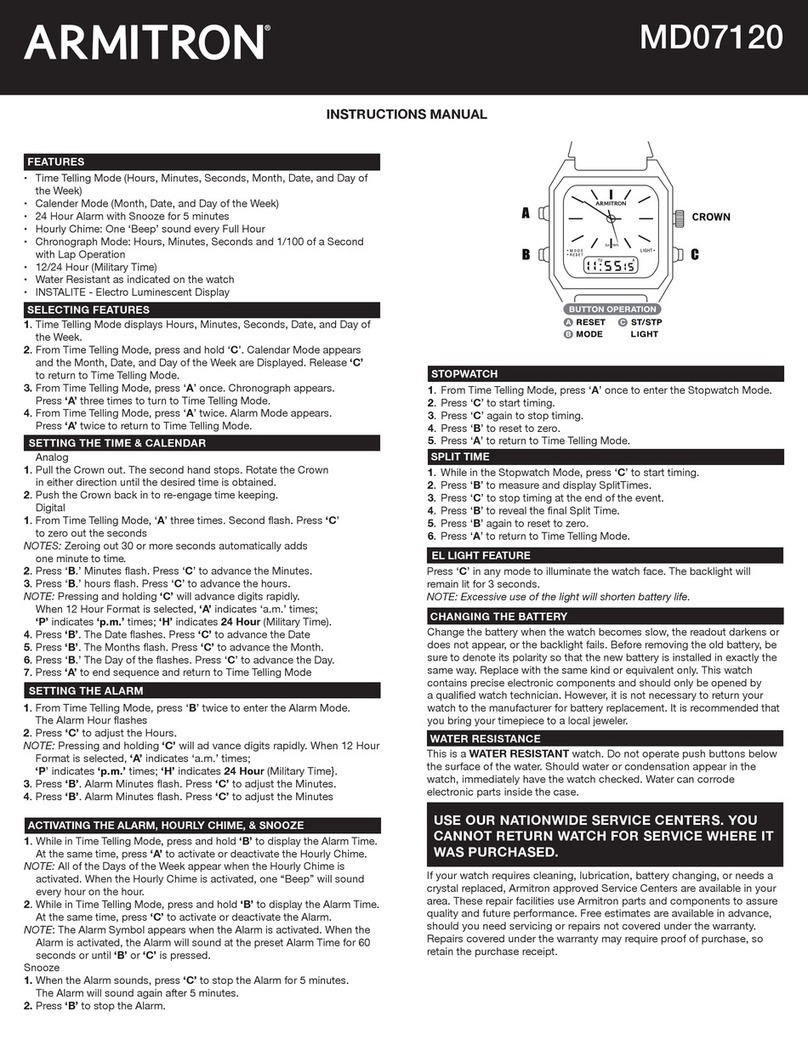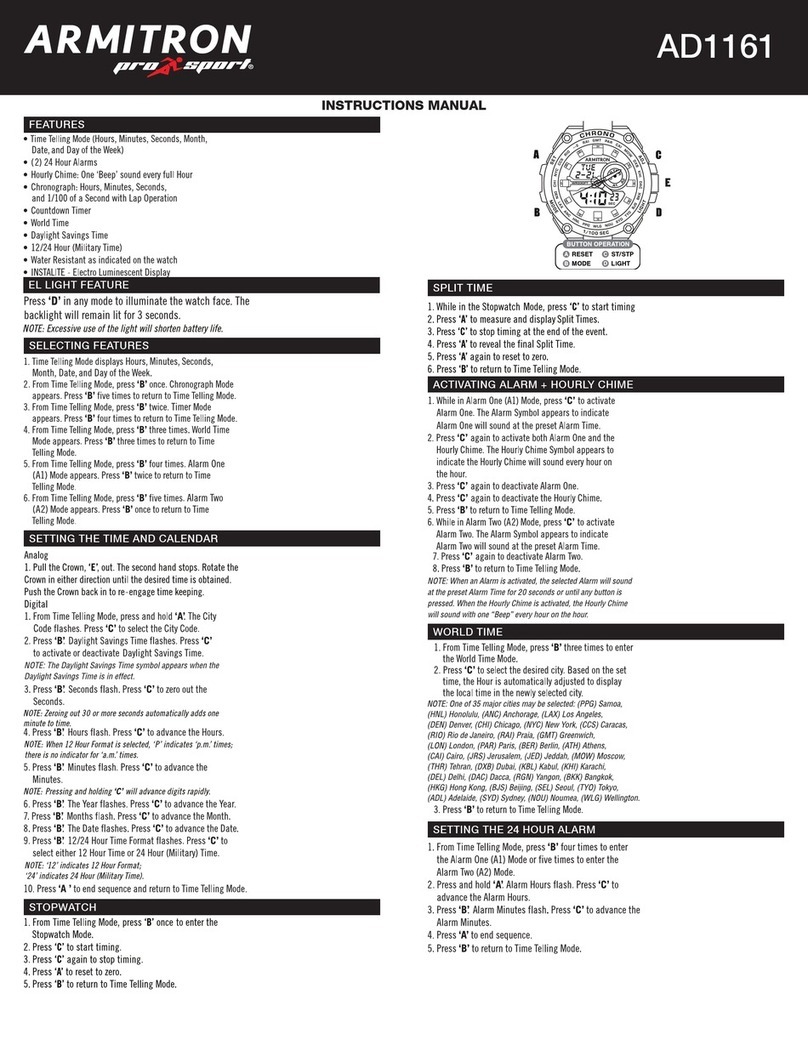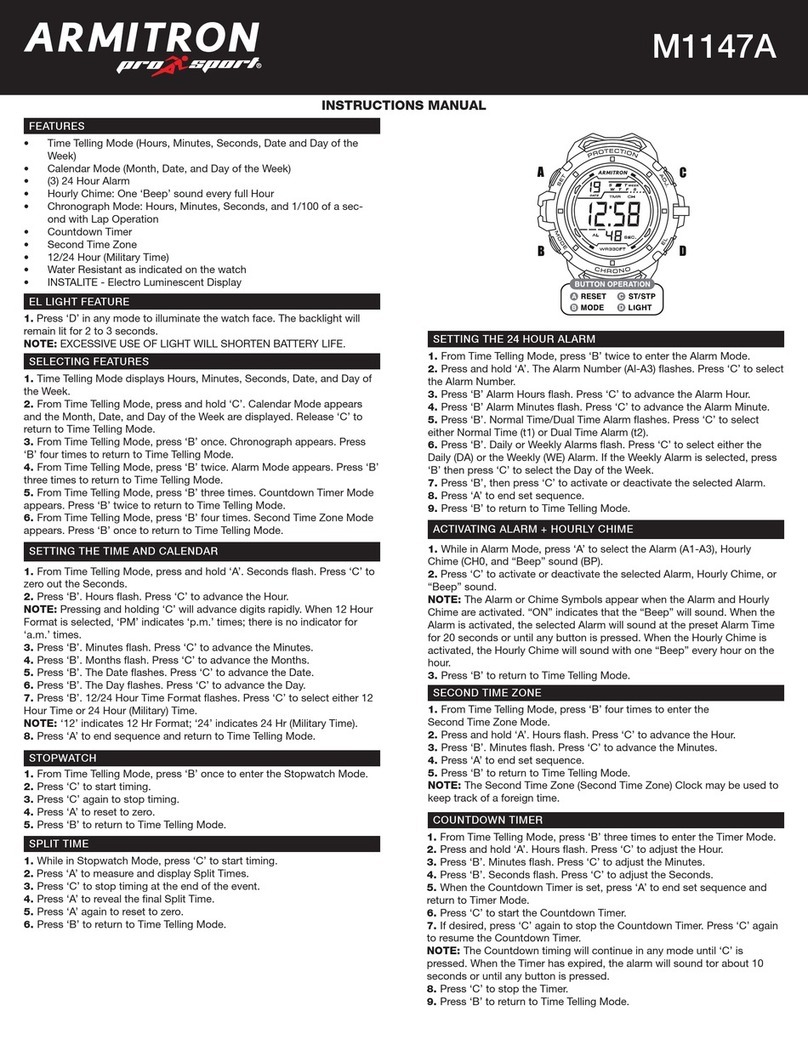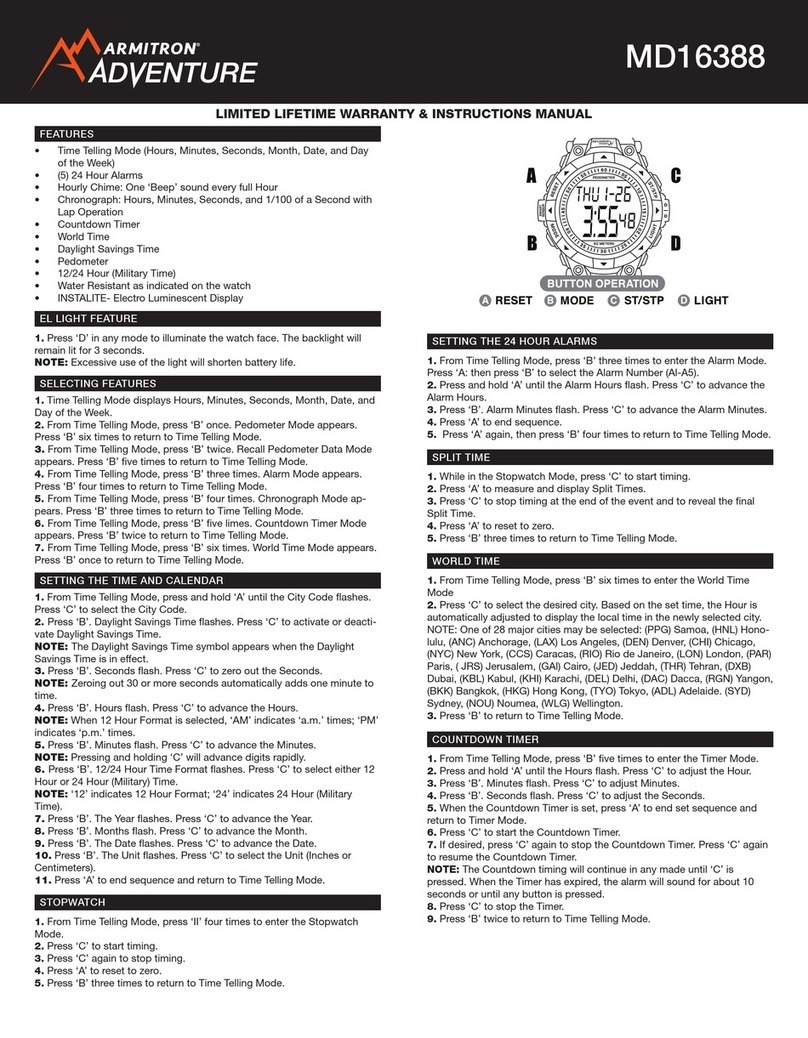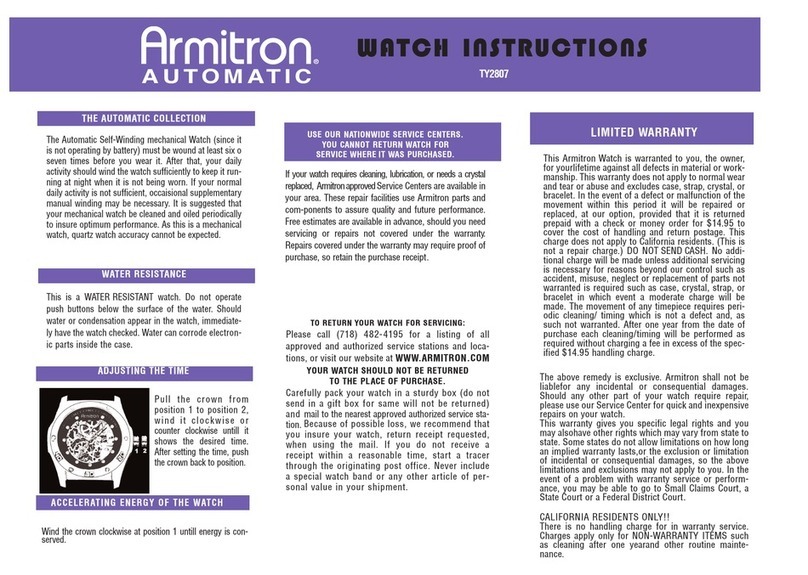1. Install the ARMITRON PRO-FIT® app.
You do not need to set the time manually. When synchro-
nizing the data on your watch to the app on your phone,
the time of your phone will be synchronized to the watch.
For changing time zones, re-sync your watch with your
phone after your phone is opened and has acquired the
new local carrier time. Possible slight fast/slow timekeep-
ing of your watch is auto-corrected when you re-sync it
with your phone.
2. Turn on the Bluetooth on your mobile phone and open
the ARMITRON PRO-FIT® app.
3. On the watch module, press the button at the 3 o’clock
position repeatedly until it shows the “ARMITRON” logo.
4. Press and hold the button at the 9 o’clock position for
a few seconds, it will show a 12 digit alpha-numeric valida-
tion code. Write this validation code down.
5. In the app, go to settings page, select the device tab
and enter your validation code into the app. The code is not
case sensitive.
6. After the code is entered, while it is showing on the dis-
play, press the button at the 3 o’clock position twice to exit.
7. After entering the validation code, tap “Pairing”.
8. Input the personal set-up info in the “Info” tab.
Tap “Save” to save it.
9. Go to “Home” page and tap “Sync” to sync the tness
data and time.
10. Input the personal daily goal in the “Goal” tab.
11. Go to “Home” page and tap “Activity” to see your stats.
Press the button at the 3
o’clock position repeatedly
to loop between the follow-
ing displays:
Press the button at the 9
o’clock position to show
sleep mode:
• “ARMITRON” logo
• Time & Date
• Calories burned
• Steps taken
• Distance traveled
• Time sleep / deep sleep
• If the sleep mode is
o (it shows “Z OFF”), press
the button at the 3 o’clock
position to start sleep mon-
itoring.
• If the sleep mode is
on (it shows “Z ON”), press
the button at the 3 o’clock
position to stop sleep mon-
itoring. Then, it will show
the monitoring result of the
sleep.
* ARMITRON PRO-FIT® runs on iPhone 4S and up, iPad 3 and up,
Android 4.3 and up. Find the ARMITRON PRO-FIT® app on the iOS App
store or Google Play store by searching for “ARMITRON PRO-FIT®”.
* ARMITRON PRO-FIT® app will track your daily activity and display a percentage
of how much you have completed based on your personal daily goal.
* If the message “blue tooth not linked” pops up, tap the antenna symbol
on the upper leftcorner of the screen to re-link and tap “Sync” again.
* Please note: If you skip set-up, your module will use default values.
how to put on armitron pro-fit®
time setting
module button operation
charging instructions mobile set up
1. Remove the protective sticker from the module.
2. Align the ridges on 12 and 6 o’clock sides of the watch
module with the notches on the back side of the silicone
case or metal case. Press down.
1. Plug your charging cable into a USB port on your
computer.
2. Align green ridge on module to t groove on charger,
then press down.
3. Your watch module will show a battery with lightning
sign for a few seconds. Press the side buttons on module
to bring back battery symbol or turn on watch display.
* ARMITRON PRO-FIT® is designed to run up to 4 days once fully charged.
Best time to charge is when watch tracking functions are not in use.
* Your module is shipped in the o position. If charging the module did not
turn on the display, press and hold the button at the 3 o’clock position for
5 seconds.
NOTE: FULLY CHARGE DEVICE 3 TO 4 HOURS BEFORE USE.
RECHARGE WHEN A FLASHING EMPTY BATTERY SYMBOL APPEARS
ON DISPLAY.
armitron pro-fit®
guide