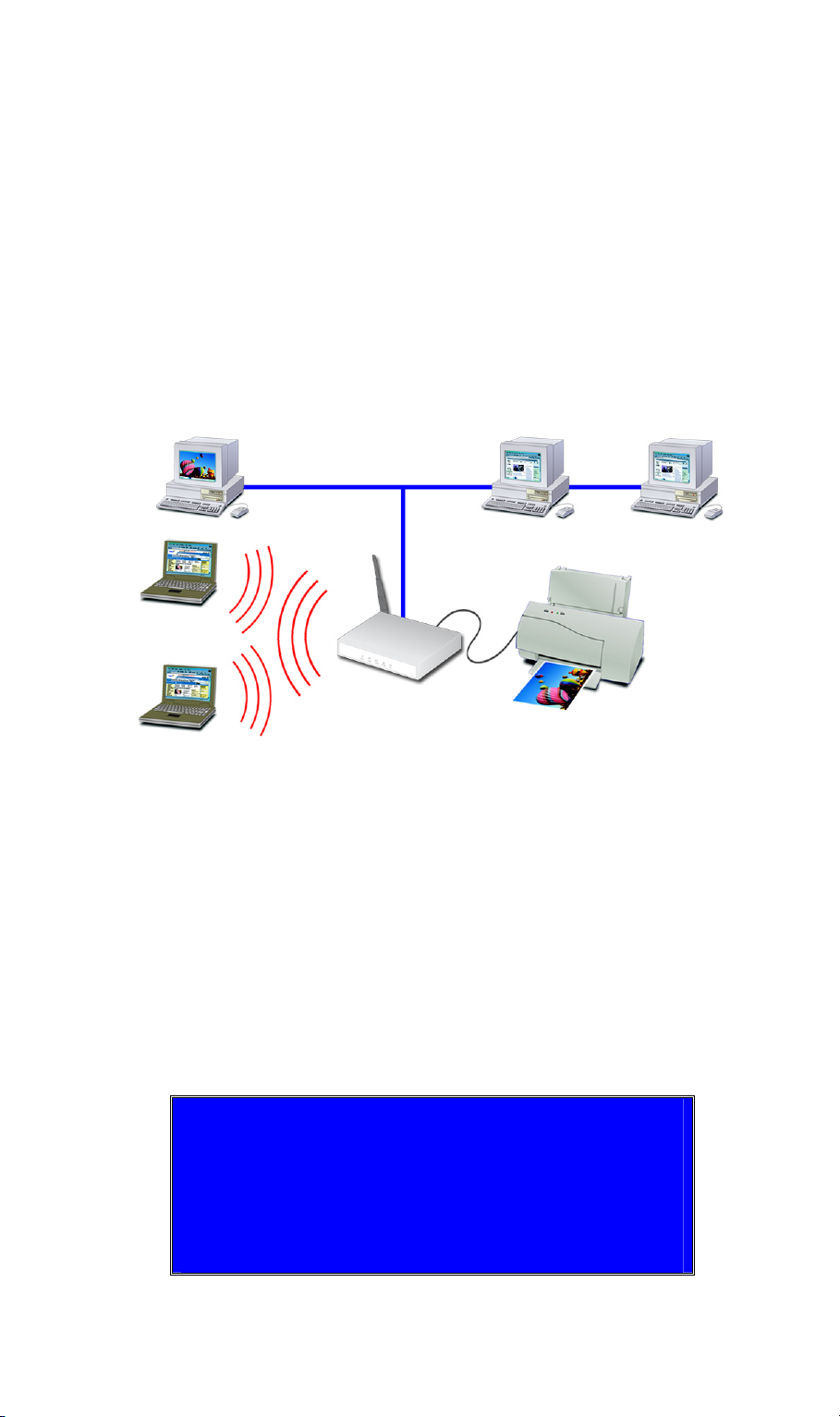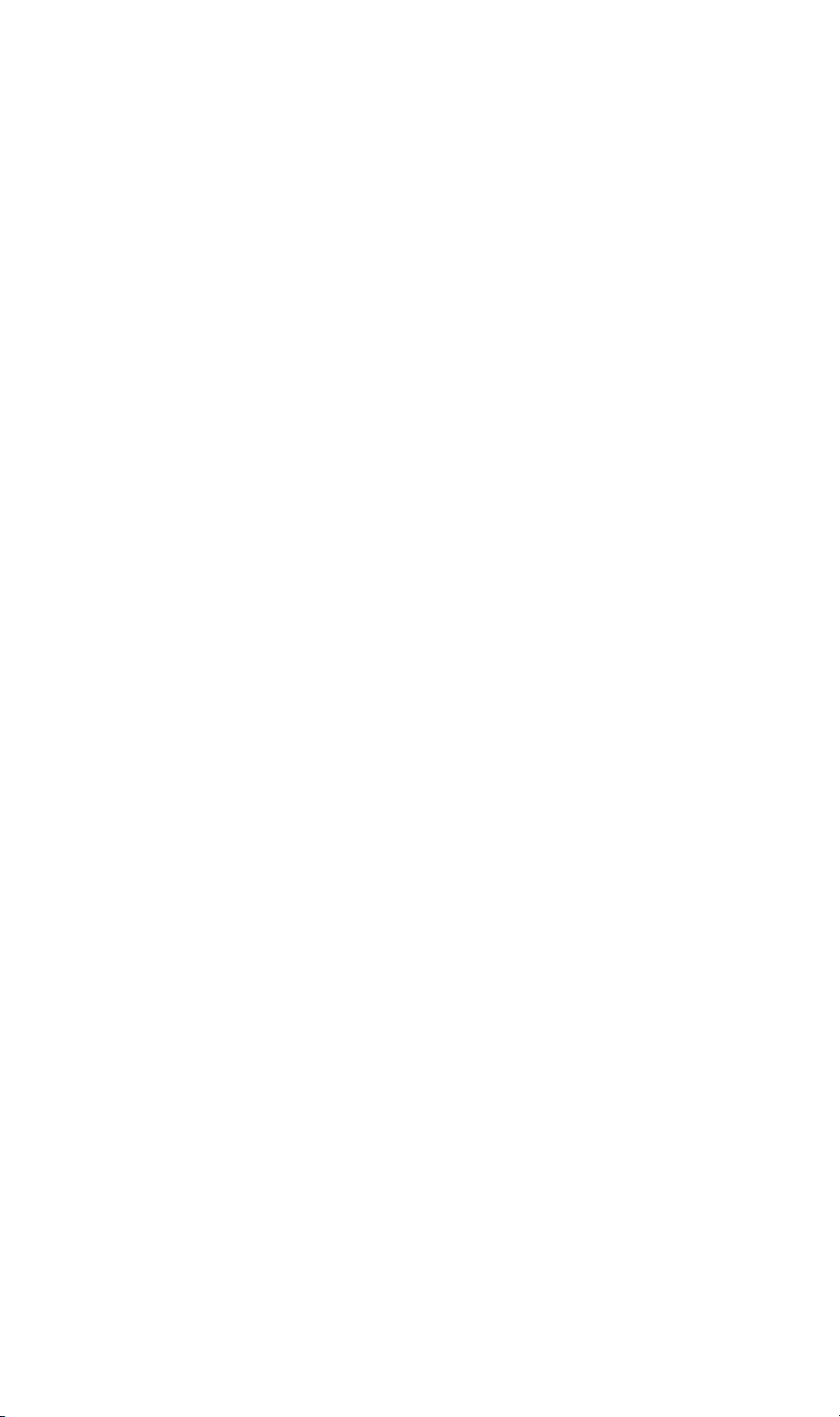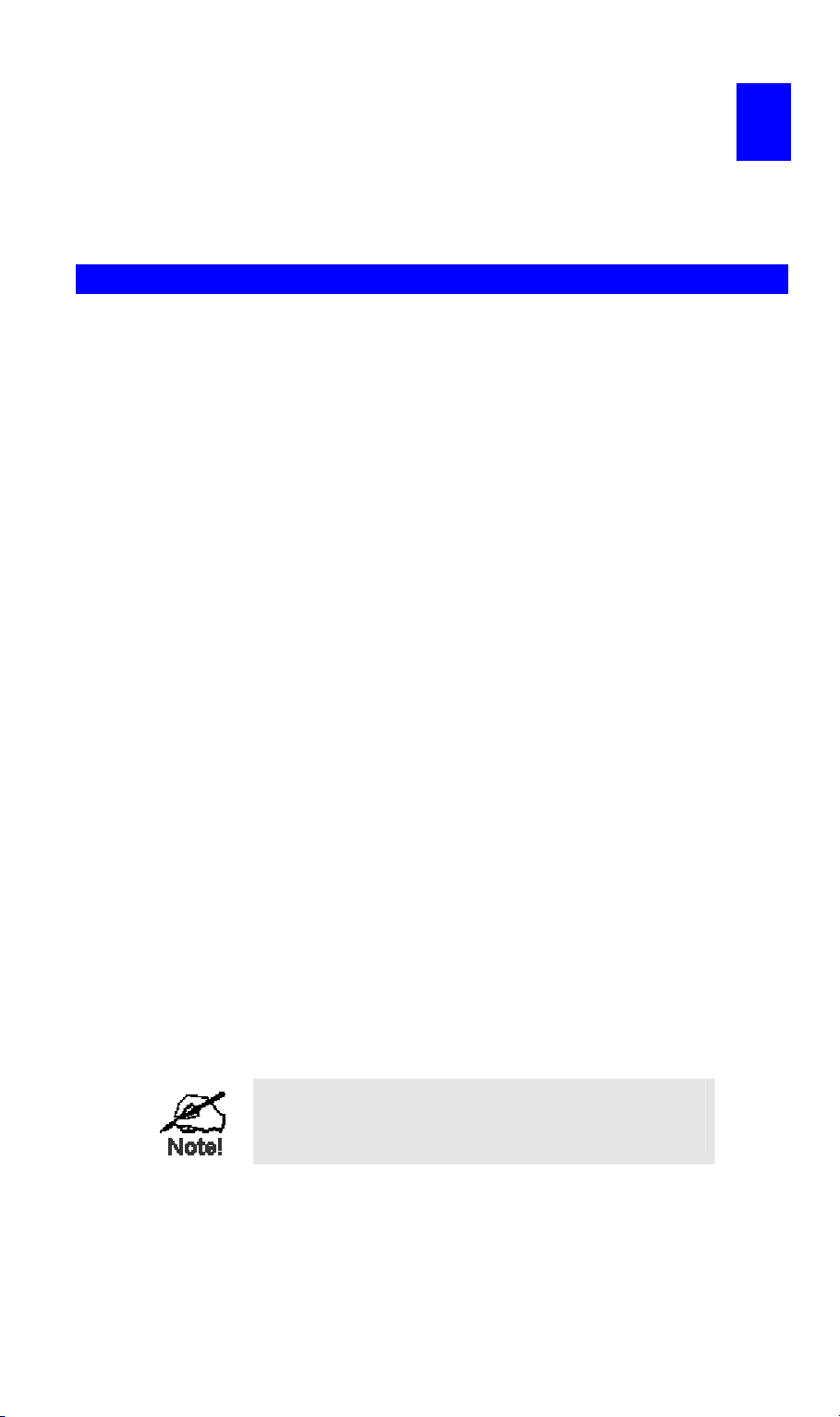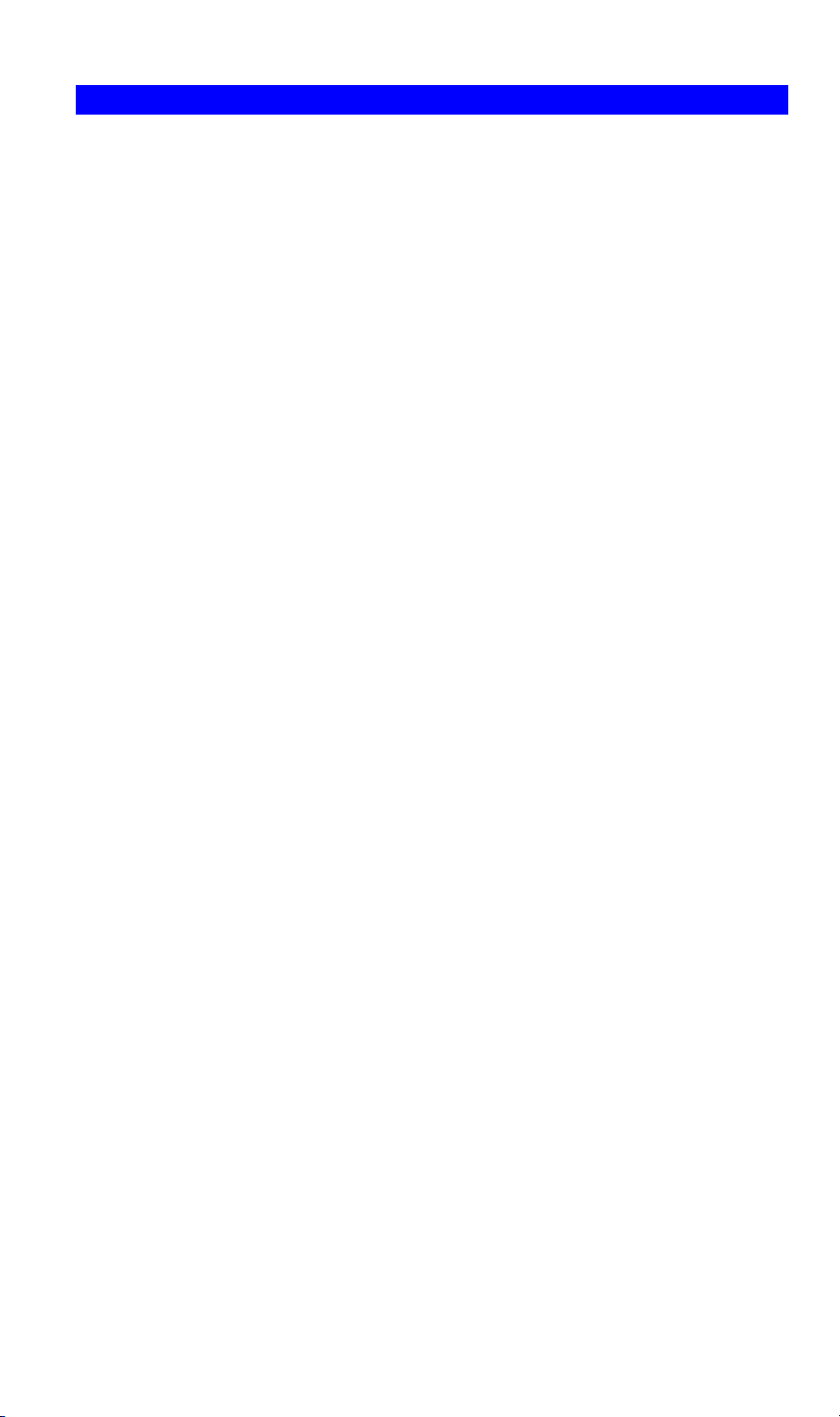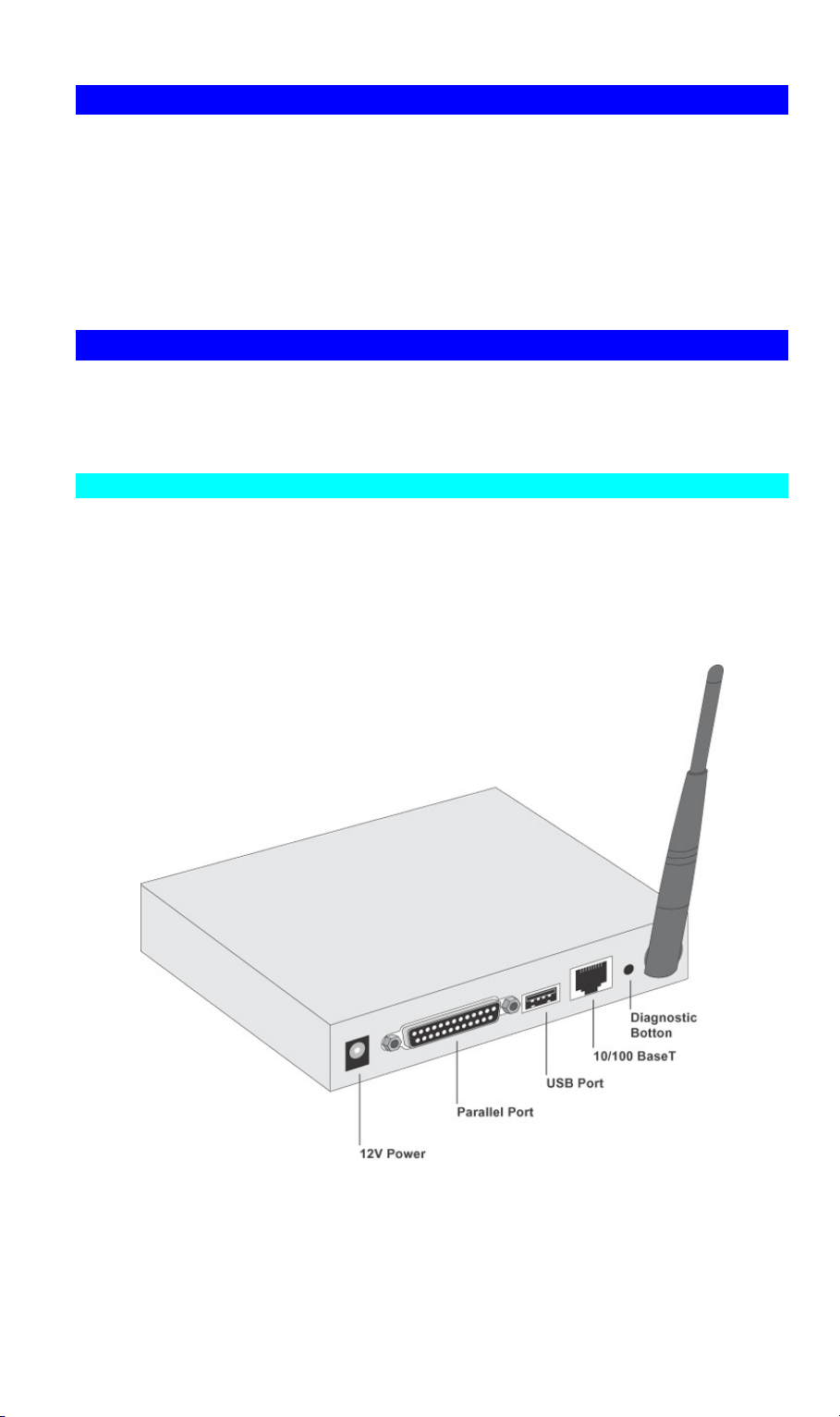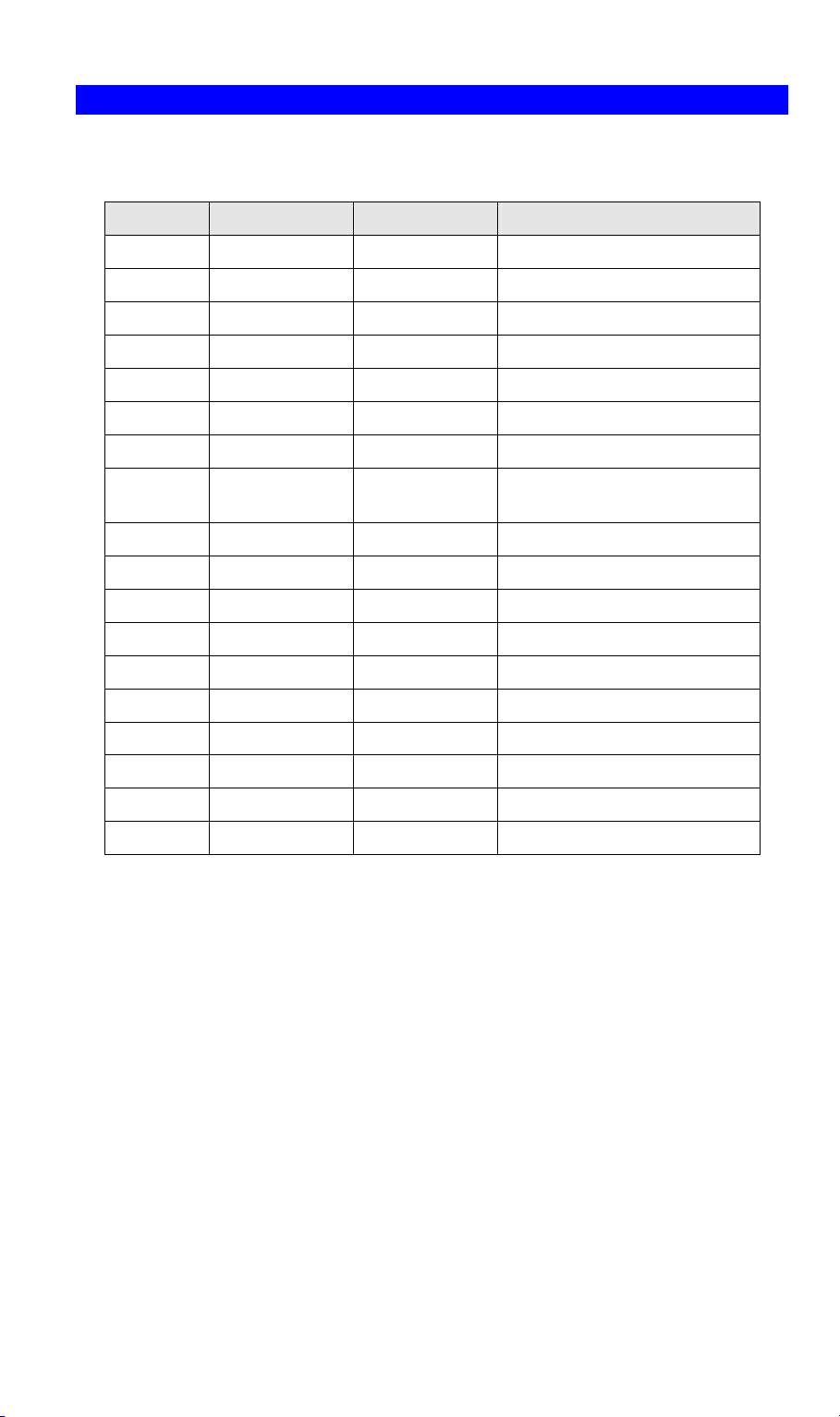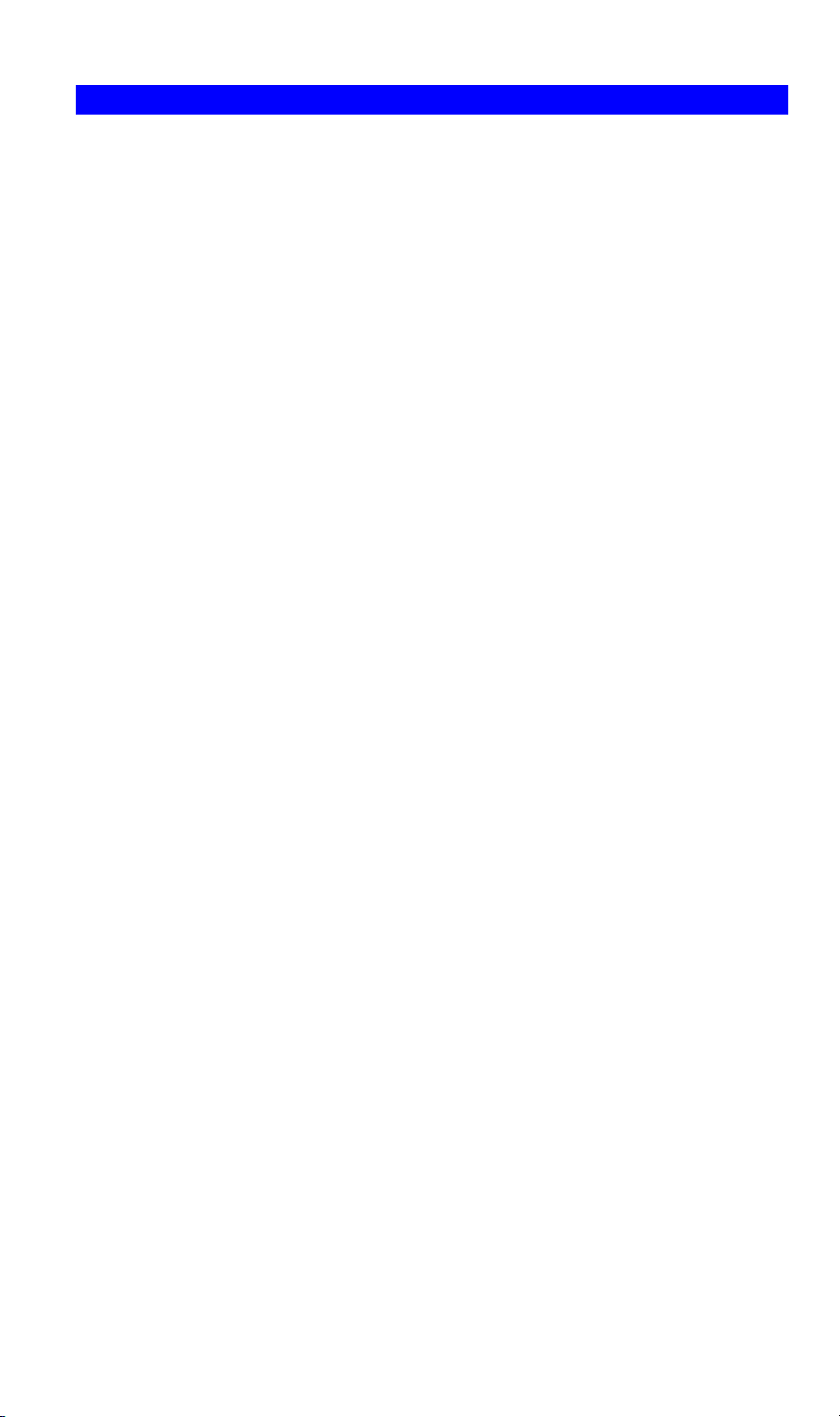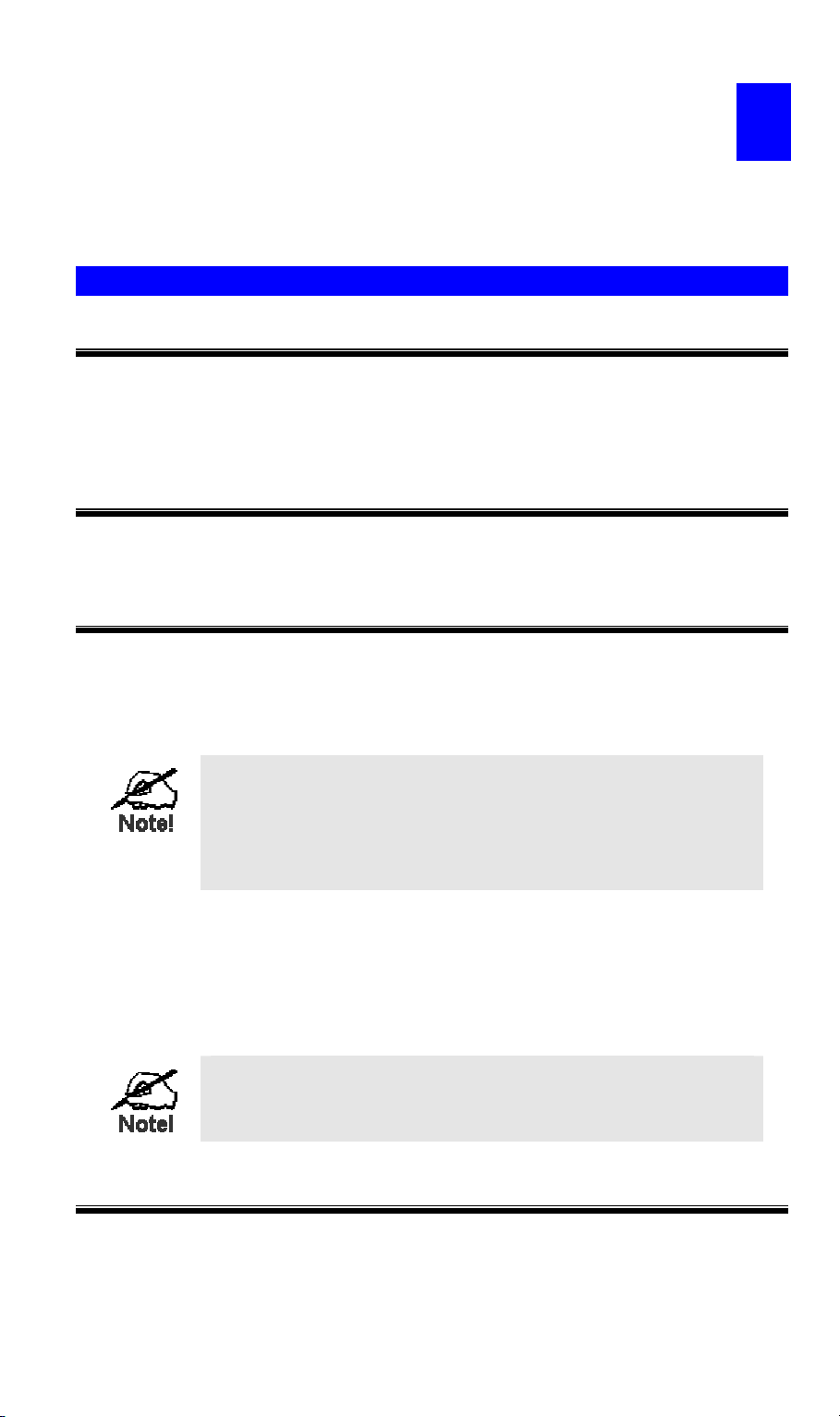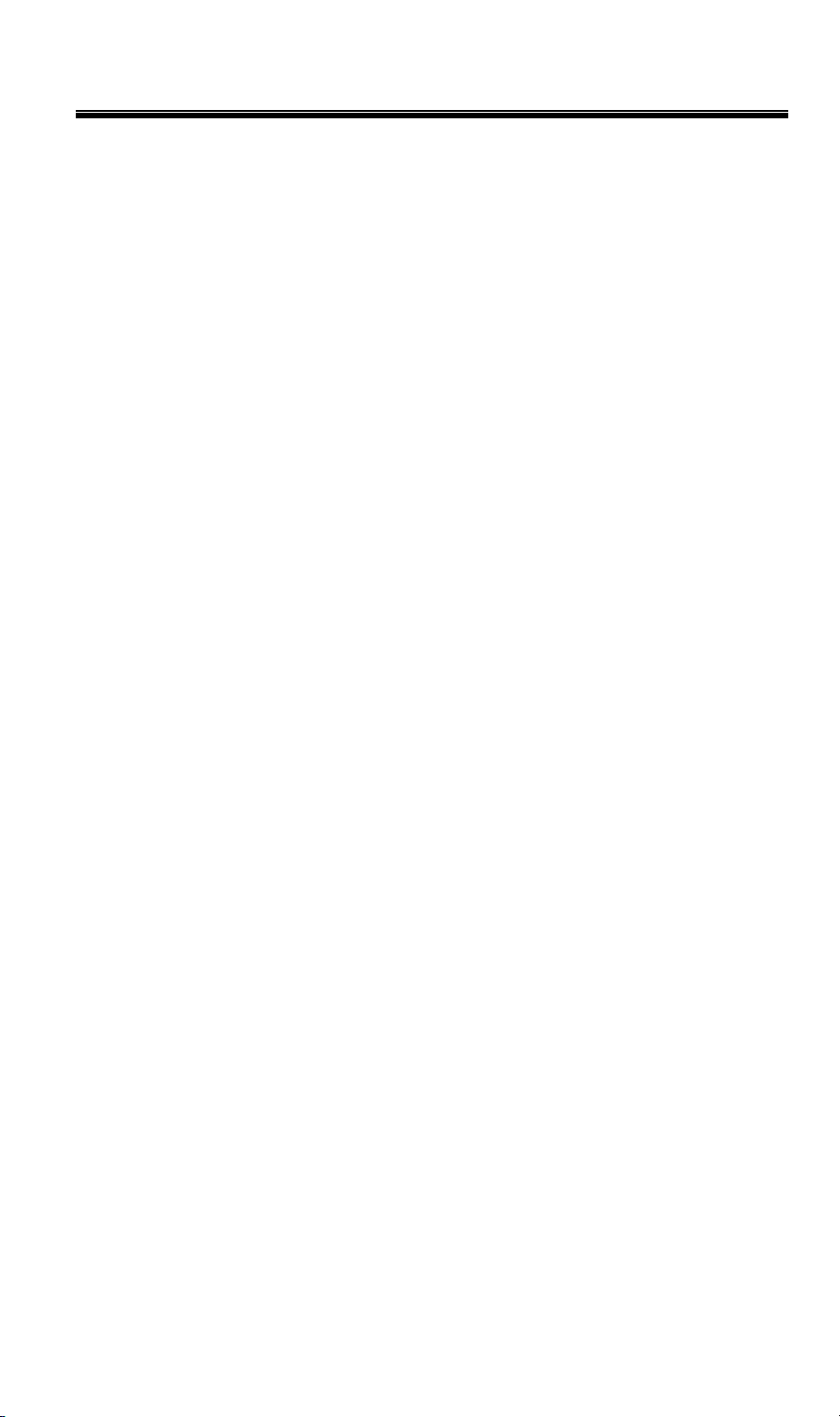Table of Contents
Chapter 1 Introduction 1
Features......................................................................................................................... 1
Safety Instructions ........................................................................................................ 2
Package Contents.......................................................................................................... 3
Models ..........................................................................................................................3
LED Indicators ............................................................................................................. 4
Diagnostic Push Button ................................................................................................ 5
Chapter 2 LAN Installation 6
Procedure...................................................................................................................... 6
Chapter 3 Wireless Print Server Configuration 8
Overview ...................................................................................................................... 8
Using the Windows Wizard.......................................................................................... 8
Chapter 4 Client PC Configuration 11
Overview .................................................................................................................... 11
Windows Peer-to-peer Printing .................................................................................. 13
Windows SMB Printing.............................................................................................. 20
Windows with Server-based Print Queues ................................................................. 21
Macintosh (AppleTalk)............................................................................................... 22
Macintosh OS X ......................................................................................................... 23
Chapter 5 BiAdmin Management Utility 24
Requirements.............................................................................................................. 24
Installation .................................................................................................................. 24
Operation .................................................................................................................... 24
Chapter 6 Web-Based Management 38
Overview .................................................................................................................... 38
Preparation.................................................................................................................. 38
Connecting to the Wireless Print Server..................................................................... 39
Configuration Screens ................................................................................................ 39
Chapter 7 Special Features 47
Overview .................................................................................................................... 47
Internet Printing Protocol (IPP) .................................................................................. 47
Internet Mail Printing ................................................................................................. 52
Printing through the Internet....................................................................................... 56
SNMP ......................................................................................................................... 57
Chapter 8 Troubleshooting 58
Overview .................................................................................................................... 58
Page i