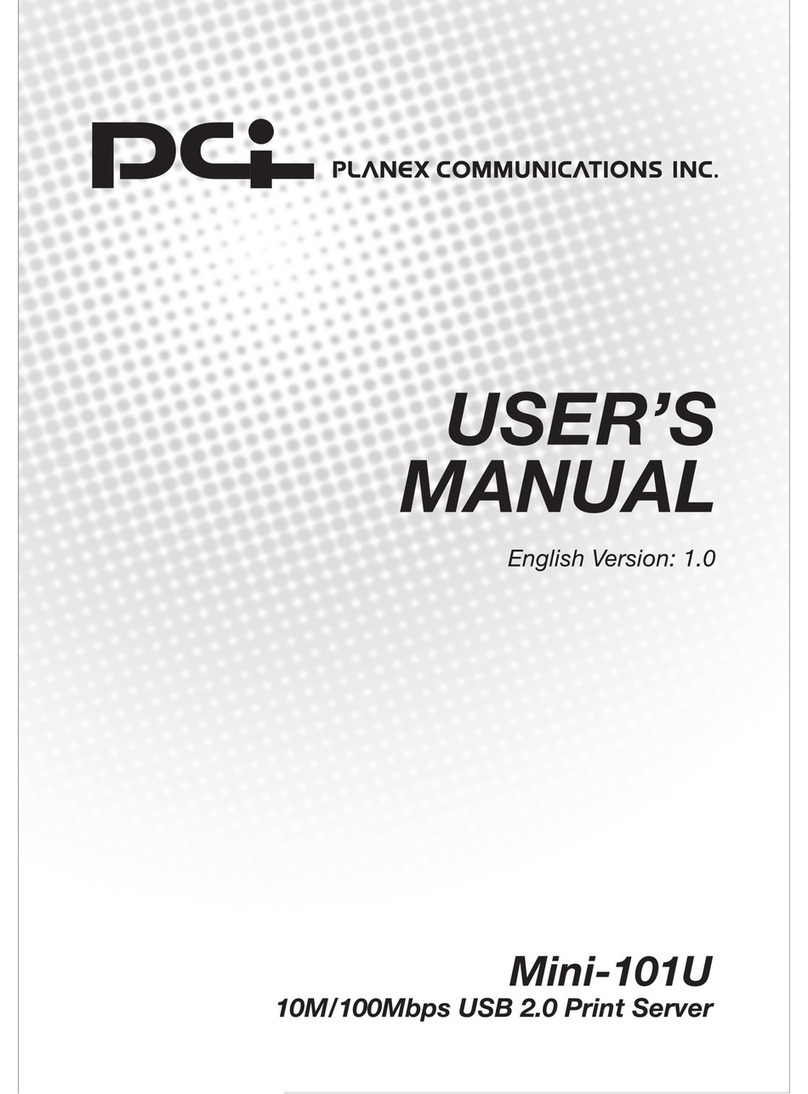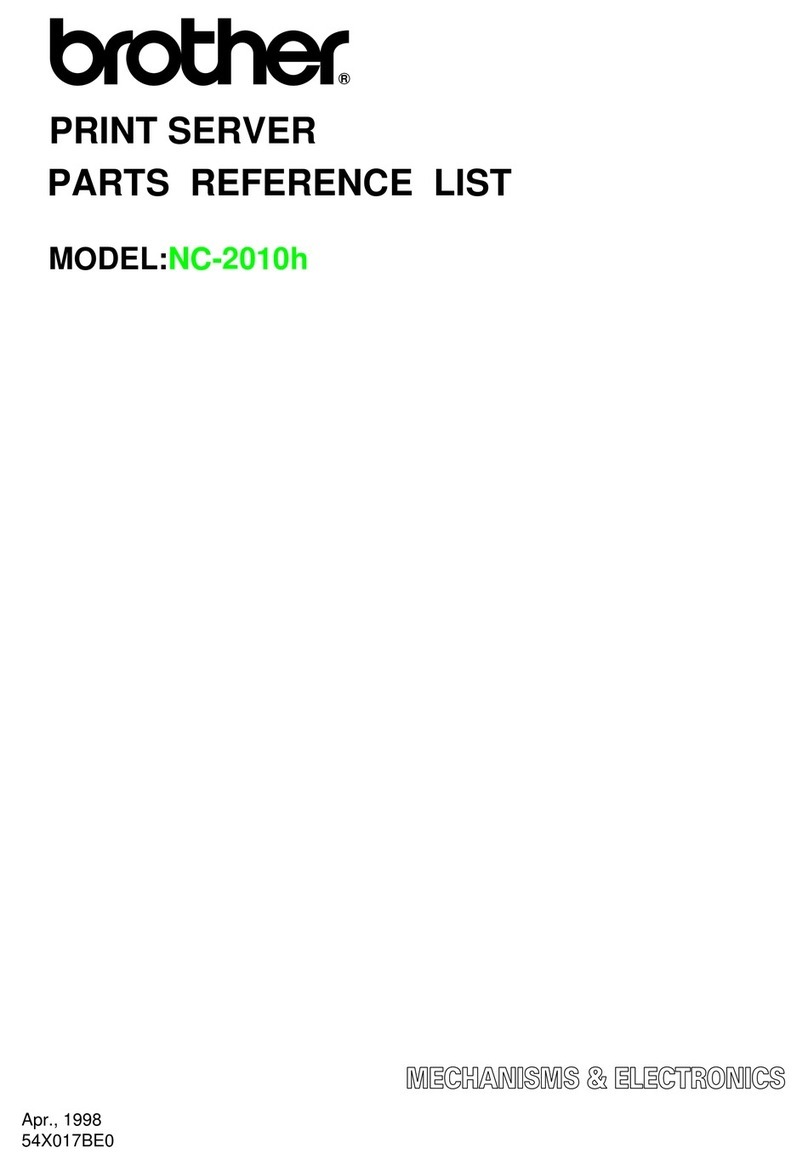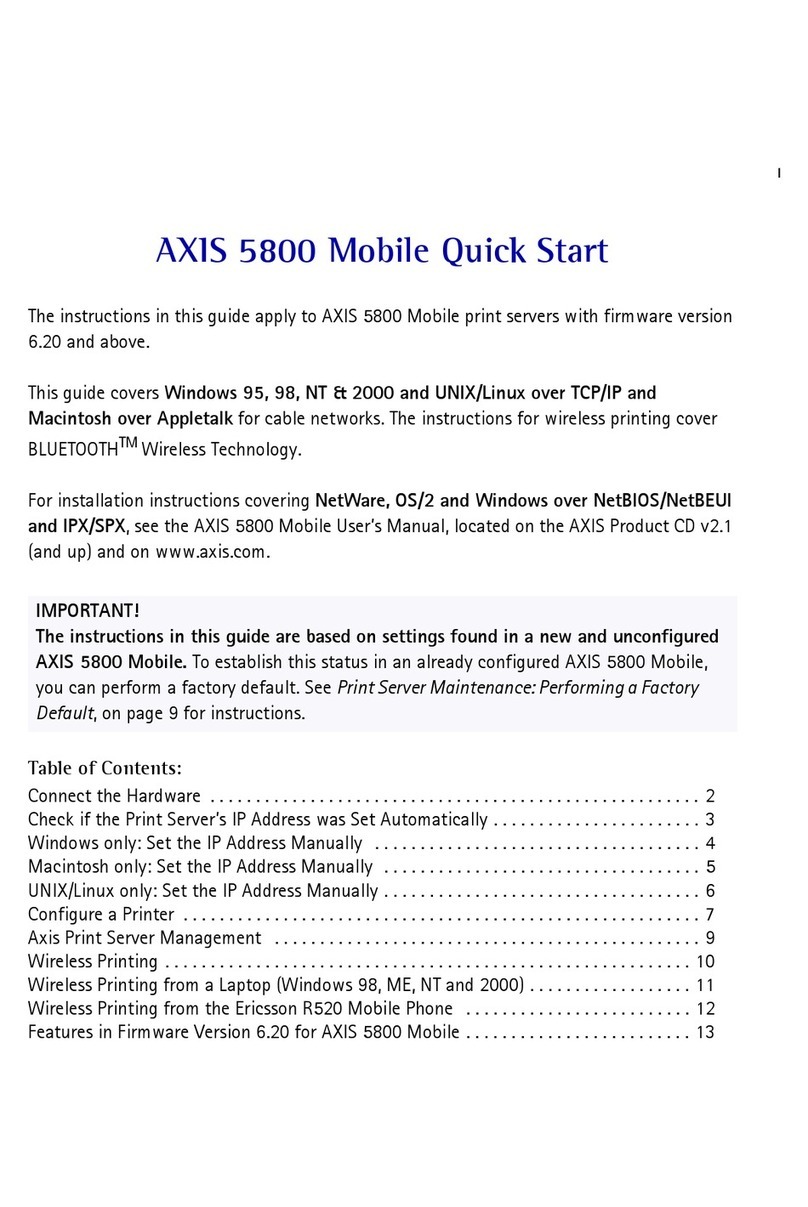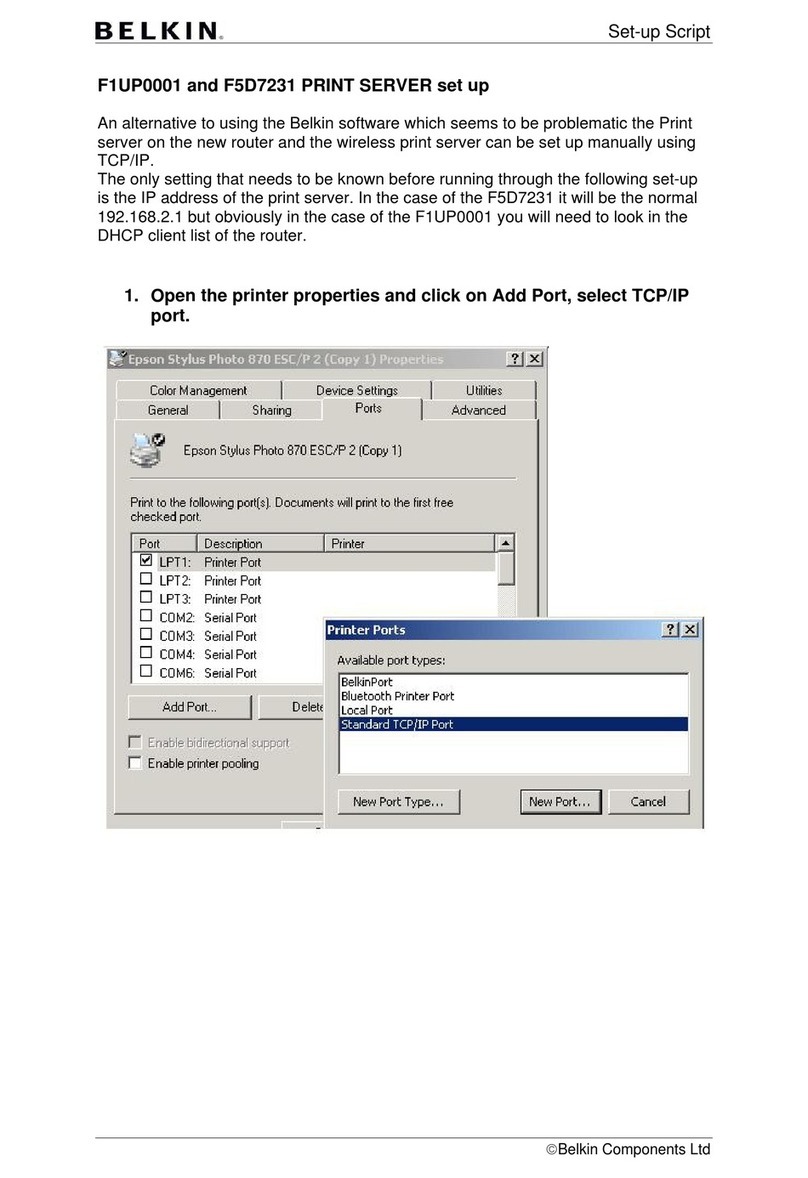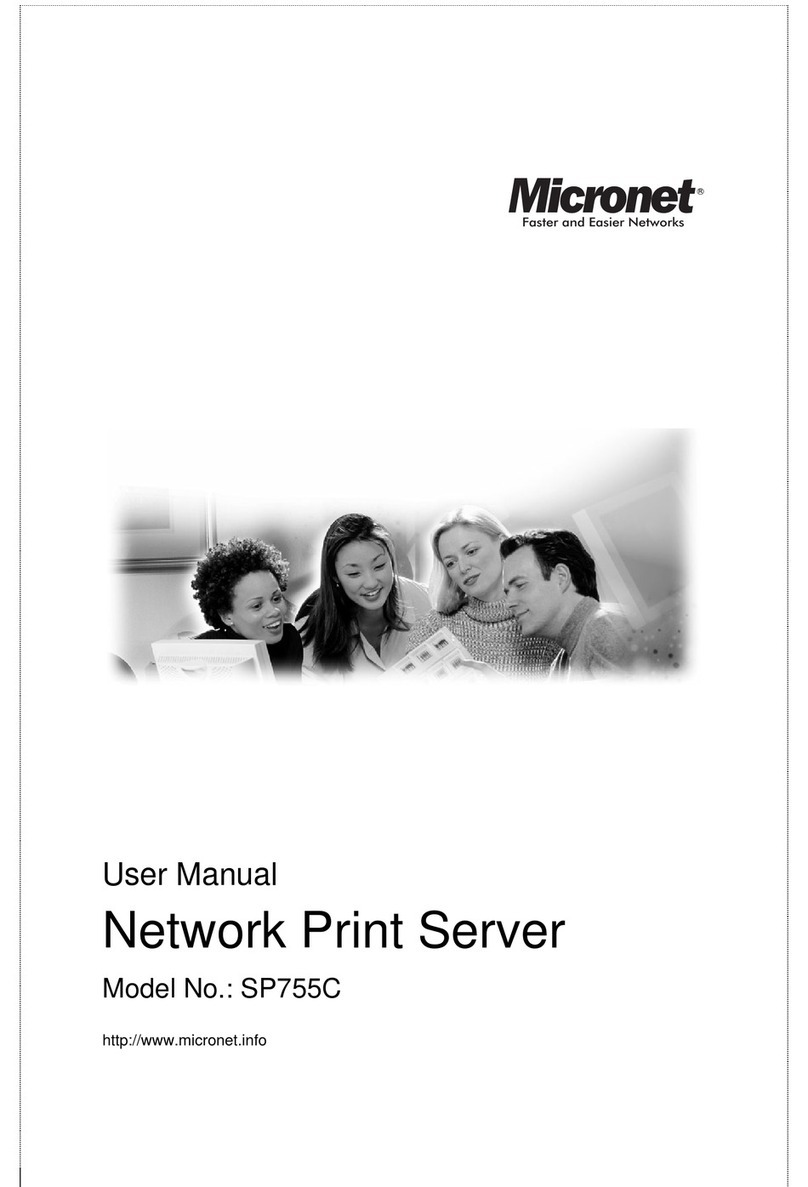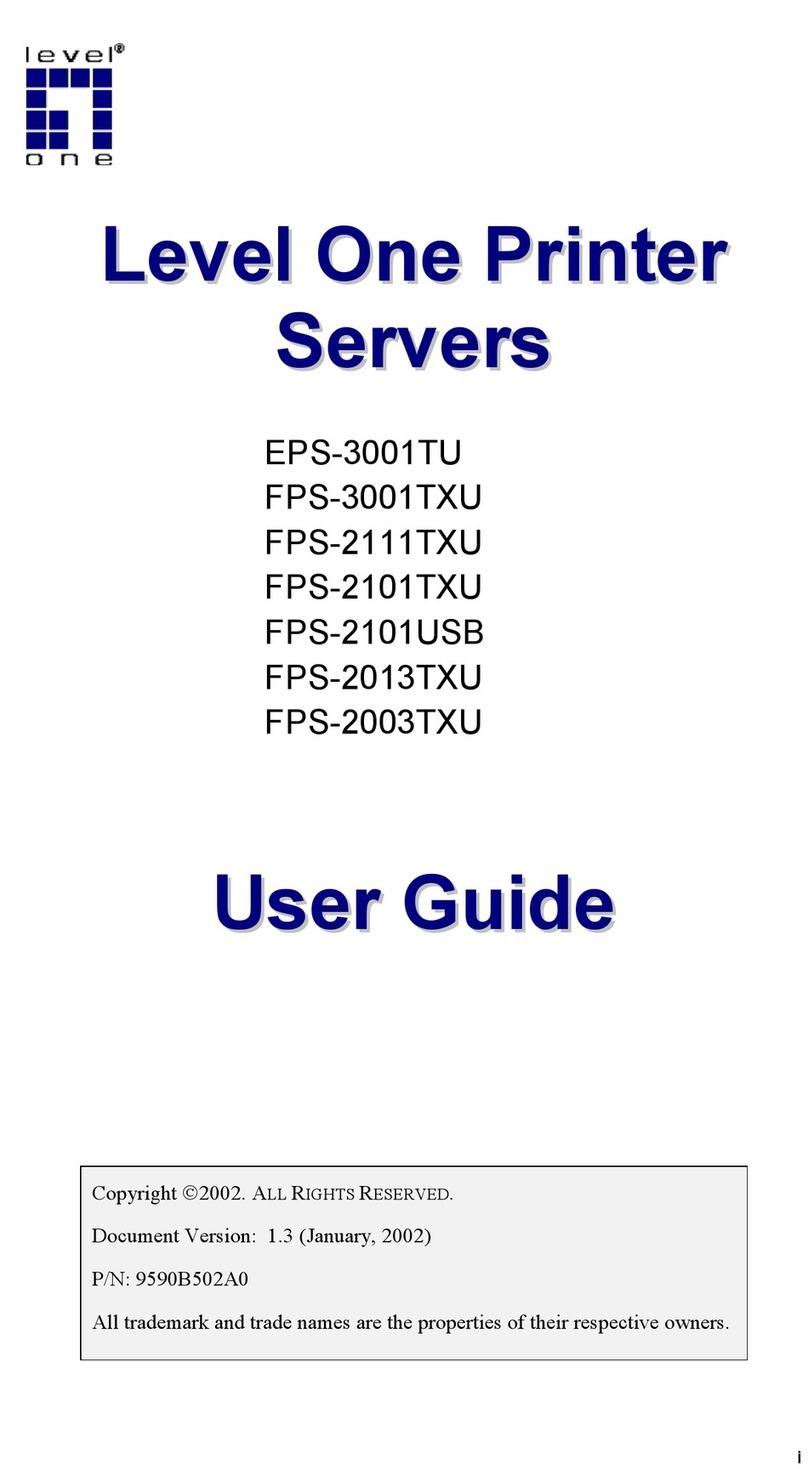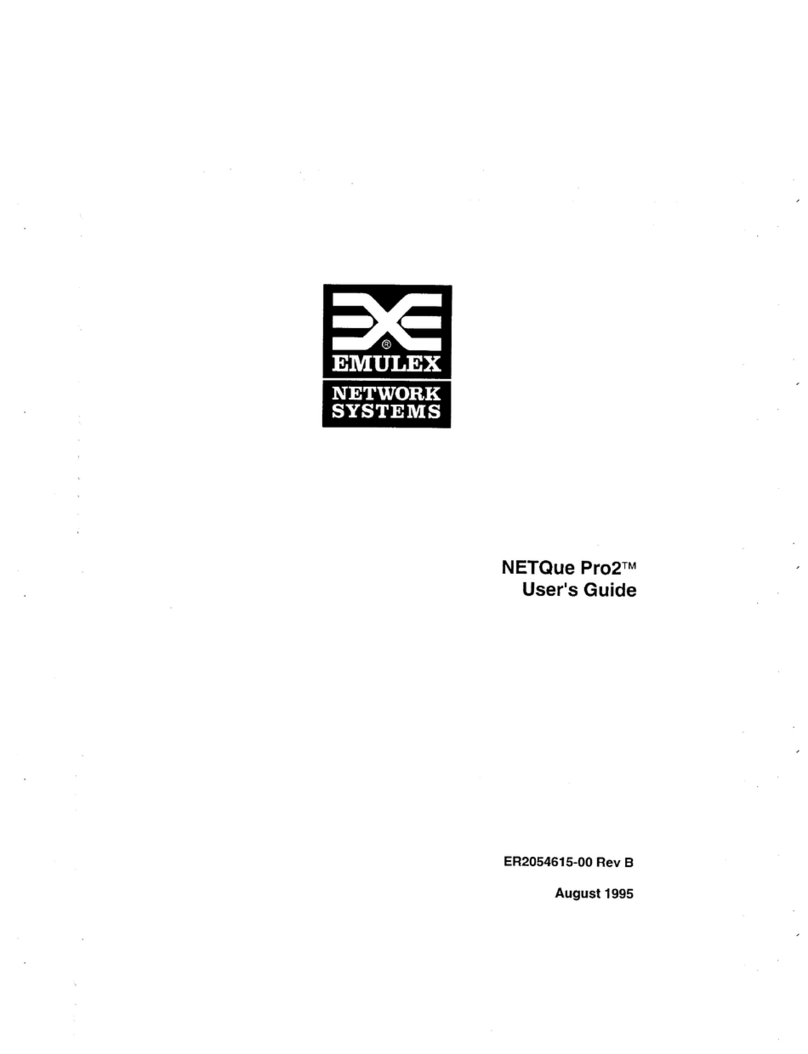NETsilicon 2560 User manual

Preface-1
Print Server Card
For Novell NetWare¨, AppleTalk, and TCP/IP Networks
Owner's Manual
Ethernet and Token Ring Models

Preface-2
Important
No title to or ownership of the software described in this document or any of its parts, including
patents, copyrights and trade secrets, is transferred to customers. It is against the law to decipher,
de-compile, or develop source code for the software described in this document, or knowingly
allow others to do so.
There are no representations or warranties regarding the contents of this document. Information in
this document is subject to change without notice and does not represent a commitment. This man-
ual is protected by United States Copyright Law, and may not be copied, reproduced, transmitted
or distributed, in whole or part, without the express prior written permission.
Copyright Notice
© 1999, NETsilicon, Inc., DPI Imaging Division, Waltham, MA 02452.
Printed in the United States of America. All rights reserved.
Trademarks
• AppleTalk is a trademark of Apple Computer, Inc.
• Ethernet is a registered trademark of Xerox Corporation.
• HP LaserJet III, HPLaserJet IIISi, HP LaserJet 4Si, are registered trademarks of Hewlett
Packard Corporation. HP UNIX is a trademark of Hewlett Packard Corporation.
• DPO Card is a registered trademark of Osicom Technologies, Inc., DPI Print Server Divi-
sion.
• Microsoft is a registered Trademark of Microsoft Corporation. Windows and Windows NT
are trademarks of Microsoft Corporation.
• Novell, NetWare, and UNIX are registered trademarks of Novell, Inc.
• Token Ring is a registered trademark of International Business Machines Corporation. PC is
a trademark of International Business Machines Corporation.
• PostScript is a registered trademark ofAdobe Systems, Inc.
• SCO UNIX is a trademark of The Santa Cruz Operation, Inc.
• SUN and Solaris are trademarks of SUN Microsystems, Inc.
• ULTRIX is a trademark of Digital Equipment Corporation.
Part Number
8833158 Rev. C/March 1999

Preface-3
Warning
United States:
This equipment has been tested and found to comply with the limits for a ClassA digital
device pursuant to Part 15 of FCC Rules. These limits are designed to provide reasonable protection against
harmful interference when this equipment is operated in a commercial environment. This equipment gener-
ates, uses, and can radiate radio frequency energy and, if not installed and used in accordance with the
owner's manual, may cause harmful interference to radio communications. Operation of this equipment in a
residential area is likely to cause harmful interference in which case the user will be required to correct the
interference at his/her own expense.
Canada:
This digital apparatus does not exceed the Class A limits for radio noise emissions from digital
apparatus set out in the Radio Interference Regulations of the Canadian Department of Communication.
Le présent appareil numérique n'émet pas de bruits radioélectriques dépassant les limites applicables aux
appareils numériques (de la classA) prescrites dans le Règlement sur le brouillage radioélectrique édicté par
le ministère des Communications du Canada.

Preface-4

TOC-1
1 Introduction . . . . . . . . . . . . . . . . . . . . . . . . . . . . . . Introduction-1
1.1 What's in Your Package . . . . . . . . . . . . . . . . . . . . . . . . . . . . . . . . . . . . . Introduction-2
1.2 Hardware/NOS Requirements . . . . . . . . . . . . . . . . . . . . . . . . . . . . . . . . Introduction-3
2 Installing the Print Server Card . . . . . . Hardware Installation-1
2.1 Preparing the Printer . . . . . . . . . . . . . . . . . . . . . . . . . . . . . . . . Hardware Installation-1
2.2 Token Ring Jumper Selection . . . . . . . . . . . . . . . . . . . . . . . . . Hardware Installation-2
2.3 Connect the Network to Print Server Card: Ethernet . . . . . . . . Hardware Installation-3
2.4 Connect the Network to Print Server Card: Token Ring . . . . . Hardware Installation-4
2.5 Powering Up the Printer . . . . . . . . . . . . . . . . . . . . . . . . . . . . . . Hardware Installation-5
3 Using the Management Access Program or a
Standard Web Browser . . Management Access Program or Web
Browser-1
3.1 Where to Place the MAP Utility . . .Management Access Program or Web Browser-1
3.2 How to Install MAP in Windows . . .Management Access Program or Web Browser-2
3.3 Using the MAP Program . . . . . . . . .Management Access Program or Web Browser-2
3.4 Web IP Browser . . . . . . . . . . . . . . . .Management Access Program or Web Browser-2
4 NetWare Configuration . . . . . . . . . . . . NetWare Configuration-1
4.1 Configuring NetWare 2.15 and 3.x . . . . . . . . . . . . . . . . . . NetWare Configuration-1
4.1.1 Start PCONSOLE and Select File Server . . . . . . . . . . . . . NetWare Configuration-2
4.1.2 Create Print Queues . . . . . . . . . . . . . . . . . . . . . . . . . . . . . NetWare Configuration-2
4.1.3 Enter the Print Server Name . . . . . . . . . . . . . . . . . . . . . . . NetWare Configuration-3
4.1.4 Configure the Print Server . . . . . . . . . . . . . . . . . . . . . . . . NetWare Configuration-3
4.1.5 Assign Print Queues to the Printer . . . . . . . . . . . . . . . . . . NetWare Configuration-4
4.1.6 Set Up Notify Options for the Printer (Optional) . . . . . . . NetWare Configuration-5
4.1.7 Installing the Print Server on Multiple File Servers . . . . . NetWare Configuration-5
4.1.8 Primary File Server . . . . . . . . . . . . . . . . . . . . . . . . . . . . . . NetWare Configuration-6
4.1.9 Preferred File Servers . . . . . . . . . . . . . . . . . . . . . . . . . . . . NetWare Configuration-6
4.2 Configuring NetWare 4.0x Bindery Emulation . . . . . . . . . . NetWare Configuration-7
4.2.1 Confirm Bindery Context . . . . . . . . . . . . . . . . . . . . . . . . . NetWare Configuration-7
4.2.2 Configure in Bindery Mode with PCONSOLE . . . . . . . . NetWare Configuration-8
4.3 Configuring the Print Server Card in NetWare Directory Services
. . . . . . . . . . . . . . . . . . . . . . . . . . . . . . . . . . . . . . . . . . . . . . . . . . NetWare Configuration-10
4.3.1 Create Printer Object . . . . . . . . . . . . . . . . . . . . . . . . . . . . NetWare Configuration-11
4.3.2 Create Print Server Object . . . . . . . . . . . . . . . . . . . . . . . NetWare Configuration-12
4.3.3 Create Print Queue Object . . . . . . . . . . . . . . . . . . . . . . . NetWare Configuration-12
4.3.4 Assign Printer Object . . . . . . . . . . . . . . . . . . . . . . . . . . . NetWare Configuration-14

TOC-2
4.3.5 Assign Print Server Object . . . . . . . . . . . . . . . . . . . . . . . NetWare Configuration-16
4.3.6 Check Assignments . . . . . . . . . . . . . . . . . . . . . . . . . . . . . NetWare Configuration-17
4.3.7 Set Up and Reset the Printer . . . . . . . . . . . . . . . . . . . . . . NetWare Configuration-18
4.4 Print Server Card Configuration . . . . . . . . . . . . . . . . . . . . NetWare Configuration-18
4.5 Using the Novell PCONSOLE Utility . . . . . . . . . . . . . . . . NetWare Configuration-20
4.5.1 Changing the File Server . . . . . . . . . . . . . . . . . . . . . . . . NetWare Configuration-20
4.5.2 Changing Print Queues . . . . . . . . . . . . . . . . . . . . . . . . . . NetWare Configuration-20
4.5.3 How to Set Up Notify . . . . . . . . . . . . . . . . . . . . . . . . . . . NetWare Configuration-21
5 Windows Peer-to-Peer Printing
. . . . . . . . . . . . . . . . . . . . . . . . . . Windows Peer-to-Peer Printing-1
5.1 Windows IPX Peer-to-Peer Printing . . . . . . . . . . . . Windows Peer-to-Peer Printing-1
5.1.1 Introduction and Preparation . . . . . . . . . . . . . . . . . Windows Peer-to-Peer Printing-1
5.1.2 Installation and Operation . . . . . . . . . . . . . . . . . . . Windows Peer-to-Peer Printing-2
5.2 Windows IP Peer-to-Peer Printing . . . . . . . . . . . . . . Windows Peer-to-Peer Printing-3
5.2.1 Introduction and Preparation . . . . . . . . . . . . . . . . . Windows Peer-to-Peer Printing-3
5.2.2 Installation and Operation . . . . . . . . . . . . . . . . . . . Windows Peer-to-Peer Printing-4
6 AppleTalk Configuration . . . . . . . . . .AppleTalk Configuration-1
6.1 Choosing the Printer . . . . . . . . . . . . . . . . . . . . . . . . . . . . . AppleTalk Configuration-1
6.2 Loading the AppleTalk NIManage Utility Program . . . . . AppleTalk Configuration-3
6.3 Configuring the Print Server Card . . . . . . . . . . . . . . . . . . . AppleTalk Configuration-4
6.3.1 Configuration . . . . . . . . . . . . . . . . . . . . . . . . . . . . . . . . . AppleTalk Configuration-4
6.3.2 Error Log . . . . . . . . . . . . . . . . . . . . . . . . . . . . . . . . . . . . . AppleTalk Configuration-5
6.3.3 Protocol Setup . . . . . . . . . . . . . . . . . . . . . . . . . . . . . . . . . AppleTalk Configuration-5
6.3.4 Options . . . . . . . . . . . . . . . . . . . . . . . . . . . . . . . . . . . . . . AppleTalk Configuration-6
7 TCP/IP Configuration . . . . . . . . . . . . . . . TCP/IP Configuration-1
7.1 Installation in a Windows Environment . . . . . . . . . . . . . . . . .TCP/IP Configuration-1
7.1.1 Windows for Workgroups . . . . . . . . . . . . . . . . . . . . . . . . . . .TCP/IP Configuration-1
7.1.1.1 Installing TCP/IP . . . . . . . . . . . . . . . . . . . . . . . . . . . . . . . .TCP/IP Configuration-2
7.1.1.2 Loading the lpr Spooler . . . . . . . . . . . . . . . . . . . . . . . . . . .TCP/IP Configuration-2
7.1.1.3 Setting up the Print Server Card . . . . . . . . . . . . . . . . . . . .TCP/IP Configuration-2
7.1.1.4 Assigning IP Address with ARP . . . . . . . . . . . . . . . . . . . .TCP/IP Configuration-2
7.1.1.5 Assigning IP Address with BOOTPL16 . . . . . . . . . . . . . .TCP/IP Configuration-3
7.1.1.6 Setting up IP and lpr Parameters . . . . . . . . . . . . . . . . . . . .TCP/IP Configuration-4
7.1.1.7 Creating an lpr Queue on the Workstation . . . . . . . . . . . .TCP/IP Configuration-4
7.1.2 Microsoft Windows 95/98 . . . . . . . . . . . . . . . . . . . . . . . . . .TCP/IP Configuration-5
7.1.2.1 Loading the lpr Spooler . . . . . . . . . . . . . . . . . . . . . . . . . .TCP/IP Configuration-5

TOC-3
7.1.2.2 Setting up the Print Server Card . . . . . . . . . . . . . . . . . . . .TCP/IP Configuration-5
7.1.2.3 Assigning IP Address with ARP . . . . . . . . . . . . . . . . . . . .TCP/IP Configuration-6
7.1.2.4 Assigning IP Address with BOOTPL32 . . . . . . . . . . . . . .TCP/IP Configuration-6
7.1.2.5 Setting up IP and lpr Parameters . . . . . . . . . . . . . . . . . . .TCP/IP Configuration-7
7.1.2.6 Setting up lpr on the Workstation . . . . . . . . . . . . . . . . . . .TCP/IP Configuration-8
7.1.3 Windows NT Instructions . . . . . . . . . . . . . . . . . . . . . . . . . . .TCP/IP Configuration-8
7.1.3.1 Setting Up the Print Server Card . . . . . . . . . . . . . . . . . . .TCP/IP Configuration-9
7.1.3.2 Assigning IP Address with ARP . . . . . . . . . . . . . . . . . . . .TCP/IP Configuration-9
7.1.3.3 Assigning IP Address with BOOTPL32 . . . . . . . . . . . .TCP/IP Configuration-10
7.1.3.4 Setting up IP and lpr Parameters . . . . . . . . . . . . . . . . . . .TCP/IP Configuration-10
7.1.3.5 Setting up lpr on the Workstation . . . . . . . . . . . . . . . . . .TCP/IP Configuration-11
7.2 Dynamic Host Configuration Protocol . . . . . . . . . . . . . . . . .TCP/IP Configuration-12
7.3 IP Discovery and Peer to Peer Printing . . . . . . . . . . . . . . . . .TCP/IP Configuration-13
7.3.1 How to Install . . . . . . . . . . . . . . . . . . . . . . . . . . . . . . . . . . .TCP/IP Configuration-13
7.3.2 Configure IP Discovery . . . . . . . . . . . . . . . . . . . . . . . . . . .TCP/IP Configuration-13
7.3.3 IP Unit Discovery . . . . . . . . . . . . . . . . . . . . . . . . . . . . . . . .TCP/IP Configuration-13
7.3.4 IP Peer-to-Peer Setup . . . . . . . . . . . . . . . . . . . . . . . . . . . . .TCP/IP Configuration-14
7.3.5 Add Printers for IP Peer To Peer Printing . . . . . . . . . . . . .TCP/IP Configuration-15
Step 1: Use IP-P2P to Add Printers . . . . . . . . . . . . . . . . . . . . . . .TCP/IP Configuration-15
Step 2 Use the Add Printers option in Windows (Unset Settings/Printers).
. . . . . . . . . . . . . . . . . . . . . . . . . . . . . . . . . . . . . . . . . . . . . . . . . . .TCP/IP Configuration-15
7.4 FTP Printing . . . . . . . . . . . . . . . . . . . . . . . . . . . . . . . . . . . . . .TCP/IP Configuration-16
7.4.1 FTP Printing Using Netscape . . . . . . . . . . . . . . . . . . . . . . .TCP/IP Configuration-16
7.4.2 Drag and Drop Method using Netscape . . . . . . . . . . . . . . .TCP/IP Configuration-16
7.4.3 FTP Client . . . . . . . . . . . . . . . . . . . . . . . . . . . . . . . . . . . . . .TCP/IP Configuration-16
7.5 UNIX Printing . . . . . . . . . . . . . . . . . . . . . . . . . . . . . . . . . . . .TCP/IP Configuration-17
7.5.1 Configuring the IP Address on the Print Server Card . . . .TCP/IP Configuration-18
7.5.1.1 Using BOOTP . . . . . . . . . . . . . . . . . . . . . . . . . . . . . . . . .TCP/IP Configuration-19
7.5.1.2 Using rarp . . . . . . . . . . . . . . . . . . . . . . . . . . . . . . . . . . . .TCP/IP Configuration-21
7.5.1.3 Using ping . . . . . . . . . . . . . . . . . . . . . . . . . . . . . . . . . . .TCP/IP Configuration-22
7.5.2 lpd/lpr Printing . . . . . . . . . . . . . . . . . . . . . . . . . . . . . . . . . .TCP/IP Configuration-23
7.5.2.1 Setting Up a BSD Remote Printer to Use lpd/lpr . . . . . .TCP/IP Configuration-23
7.5.2.2 Setting Up an AIX Version 2.5 Remote Printer to Use lpd/lpr
. . . . . . . . . . . . . . . . . . . . . . . . . . . . . . . . . . . . . . . . . . . . . . . . . . . TCP/IP Configuration-24
7.5.2.3 Setting Up an AIX 4.0 System. . . . . . . . . . . . . . . . . . . . TCP/IP Configuration-25
7.5.2.4 Setting Up an HP/UX Remote Printer to Use lpd . . . . .TCP/IP Configuration-26
7.5.2.5 Setting Up an AS/400 Systems to Use lpd/lpr . . . . . . . .TCP/IP Configuration-26
7.5.2.6 Setting Up a DEC ULTRIX 4.3 RISC or OSF1/ALPHA Remote Printer
. . . . . . . . . . . . . . . . . . . . . . . . . . . . . . . . . . . . . . . . . . . . . . . . . . . TCP/IP Configuration-27

TOC-4
7.5.2.7 Setting Up a SCO UNIX Remote Printer to Use lpd/lpr
. . . . . . . . . . . . . . . . . . . . . . . . . . . . . . . . . . . . . . . . . . . . . . . . . . . .TCP/IP Configuration-28
7.5.2.8 Setting Up System V Release 4 and Solaris 2.X to Use lpd/lpr
. . . . . . . . . . . . . . . . . . . . . . . . . . . . . . . . . . . . . . . . . . . . . . . . . . . .TCP/IP Configuration-29
7.5.3 Installing TCP/IP for Print Server Card If Not Running lpd/lpr
. . . . . . . . . . . . . . . . . . . . . . . . . . . . . . . . . . . . . . . . . . . . . . . . . . . .TCP/IP Configuration-30
7.5.3.1 Loading the Software . . . . . . . . . . . . . . . . . . . . . . . . . . .TCP/IP Configuration-30
7.5.3.2 Script Selection of Filters . . . . . . . . . . . . . . . . . . . . . . . .TCP/IP Configuration-31
7.5.3.3 Manual Selection of Filters . . . . . . . . . . . . . . . . . . . . . . .TCP/IP Configuration-31
7.5.3.4 Installing and Printing on Ver. 1 Solaris and OSF1 Systems
. . . . . . . . . . . . . . . . . . . . . . . . . . . . . . . . . . . . . . . . . . . . . . . . . . . .TCP/IP Configuration-32
7.5.3.5 Installing & Printing on an DEC ULTRIX 4.3 System .TCP/IP Configuration-33
7.5.3.6 Installing and Printing on the HP/UX System . . . . . . . .TCP/IP Configuration-34
7.5.3.7 Installing and Printing on a System V (Solaris Ver. 2)/System V Rel. 4
386-based Machine . . . . . . . . . . . . . . . . . . . . . . . . . . . . . . . . . . .TCP/IP Configuration-35
7.5.3.8 Installing & Printing on a SCO UNIX System . . . . . . .TCP/IP Configuration-37
7.5.3.9 Installing and Printing on an AIX RISC System/6000 .TCP/IP Configuration-39
7.6 Running Telnet . . . . . . . . . . . . . . . . . . . . . . . . . . . . . . . . . . .TCP/IP Configuration-41
7.6.1 Making Connection and Main Menu . . . . . . . . . . . . . . . . .TCP/IP Configuration-41
7.6.2 Configure IP Parameters . . . . . . . . . . . . . . . . . . . . . . . . . . .TCP/IP Configuration-42
7.6.3 Select Printer Languages . . . . . . . . . . . . . . . . . . . . . . . . . . .TCP/IP Configuration-43
7.6.4 Enable/Disable Network Protocols . . . . . . . . . . . . . . . . . . .TCP/IP Configuration-44
7.6.5 Restore Factory Defaults . . . . . . . . . . . . . . . . . . . . . . . . . . .TCP/IP Configuration-44
7.6.6 Change Password . . . . . . . . . . . . . . . . . . . . . . . . . . . . . . . .TCP/IP Configuration-45
7.6.7 Exit Telnet . . . . . . . . . . . . . . . . . . . . . . . . . . . . . . . . . . . . . .TCP/IP Configuration-45
8 Operation and Troubleshooting . . . . . . . . . . Troubleshooting-1
8.1 LED Status Indicator . . . . . . . . . . . . . . . . . . . . . . . . . . . . . . . . . . . . Troubleshooting-1
8.2 Status Report . . . . . . . . . . . . . . . . . . . . . . . . . . . . . . . . . . . . . . . . . . Troubleshooting-3
8.3 Resetting the Print Server to Factory Default . . . . . . . . . . . . . . . . . Troubleshooting-5
8.4 How to Diagnose Problems . . . . . . . . . . . . . . . . . . . . . . . . . . . . . . Troubleshooting-6
8.5 Troubleshooting Checklists . . . . . . . . . . . . . . . . . . . . . . . . . . . . . . . Troubleshooting-7
8.5.1 Troubleshooting Network Hardware Connections . . . . . . . . . . . . Troubleshooting-7
8.5.2 Troubleshooting NetWare Protocol . . . . . . . . . . . . . . . . . . . . . . . Troubleshooting-7
8.5.2.1 NetWare Checklist . . . . . . . . . . . . . . . . . . . . . . . . . . . . . . . . . . Troubleshooting-7
8.5.2.2 File Server Checklists . . . . . . . . . . . . . . . . . . . . . . . . . . . . . . . . Troubleshooting-8
8.5.2.3 Workstation Checklist . . . . . . . . . . . . . . . . . . . . . . . . . . . . . . . . Troubleshooting-8
8.5.2.4 Print Server Card Configuration Checklist . . . . . . . . . . . . . . . . Troubleshooting-8
8.5.2.5 Printer Server/File Server/Printer Checklist . . . . . . . . . . . . . . Troubleshooting-9

TOC-5
8.5.2.6 Workstation to Print Server Card Connection Checklist . . . . . Troubleshooting-9
8.5.2.7 Print Server Card Loses Its File Server Connection . . . . . . . . . Troubleshooting-9
8.5.2.8 Unable to Print from a Different Context . . . . . . . . . . . . . . . Troubleshooting-10
8.5.3 Troubleshooting AppleTalk Protocol . . . . . . . . . . . . . . . . . . . . Troubleshooting-10
Appendix A Jumper Settings . . . . . . . . . . . . . . . Jumper Setting-1
Ethernet Print Server Cards . . . . . . . . . . . . . . . . . . . . . . . . . . . . . . . . . . . Jumper Setting-2
Token Ring Print Server Cards . . . . . . . . . . . . . . . . . . . . . . . . . . . . . . . . Jumper Setting-3
A.2 Reset to Factory . . . . . . . . . . . . . . . . . . . . . . . . . . . . . . . . . . . . . . . . Jumper Setting-3
A.3 BUS Handshake . . . . . . . . . . . . . . . . . . . . . . . . . . . . . . . . . . . . . . . . Jumper Setting-3
A.4 Ethernet-Specific Jumpers (10BaseT/10Base2 only) . . . . . . . . . . . . Jumper Setting-4
A.5 Token Ring-Specific Jumpers . . . . . . . . . . . . . . . . . . . . . . . . . . . . . . Jumper Setting-4
Appendix B Specifications . . . . . . . . . . . . . . . . . . Specifications-1
B.1Print Server Card . . . . . . . . . . . . . . . . . . . . . . . . . . . . . . . . . . . . . . . . . Specifications-1
B.210/100BaseT and Token Ring UTP Cables . . . . . . . . . . . . . . . . . . . . . Specifications-2
B.3Token Ring STP Cables . . . . . . . . . . . . . . . . . . . . . . . . . . . . . . . . . . . . Specifications-3
Appendix C NIC MIB Definition . . . . . . . . . . .NIC MIB Definition-1

TOC-6

Introduction-1
1
Introduction
The Print Server Card is a Network Interface Controller that you install into compati-
ble printers to provide Ethernet or Token Ring network connectivity. The Print Server
Card has the following features:
• Automatic selection of 10Base2 (Thinnet), or, automatic selection of 100BaseT Fast
Ethernet connection or 10BaseT Ethernet connection (for Ethernet cards with both
type of connections).
• Token Ring interface connection - Unshielded Twisted Pair (UTP) and Shielded
Twisted Pair (STP) (for Token Ring cards).
• Fully transparent AppleTalk printing support for the Macintosh, including support
for binary PostScript printing.
• Peer-to-Peer (serverless) discovery and printing from Windows 95/98 or Windows
NT (4.0 or higher) workstations, without a Novell file server present and without
using IP.
• Novell NetWare PSERVER on both bindery based and Novell Directory Services
(NDS).
• lpr/lpd over TCP/IP for UNIX platforms and Microsoft's Windows.
• Raw sockets support over selectable TCP/IP port with filters for selected UNIX
environments.
• IP and IPX SNMP support of MIB-2 and DPI proprietary NIC MIB.
• SNMP support of standard MIB and proprietary printer MIBs on compatible print-
ers.
• Integral HTTP Server to allow monitoring and management of your Print Server
Card from a standard IP Web Browser program.
• Management Access Program (MAP) to allow Windows-based HTML viewing for
monitoring and management of your Print Server Card.
• FTP printing to allow users to print directly from their IP browser or other FTP cli-
ent.
• FTP download allow users in the TCP/IP environment the ability of flash upgrading
their Print Server Card.
• Flash memory to allow field upgrades, with capability for either Novell IPX/SPX or
TCP/IP (FTP) download of executable code.

Introduction-2
1.1 What's inYour Package
The Print Server contains the following:
• Print Server Card
• Quick Install Guide booklet for the Network Interface Card
• 1 CD-ROM that contains the following
• This Manual
• Quick Install Guide for the Network Interface Card
• Management Access Program (MAP)
• IPX Peer-to-Peer Windows Redirector
• IP Peer-to-Peer Windows Redirector
• AppleTalk NIManage Utility
• UNIX TCP/IP Utility
• BootP Lite Utility
The SNMP directory diskette also contains the ASN.1 coded SNMP MIB for the Net-
work Interface Card (NIC). This MIB can be loaded into a standard SNMP console to
provide SNMP access to all NIC parameters. The MIB is included in this manual as
Appendix C,
NIC MIB Definition
.
The BootP directory contains the programs BOOTPL32 (for Windows 95/98) and
BOOTPL16 (for Windows 3.x). These programs assist the administrator in entering IP
parameters in a Windows environment.
Each directory may contain a README file containing the latest information about
the installation and operation. Check for these files before going any further with
installation.
Instructions and software to perform flash downloads are provided with any update or
upgrade package and are not included in this manual.
Note
: Each print server has a unique serial number prefixed by three letters. The screen
examples in this manual show serial numbers with the prefix “OTS”, such as
“OTS_991354”. The serial number prefix for your printer server may be different
(for example: “NPS” or “PSI”).

Introduction-3
1.2 Hardware/NOS Requirements
The Print Server Card hardware and software require the following:
Version of Protocol or
NOS Novell NetWare Version 2.15, 3.x, or 4.x.
Macintosh System 7.
UNIX, Windows, or LAN Server systems supporting lpr over
TCP/IP.
DEC ULTRIX 4.3 or 4.4, DEC OSF/1 2.0 or 3.0, Solaris 1.1.3 or
2.3, (SUN OS 4.1.3 or 5.3), System V Release 4, HP-UX 9.01,
IBM AIX 3.2.5, or SCO UNIX 2 for DPI TCP/IP port 10001.
Software Novell NetWare printing requires NetWare Capture, NPRINT and
PCONSOLE (later than 1.0) utilities.
The IP Peer-to-Peer utility requires Windows NT 4.0 or later; Win-
dows 95/98.
The IPX Peer-to-Peer utility requires Windows NT 4.0 or later;
Windows 95/98.
The MAP utility requires Windows NT 4.0 or later; Windows 95/
98. MAP also requires a browser such as Microsoft Internet
Explorer or Netscape.
AppleTalk printing requires printer PPD appropriate to the printer.
AppleTalk MAP Utility is provided for setup and maintenance.
TCP/IP setup and maintenance may be done with Telnet. Monitor-
ing and maintenance with HTTP requires a suitable internet Web
Browser program supporting HTML.
Hardware Support for 10 megabit Ethernet networks: either 10Base2 (also
known as ThinWire or Thinnet) or 10BaseT (twisted pair) cables
and hardware.
Support for 100 megabit Ethernet networks: 100BaseT (twisted
pair) cables and hardware.
CD-ROM drive on the workstation to accept Windows, Macintosh,
or UNIX utilities.

Introduction-4

Hardware Installation-1
2
Installing the Print Server Card
2.1 Preparing the Printer
If the printer can generate a test or status page, you should generate one before you
begin. This will give you detailed information on the identification and configuration
of your printer, as well as ensuring that the printer is properly set up and operating.
If you are installing an Ethernet Print Server Card, continue to step 1. If you're install-
ing a Token Ring board, you must first set the speed to the same setting as the Token
Ring adapter cards on your network. Refer to
Section 2.2 Token Ring Jumper Selec-
tion,
for details.
Warning: If you are installing a Token Ring card, you must set the network speed now.
Changes made after start-up or after you power up the Print Server Card will
not be implemented and may cause problems. If you do not set the speed to
match the speed of other Token Ring adapter cards on the network, all traffic
on the network will come to a halt.
1. Make sure that the printer is operating properly. Check to see that paper is in the
paper tray and toner cartridge is full. If the printer handles multiple printer lan-
guages, make sure it is set up for automatic emulation sensing or PCL or ASCII
mode.
2. Turn off the printer and remove the power cord.
3. Install the Print Server Card in the option port, according to the printer manufac-
turer instructions.
Note:
Handling Precautions for Static Sensitive Devices:
The Print Server Card is
designed to protect sensitive components from damage due to electrostatic dis-
charge (ESD) during normal operation. When performing installation procedures,
however, take proper static control precautions to prevent damage to equipment.

Hardware Installation-2
2.2 Token Ring Jumper Selection
This section is for Token Ring installations only. Go to Section 2.3 if you are installing
the Ethernet Print Server card.
The Token Ring speed is selected by the position of jumper 12 (JP12) on the Print
Server Card. The factory
default position
for the jumper is across pins 2-3, selecting
16Mbps
. If this is the speed that your network uses, then you do not need to do any-
thing. If you need to change the speed to 4Mbps, you must reposition the jumper
across pins 1-2. Follow the instructions below:
1. Make sure you remove the power cord from the printer.
2. Locate Jumper JP12 on the Print Server Card.
3. Once you locate Jumper JP12, move the jumper to between pins 1-2. This changes
the speed setting to 4Mbps.
4. Install the Print Server Card in the option port, according to the printer manufac-
turer instructions.
Note:
Handling Precautions for Static Sensitive Devices:
The Print Server Card is
designed to protect sensitive components from damage due to electrostatic dis-
charge (ESD) during normal operation. When performing installation procedures,
however, take proper static control precautions to prevent damage to equipment.

Hardware Installation-3
2.3 Connect the Network to Print Server Card: Ethernet
You can connect your
Ethernet
network in one of two ways:
1.
Using the 10BaseT or 100BaseT Ethernet interface
. This network connection
uses a 4-wire RJ cable to plug into the RJ45 network connector on the Print
Server Card.
Note: The Print Server Card automatically determines which type of network connec-
tion you are making; 100BaseT, 10BaseT or 10Base2. However, some older
10BaseT hubs may not support auto-detection of 10BaseT versus 10Base2. If this
occurs, you may be required to change a jumper from automatic to manual selec-
tion. See
Appendix A
for details.
2.
Using a Thinnet Ethernet interface
.Your Print Server Card may include a BNC
connector for 10Base2 or Thinnet connection. The Thinnet Ethernet wire uses a
BNC T-connector to plug into the BNC port on the Print Server Card (marked
Thinnet
on the bracket). This Ethernet cable is 1/4-inch coaxial cable (usually
RG-58/U) that uses the cylindrical BNC T-connector to attach to the BNC port.
Once you make the connection, continue to
2.5 Powering Up the Printer,

Hardware Installation-4
2.4 Connect the Network to Print Server Card:Token
Ring
You can connect your
Token Ring
network in one of two ways:
1.
Using the Token Ring Unshielded Twisted Pair/Type 3 (UTP) interface
. The
UTP network connection uses a 4-wire twisted pair RJ cable to plug into the RJ45
network connector (marked
UTP
on the bracket). Once you make the connection,
continue to configure the Print Server Card and the network for the appropriate
protocols.
Warning: It is recommended that you DO NOT use the medial filters when making your
connection with the UTP cable. When you are wired for UTP, use a straight-
through twisted pair standard UTP cable connecting it directly to the UTP plug
on the Print Server Card.
Once you make the connection, continue to
2.5 Powering Up the Printer,

Hardware Installation-5
2.5 Powering Up the Printer
1. Plug in the power cord.
2. Turn on the power and wait for the printer to warm up. The printer may print out a
status or start-up page (if this option is not disabled). The Print Server Card then
provides a print job to the printer which contains the Print Server Card status
information. Refer to
8.2 Status Report,
for more information.
3. Check the Print Server Card status report. Record the serial number and the Net-
work address or save the status report.You need this information when you con-
figure the printer for your network.
Go to one or more of the appropriate chapters for instructions on configuring the net-
work for the Print Server Card.

Hardware Installation-6
Table of contents