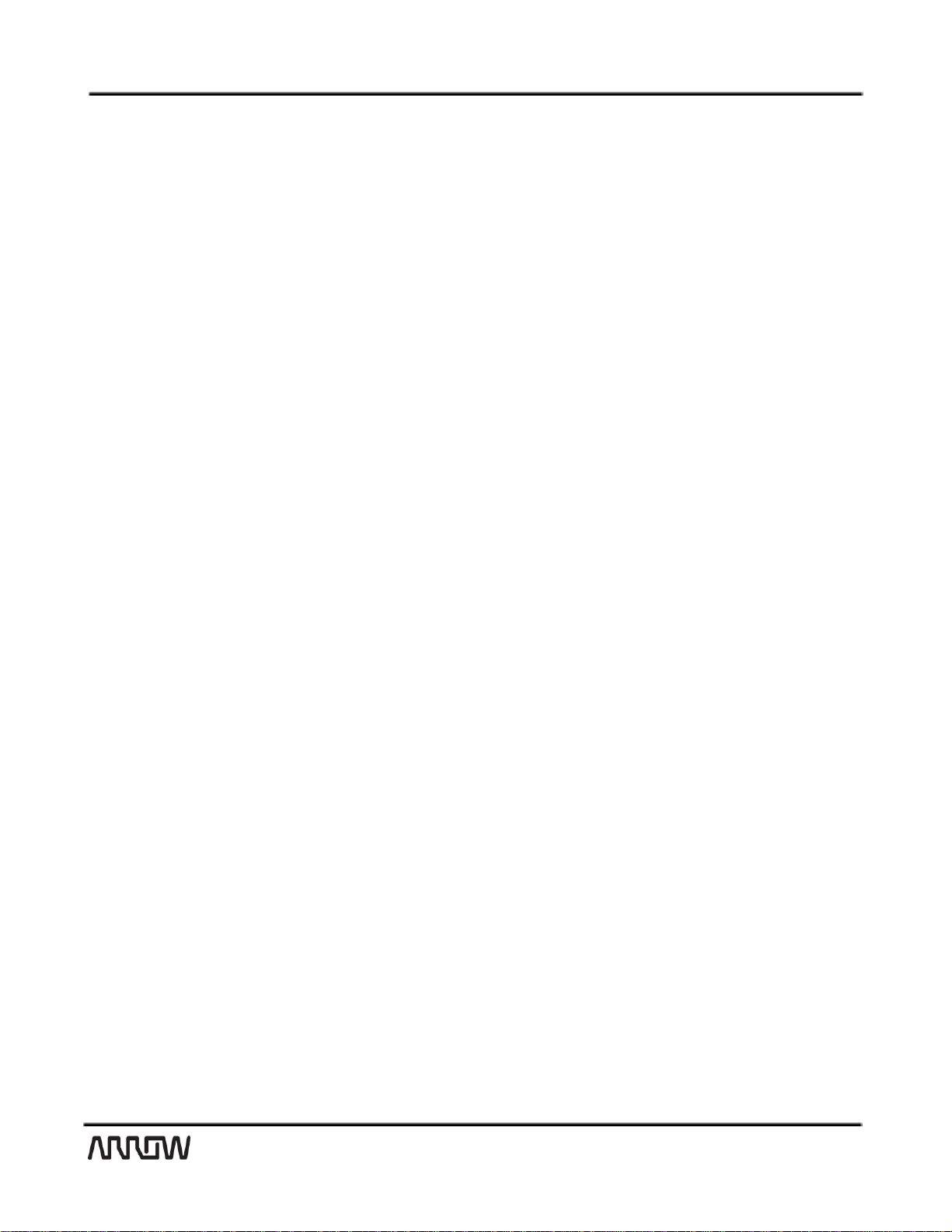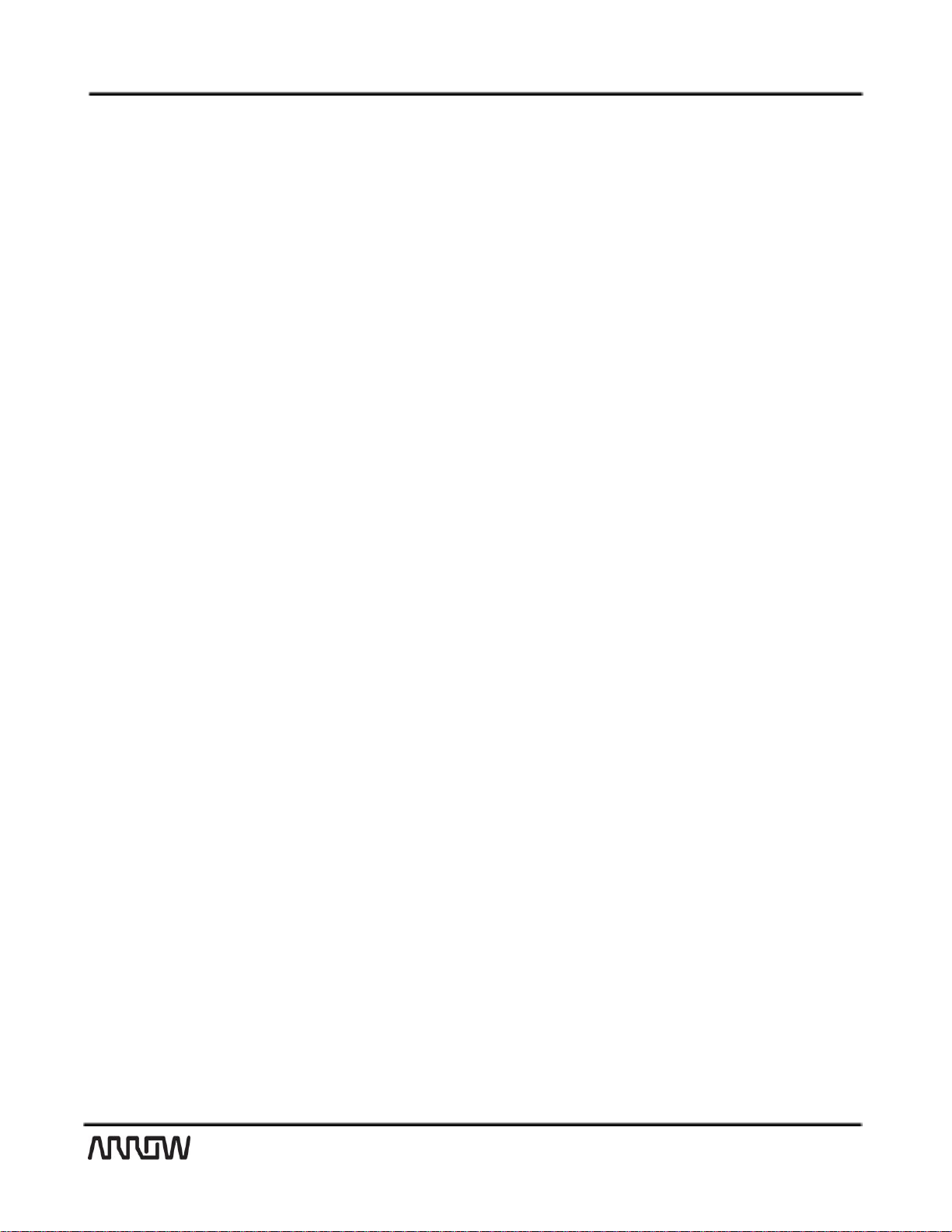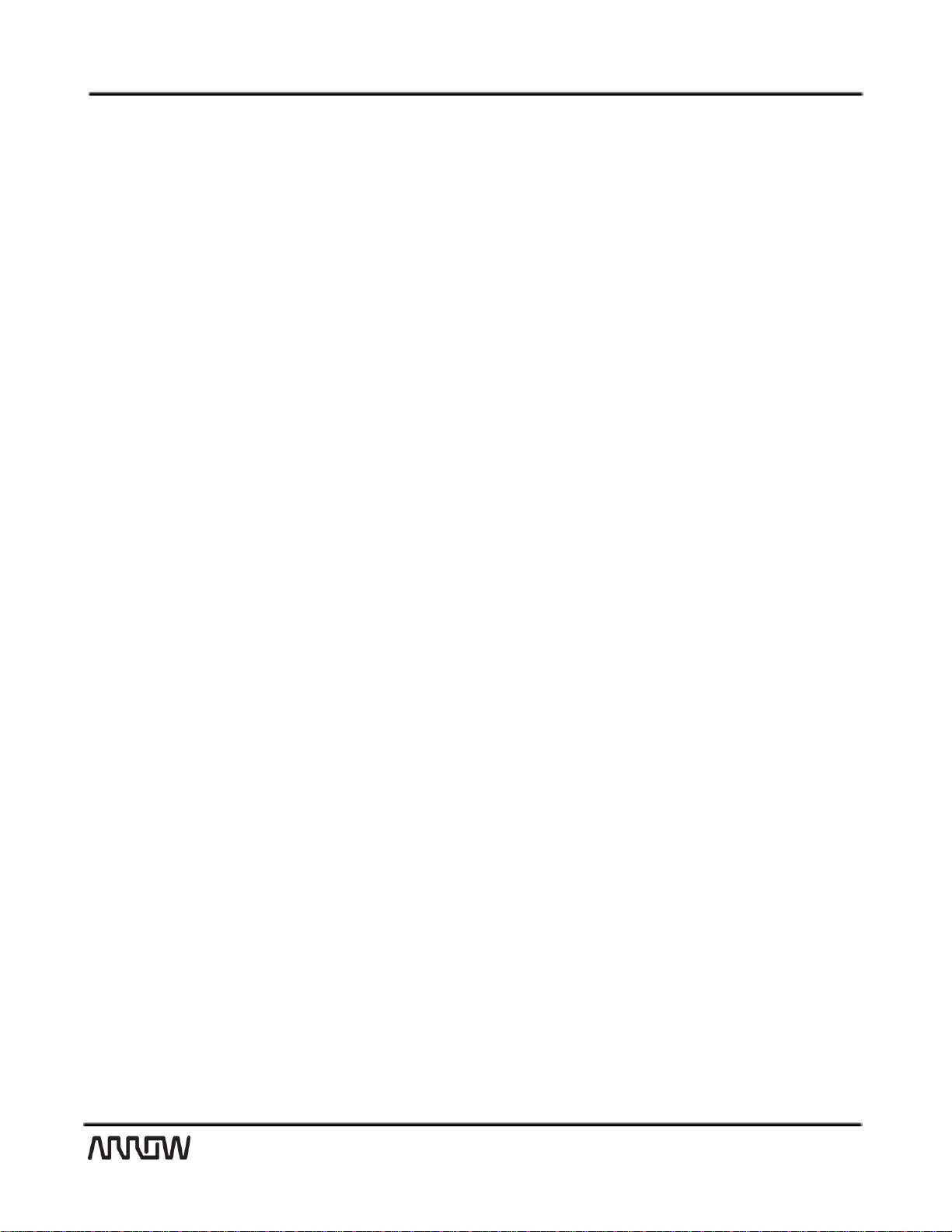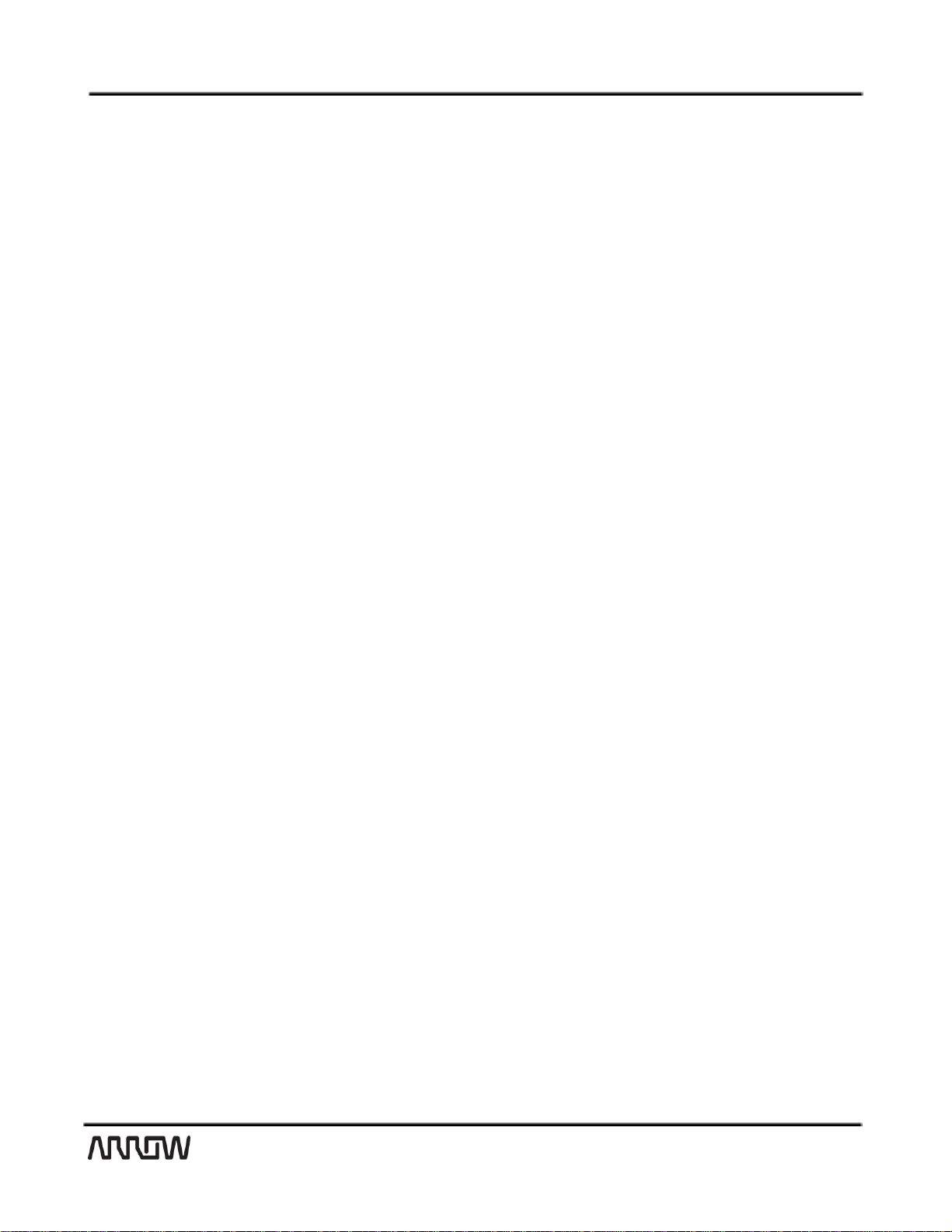
2/26
Content
1Linux on the DragonBoard 410c ........................................................................................................................................4
1.1 Known limitations ....................................................................................................................................................4
1.2 Boot-phase status indicators....................................................................................................................................4
2Installing Linux ...................................................................................................................................................................5
2.1 Installing from SD-card.............................................................................................................................................5
2.2 Installing from Host-pc.............................................................................................................................................8
3Recovering your DragonBoard with the rescue image ....................................................................................................11
3.1 Installation overview..............................................................................................................................................11
3.2 Step1: Download the rescue image from the 96Boards website...........................................................................11
3.3 Step2: Copy the rescue image onto an SD-card.....................................................................................................11
3.4 step3: Boot the board from the SD-card................................................................................................................12
4Running Linux: First steps ................................................................................................................................................13
4.1 LogIn.......................................................................................................................................................................13
4.2 Setting up WiFi .......................................................................................................................................................13
5Linux Development Environment ....................................................................................................................................14
5.1 Toolchain................................................................................................................................................................14
5.2 Eclipse Development Environment .......................................................................................................................15
6Example1: HelloWorld application ..................................................................................................................................16
6.1 Start the Eclipse IDE ...............................................................................................................................................16
6.2 Create a new project..............................................................................................................................................16
6.3Implement application ...........................................................................................................................................18
6.4 Build and transfer the application..........................................................................................................................18
6.5 Execute the application..........................................................................................................................................18
7Example2: BlinkyLED........................................................................................................................................................20
7.1 Create a new project..............................................................................................................................................20
7.2 Implement application ...........................................................................................................................................20
7.3 Build and transfer the application..........................................................................................................................20
7.4 Execute the application..........................................................................................................................................20
8Example3: TogglyGPIO.....................................................................................................................................................22
8.1 Setup ......................................................................................................................................................................22
8.2 Create a new project..............................................................................................................................................22
8.3 Implement application ...........................................................................................................................................22
8.4 Build and transfer the application..........................................................................................................................25