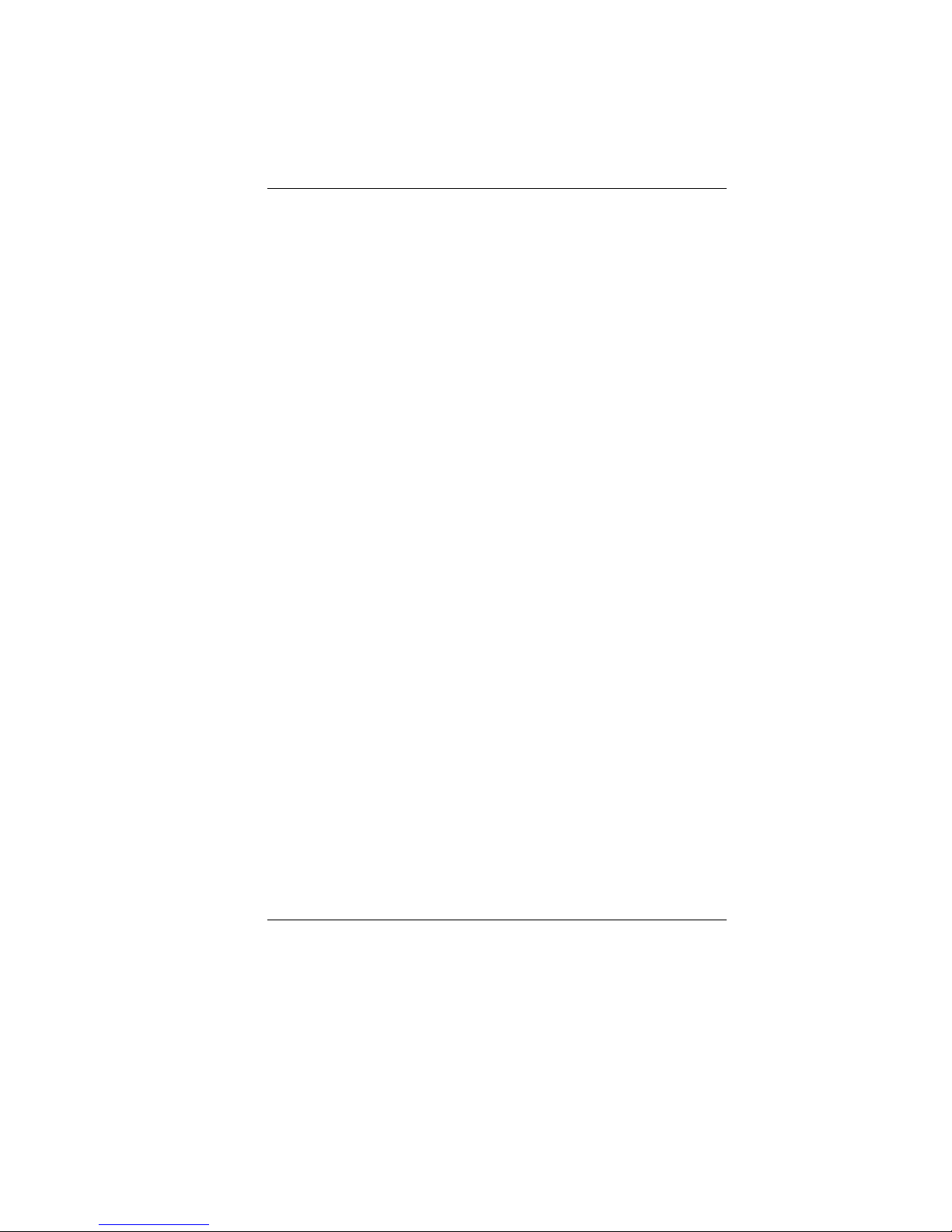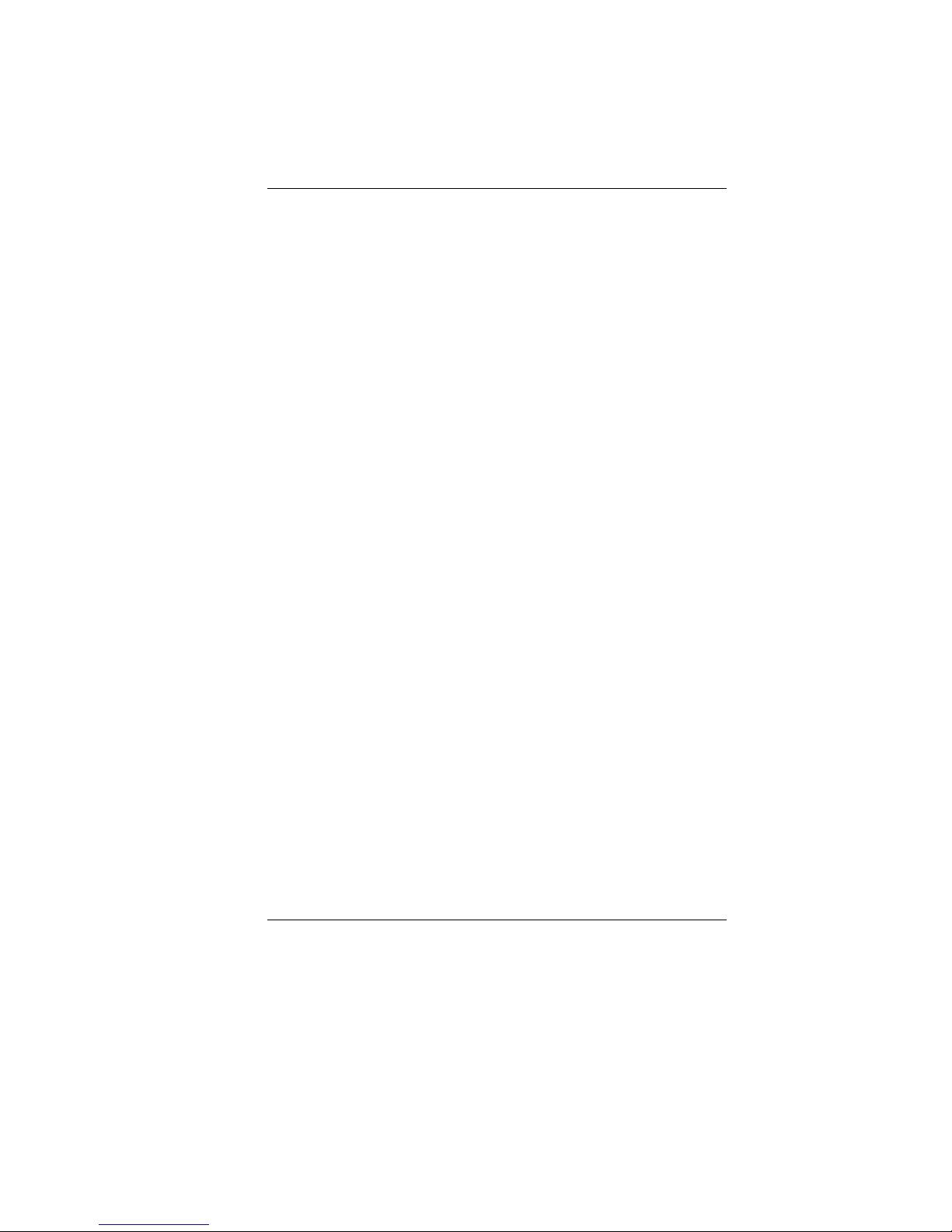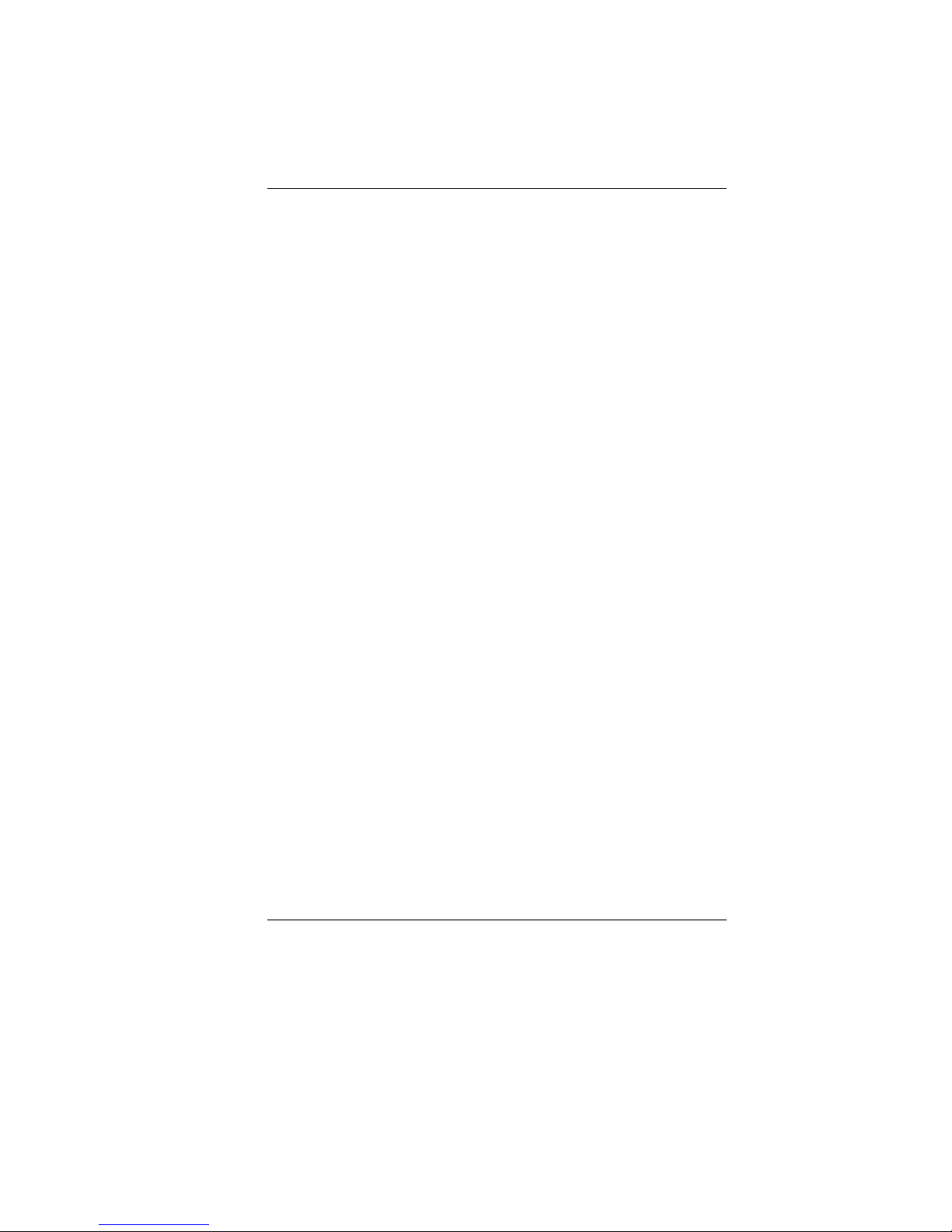5
Automatics Voltage adjustment between 100 and
240VAC 50/60Hz,LV5, 19V, 40 Watts, 2 Pin
Delta type: 19V/2.1A, ADP-40PH AB.
Huntkey type: 19V/2.1A, HKA03619021-8C
Automatics Voltage adjustment between 100 and
240VAC 50/60Hz,LV5, 19V, 40 Watts, 3 Pin
Delta type: 19V/2.1A, ADP-40PH BB
19.
When using your telephone equipment, basic safety
precautions should always be followed to reduce
the risk of fire, electric shock and injury to persons.
These precautions include the following:
20.
Do not use this product near water, for example,
near a bathtub, washbowl, kitchen sink or laundry
tub, in a wet basement or near a swimming pool.
21.
Use only the power cord and batteries indicated in
this manual. Do not dispose of batteries in a fire.
They may explode. Check with local codes for
possible special instructions.
22.
Do not use the AC adapter near open water or other
liquids. Never spill liquid into the AC adapter.
23.
Danger of explosion if battery is incorrectly replaced.
Replace only with the same or equivalent type
recommended by the manufacturer. Dispose of
used batteries according to the manufacturer's
instructions. Never remove the battery pack while
the power is on as this may result in data loss when
the system loses power.
24.
The input receptacle is used as the main
disconnecting device.
25.
Be sure to unplug the AC adapter or remove the
power supply before repairing or changing the
battery by an experienced technician.