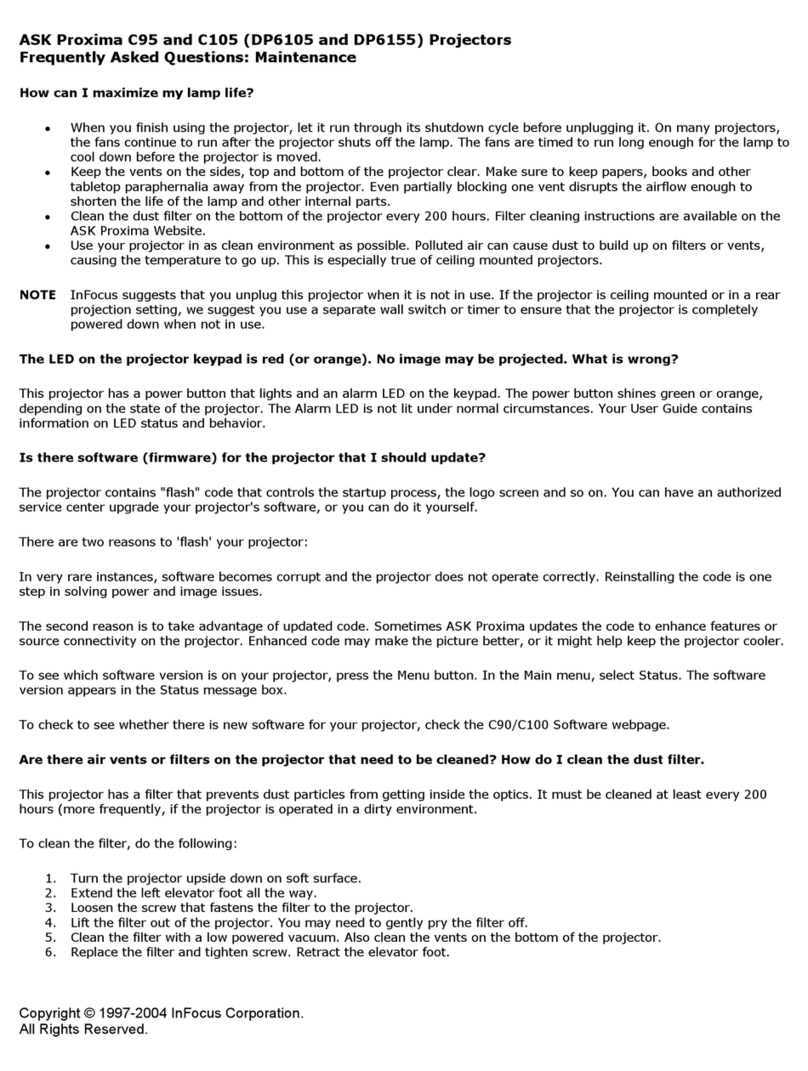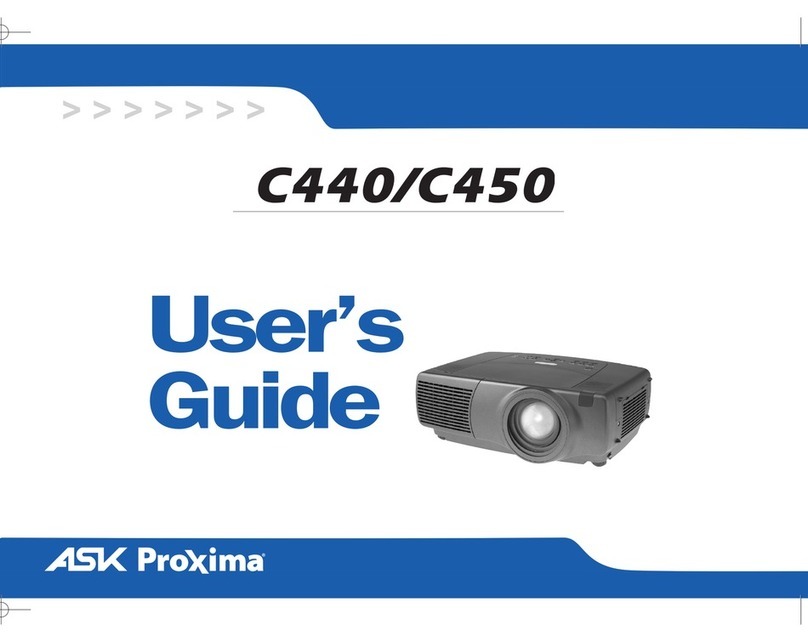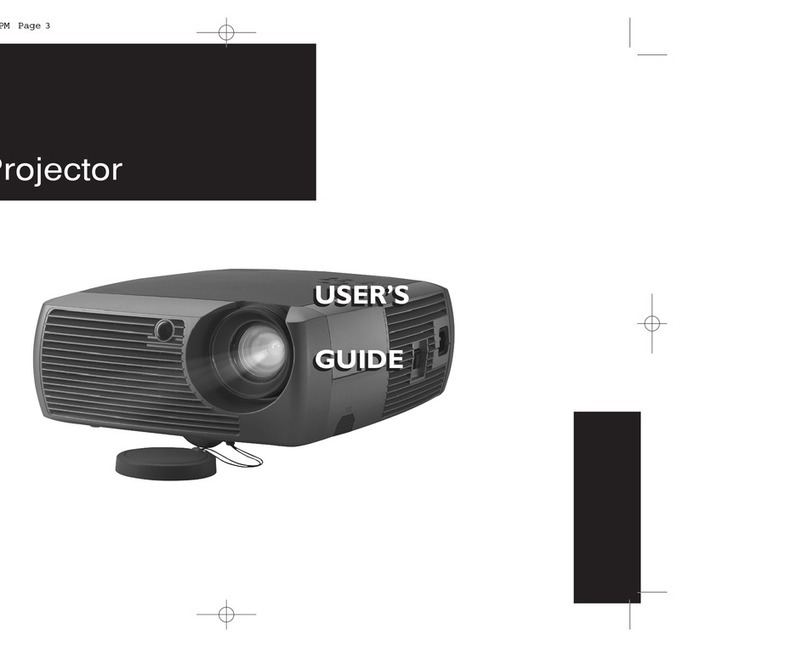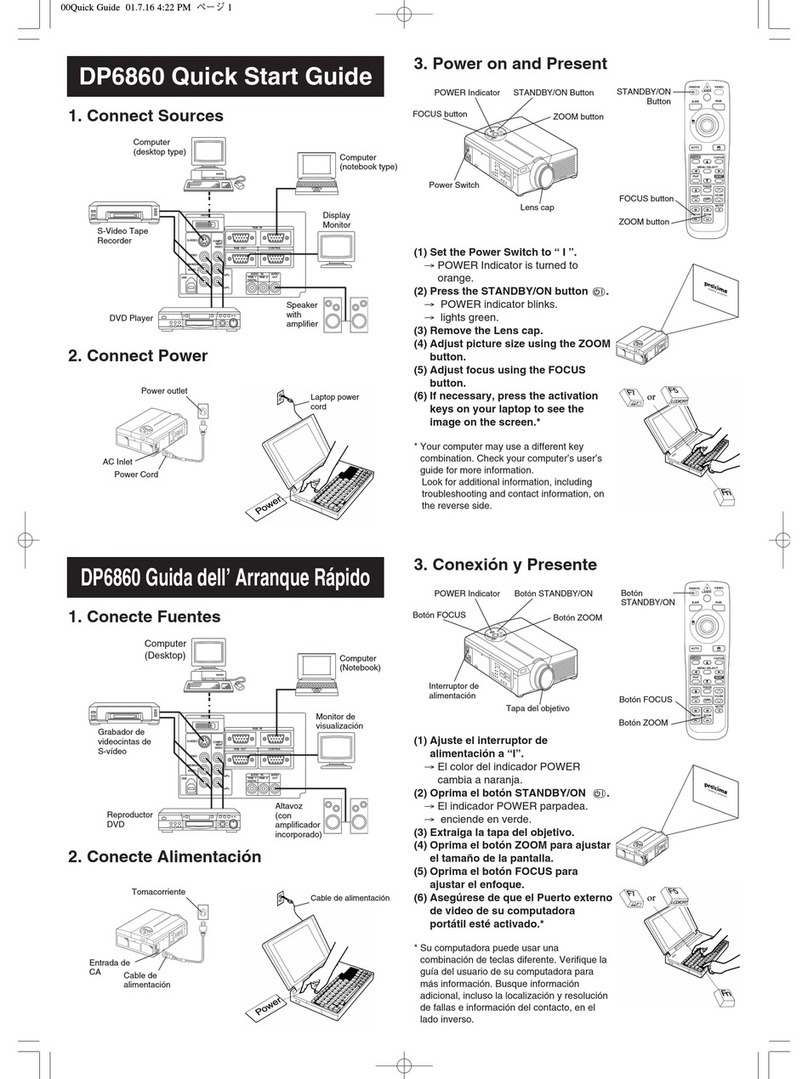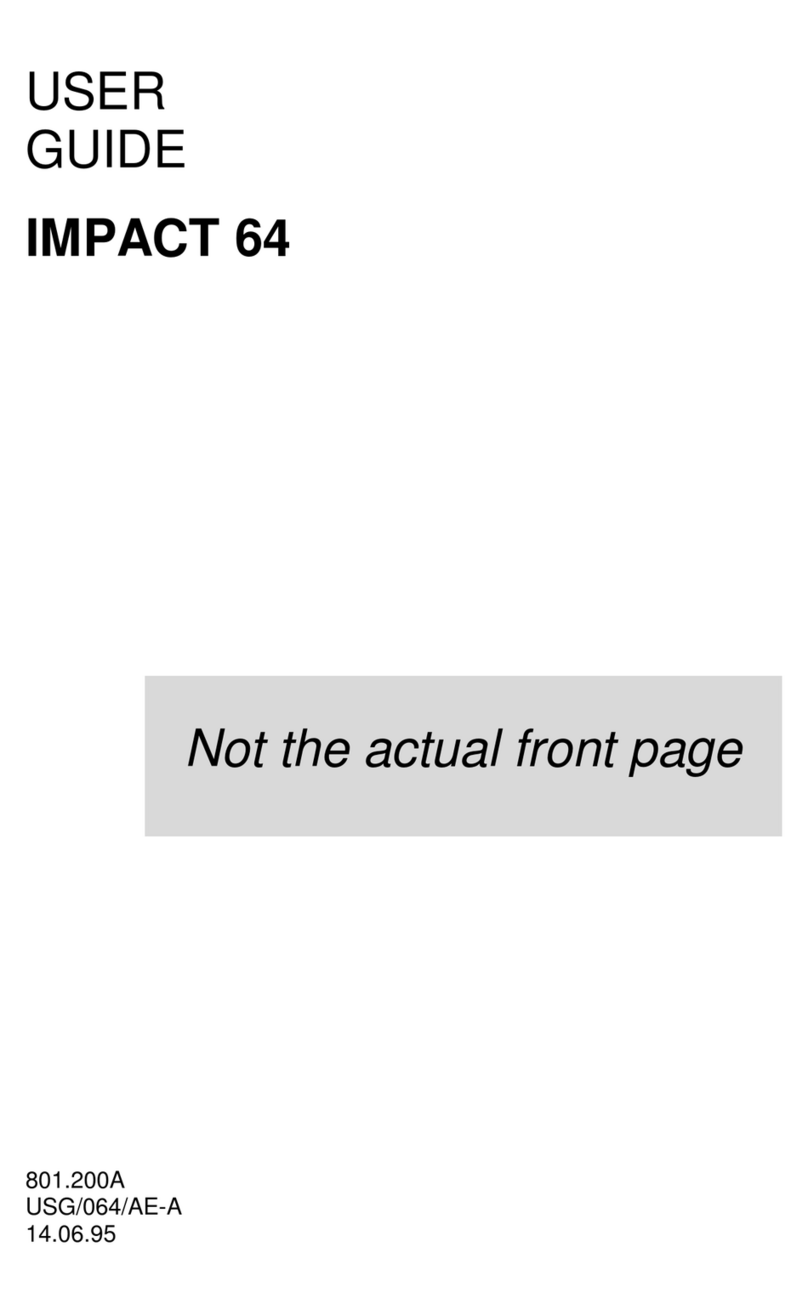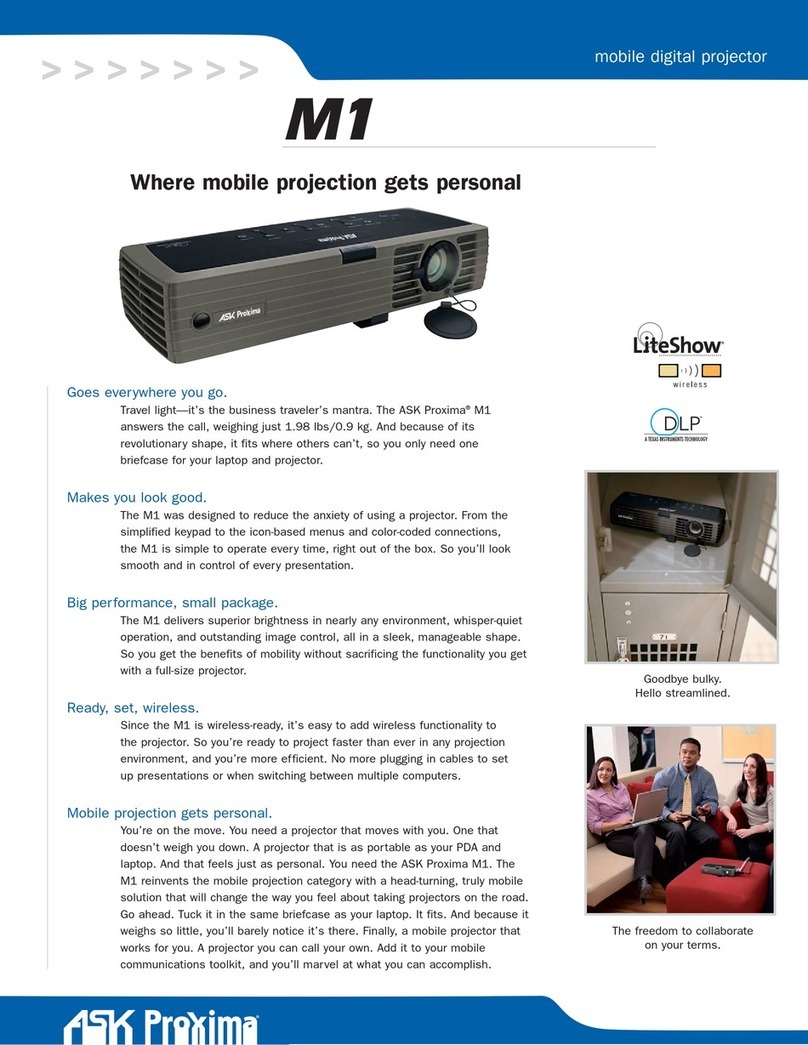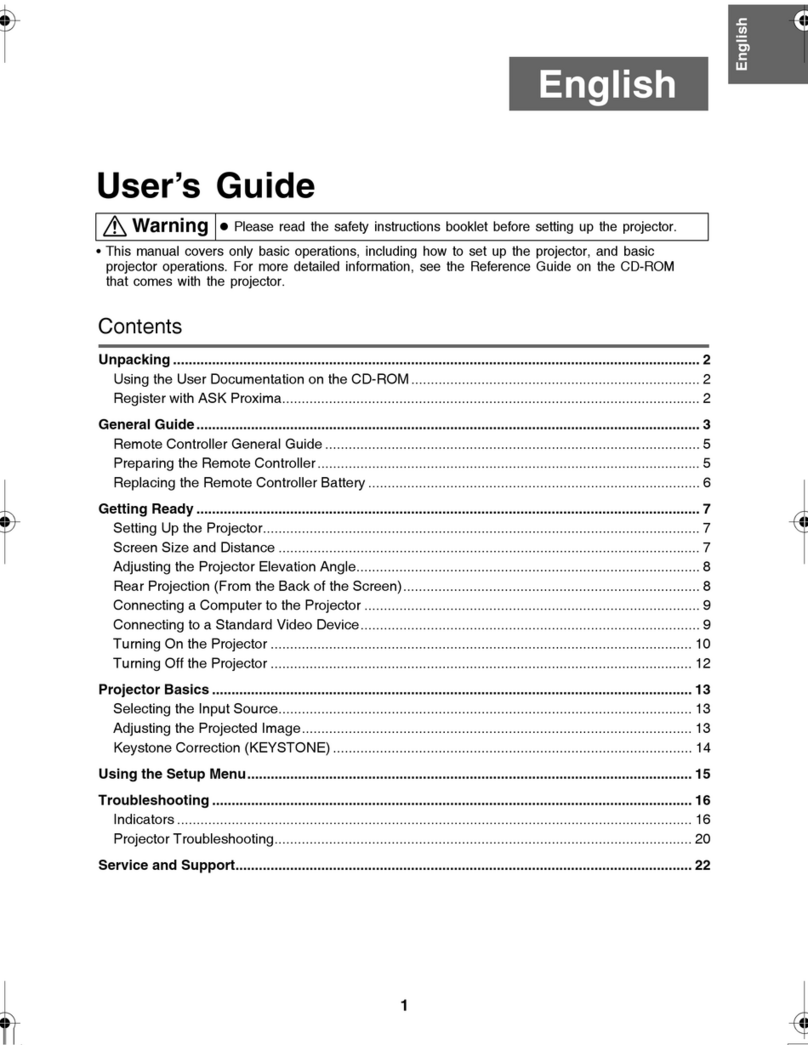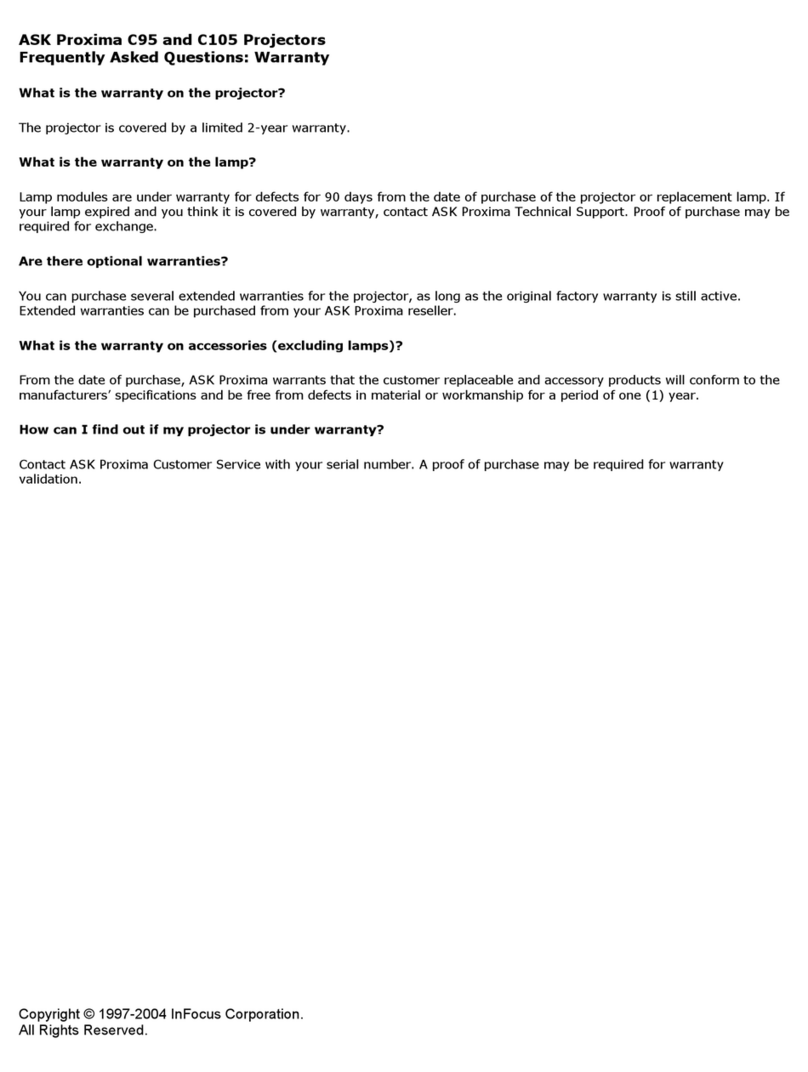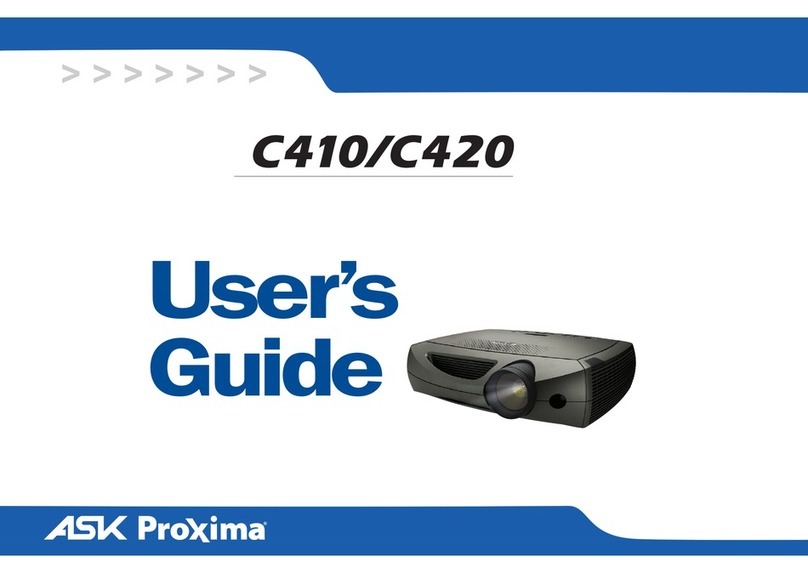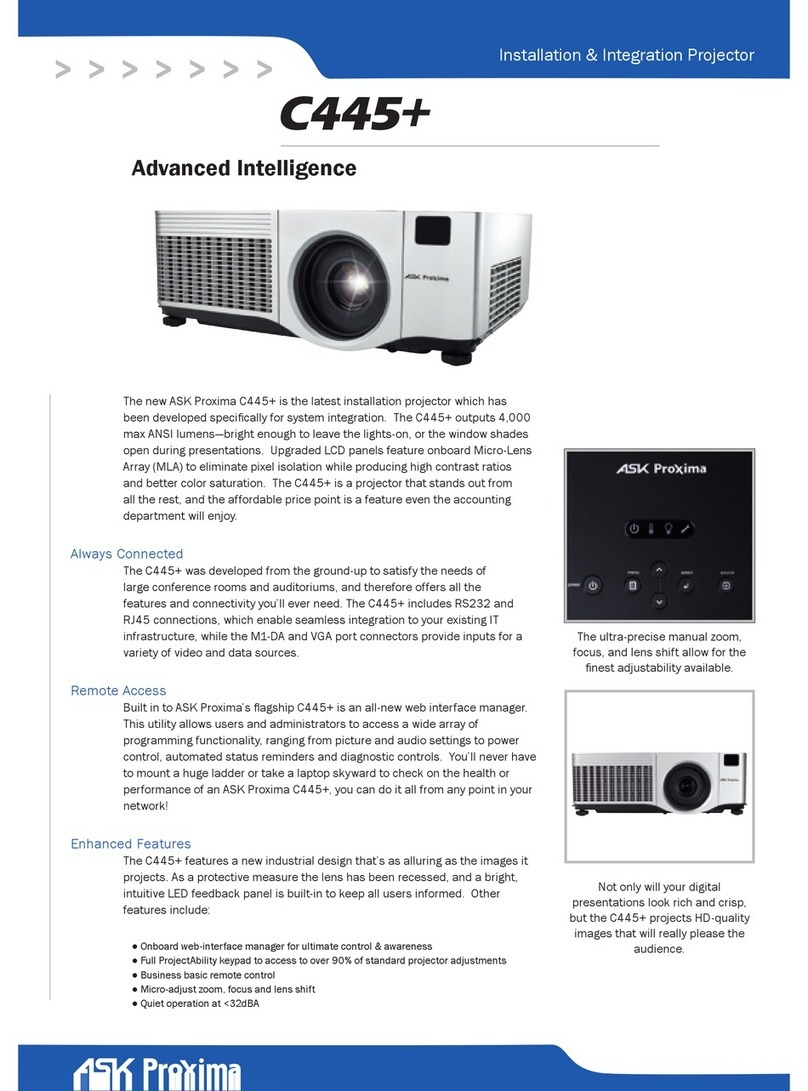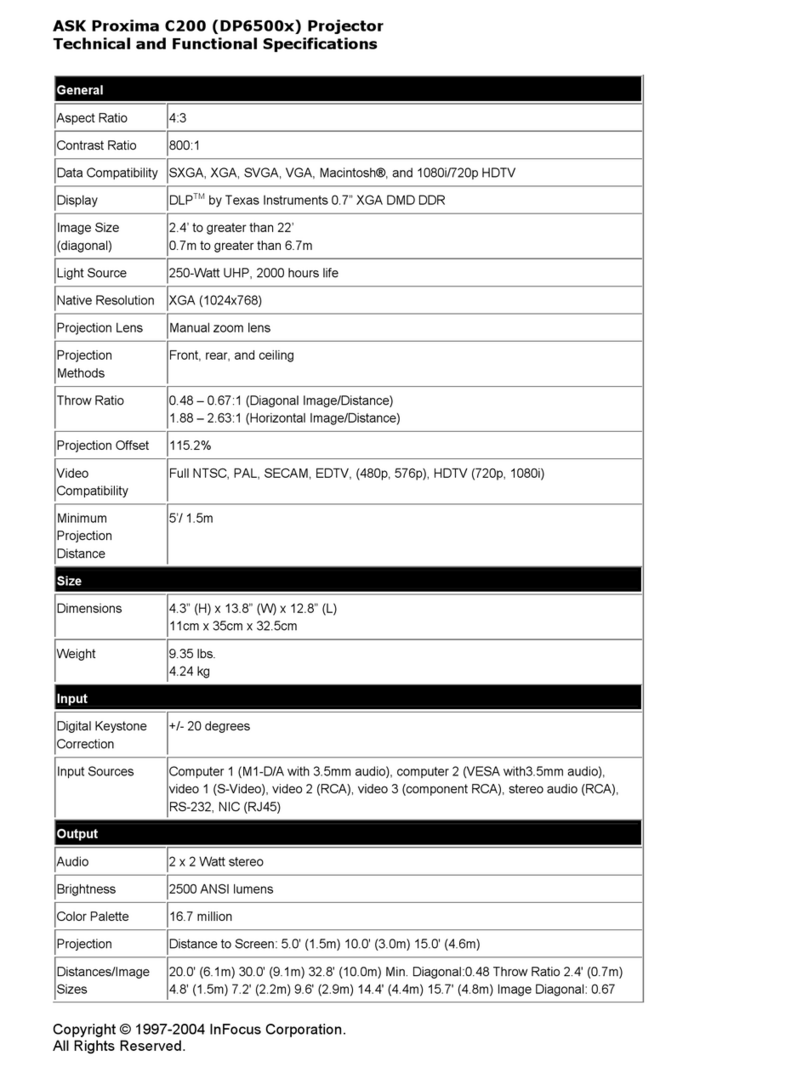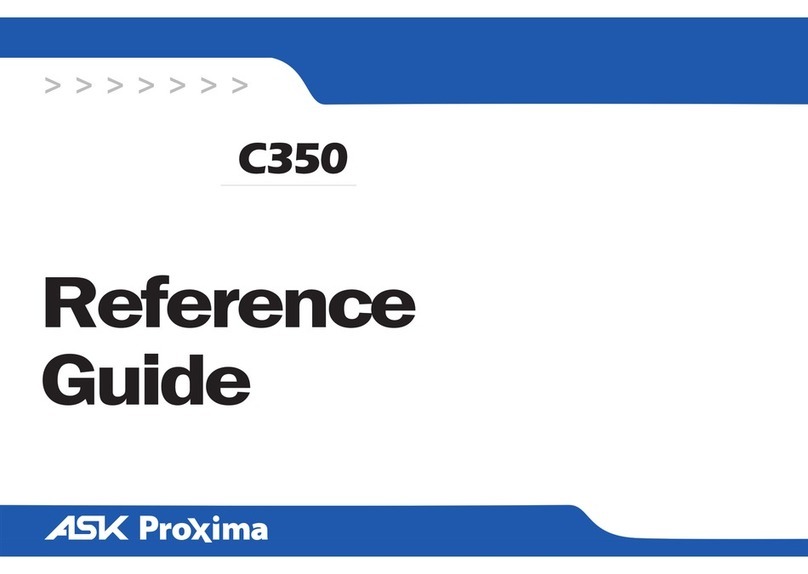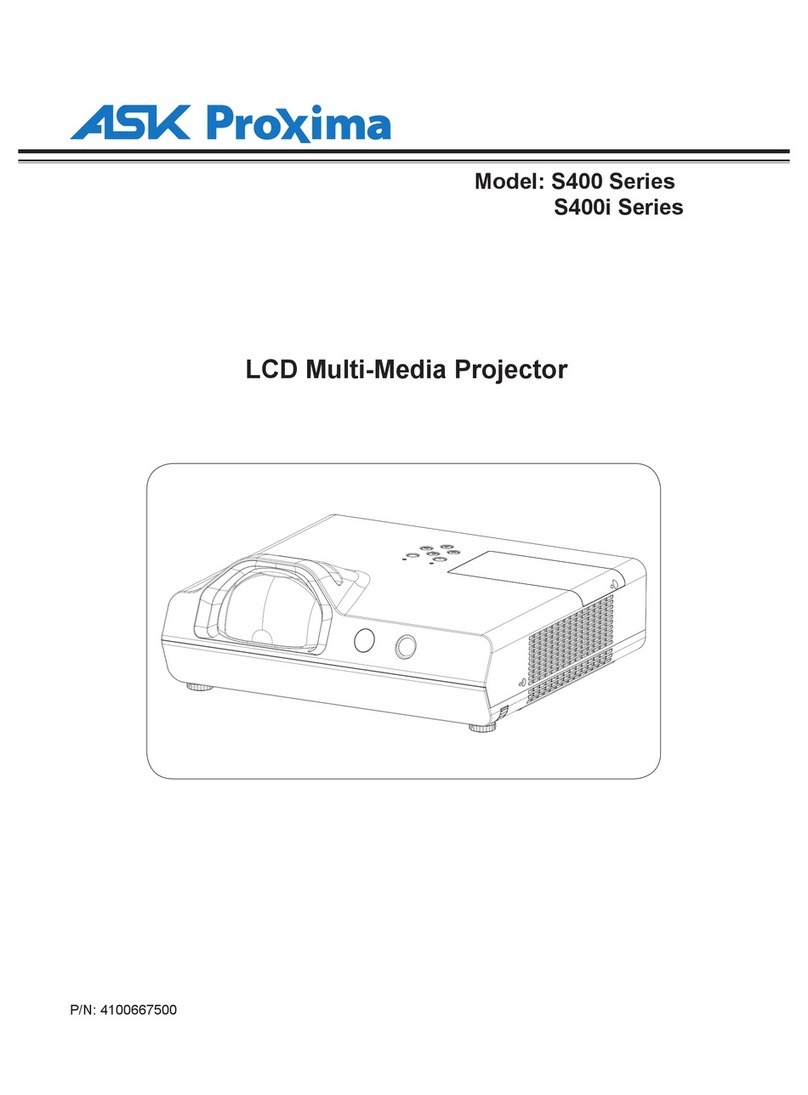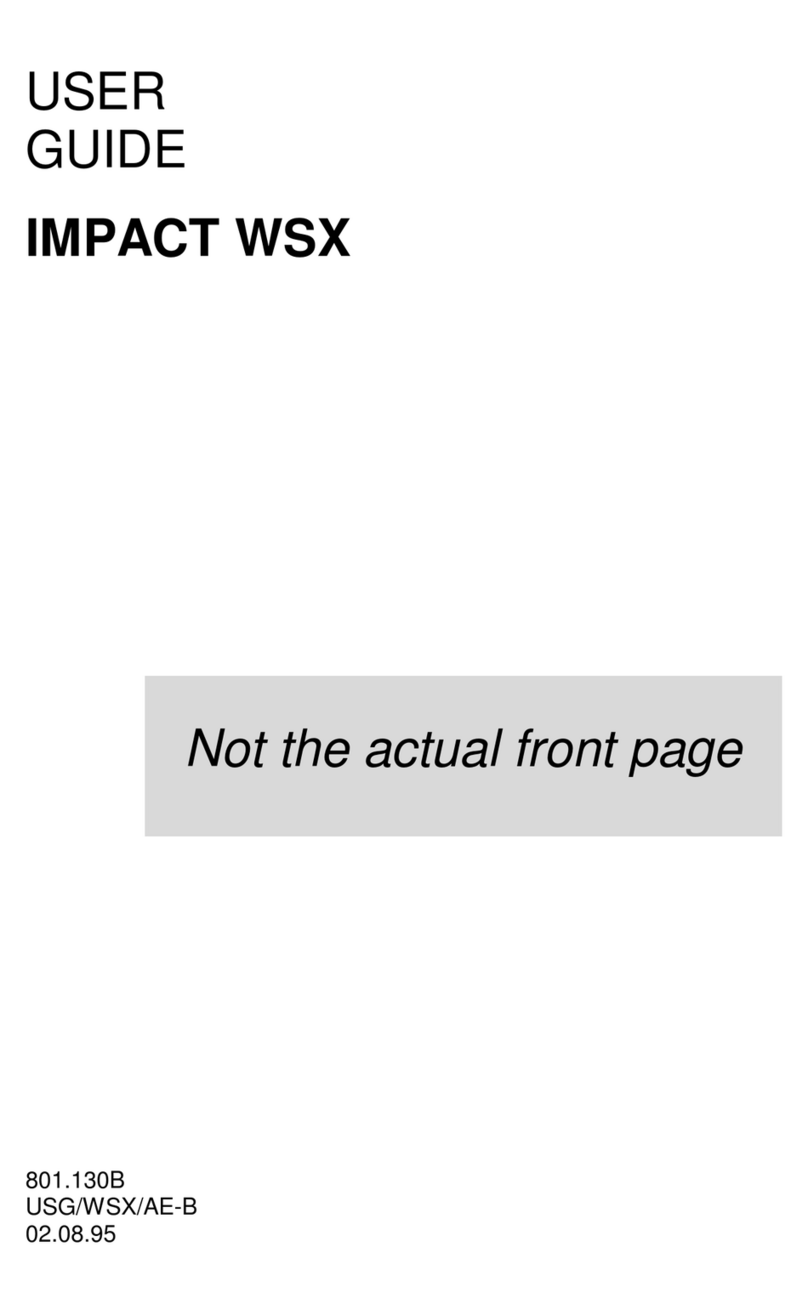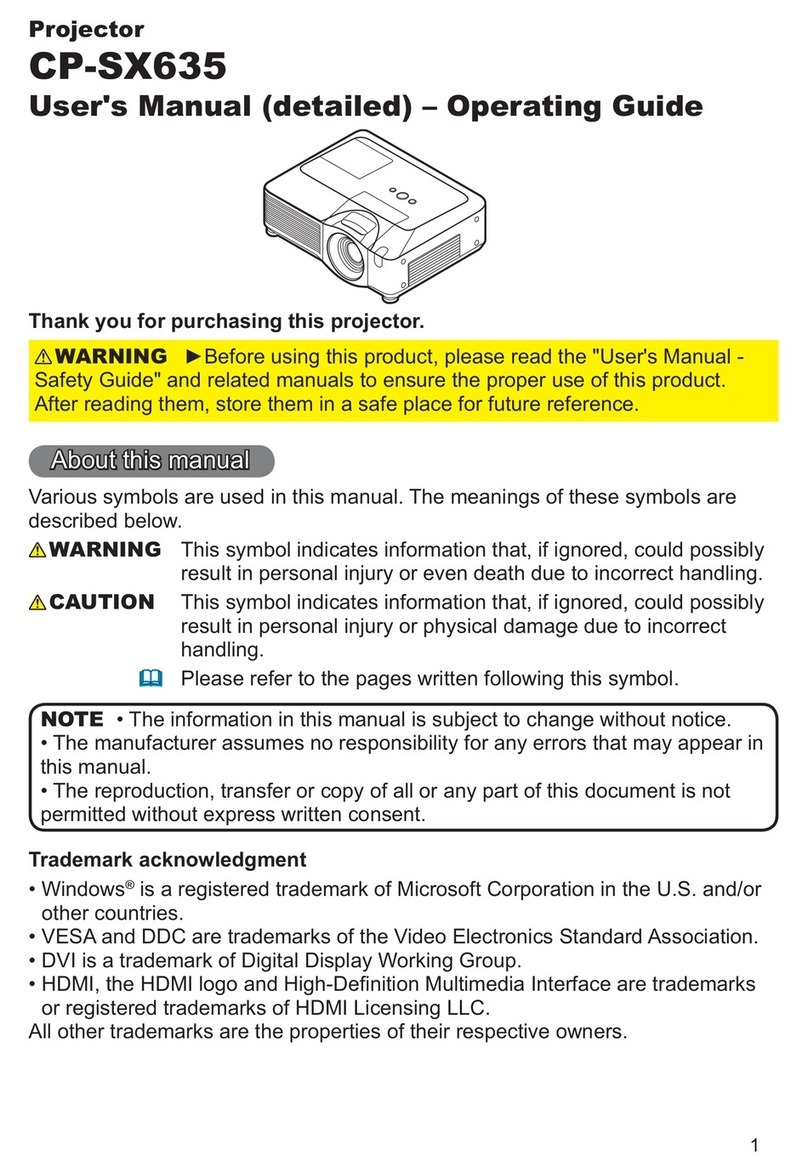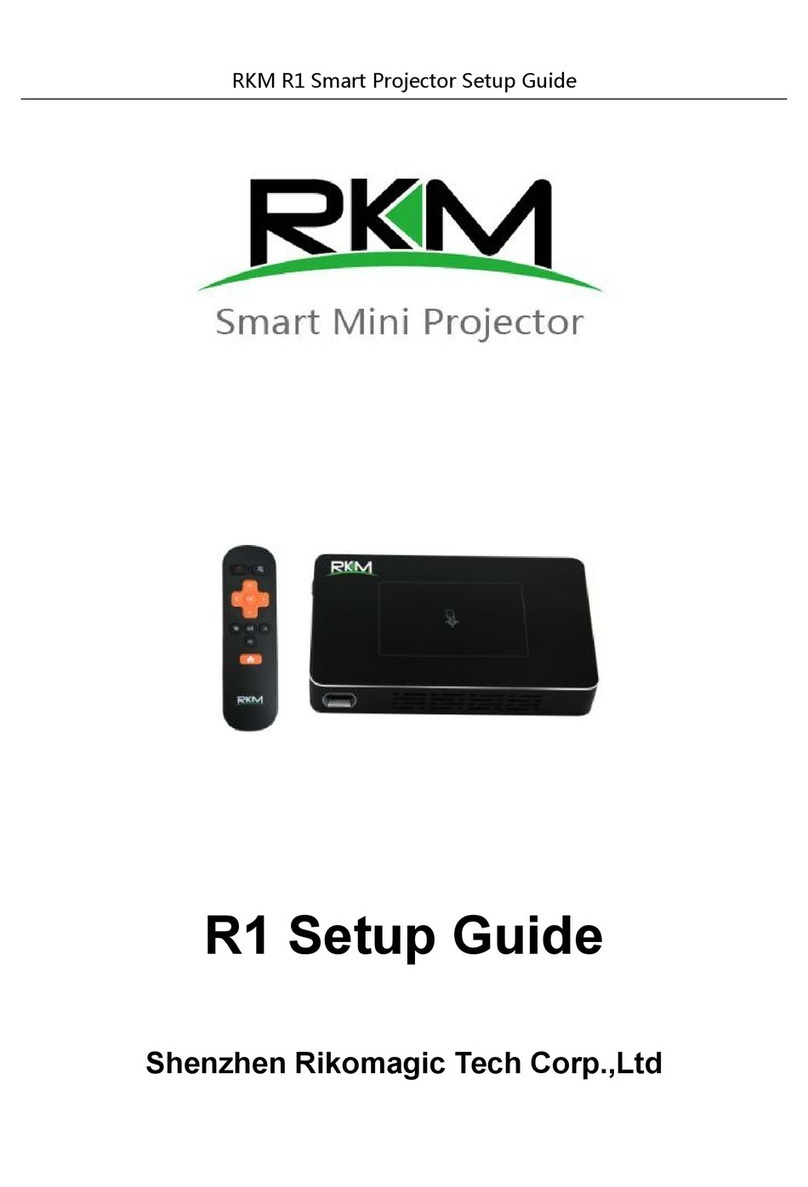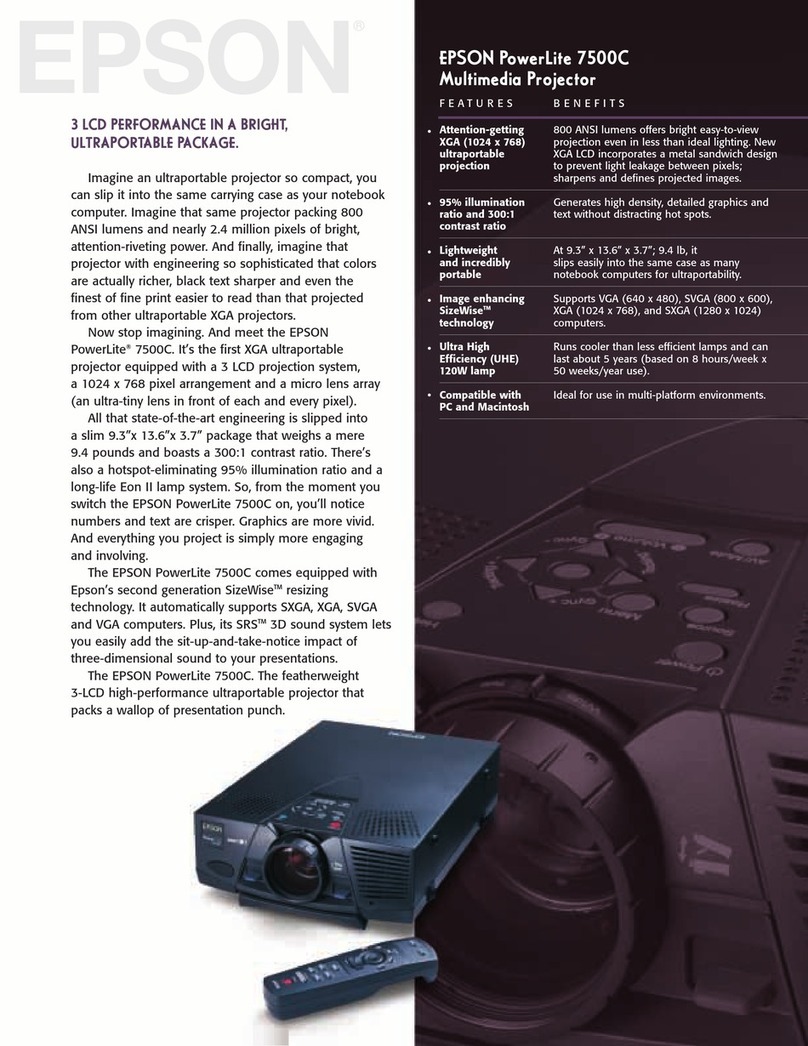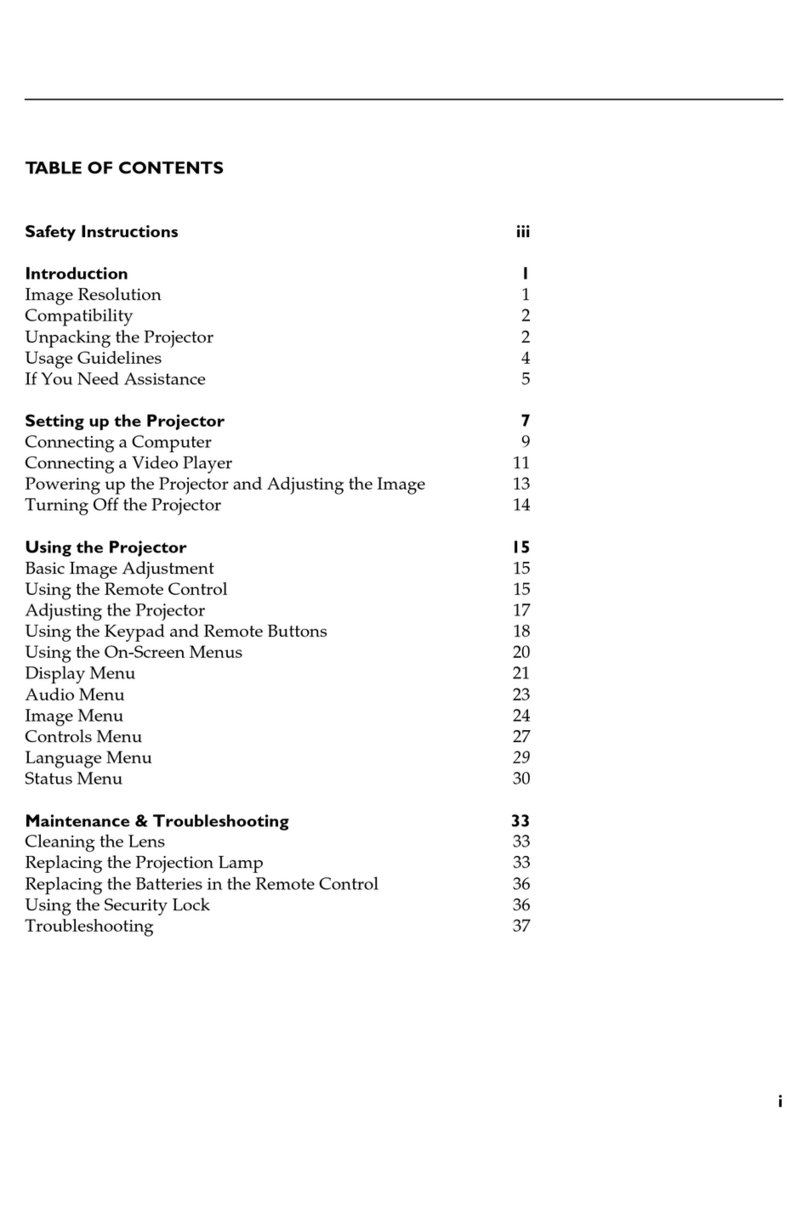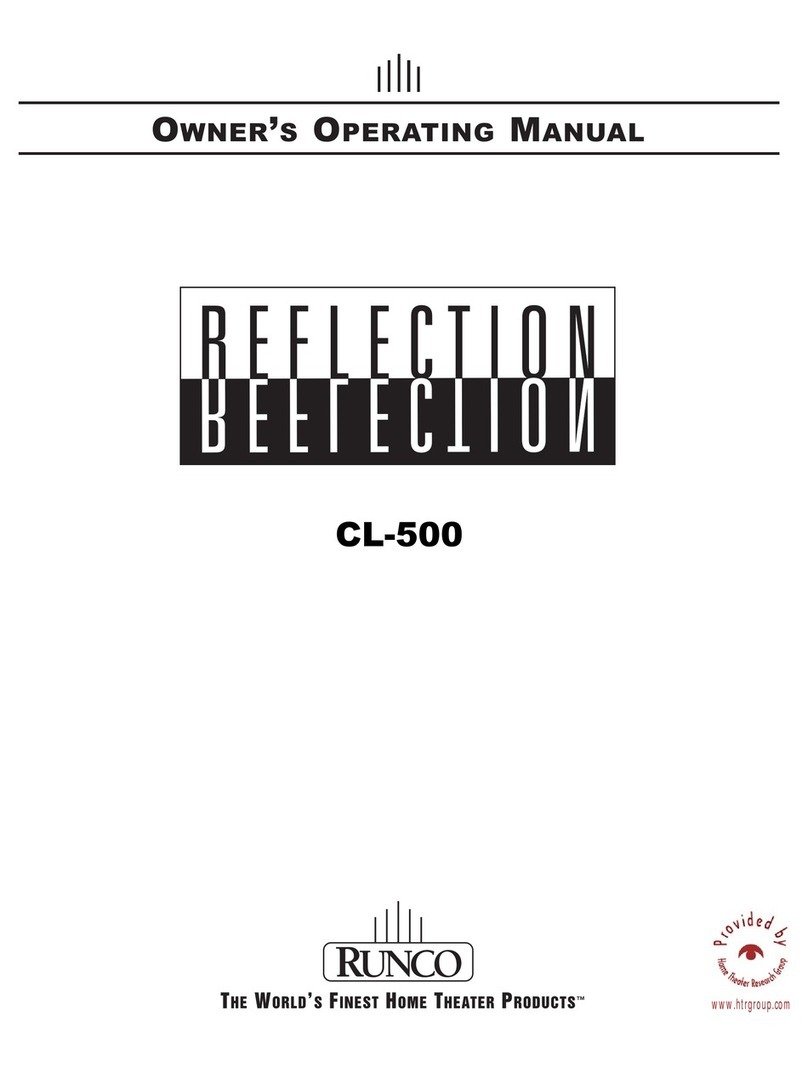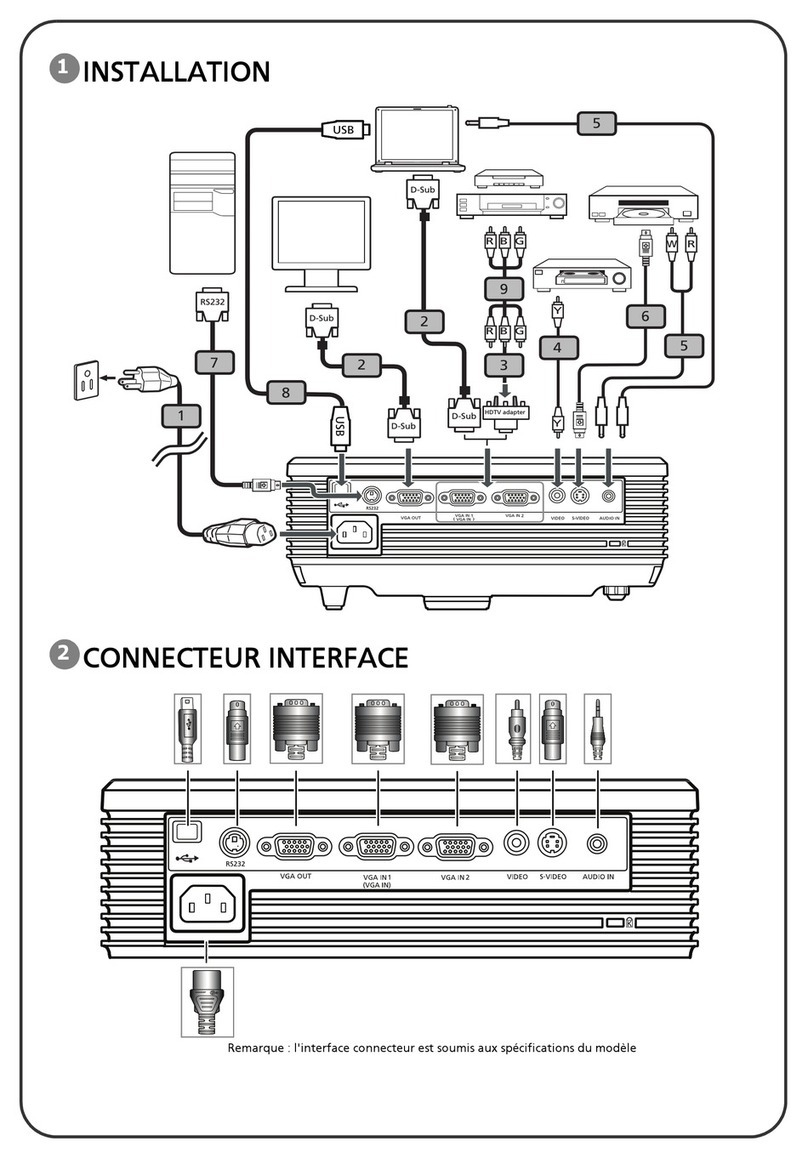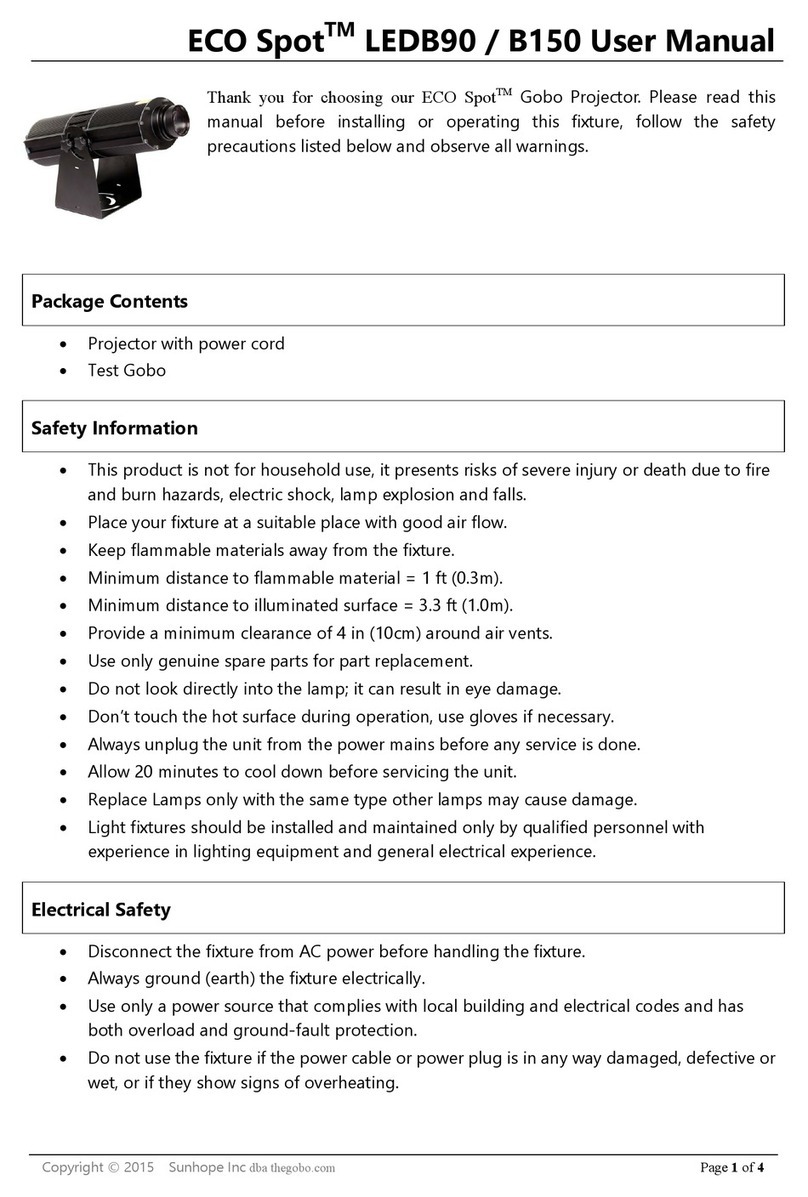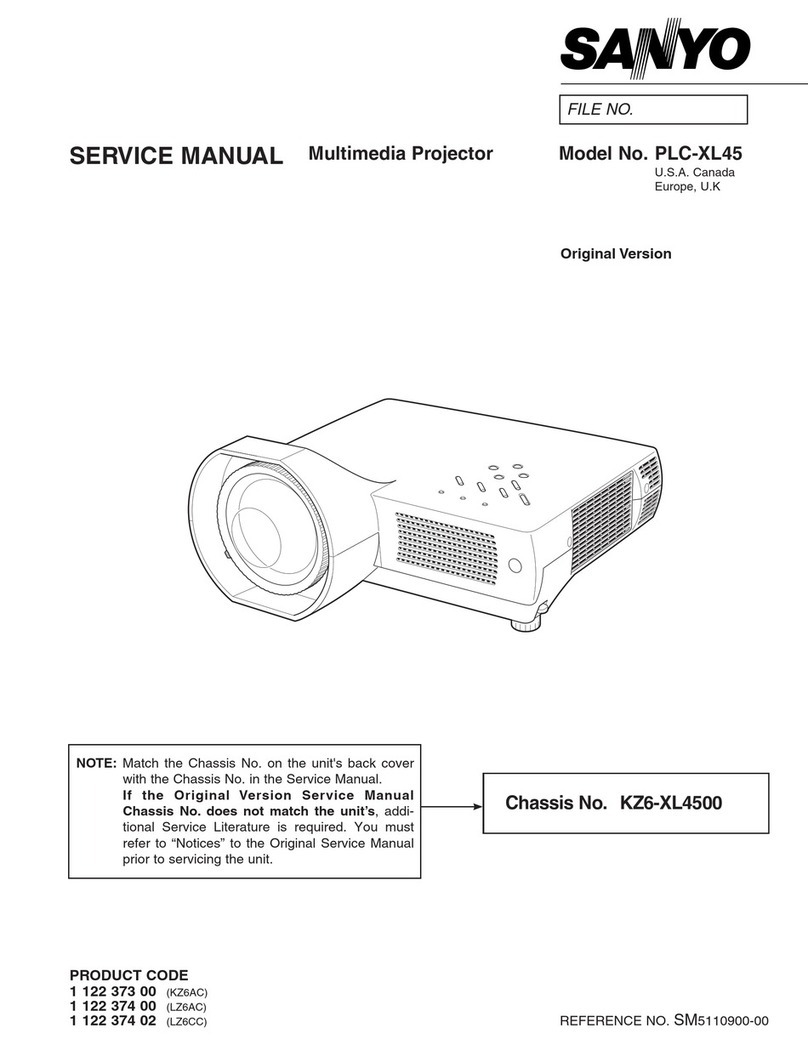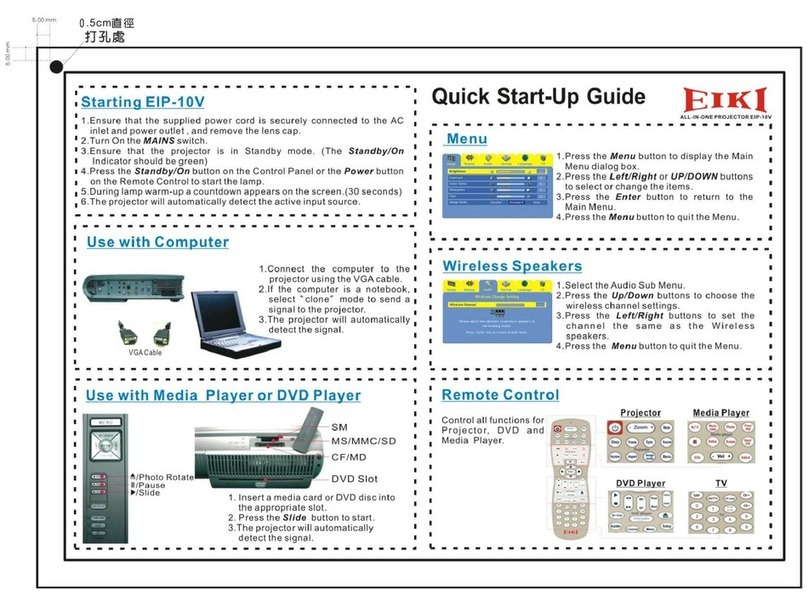FAST TRACK
SVGA LCD MULTIMEDIA PROJECTOR
SETTING UP
1. Place the projector on a stable, hard
surface, at the desired distance from
the projection screen.
2. Insert the end of the VGA cable
marked ‘LCD’ into the computer
connector port on the LCD projector.
Connect the connector marked
‘Monitor’ onto your monitor cable, and
the connector marked ‘VGA’, into the
VGA port on the PC unit. If you do not
intend to use a monitor then just leave
the short cable section unconnected.
For MAC computers an adapter is
required in addition and the main user
guide should be referred to for
information.
3. Connect video sources if required,
using the supplied A/V cable.
4. Connect one end of the mouse cable
marked ‘LCD’ into the mouse port on
the LCD projector and the other end
marked ‘MA’ (Mouse Adapter) into the
appropriate mouse adapter,
determined by which mouse type you
are using.
5. Ensure the ventilation grills on the
LCD projector are not obstructed, then
apply mains power to the projector.
Remember to switch on the unit at the
Power ON/OFF switch!
6. Apply mains power to the various
items of source equipment.
Improper use of this LCD projector
may cause a risk of damage or personal
injury due for example to electric shock or
the strong light source. Detailed safety
instructions are given in the user guide and
these must be followed at all times.
USING THE REMOTE CONTROL
The key functions explained:
KEY FUNCTION
RESET Defaults to the standard
settings for active source
ON/OFF Turns the projected image
ON/OFF.
CONTR Alters the contrast of light
and dark colors.
BRIGHT Alters the brightness.
VOLUME Volume up/down
FREEZE Holds the image projected
on the screen
COMPUTER Computer source active.
VIDEO Video source active.
S-VIDEO S-video source active.
MASK Applies mask to the image.
SCALE Direct 1:1 mapping/scaling.
PAN Allows panning within
oversized images.
PROG Programmed menu
selection
POINTER Applies a trackball-controlled
pointer to the screen.
LIGHT Keys are illuminated.
MENU Activates the menu system.
TRACKBALL Simulates the actions of the
desktop mouse.
LEFT KEY Emulates left mouse key.
RIGHT KEY Emulates right mouse key.
BOTTOM
KEY Click-and-hold function
(drag).
ON/OFF
MUTE
FREEZE
S-VIDEO
PROG
MENU
RESET
CONTR BRIGHT VOLUME
COMPUTER VIDEO
MASK SCALE PAN
LIGHTPOINTER
TRACKERBALL
PLATE
RIGHT KEY
TRACKERBALL