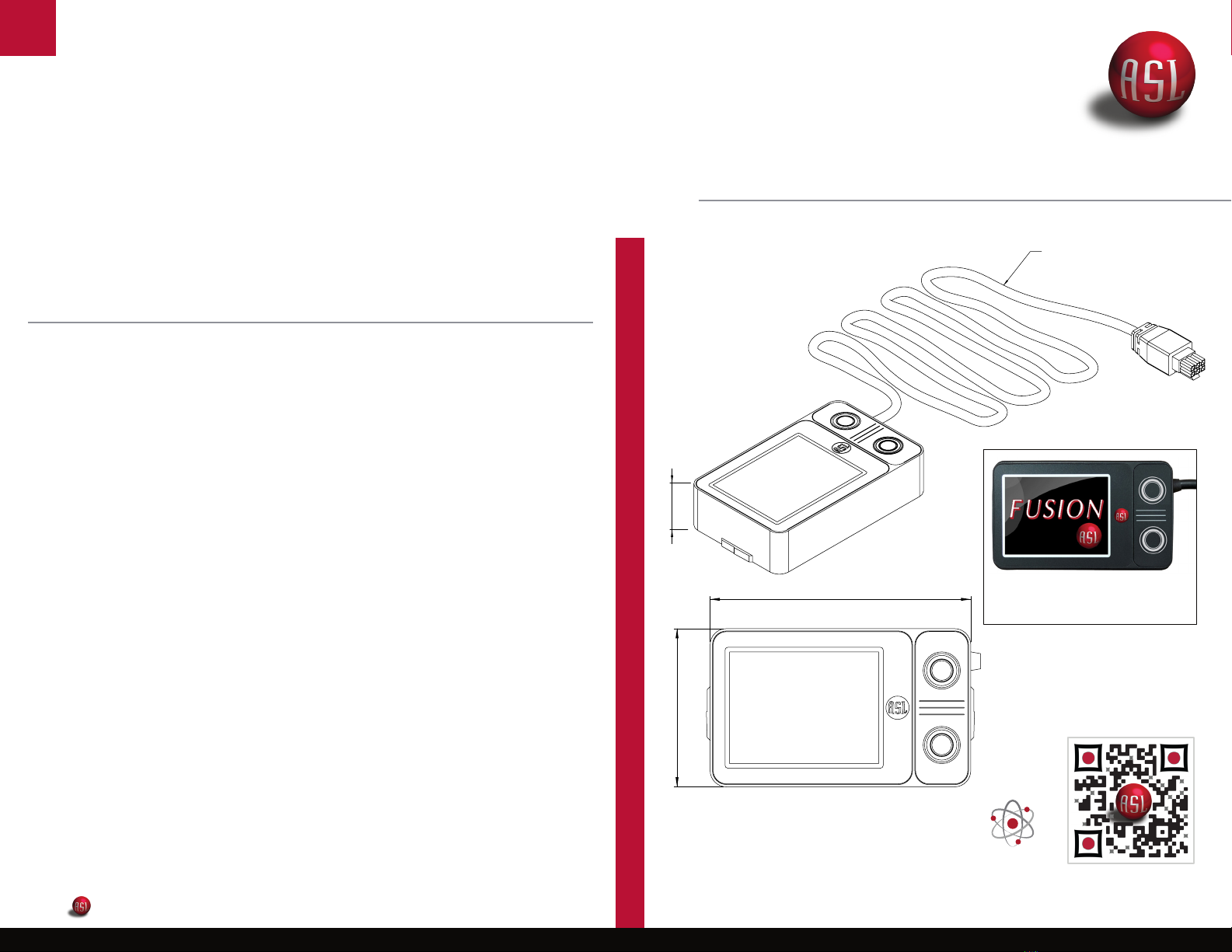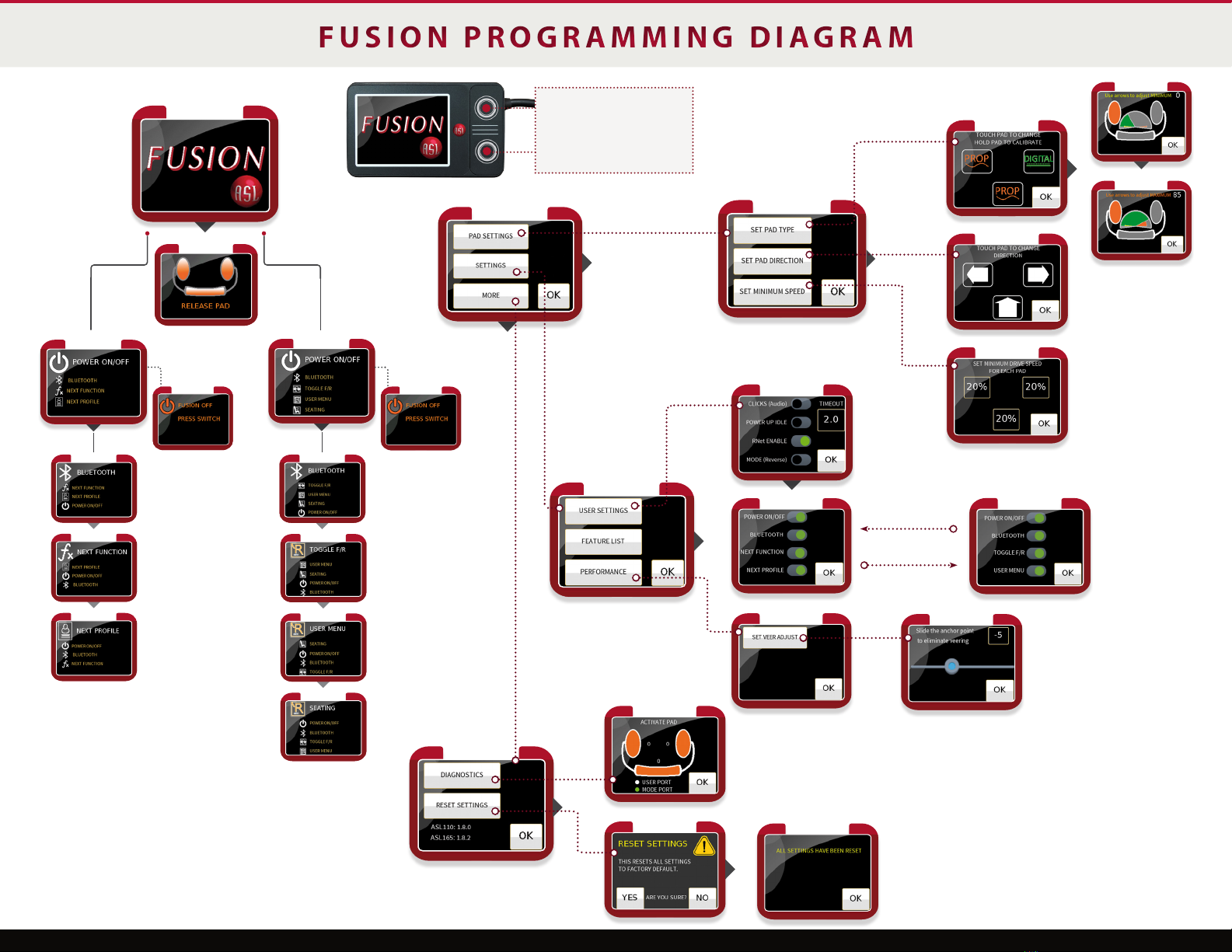EXPLANATION OF PARTS
FUSION 165 DISPLAY AND PROGRAMMER
R-NET FEATURES IN FUSION
When theToggle F/R is highlighted,
a momentary press of the switch in
the user port will toggle the Drive
Control from forward to reverse.
MAIN USER - TOGGLE F/R
A momentary press of the switch
while in R-Net Seating will turn
the back pad of the FUSION O.
This will automatically change the
left and right pad to work in Digital
for easy access and navigation.
A momentary activation of the
switch will turn the back pad on
and take you back to the User
Menu where a momentary switch
activation will exit the menu, so
you can go back to driving.
MAIN USER - SEATING
When User Menu is highlighted
a momentary press will put the
R-Net Omni into the User Menu
which will allow someone to
access the list of modes such as,
Seating, Speed and Adjust Lights.
The backpad of the FUSION will
scroll you through the list of
modes. To select a desired mode
like Seating, you activate the right
pad which gives you access to the
Seating Options. A long hold will
take you to the Seating Mode.
MAIN USER - USER MENU
When the R-Net Feature is en-
abled, it displays the R-Net Main
User Screen. This indicates that
the system will be set up to be
used with R-Net electronics. A
long press will advance to the next
feature.
R-NET ENABLED
The R-Net Main User Screen shows
all the Functions available on the
FUSION with the R-Net Feature
Enabled and Power On/O Feature
Active. When the patient holds the
switch to the adjusted time, the
system will move to the next line
item in the FUSION display. When
the same switch is then activated
in a momentary activation, it will
activate that selection.
R-NET MAIN USER
When the Power On/O is
highlighted a momentary switch
activation will turn the FUSION
o and on. When the FUSION is
O, the screen will change color
to indicate the Head Array is o
and will not react to any pad
activation.
POWER OFF
R-NET MAIN USER
BLUETOOTH
In Bluetooth Mode the FUSION will
connect to one of (3) three ASL
Accessories:
557-3 Bluetooth
Switch Interface
558 Mouse Emulator
545 Tecla E
Once in the Bluetooth Mode
the FUSION will automatically
connect to the selected powered
receiver and the FUSION Head
Array will be the activation for
that accessory.
PROGRAMMING THE DISPLAY
Activating the 165 Display Programming Screen: Simultaneously
press down on both top and bottom circular buttons on the right side
of the display. This will activate the screen to begin programming.
When Next Function is highlighted,
a momentary switch activation
will move through the functions
programmed within a prole.
MAIN USER - NEXT FUNCTION
When Next Prole is highlighted a
momentary switch activation will
move through the proles that are
turned on in the chair.
MAIN USER - NEXT PROFILE
In Bluetooth Mode the FUSION will
connect to one of (3) three ASL
Accessories shown below.
Once in the Bluetooth Mode the
FUSION will automatically connect
to the selected powered receiver and
the FUSION Head Array will be the
activation for that accessory.
MAIN USER - BLUETOOTH
557-3 Bluetooth
Switch Interface
558 Mouse Emulator 545 Tecla E
When the Power On/O is highlighted a momentary switch
activation will turn the FUSION o and on.
When the FUSION is O, the screen will change color to indicate the
Head Array is o and will not react to any pad activation.
POWER OFF
The Main User Screen shows all the features available on the FUSION. When
aswitch is plugged into the User Port of the FUSION interface, a momentary
activation of the switch will activate the highlighted top selection.
When the patient holds the switch to the adjusted time, the system will move to
the next line item in the FUSION display. When the same switch is then activated
in a momentary activation, it will activate that selection.
MAIN USER
PROGRAMMER MENU
momentary activation of the switch will activate the highlighted top
selection. When the patient holds the switch to the adjusted time,
The Startup Screen will
appear while the system is
booting up for 2 seconds.
When a switch is plugged
into the User Port of
the FUSION Interface a
The ASL 165 FUSION Programmer and Display has multiple features. It can be used to personalize
the FUSION to the specic patients’ needs and it can be used as a display, so the patient will know what
they are controlling, such as: Bluetooth, Next Function, Next Prole, and On/O of the Head Array.
The Out of Neutral Screen will
appear if any of the pads are
activated while the FUSION
is powering up and when
Power Up Idle is off. As a safety
precaution, it will instruct the
user to move away from the
activated pad.
OUT OF NEUTRAL
CONNECTION PORT
USER PORT
the system will move
to the next line item
that is turned on in
the FUSION display. An
Auditory tone will be
heard:
One (1) beep for On/O , two (2) beeps for Bluetooth , three (3) beeps for
Next Function, and four (4) beeps for Next Prole.