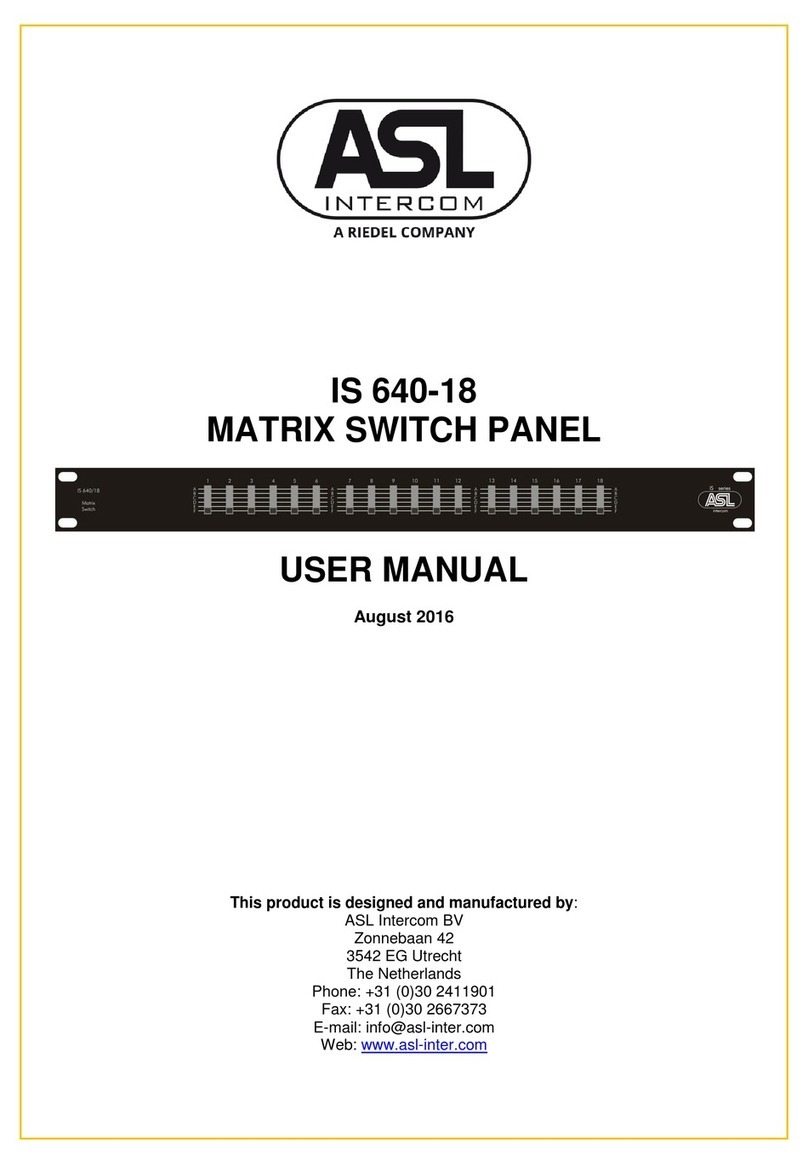NETWORK-SWITCH-LP01 – Configuration Guide
Copyright © 2021 Application Solutions (Safety and Security) Limited
Application Solutions (Safety and Security) Limited
Unit 17 Cliffe Industrial Estate
Lewes - East Sussex
BN8 6JL - UK
Tel: +44(0)1273 405411 Fax: +44(0)1273 405415
All rights reserved.
Information contained in this document is believed to be accurate, however no representation or warranty is given and Application
Solutions (Safety and Security) Limited assumes no liability with respect to the accuracy of such information.
U-0641-3675.docx – Issue: 01 complete, approved
Page 2 of 28
Document Change History
Issue Amendment Summary Date
1 First Release 24/09/21
Contents
1Introduction .............................................................................................................................................. 3
1.1 Port Capabilities ......................................................................................................................... 3
1.2 Required PC Tools and PC Configuration.................................................................................. 3
1.3 Systems Containing VIPEDIA-12-PRO and/or INTEGRA-PRO................................................. 3
2Wiring and Hardware Settings................................................................................................................ 4
2.1 Wiring.......................................................................................................................................... 4
2.1.1 Power .................................................................................................................................. 4
2.1.2 Ethernet .............................................................................................................................. 4
2.1.3 Fault Relay .......................................................................................................................... 4
2.2 Hardware Settings ...................................................................................................................... 5
2.2.1 Fault Reporting ................................................................................................................... 5
2.2.2 SFP Speed.......................................................................................................................... 6
3Configuration............................................................................................................................................ 7
3.1 Login ........................................................................................................................................... 7
3.2 IP Settings and Hostname.......................................................................................................... 8
3.3 ASL Secure Loop (RSTP) ........................................................................................................ 10
3.1 Systems Containing VIPEDIA-12-PRO and/or INTEGRA-PRO............................................... 13
3.1.1 QoS (Quality of Service) ................................................................................................... 13
3.1.2 IGMP Snooping................................................................................................................. 15
3.1.3 Dante Controller................................................................................................................ 19
3.2 Save / Load Configuration ........................................................................................................ 20
3.2.1 Save Configuration to Device ........................................................................................... 20
3.2.2 Save Configuration to PC ................................................................................................. 21
3.2.3 Load Configuration from PC ............................................................................................. 22
4APPENDIX – PC Requirements............................................................................................................. 23
5APPENDIX – Factory Reset................................................................................................................... 26
Please refer to ASL downloads page for latest revisions of all user documentation.
www.asl-control.co.uk/downloads
Note:
Audinate® is a registered trademark of Audinate Pty Ltd.
Dante™ is a trademark of Audinate Pty Ltd