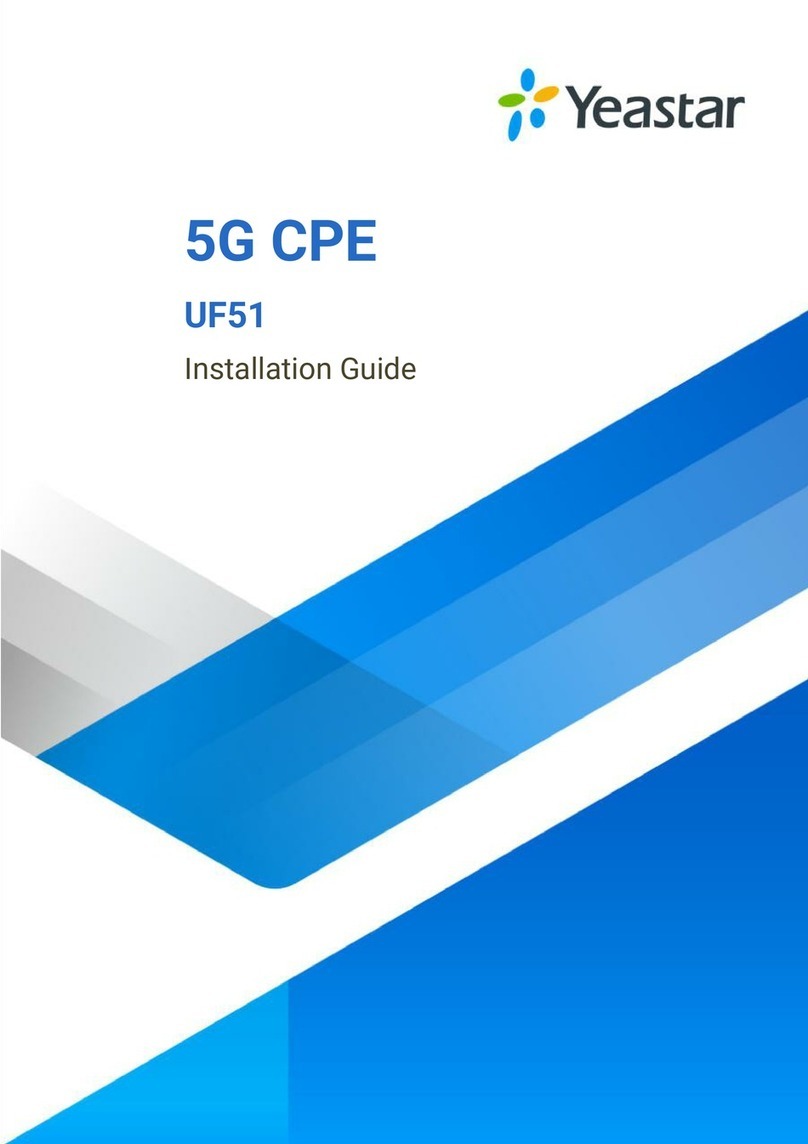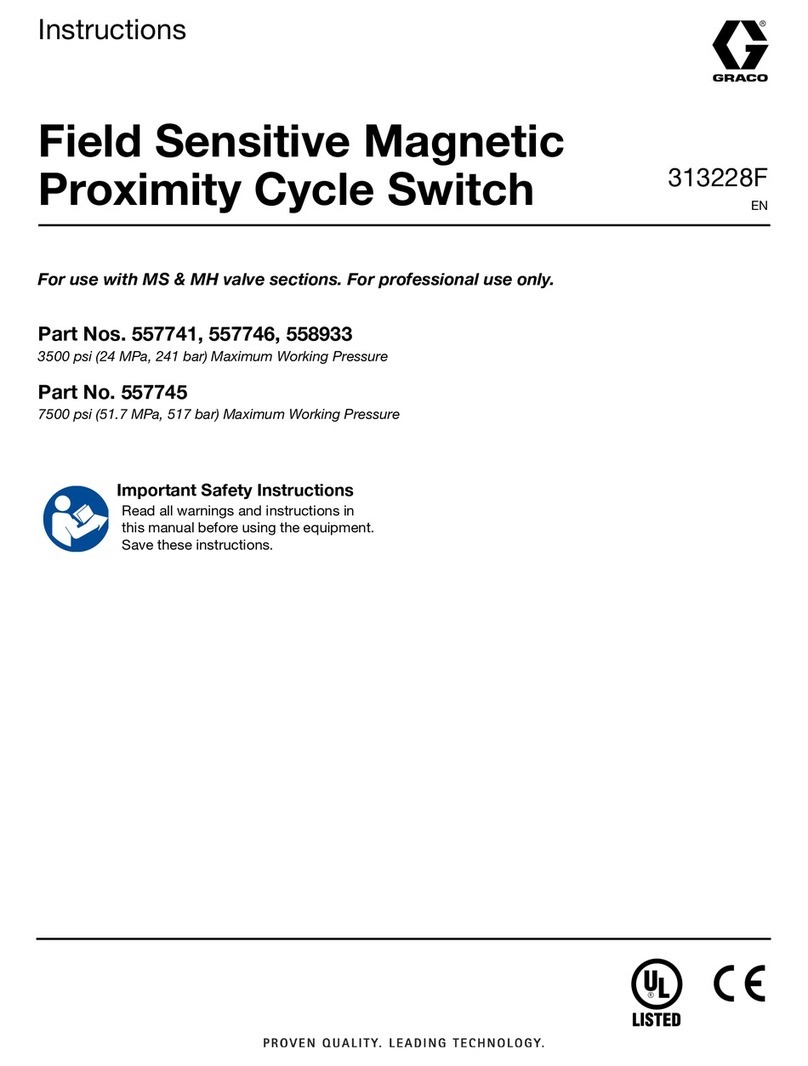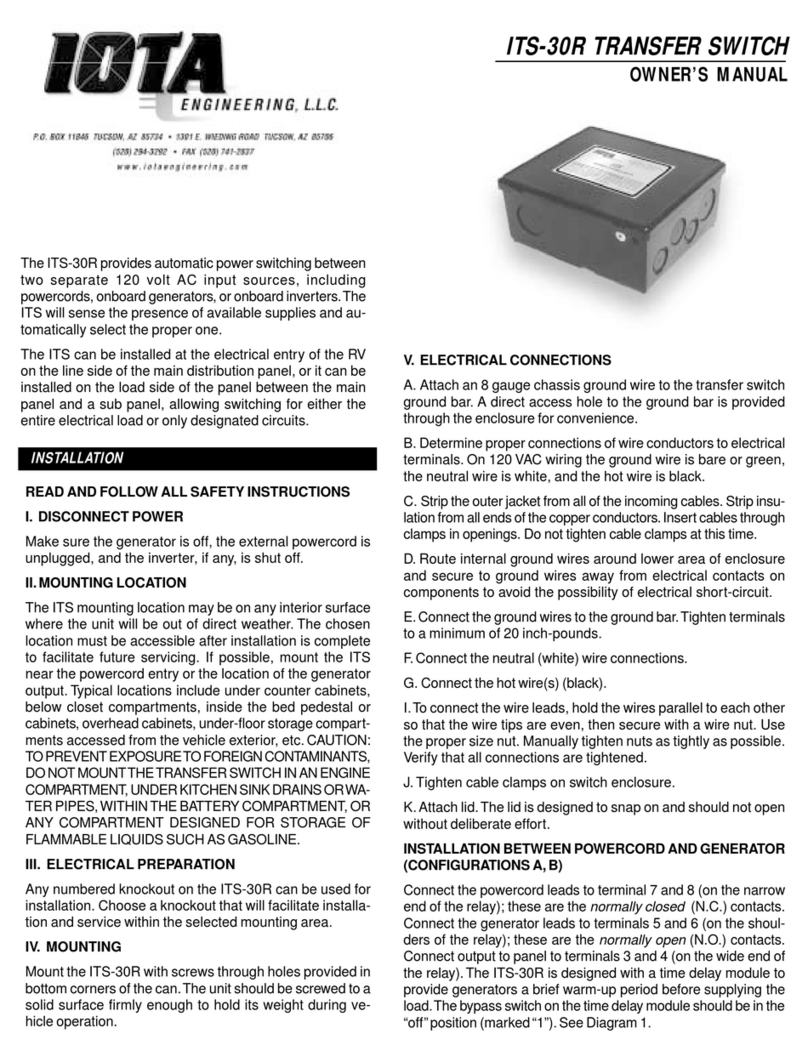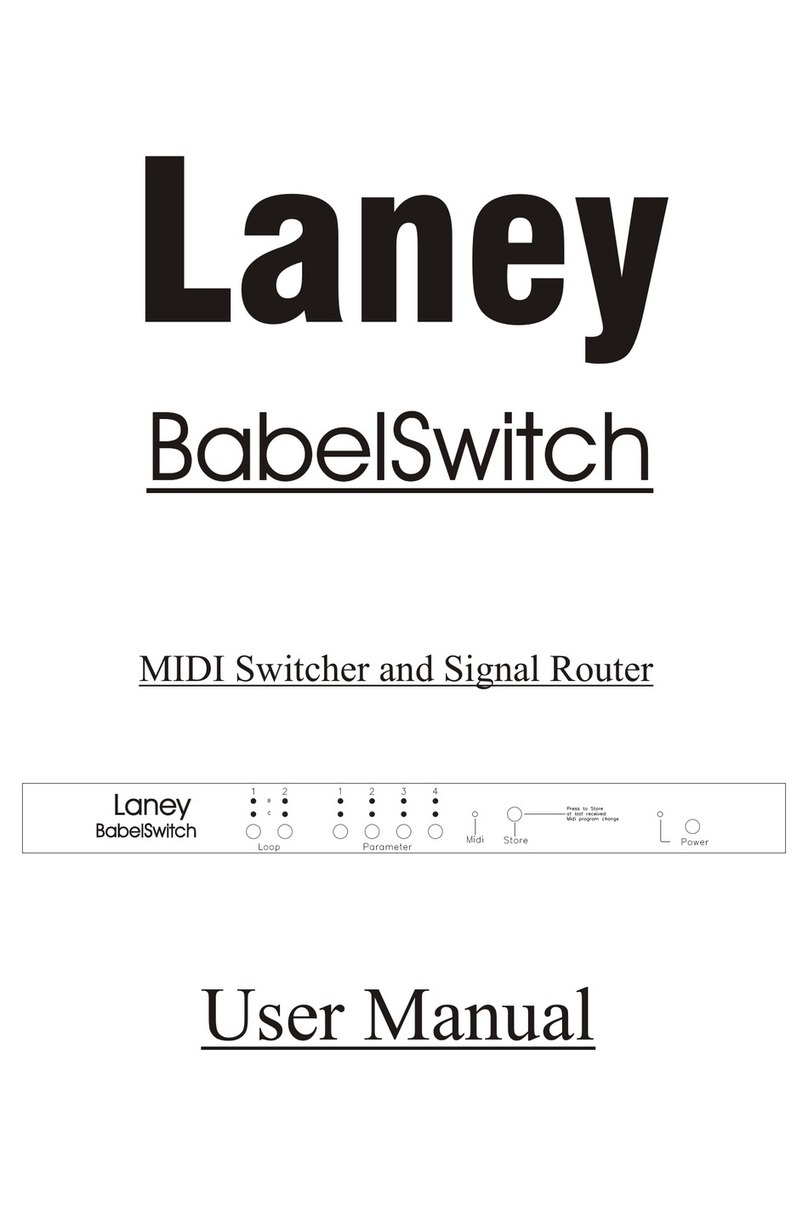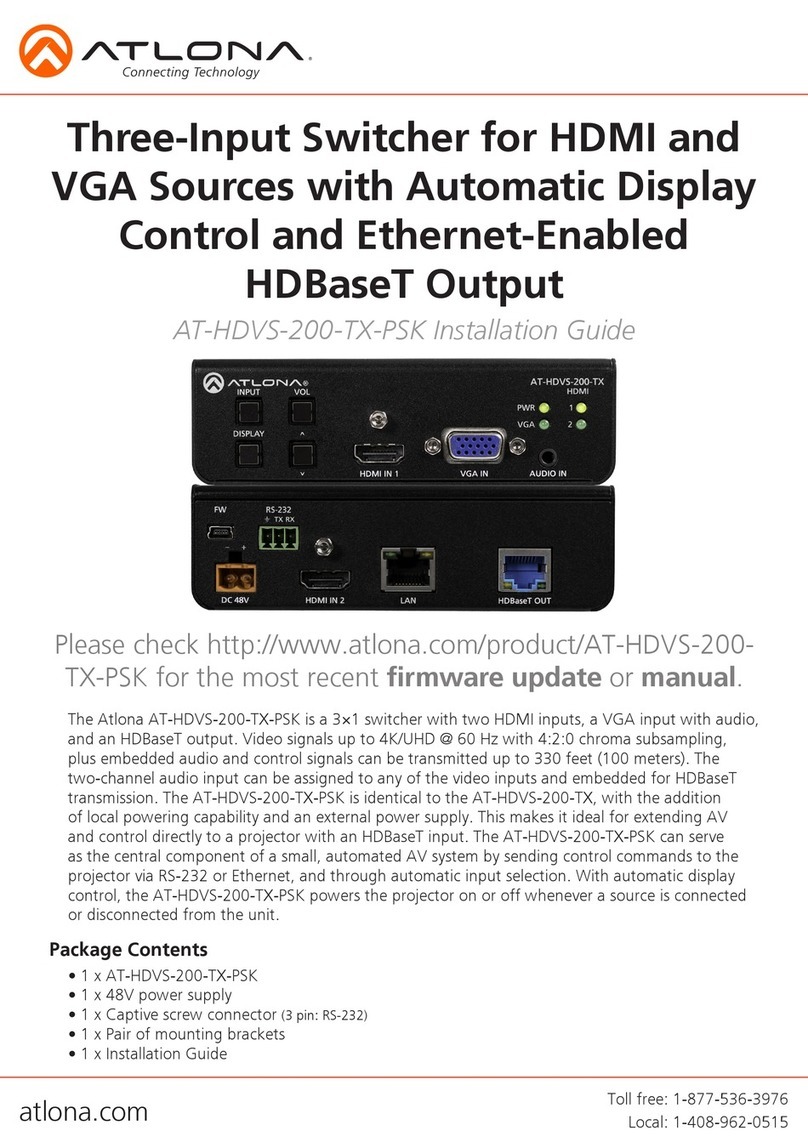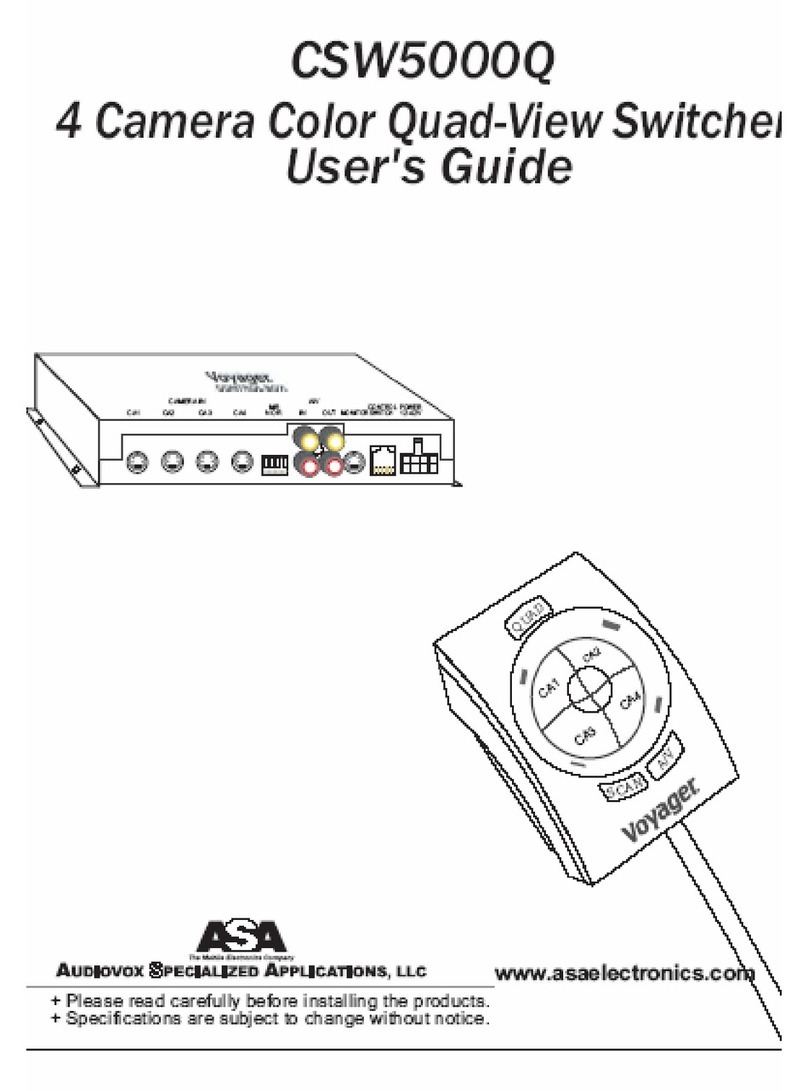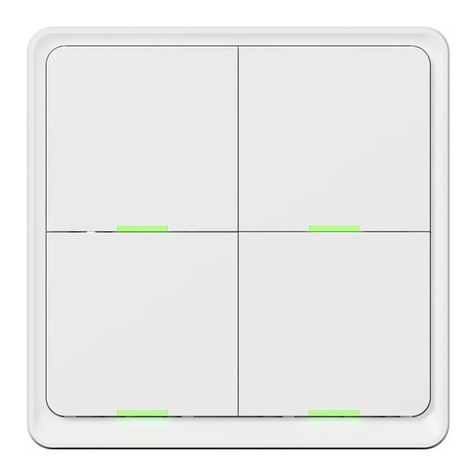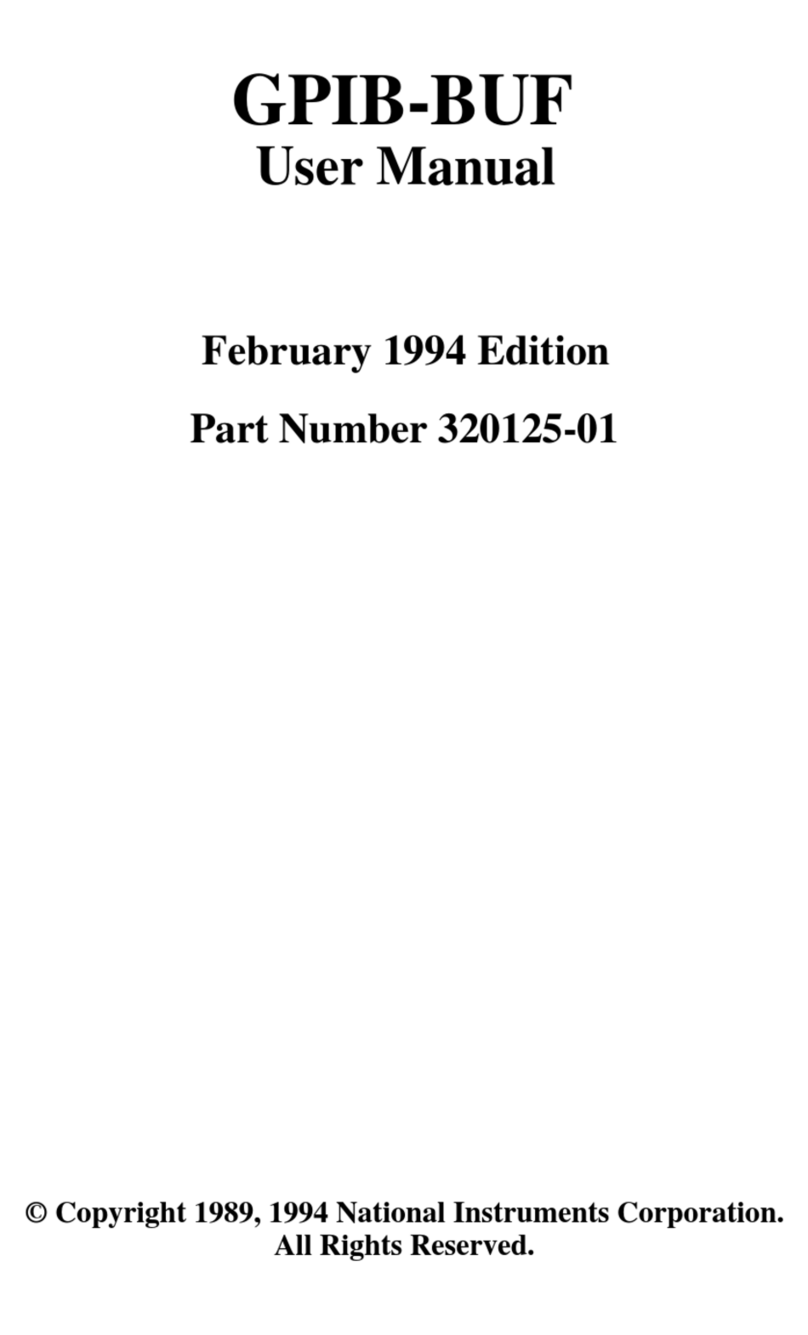Yeastar Technology MyPBX Standard V6 Service manual

Standard V6/V7
Administrator's Guide
Version 20.19.0.23
Yeastar Technology Co., Ltd.

MyPBX Standard V6/V7 Administrator's Guide
www.yeastar.com Page 2
Table of Contents
1. Introduction......................................................................................... 5
1.1 Features ......................................................................................... 5
1.2 Hardware Specifications.................................................................... 6
1.2.1 Exterior Appearance ............................................................................ 6
2. System Setup ...................................................................................... 7
2.1 Connection Drawing ......................................................................... 7
2.2 Connecting Ethernet Line .................................................................. 8
2.3 Supplying Power .............................................................................. 8
3 Administrator Login ............................................................................... 9
4 Status ................................................................................................ 12
4.1 Line Status.................................................................................... 12
4.1.1 Extension Status............................................................................... 12
4.1.2 Trunk Status .................................................................................... 13
4.2 System Status............................................................................... 14
4.2.1 System Info ..................................................................................... 14
4.2.2 Network Status................................................................................. 15
5 System............................................................................................... 16
5.1 Network Preferences ...................................................................... 16
5.1.1 LAN Settings .................................................................................... 16
5.1.2 WAN Settings ................................................................................... 18
5.1.3 DHCP Server .................................................................................... 19
5.1.4 VLAN Settings .................................................................................. 20
5.1.5 VPN Settings .................................................................................... 22
5.1.6 DDNS Settings.................................................................................. 23
5.1.7 Static Route ..................................................................................... 24
5.2 Security Settings ........................................................................... 25
5.2.1 Security Center................................................................................. 25
5.2.2 Firewall Rules ................................................................................... 26
5.2.3 IP Blacklist....................................................................................... 29
5.2.4 AMI Settings .................................................................................... 30
5.2.5 Database Grant ................................................................................ 30
5.2.6 Alert Settings ................................................................................... 31
5.3 LDAP Server.................................................................................. 34
5.3.1 LDAP Server..................................................................................... 34
5.4 Storage Management ..................................................................... 35
5.4.1 External Storage ............................................................................... 35
5.5 System Preferences........................................................................ 38
5.5.1 Password Settings ............................................................................. 38
5.5.2 Date and Time.................................................................................. 40
5.5.3 Firmware Update .............................................................................. 40
5.5.4 Backup and Restore........................................................................... 41
5.5.5 Reset and Reboot.............................................................................. 42

MyPBX Standard V6/V7 Administrator's Guide
www.yeastar.com Page 3
5.5.6 Hot Standby..................................................................................... 42
6 PBX ................................................................................................... 45
6.1 Extensions .................................................................................... 45
6.1.1 FXS/VoIP Extensions.......................................................................... 45
6.1.2 Phone Provisioning ............................................................................ 56
6.2 Trunks .......................................................................................... 65
6.2.1 Physical Trunk .................................................................................. 65
6.2.2 VoIP Trunk....................................................................................... 73
6.3 Outbound Call Control .................................................................... 82
6.3.1 Outbound Routes .............................................................................. 82
6.3.2 Speed Dial Settings ........................................................................... 85
6.4 Inbound Call Control ...................................................................... 86
6.4.1 IVR................................................................................................. 86
6.4.2 Ring Groups ..................................................................................... 89
6.4.3 Queues ........................................................................................... 91
6.4.4 Conferences ..................................................................................... 95
6.4.5 Inbound Routes ................................................................................ 96
6.5 Audio Settings ..............................................................................102
6.5.1 Custom Prompts ..............................................................................102
6.5.2 Music on Hold Prompts......................................................................104
6.5.3 System Prompts Settings ..................................................................105
6.6 Basic Settings...............................................................................106
6.6.1 General Preferences .........................................................................106
6.6.2 Business Hours................................................................................109
6.6.3 Feature Codes .................................................................................110
6.6.4 Voicemail Settings............................................................................114
6.7 Advanced Settings ........................................................................117
6.7.1 SIP Settings....................................................................................117
6.7.2 IAX Settings....................................................................................124
6.7.3 Blacklist .........................................................................................125
6.7.4 Callback Settings .............................................................................126
6.7.5 DNIS Settings .................................................................................128
6.7.6 DISA..............................................................................................128
6.7.5 PIN User Settings.............................................................................129
6.7.8 PIN Settings....................................................................................131
6.7.9 Paging Groups .................................................................................131
6.7.10 SMS Settings.................................................................................133
6.7.11 Certificates....................................................................................135
7 Reports .............................................................................................136
7.1 Call Logs......................................................................................136
7.2 System Logs ................................................................................136
8 Logout ..............................................................................................137
9. Use MyPBX .......................................................................................138
9.1 Make outbound call .......................................................................139

MyPBX Standard V6/V7 Administrator's Guide
www.yeastar.com Page 4
9.1.1 Sample Routing via VoIP Trunk...........................................................139
9.2 Incoming call................................................................................142
9.2.1 Sample Routing to an IVR..................................................................142
APPENDIX A FAQ...................................................................................144
APPENDIX B MyPBX Security Configuration Guide ......................................145
0. Security Center*.............................................................................145
1. Ports and password enhancement.....................................................146
1.1 Web GUI (HTTP) .................................................................................147
1.2 Extension ..........................................................................................148
2. Firewall configuration ......................................................................151
3. Service security..............................................................................160
3.1 Disable Guest Call...............................................................................160
3.2 SSH access enhancement.....................................................................161
3.3 AMI settings*.....................................................................................163
3.4 TFTP* ...............................................................................................165
3.5 Database Grant* ................................................................................165
3.6 Alert settings .....................................................................................167
4. International call limit .....................................................................169
4.1 Limit call credit at provider side.............................................................169
4.2 Set password for international call .........................................................169
4.3 Disable international call in MyPBX.........................................................171
APPENDIX C How to Configure External Storage........................................174
APPENDIX D How to Configure NAT Setting ..............................................176
APPENDIX E How to Use Auto Provision....................................................178
APPENDIX F How Do I Configure Distinctive Ring Tones..............................182
APPENDIX G How to Use Email to SMS.....................................................184
APPENDIX H How to Use DID ..................................................................186
APPENDIX I How to Use BLF Key to Choose the PSTN line ..........................190
APPENDIX J How to Use TLS in MyPBX .....................................................191
J.1 How to register IP phones to MyPBX via TLS .....................................191
J.2 How to register SIP trunk to VoIP provider via TLS ............................214
APPENDIX K How to use LDAP.................................................................217

MyPBX Standard V6/V7 Administrator's Guide
www.yeastar.com Page 5
1. Introduction
MyPBX—IP-PBX for Medium Businesses/Home Office
MyPBX is a standalone embedded hybrid PBX for small businesses and remote
branch offices of larger organizations (1-100 users per site). MyPBX also offers
a hybrid solution (a combination of VoIP applications using legacy telecom
equipment) alternative for enterprises who are not yet ready to migrate to a
complete VoIP solution.
Note: This guide applies to MyPBX Standard V6/V7; the hardware
pictures in this document are for MyPBX Standard V7.
1.1 Features
● Alert
● HTTPS
● Auto-provision
● Integrated built-in packet capture tools
● Blacklist
● Interactive Voice Response (IVR)
● BLF Support
● Intercom/Zone Intercom
● Blind Transfer
● L2TP
● Call Back
● LDAP
● Call Detail Records(CDR)
● Mobility Extension
● Call Forward
● Multiple administrators
● Call Parking
● Music On Hold
● Call Pickup
● Music On Transfer
● Call Recording
● Open VPN
● Call Routing
● Paging/Zone Paging
● Call transfer
● PIN Users
● Call Transfer
● PPPoE
● Call Waiting
● QoS
● Caller ID
● Queue
● Conference
● Ring Group
● Database Grant
● Route by Caller ID
● DDNS
● Security Center
● Define Office Time
● Skype Integration (Skype Connect)
● Dial by Name
● Speed Dial
● DIDs
● Spy functions
● Direct Inward System Access (DISA)
● Static Route
● Distinctive Ringtone
● T.38
● Do Not Disturb(DND)
● Three-way Calling
● External Storage
● VLAN
● Firewalls
● Voicemail

MyPBX Standard V6/V7 Administrator's Guide
www.yeastar.com Page 6
● Follow me
● WAN
For more info, please click: http://www.yeastar.com/Products/MyPBX.asp
1.2 Hardware Specifications
1.2.1 Exterior Appearance
Front Panel
Figure 1-1 MyPBX Standard V7 Front Panel
No.
Identification
①
Green LED indicates correct power is being supplied to the unit
②
Green LED indicates the MyPBX is fully functional.
③
Green LED indicates stable WAN Port connection
④
Green LED indicates stable LAN Port connection
⑤
Red LED indicates presence of an FXO/GSM port.
Orange LED indicates presence of a BRI port.
Green LED indicates presence of an FXS port.
LED Blinking- Red blinking: No connection between FXO port and
PSTN
Alternately blinks Red and Green: FXO port has an incoming call.
Alternately blinks Red and Green fast: FXO port is in a call.
Alternately blinks Green and Red: FXS port is ringing.
Alternately blinks Green and Red fast: FXS port is in a call.
①②③④⑤

MyPBX Standard V6/V7 Administrator's Guide
www.yeastar.com Page 7
2. System Setup
2.1 Connection Drawing
Figure 2-1 MyPBX Standard Connection Drawing

MyPBX Standard V6/V7 Administrator's Guide
www.yeastar.com Page 8
2.2 Connecting Ethernet Line
MyPBX provides two 10/100M Ethernet ports with RJ45 interface and LED
indicator. Plug Ethernet line into MyPBX‘s Ethernet port, and then connect the
other end of the Ethernet line with a hub, switch, router, LAN or WAN. Once
connected, check the status of the LED indicator. A yellow LED indicates the port
is in the connection process, and a green LED indicates the port is properly
connected.
2.3 Supplying Power
MyPBX utilizes the high-performance switch power supply, which supplies
the required power for the unit.
AC Input: 100~240V DC Output: 12V, 5A
Please follow the steps below to connect MyPBX unit to a power outlet:
1. Connect the small end of the power cable to the power input port on the
MyPBX back panel, and plug the other end of the cable into a 100V AC
power outlet.
2. Check the Power LED on the front panel. A solid green LED indicates that
power is being supplied correctly.

MyPBX Standard V6/V7 Administrator's Guide
www.yeastar.com Page 9
3 Administrator Login
From your web browser, input the IP address of the MyPBX server.
If this is the first time you are configuring MyPBX, please use the default settings
as below (your PC should be in the same local network with MyPBX):
IP Address: http://192.168.5.150
Note: MyPBX supports multiple administrators in hierarchical mode
(Administrator, General Manager, CDR Manager)
·Administrator
Has all the authority.
Username: admin, Password: password
·General Manager
Has basic authority; without the advanced authority to create VoIP trunks,
reset, update, backup and restore MyPBX.
Username: user, Password: password
You should enable this account before you use it.
·CDR Manager
Only has the authority to check the call recordings.
Username: cdr, Password: password
In this example, the IP address is 192.168.5.148.
Figure 3-1 Login Page

MyPBX Standard V6/V7 Administrator's Guide
www.yeastar.com Page 10
This is the welcome page of MyPBX Standard V7 after successful login.
Figure 3-2 Welcome Page
You can also login via HTTPS protocol
Like https://192.168.5.147 , you will see a prompt that is a certificate problem.
Click ―Continue to …‖, then you can login after enter user and password .HTTPS
is HTTP over SSL, and it is safer than HTTP.
Figure 3-3 HTTPS warning page

MyPBX Standard V6/V7 Administrator's Guide
www.yeastar.com Page 11
Note:
MyPBX firmware upgrade follow-up
·Reboot the device twice to make the new firmware take effect
·Clean the cache and cookies of the browser before login.
·There is a compatibility issue with IE11. Configure IE11 browser "Compatibility
View Settings", add MyPBX IP address, and check "Display Intranet sites in
Compatibility View" and "Use Microsoft compatibility lists".
See the following picture. MyPBX IP is 192.168.5.147 in this example.
Figure 3-4 Login Page in IE11
Figure 3-5 Compatibility View Setting

MyPBX Standard V6/V7 Administrator's Guide
www.yeastar.com Page 12
4 Status
Click to start to check the status of MyPBX Standard V7. We can check
the status of extensions, trunks, and network and system information.
4.1 Line Status
In this page, we can check the status of extensions and trunks
4.1.1 Extension Status
Figure 4-1 Extension Status Page
MyPBX Status Description:
Extensions:
1) : Extension is unavailable
2) :Extension is idle
3) :Extension is ringing
4) :Extension is busy
5) : Extension is on hold

MyPBX Standard V6/V7 Administrator's Guide
www.yeastar.com Page 13
4.1.2 Trunk Status
Figure 4-2 Trunk Status Page
VoIP Trunk:
Status
Rejected: Trunk registration failed.
Registered: Successful registration, trunk is ready for use.
Request Send: Registering.
Waiting: Waiting for authentication.
Service Provider:
Status
OK: Successful registration, trunk is ready for use.
Unreachable: The trunk is unreachable.
Failed: Trunk registration failed.
FXO Trunk:
Status
Idle: The port is idle.
Busy: The port is in use.
Disconnected: The port hasn‘t connected to the PSTN line.
For more detailed info, please refer to the LED indication of front panel.
GSM Trunk:
Status
Idle: The port is idle.
Busy: The port is in use.
Signal
: No signal.
: Poor.
: Average.
: Good.
: Excellent.
BRI Trunk:
Status
Ok: The ports connect correctly.
Disconnected: The port hasn‘t connected to the BRI line or the signaling
mismatch.

MyPBX Standard V6/V7 Administrator's Guide
www.yeastar.com Page 14
4.2 System Status
In this page, we can check the status of MyPBX system, including the hardware,
firmware version and the network status of LAN and WAN ports.
4.2.1 System Info
In this page, we can check the hardware/firmware version, and the disk usage
of MyPBX.
Figure 4-3 System Information

MyPBX Standard V6/V7 Administrator's Guide
www.yeastar.com Page 15
4.2.2 Network Status
In this page, the IP address of LAN and WAN port will appear. If OpenVPN is
configured well, the information will be displayed here, too.
Figure 4-4 Network Status

MyPBX Standard V6/V7 Administrator's Guide
www.yeastar.com Page 16
5 System
Click to access.
In this page, we can configure the network settings, firewall settings, storage
management and some other settings like firmware update and hot standby.
5.1 Network Preferences
5.1.1 LAN Settings
Figure 5-1 LAN Settings
·DHCP
If this option is set, MyPBX will use DHCP to get an available IP address from
your local network. Not recommended as without the right IP address you
cannot access MyPBX.
·Enable SSH
This is the advanced way to access the device. You can use the software ―putty‖
to access the device. In the SSH access, you can do more advanced settings and
debug. Disabled by default.
·Port: the default is 8022; you can change it.
·Enable FTP
Users will be able to log in MyPBX via FTP if FTP is enabled. You can access FTP
resource on MyPBX via Windows explorer or Web browser.

MyPBX Standard V6/V7 Administrator's Guide
www.yeastar.com Page 17
FTP default user: root, password: ys123456
·Port: the default is 21; you change it to another one.
·Hostname
Set the host name for MyPBX.
·IP Address
Set the IP Address for MyPBX.
A static IP address for MyPBX is recommended.
·Subnet Mask
Set the subnet mask for MyPBX.
·Gateway
Set the gateway for MyPBX.
·Primary DNS
Set the primary DNS for MyPBX.
·Secondary DNS
Set the secondary DNS for MyPBX.
·IP Address2
Set the second IP Address for MyPBX.
·Subnet Mask2
Set the second subnet mask for MyPBX.

MyPBX Standard V6/V7 Administrator's Guide
www.yeastar.com Page 18
5.1.2 WAN Settings
Figure 5-2 WAN Settings
It supports three connection types: DHCP (obtain an IP automatically), PPPoE,
Static IP Address.
Notes:
1. WAN port is disabled by default.
2. WAN port cannot be used as a router to route the Internet packages from
WAN port to LAN port.
·DHCP
If your ISP says that you are connecting through DHCP or a dynamic IP address,
perform these steps:
Step1: Select DHCP as the WAN Connection Type.
Step2: Click Save button to save the settings.
Step3: Reboot the device.
Step4: Check the WAN Status (Status Network status).
·Static IP Address
If your ISP says that you are connecting through a static or fixed IP address,
perform these steps:
Step1: Select Static IP Address as the WAN Connection Type.
Step2: Enter the IP Address.
Step3: Enter the Subnet Mask.
Step4: Enter the Gateway Address.
Step5: Enter the Primary DNS and Secondary DNS.
Step6: Click the Save button to save the settings.
Step7: Reboot the device.
Step8: Check the WAN Status (Status Network status).

MyPBX Standard V6/V7 Administrator's Guide
www.yeastar.com Page 19
·PPPoE
If your DSL provider says that you are connecting through PPPoE or if you
normally enter a user name and password to access the Internet, perform these
steps:
Step1: Select PPPoE as the WAN Connection Type.
Step2: Enter the User Name.
Step3: Enter the Password.
Step4: Click the Save button to save the settings.
Step5: Reboot the device.
Step6: Check the WAN Status (Status Network status)
5.1.3 DHCP Server
Dynamic Host Configuration Protocol (DHCP) is a network protocol that enables
a server to automatically assign an IP address to a computer from a defined
range of numbers (i.e., a scope) configured for a given network. You can also
set a local network NTP server for MyPBX here.
Note1: When using ―Phone Provisioning‖for Grandstream IP phone, enter the
IP address of the server directly, e.g. 192.168.5.150; for other phones using the
default configuration.
Note2: MyPBX Standard V7 can work as a DHCP server, but cannot be regarded
as a router.
Figure 5-3 DHCP Server Settings

MyPBX Standard V6/V7 Administrator's Guide
www.yeastar.com Page 20
5.1.4 VLAN Settings
A VLAN (Virtual LAN) is a logical local area network (or LAN) that extends
beyond a single traditional LAN to a group of LAN segments, given specific
configurations.
Note: MyPBX Standard V7 is not the VLAN server, a 3-layer switch is still
needed, please configure the VLAN information there first, then input the details
in MyPBX, so that the packages via MyPBX will be added the VLAN label before
sending to that switch.
Figure 5-4 VLAN Settings
1) VLAN Over LAN
·NO.1
Click the NO.1 you can edit the first VLAN over LAN.
·VLAN Number
.The VLAN Number is a unique value you assign to each VLAN on a single device.
·VLAN IP Address
Set the IP Address for MyPBX VLAN over LAN.
·VLAN Subnet Mask
Set the Subnet Mask for MyPBX VLAN over LAN.
·Default Gateway
Set the Default Gateway for MyPBX VLAN over LAN
·NO.2
This manual suits for next models
1
Table of contents
Other Yeastar Technology Switch manuals