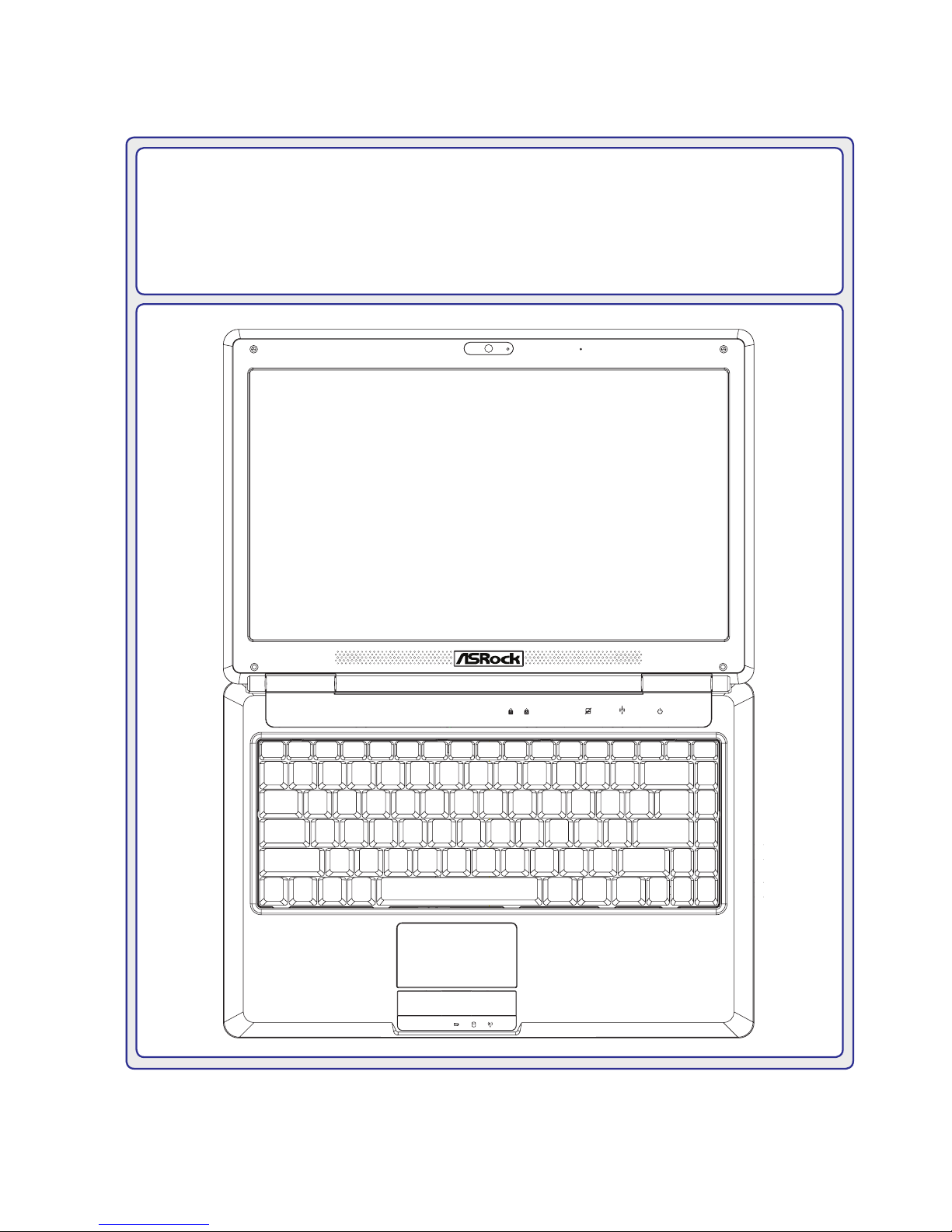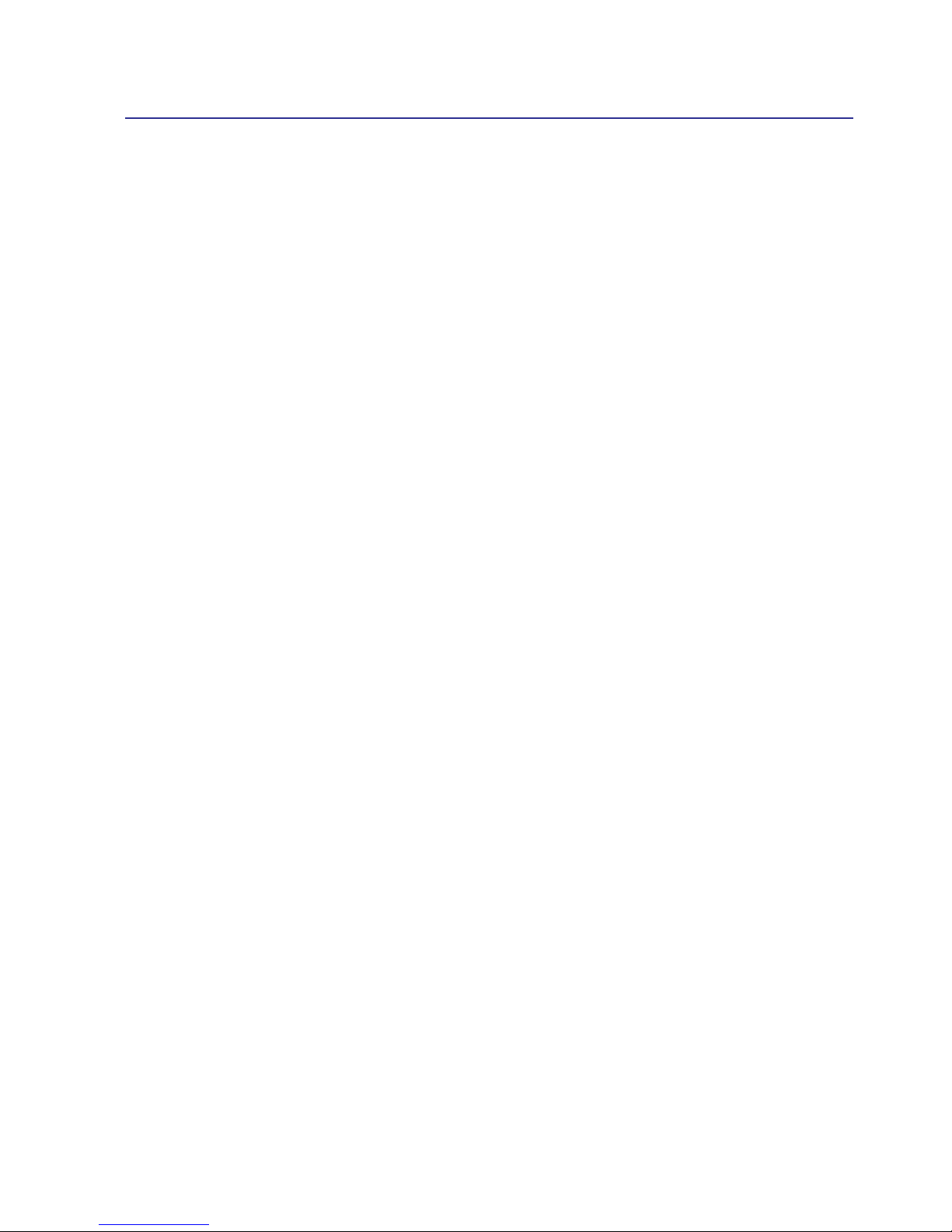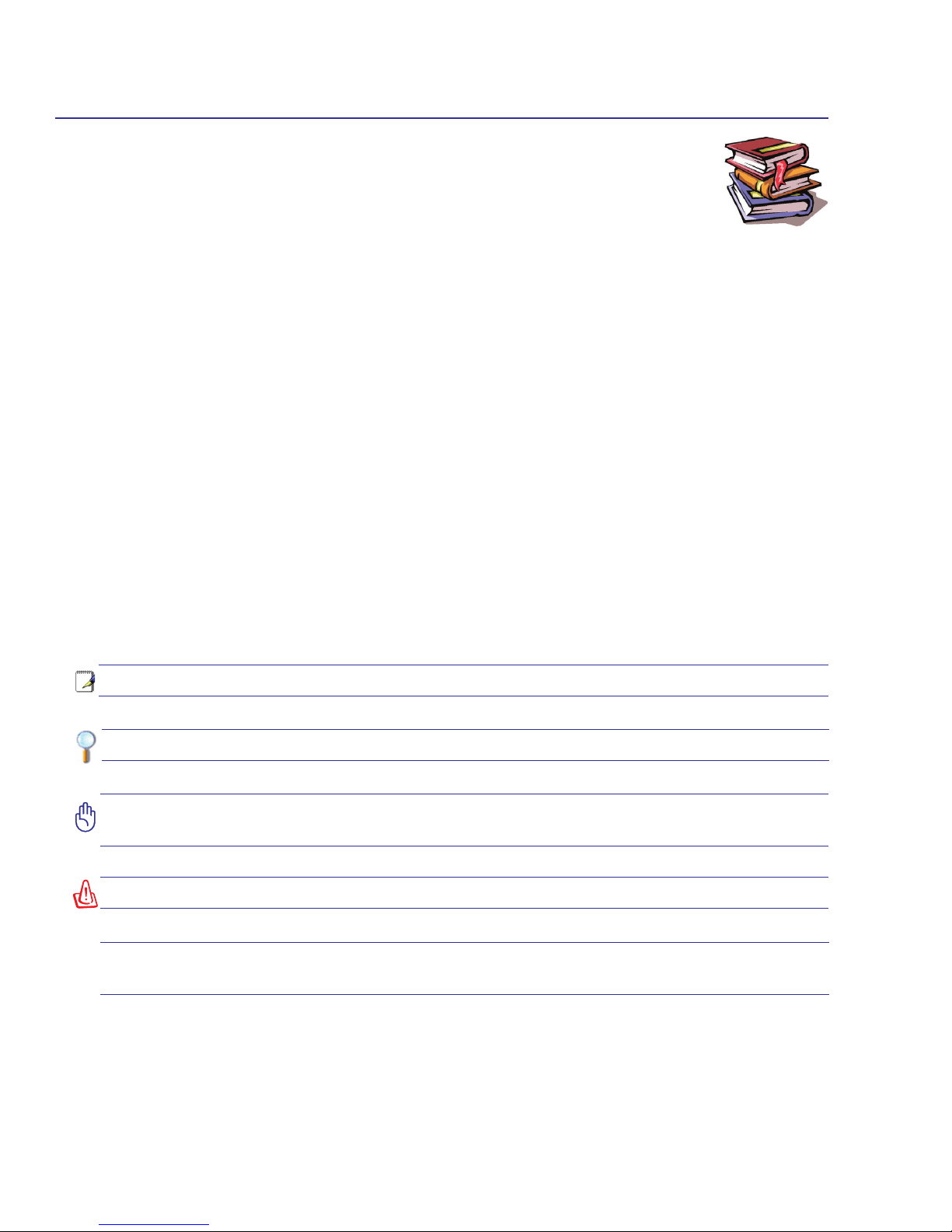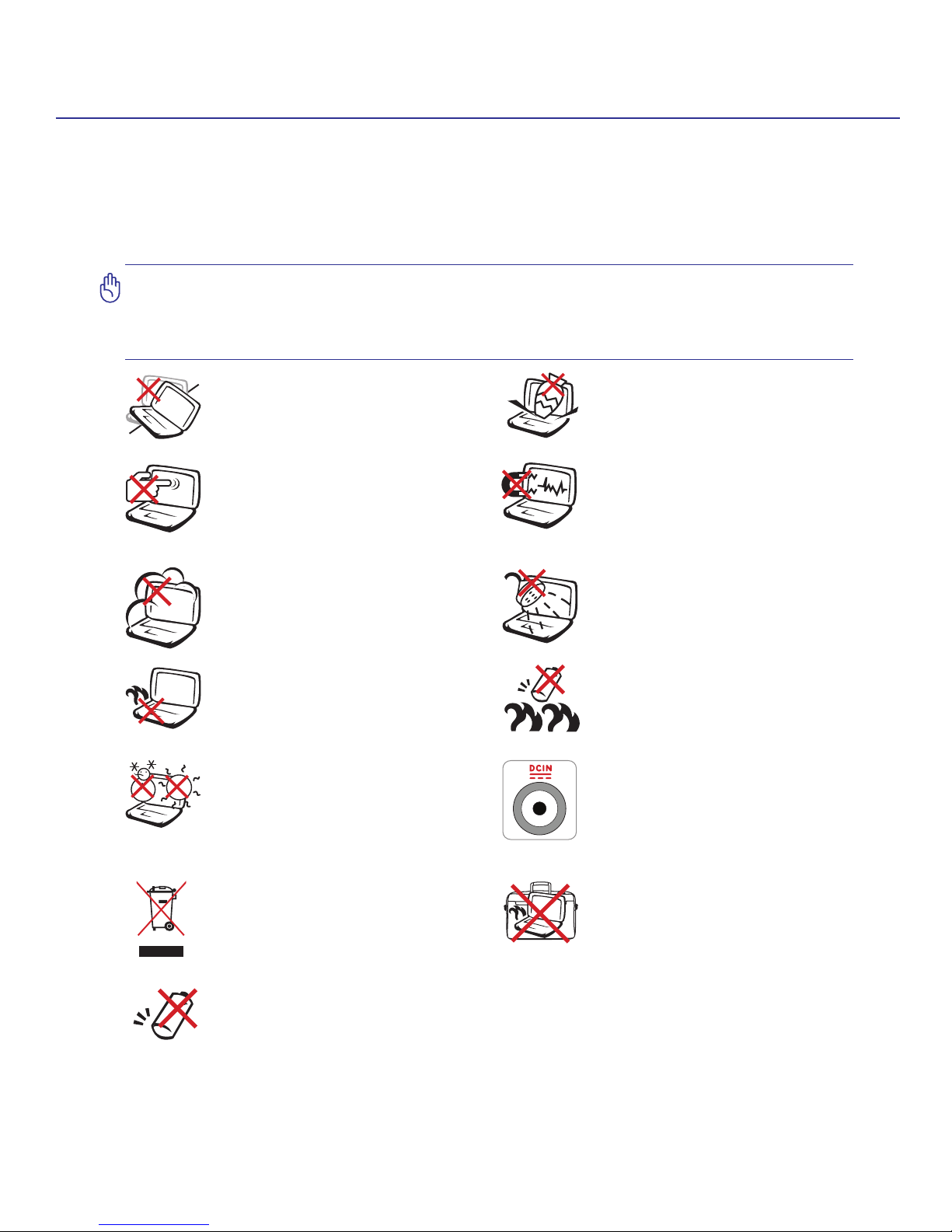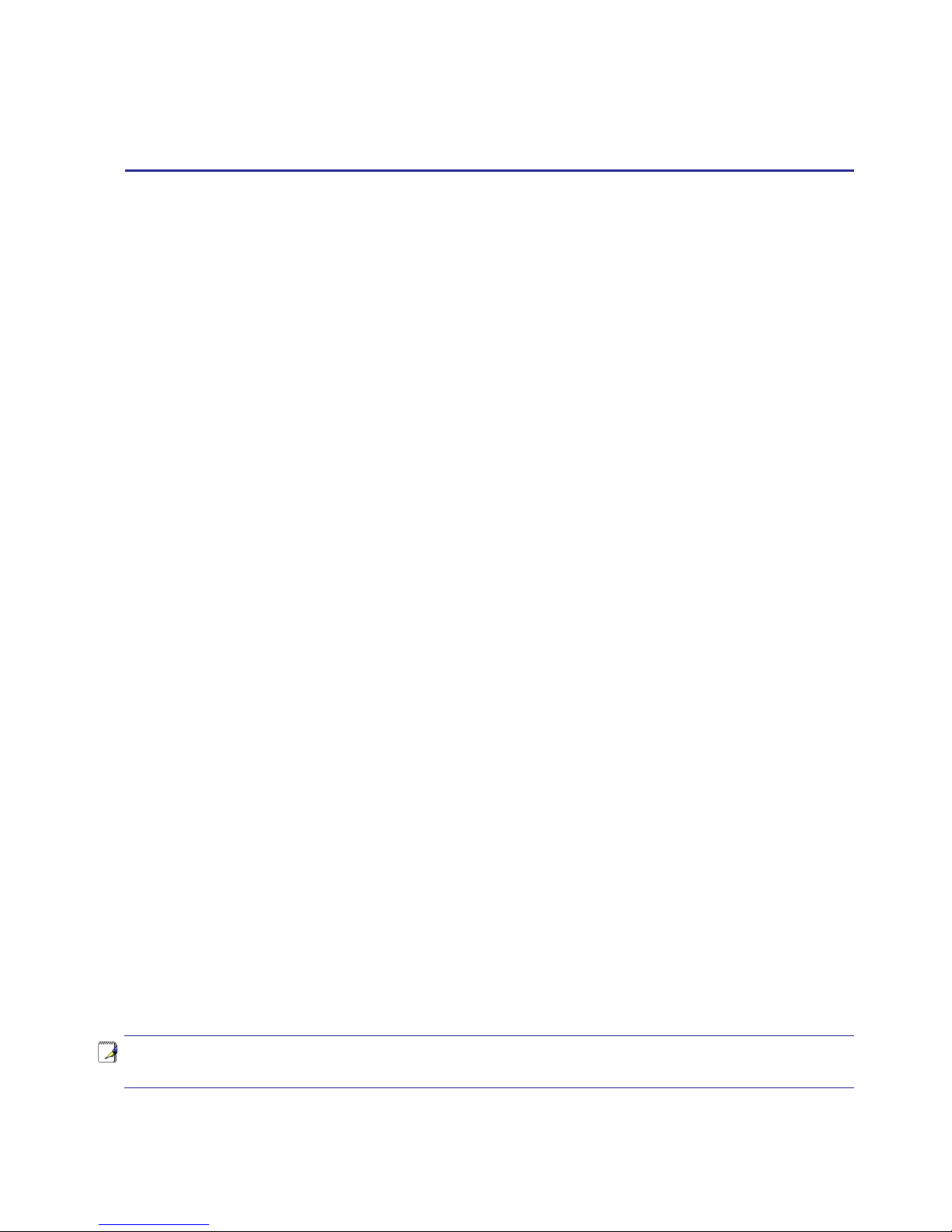2
Contents
Tableof Contents
Tableof Contents (Cont.)
1. Introducing the Notebook PC
About This User Manual............................................................................................. 6
Notes For This Manual...........................................................................................6
Safety Precautions ..................................................................................................... 7
2. Knowing the Parts
Top Side.................................................................................................................... 10
Front Side................................................................................................................. 11
Rear Side.................................................................................................................. 11
Right Side ................................................................................................................. 12
Left Side ................................................................................................................... 12
3. Getting Started
Power System .......................................................................................................... 14
Using AC Power................................................................................................... 14
Using Battery Power ............................................................................................ 15
Powering ON the Notebook PC ........................................................................... 16
Checking Battery Power ......................................................................................17
Charging the Battery Pack...................................................................................17
Power Options ..................................................................................................... 18
Power Management Modes.................................................................................19
Special Keyboard Functions..................................................................................... 20
Colored Hot Keys.................................................................................................20
Microsoft Windows Keys...................................................................................... 22
Keyboard as a Numeric Keypad ......................................................................... 22
Keyboard as Cursors ........................................................................................... 22
Switches and Status Indicators ................................................................................ 23
Switches............................................................................................................... 23
Status Indicators .................................................................................................. 24
Table of Contents