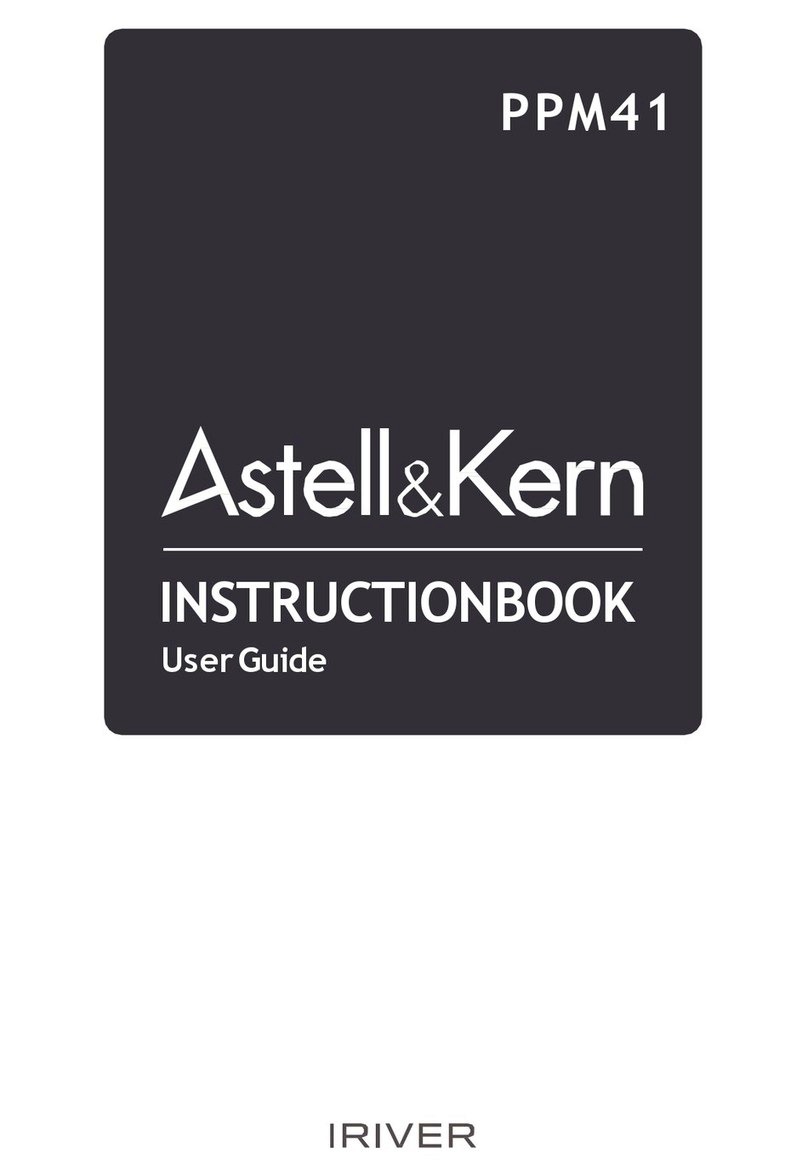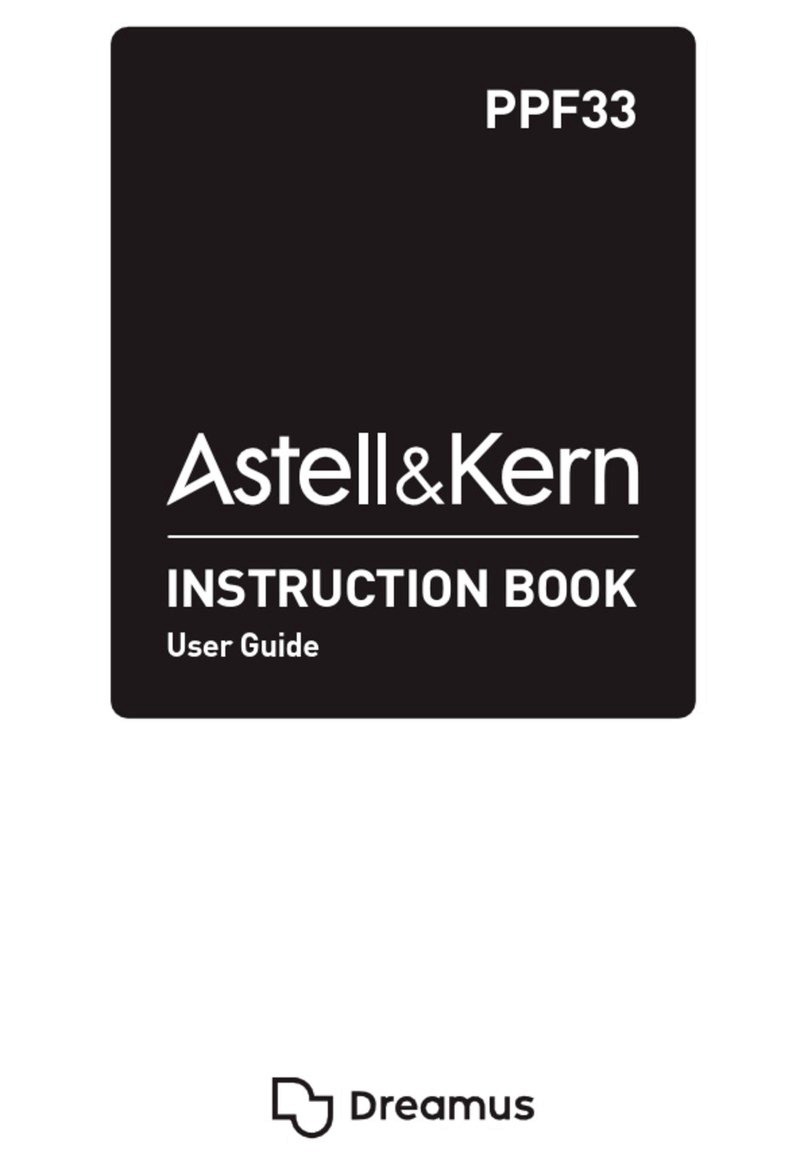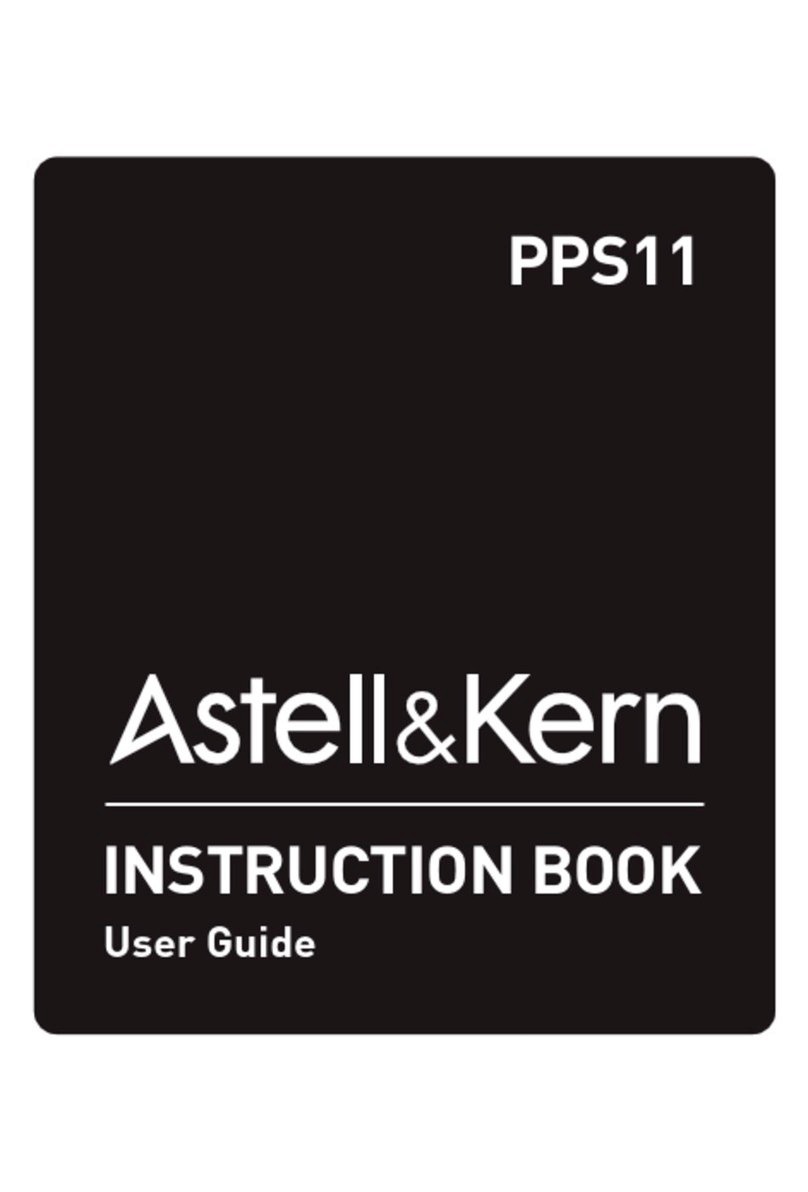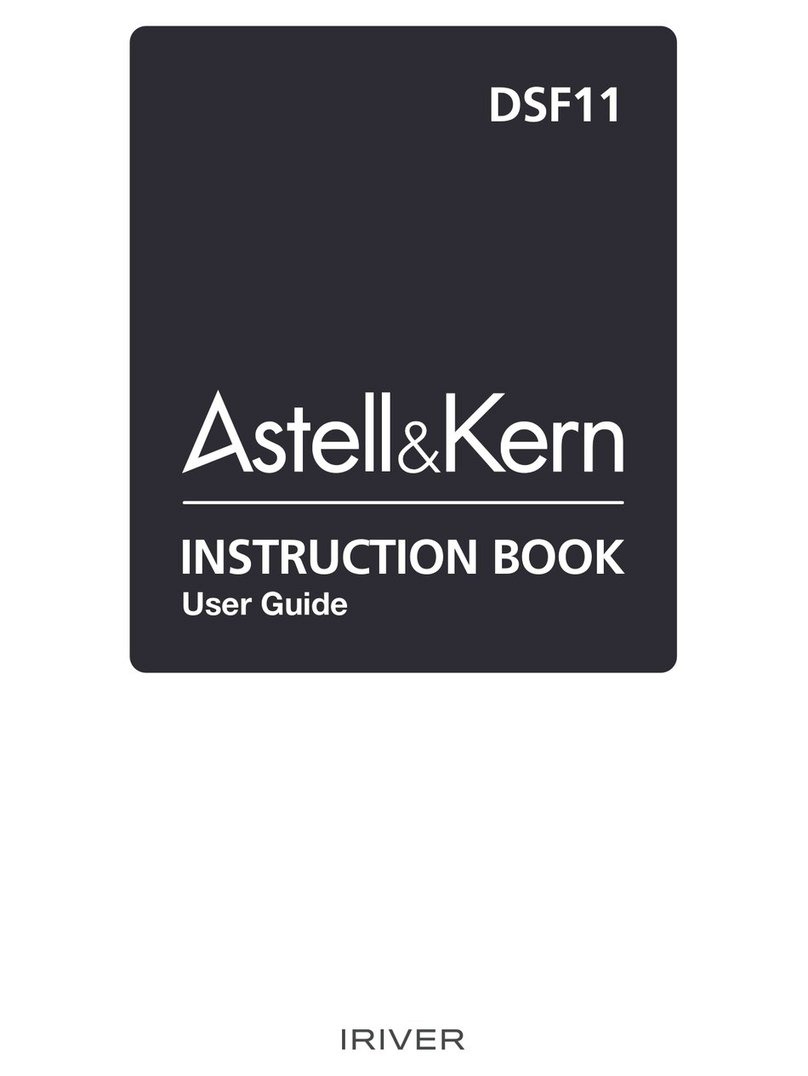Charging
1. Turn on the computer.
2. The device will charge automatically when connected to
a computer via the micro-USB cable.
UserGuide
ResetFunction
1. In cases of unexpected device failure or freeze, press the
[ ] button for 12 seconds to force a shutdown. The device
can be restarted after a shutdown.
The device can be restarted after a shutdown.
Resetting the devicewill not affect the storeddata or time settin
g.
Do not usethe reset functionwhile the product is in use. Doing s
o may corrupt the data on the device.
When charging via PC connection, the charging time may vary d
epending on whether the device is turned on or off. The maximu
m charge time with a 5V 2A charging adapter is 4 hours (Fully dis
charged battery,power off).
The device will not charge normally when using a fast-charge ad
apter that supports 5V and 9V together. Doing so may cause da
mage to thedevice.
If the device is on and/or being used while charging, the charge t
ime may be longer or the battery may not fully charge. Charging
with the deviceturned offis recommended.
The device may not charge if the PC or USB connection goes int
o standbyor sleepmode.
The device may charge slowly or not charge at all in extreme te
mperatures. Charging in a room-temperature setting is recomm
ended.
The built-in battery will gradually lose capacity over time accordi
ngto the number of charges/discharges.
Be sure to use a high-powered USB 2.0 port. A low-powered US
B port (e.g. keyboard or USB hub without a dedicated power sup
ply)willincreasethe charging time.
Do not use any micro-USB cable other than the one supplied wit
h the device.Doingso may cause a malfunction.
Getting Started 5