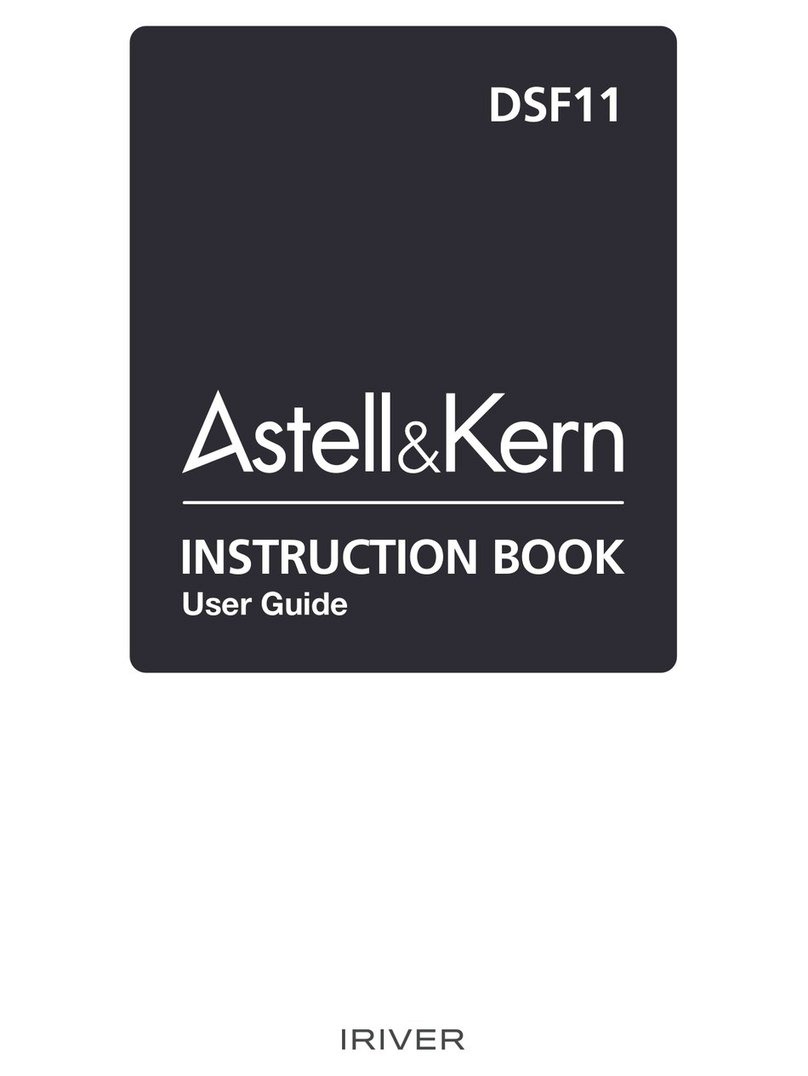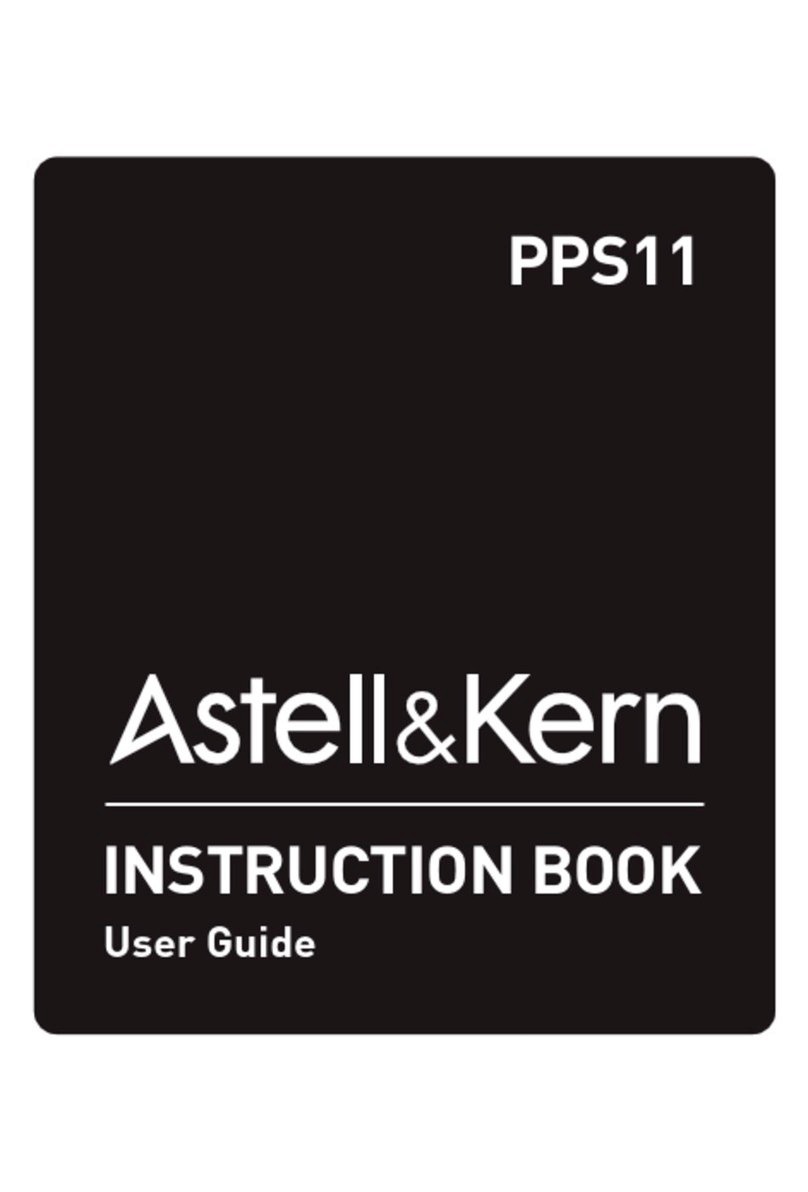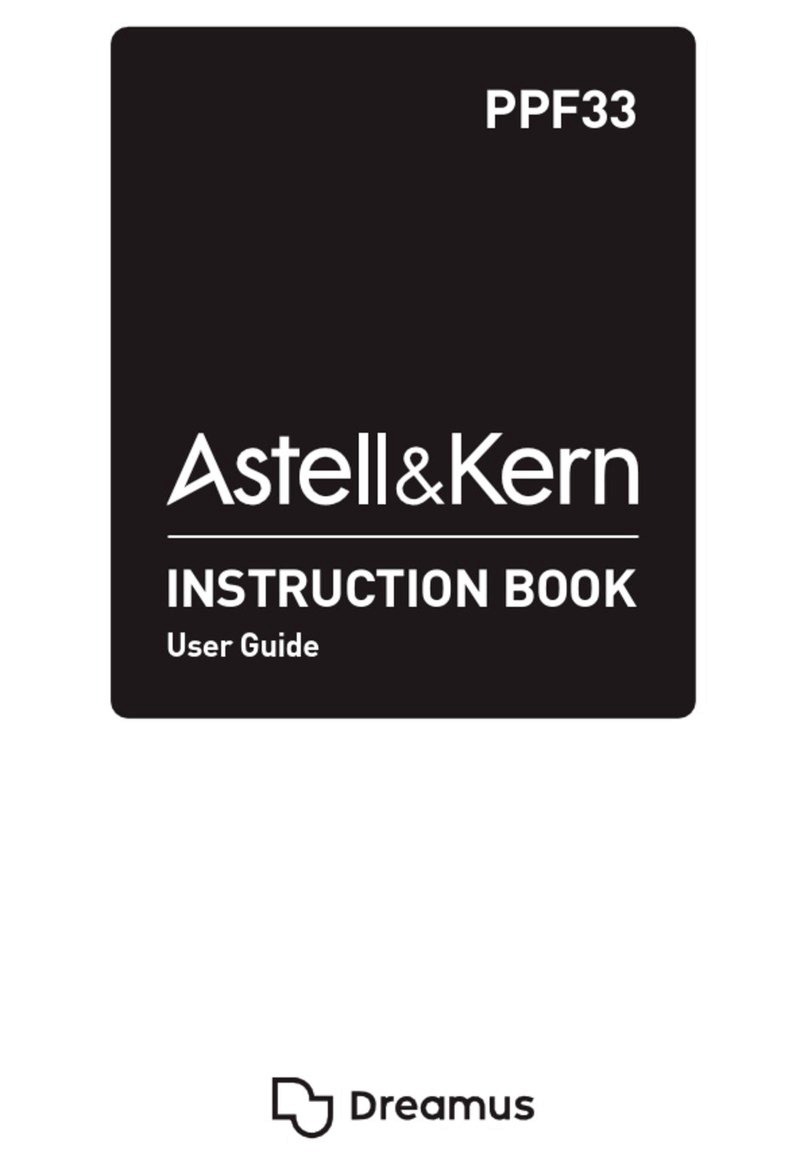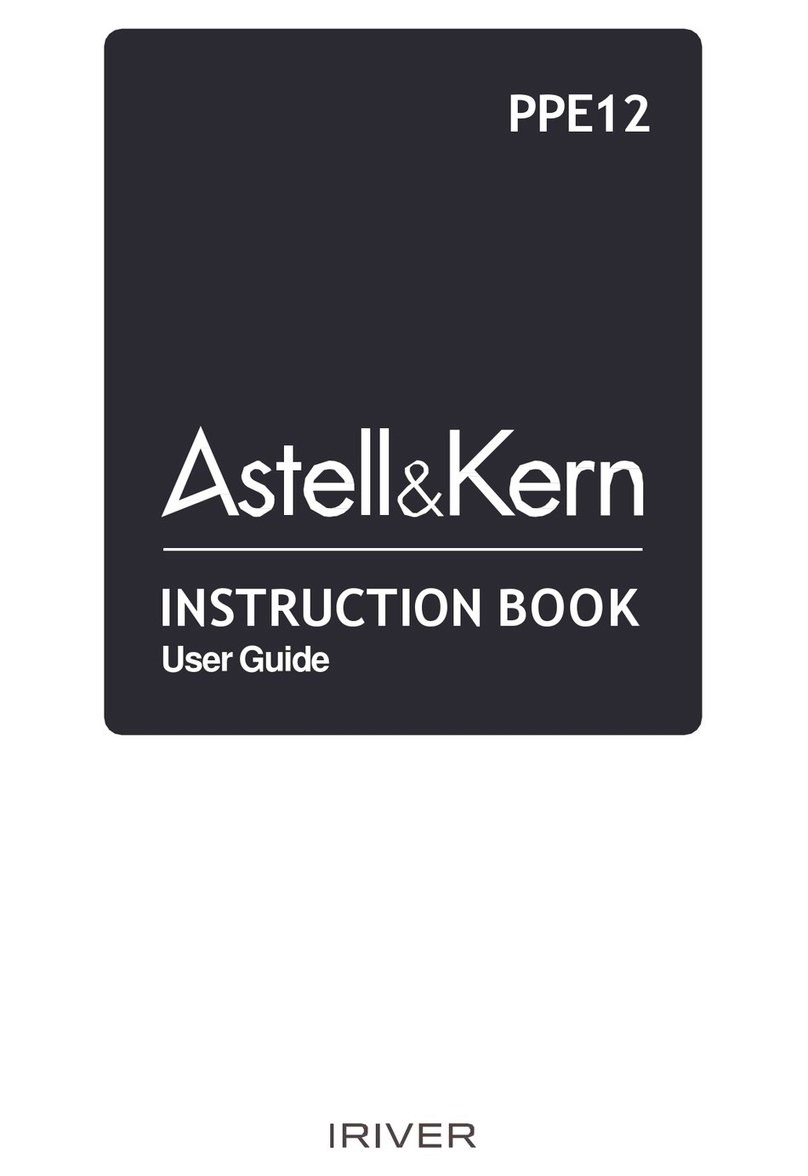UserGuide
Reset Function
1. In cases of unexpected device failure or freeze, press the
[ ] button for 12 seconds to force a shutdown.
The device can be restarted after a shutdown.
The device can be restarted after a shutdown.
Resetting the device will not affect the stored data or time setting.
Do not use the reset function while the product is in use. Doing so
maycorrupt thedataon thedevice.
Chargingtime:up to 8 hours (fully discharge,powerOFF)
You may have to turn on a computer to start charging dependingon
computerspecifications.
When charging via PC connection, the charging time may vary dep
ending on whether the deviceis turned on or off.
If a computer goes into standby/sleepmode, the device may not be
chargeddependingon computerspecifications.
Thebuilt-inbatterywill gradually lose capacityover timeaccording
to the numberof charges/discharges.
Do not use any micro-USB cable other than the one supplied with
the device.Doing so may causea malfunction.
Chargingtime:up to 4 hours (fully discharge,powerOFF)
When using a high-speed charger that is supported with various v
oltages such as 5V/9V/12V, the charging may not proceed normally
and it maycausethe productto malfunction.
Charging usingPC
1. Connect the device to the PC using the supplied Micro USB
cable. Chargingstarts.
Charging usingthe adapter
1. Charging is possible by using the 9V 1.67A output adapt
er
(soldseparately).
Charging
Getting Started 5