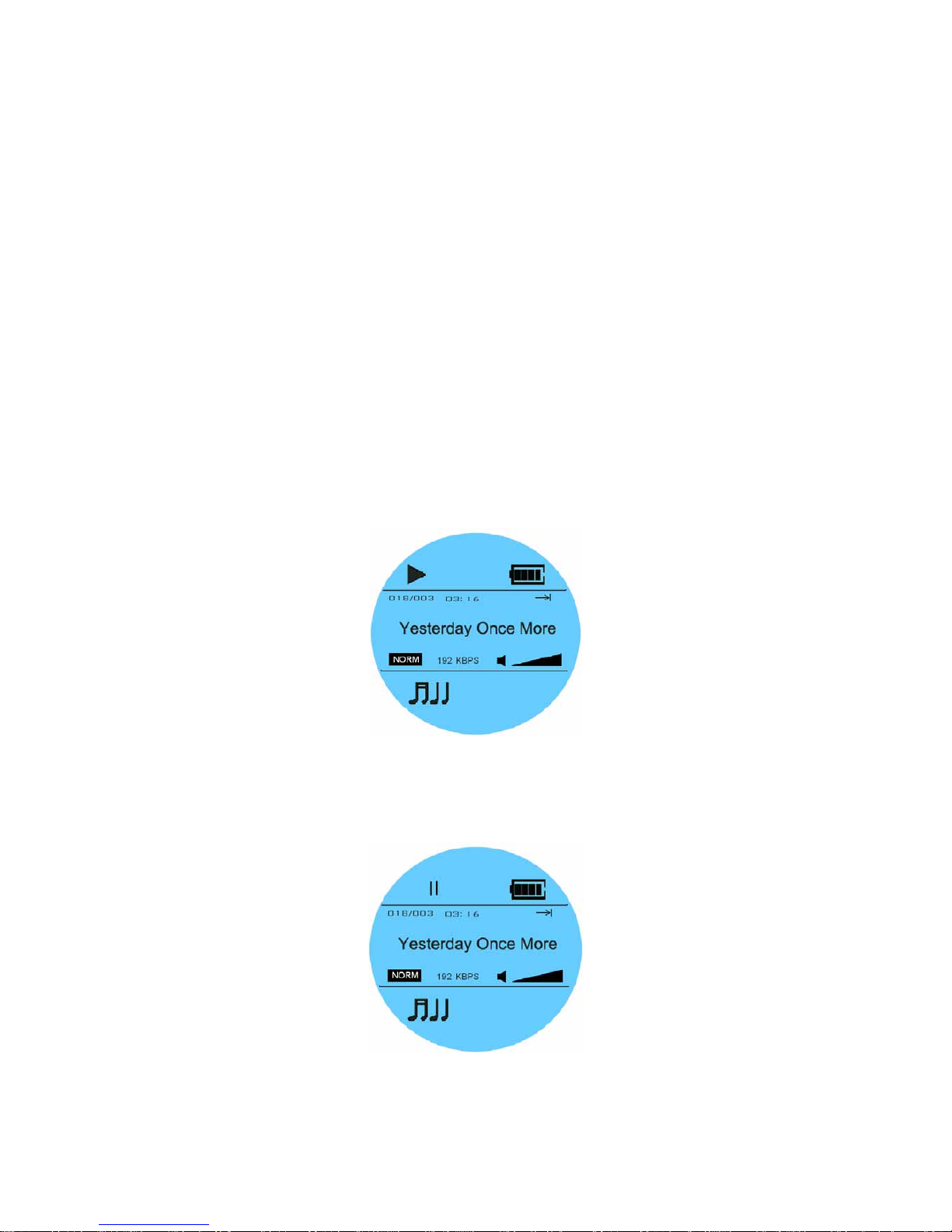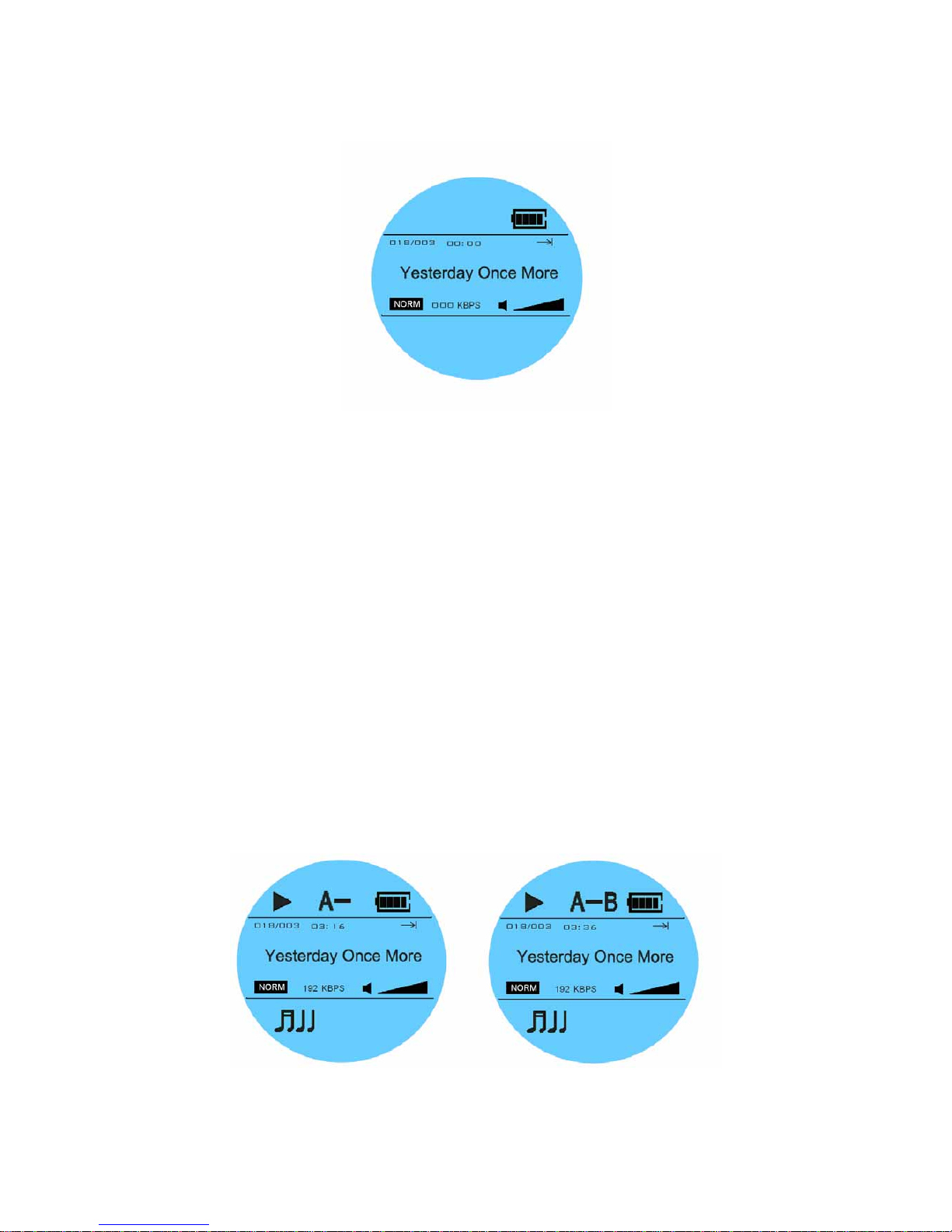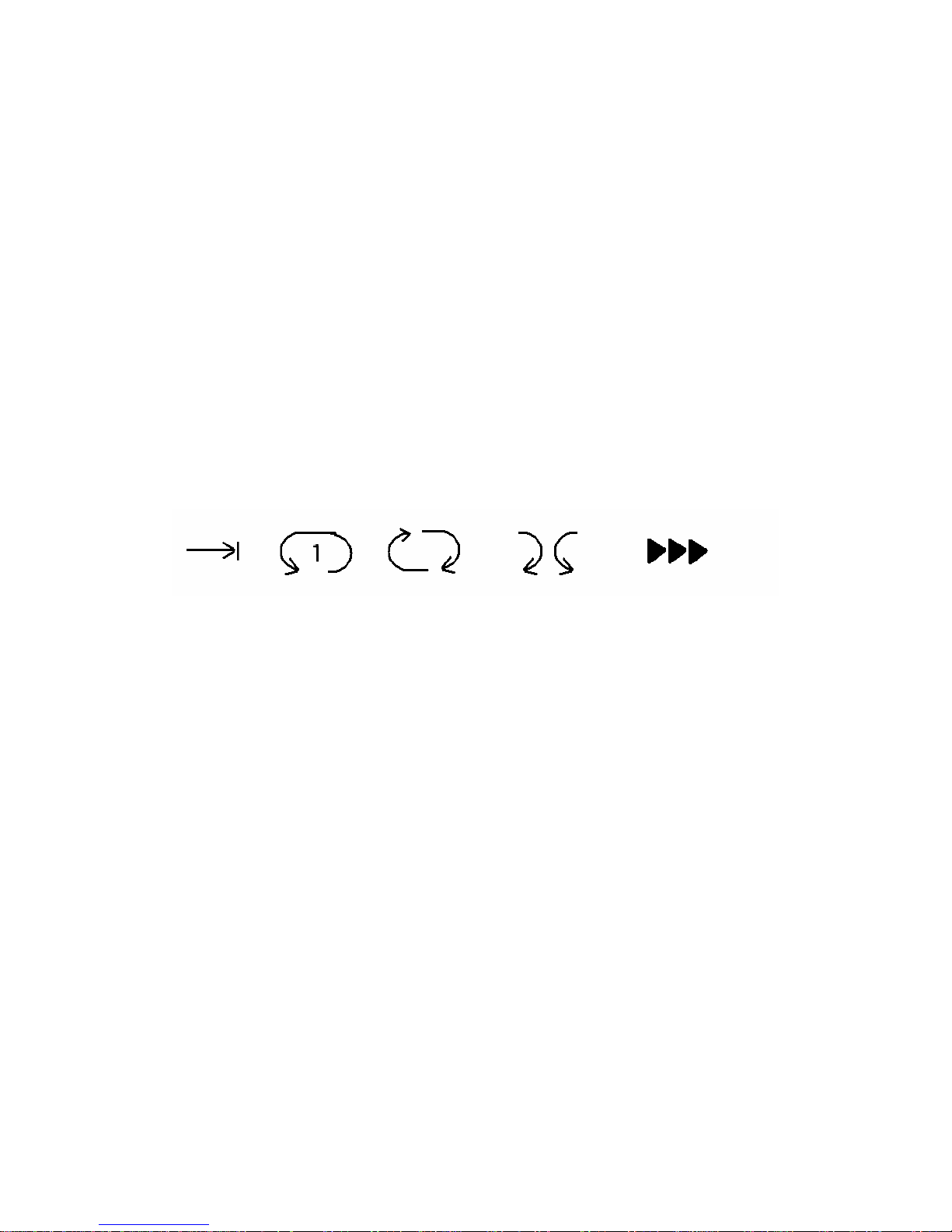To Pause A-B repeat, press PLAY key.
To Exit A-B repeat, Press MENU once.
3.4.5. EQ selection
During the playing, long press MODE key to enter MENU, under the EQ
selection, you can choose Rock, POP, Normal, JAZZ, Classic and DBB.
It will be indicated on the left lower corner of LCD screen.
3.4.6. Repeat Mode Selection
During the playing music mode, long press MODE key to enter MENU,
under repeat option, you can choose Normal Play, repeat all songs, repeat
one song, random play and preview play (10 seconds for each song).
The Indicator of repeat mode will be display on the LCD screen as below.
From the left to the right, the repeat mode is:
Normal, Repeat one song, repeat all, random play, preview play
3.5 Operation of Voice Mode
The iRock player can record sound by the built-in microphone. Voice
recording procedure is shown below:
1. Enter MENU by press MODE key at standby status, select VOICE
icon and press MODE again to confirm.
2. If there no record file, the LCD will display “No File!”
3. Long press MODE key will enter recording mode, the LCD will
show” Rec …”, now the sound will be record by the built-in
microphone.
4. To Stop recording, press MODE once, the Record file will be
automatically saved as RECxxx.WAV.(xxx is 3 digit number
starting from 001. if you choose high quality record under setup,
the file extension name will be WAV, for the longest time recording,
the file extension name will be ASF.)
5. Press PLAY key to play recorded WAV/ASF.