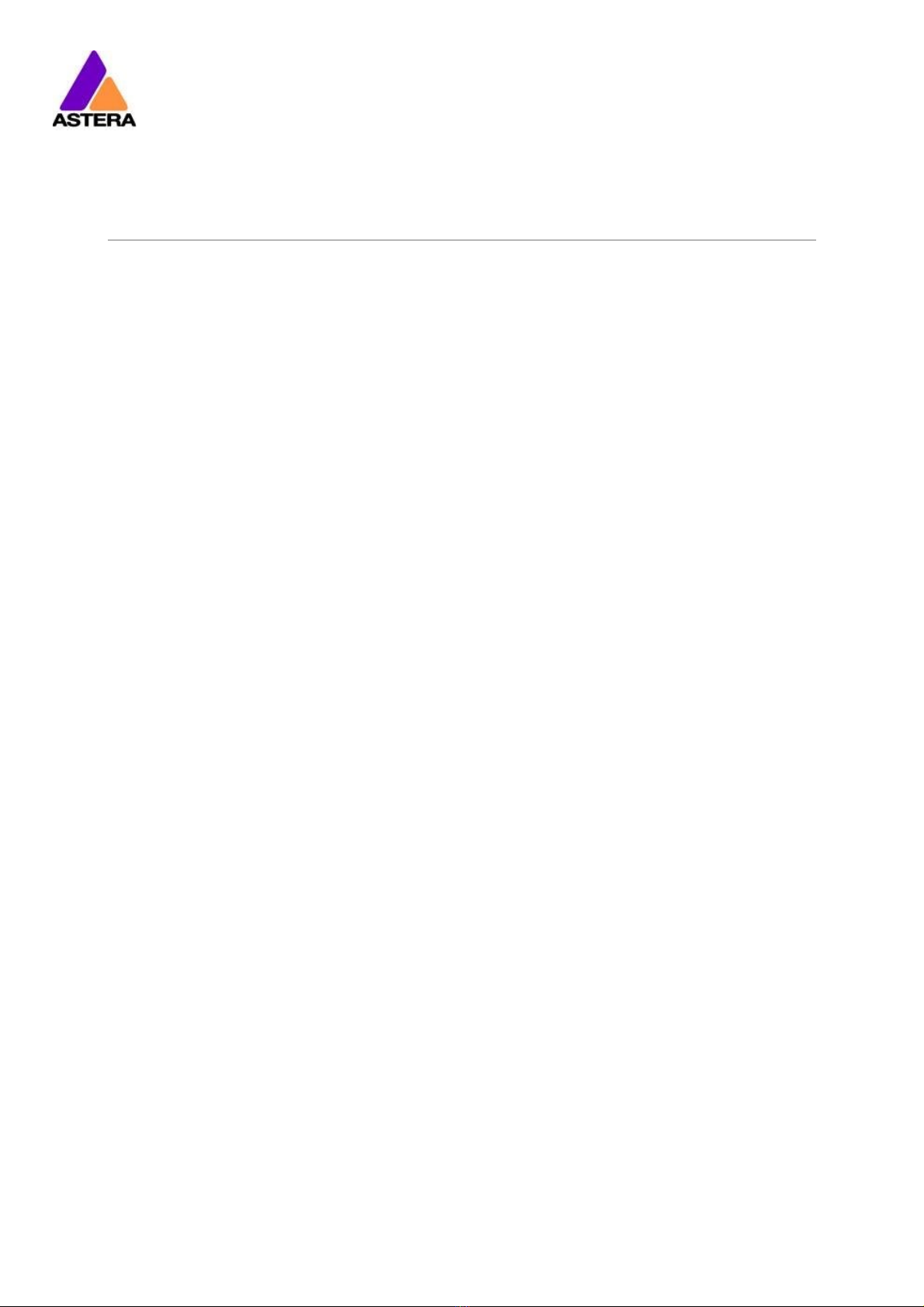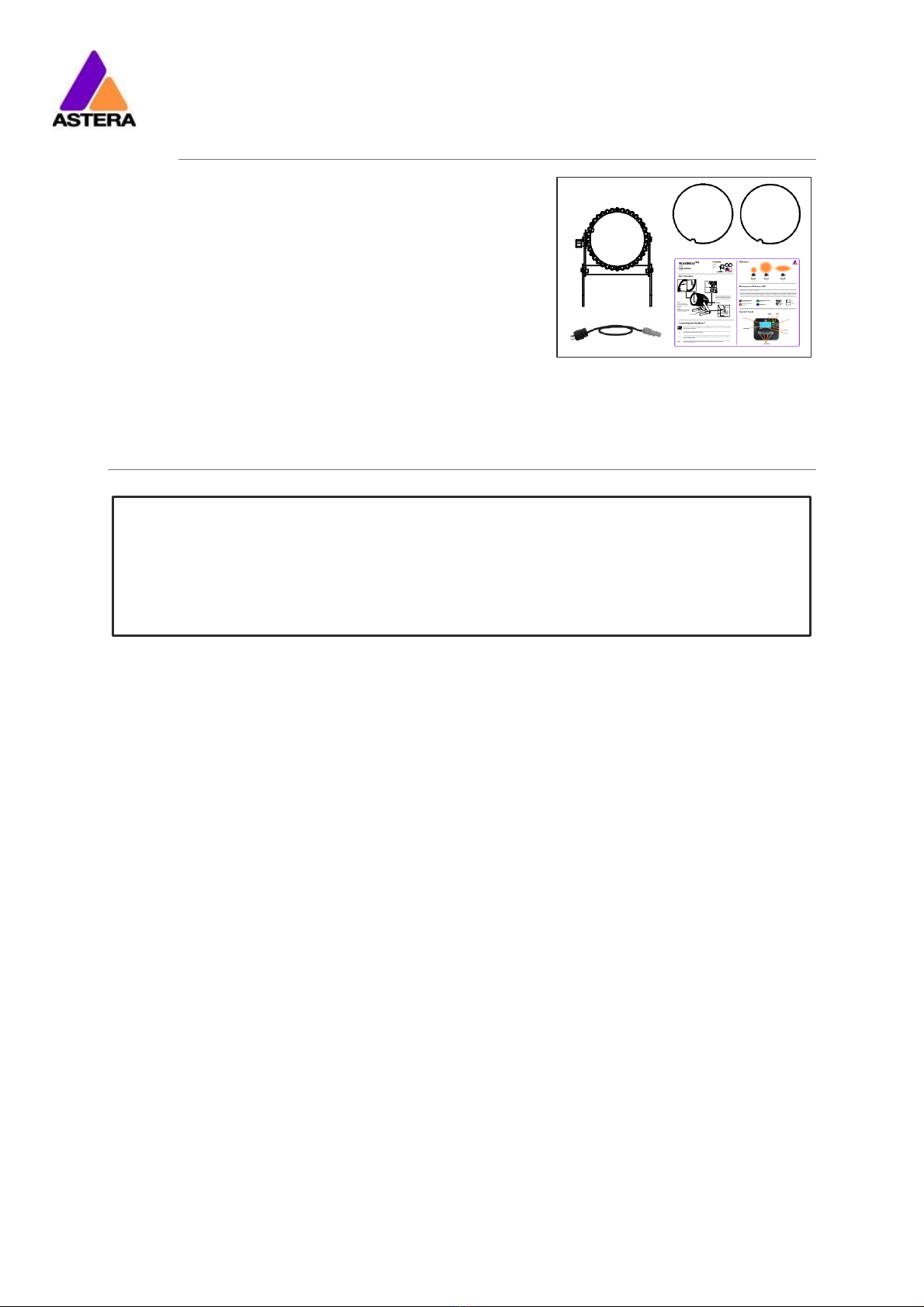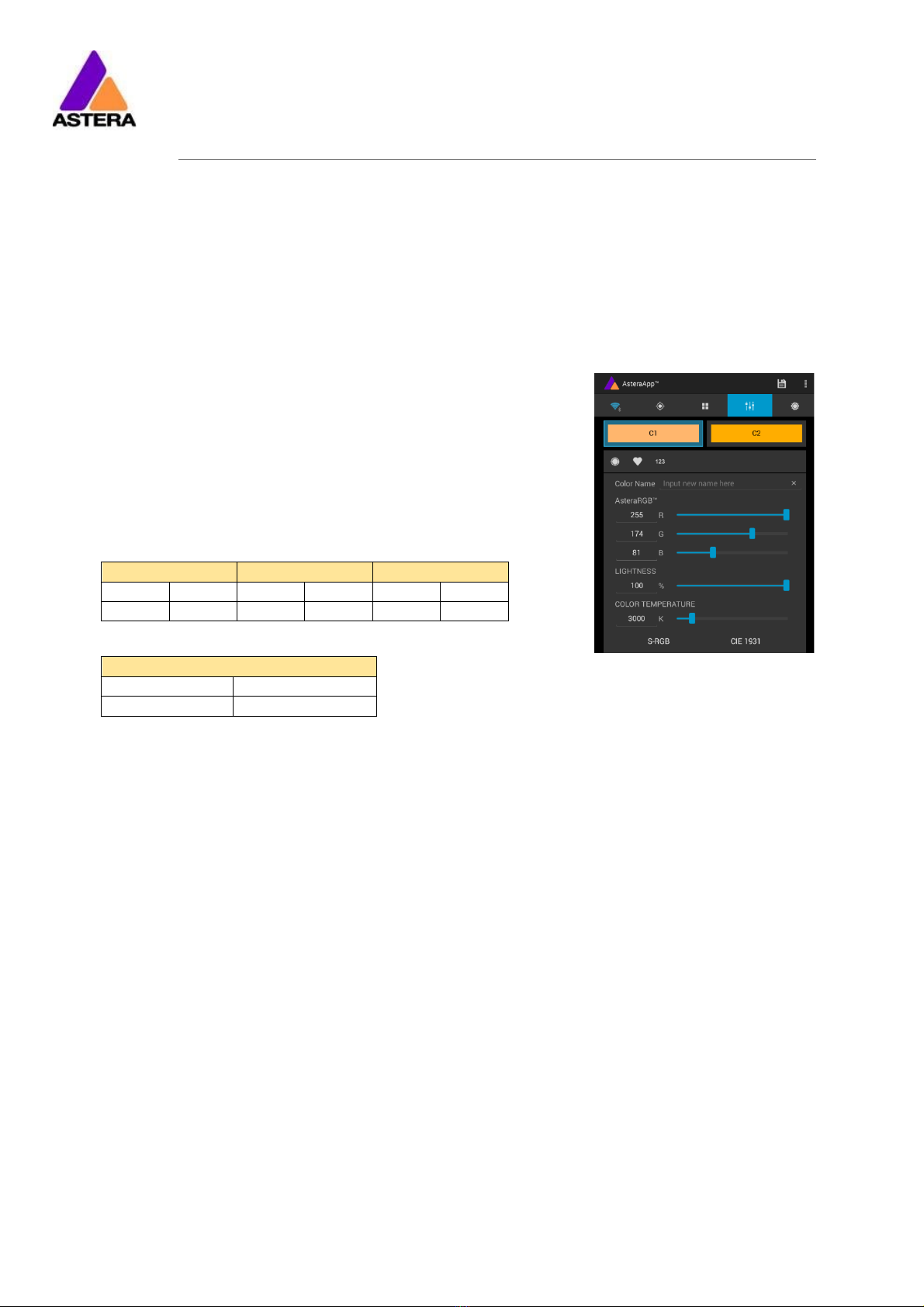Astera LED Technology GmbH
Technical Reference Manual for AX10 SpotMax™ 2020-08-26
Page | 1
1CONTENTS
2Package Contents...............................................................................................................................................3
3CE and FCC Conformity .....................................................................................................................................3
4Safety and Handling............................................................................................................................................4
4.1 Bracket..........................................................................................................................................................5
4.2 Battery...........................................................................................................................................................5
4.3 Battery Icon and Status LED......................................................................................................................6
4.4Charging.......................................................................................................................................................6
4.5 AC Wiring......................................................................................................................................................6
4.6 Filters ..............................................................................................................................................................7
5Specification .........................................................................................................................................................8
6Troubleshooting ....................................................................................................................................................8
7Operation ..............................................................................................................................................................9
7.1 AsteraRGB Color Space.............................................................................................................................9
7.2 Ways to Control...........................................................................................................................................9
7.3 Control By Infrared with ARC1 ................................................................................................................10
7.4 Control by the AsteraApp™ ...................................................................................................................11
7.5 Control by Wireless DMX ..........................................................................................................................11
7.6 Control Panel .............................................................................................................................................12
7.7 Status Screen .............................................................................................................................................12
7.8 Main Menu Options ..................................................................................................................................13
7.9 Menu Shortcuts..........................................................................................................................................13
7.10 INPUT SELECT...............................................................................................................................................14
7.11 Select a Static Color.................................................................................................................................15
7.12 DMX Settings ..............................................................................................................................................16
7.13 Dimmer Curve............................................................................................................................................16
7.14 DMX Fail ......................................................................................................................................................17
7.15 RUNTIME ......................................................................................................................................................18
7.16 UNPAIR CRMX ............................................................................................................................................18
7.17 STANDALONE .............................................................................................................................................19
7.18 AC FAILURE (EMERGENCY LIGHT)...........................................................................................................20
7.19 INFO.............................................................................................................................................................21
7.20 RESET SETTINGS ...........................................................................................................................................21
8Using the Light with the AsteraApp™.............................................................................................................22
8.1 Pair your Light with the AsteraApp™.....................................................................................................22
8.2 Powerful Light Control ..............................................................................................................................23
8.3 Change the Color.....................................................................................................................................23
8.4 Create a Set...............................................................................................................................................24
8.5 Targeting Lights..........................................................................................................................................25
8.6 Changing The Effect.................................................................................................................................26
8.7 List of Effects...............................................................................................................................................27
8.8 Chaser Effects in Detail ............................................................................................................................28
8.9 The Main Screen........................................................................................................................................29
8.10 Brightness....................................................................................................................................................30
8.11 RUNTIME ......................................................................................................................................................31
8.12 Anti-Flicker ..................................................................................................................................................31
8.13 Theft Alarm .................................................................................................................................................32
8.14 Enter and Leave Standby........................................................................................................................33
8.15 DMX Settings ..............................................................................................................................................34
9Menu Overview ..................................................................................................................................................36
10 Version History .....................................................................................................................................................37