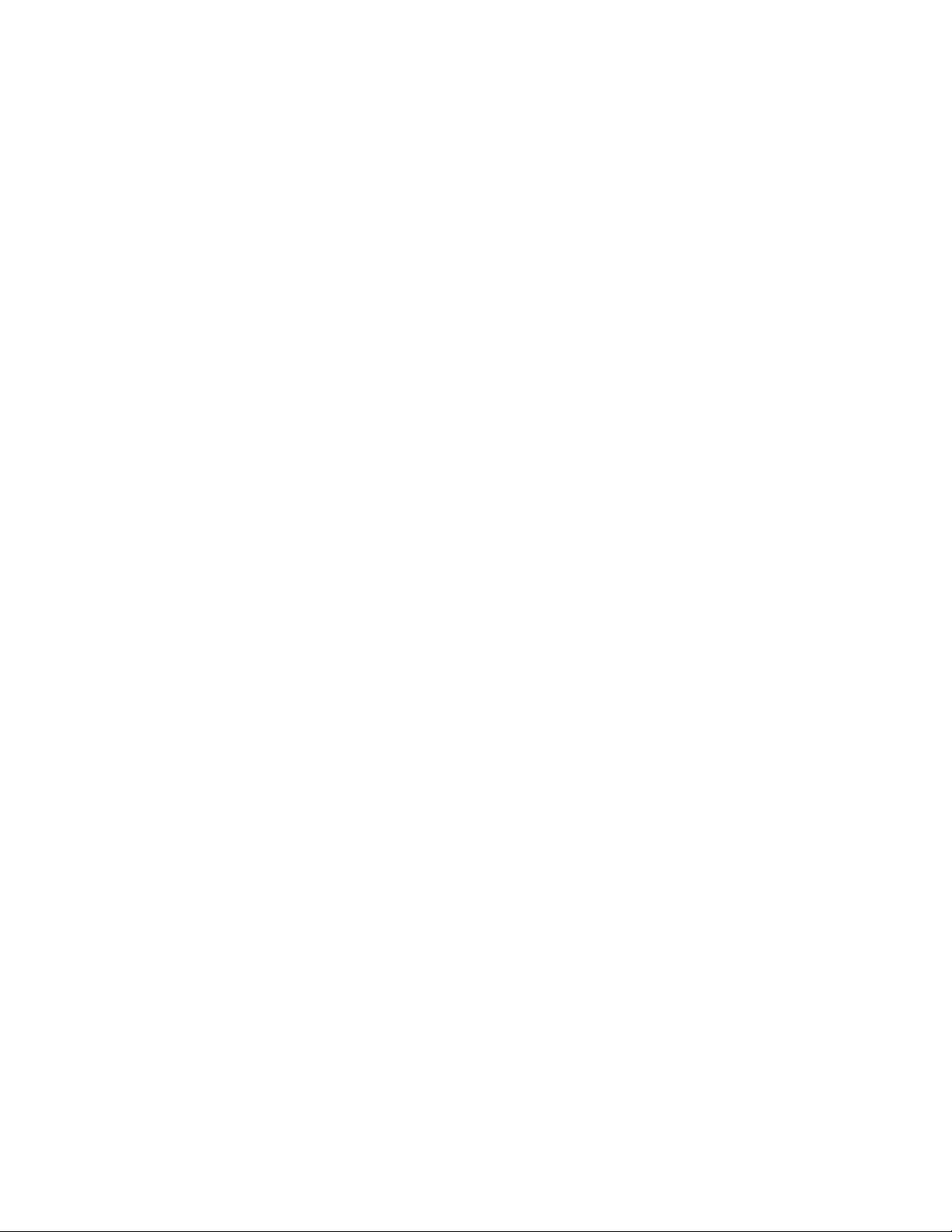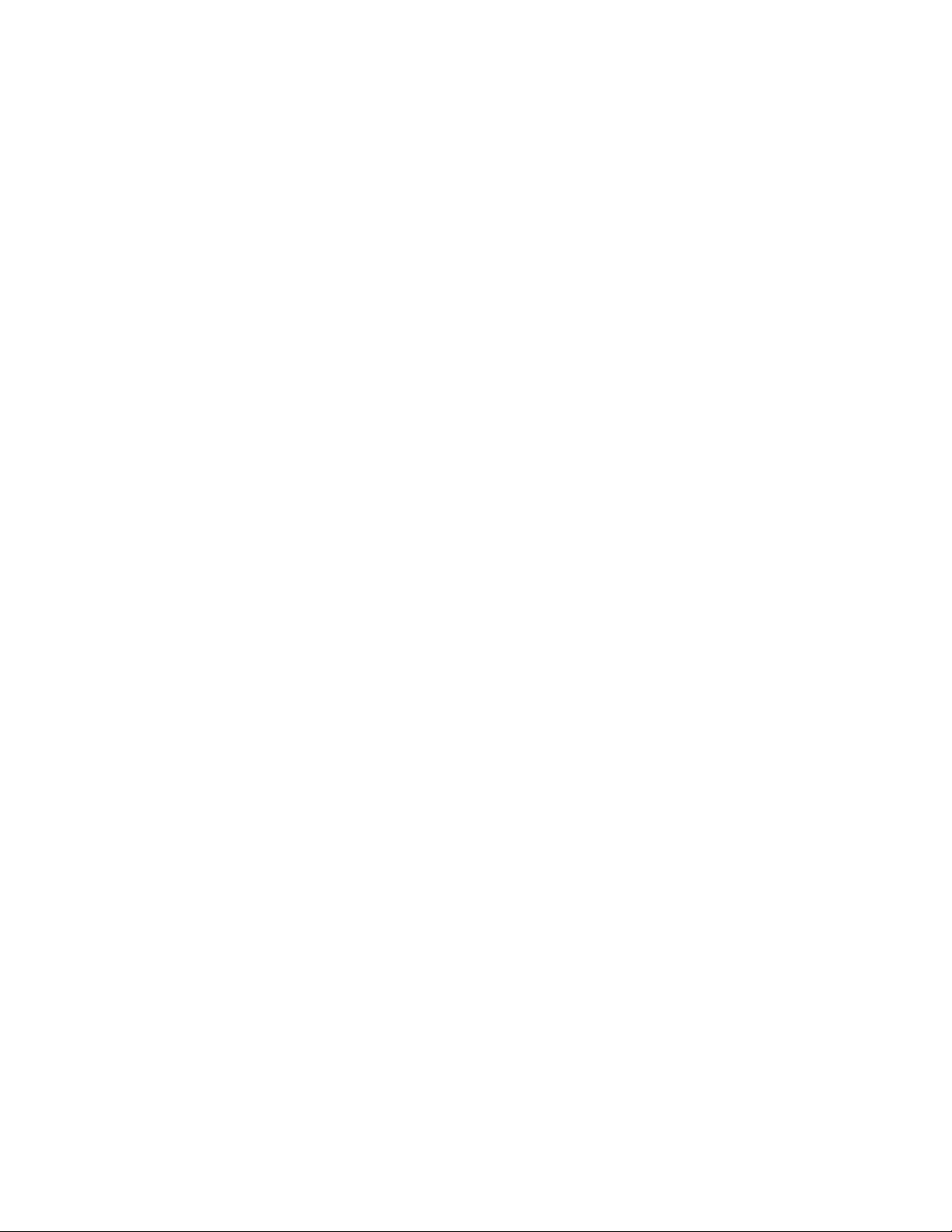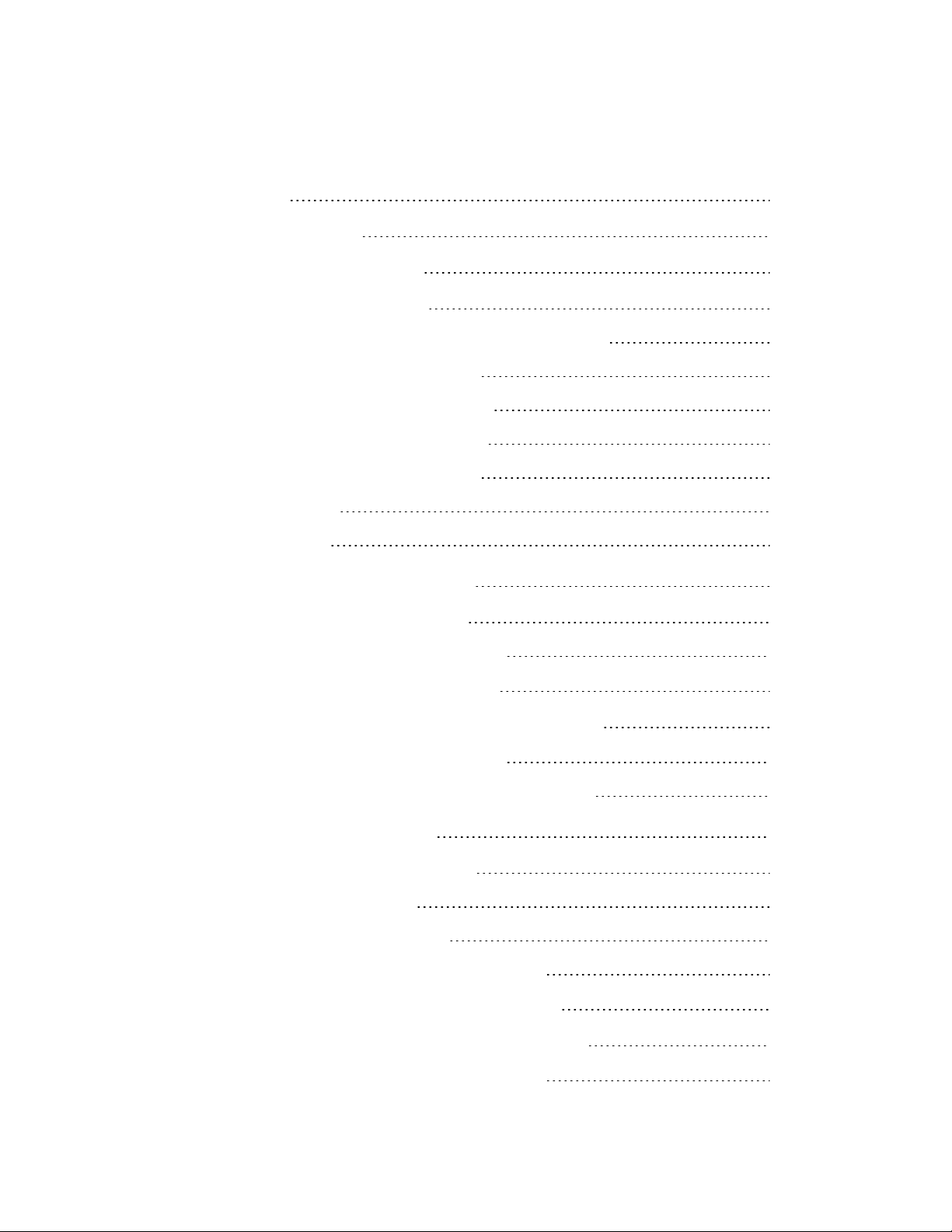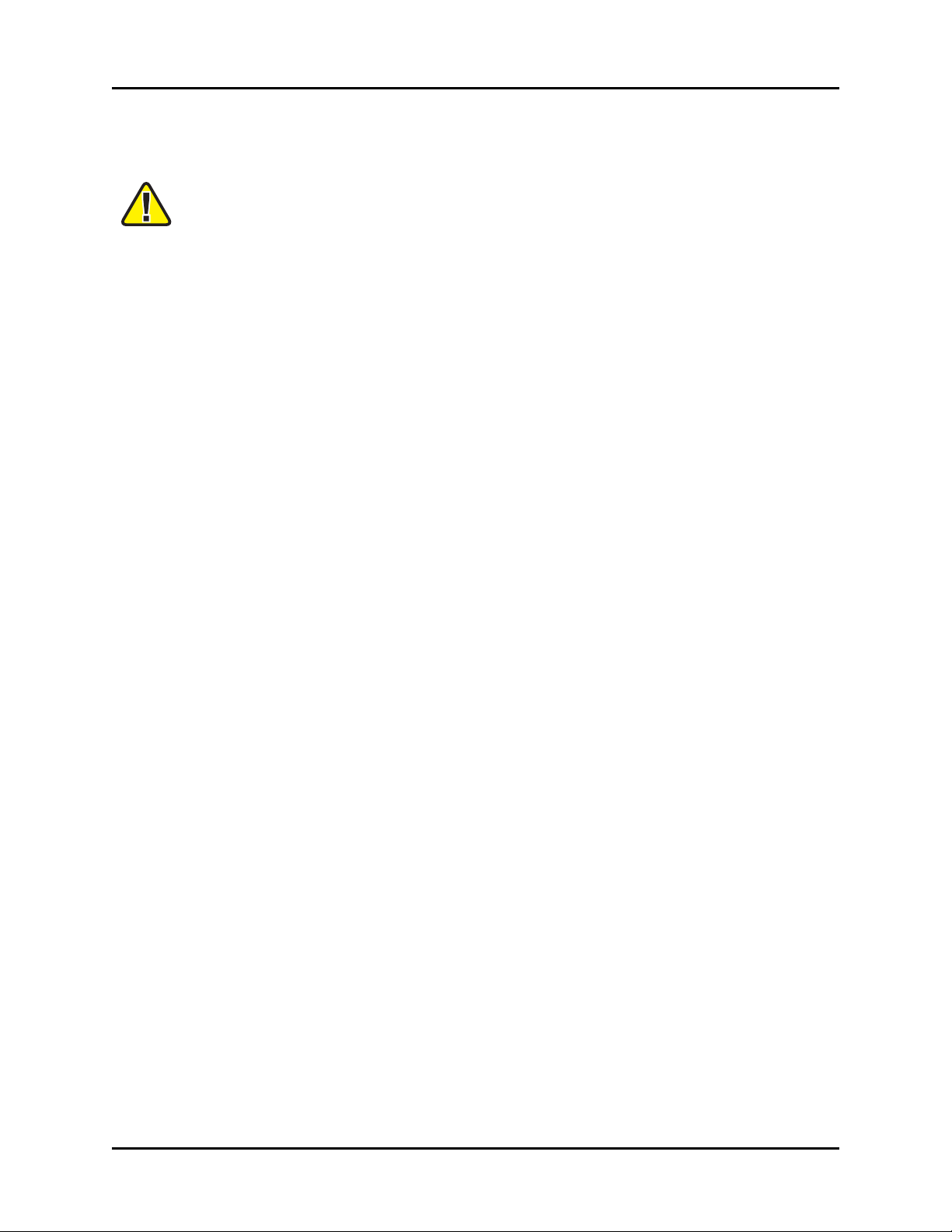1.0 Introduction
The ACE Target and Studio Cold Start Guide (DOC-TEL-ACE-CS-B-0) supplants the pre-
viously separate ACE Target Cold Start Guide (DOC-02-TEL4-TCS-1) and ACE Studio Cold
Start Guide (DOC-02-TEL4-ASCS-1).
The cold start procedure(s) described in this document allow you to build Telestra systems from
scratch. There are three main reasons for using the cold start procedure:
lInstalling the latest software version
lRebuilding a damaged hard disk
lCreating spare hard disks
The following steps outline the cold start procedure:
1. To back up the Telestra server, see Section 3.0, "Back up the Telestra server" on page3.
2. To configure the BIOS settings, ensuring the cold start procedure runs properly, see Sec-
tion 4.0, "Configure the BIOSsettings" on page5.
3. (Optional) To perform a media check, see Section 5.0, "(Optional) Perform a media
check" on page15.
4. To complete the cold start procedure, erase the hard drive, and install the Red Hat and
Telestra Target software. For Red Hat 5 installation instructions, see Section 6.1.1,
"Install Red Hat 5.10 and higher" on page17. For Red Hat 6 installation instructions, see
Section 6.2, "ACE Target cold start for Red Hat 6.X" on page20.
5. Configure the network. First, assign a temporary IP address to the Telestra Target, which
allows a web browser to remotely access ACE Target software. Then use the Remote
Management System on a web browser to complete the network setup. To configure the
network, see Section 9.0, "Configure the Telestra Target network" on page33.
6. (Optional) If you purchased ACEStudio software, complete the ACEStudio cold start
procedure on a separate box. To install Red Hat 6 on an ACEStudio development work-
station, see Section 10.2, "ACEStudio cold start procedure for Red Hat 6.X" on page41.
7. To restore the Telestra server, see Section 11.0, "Restore system backup" on page46.
8. Upload the Options file. If the Options file is not included in the system backup file, you
must upload it manually. This step enables the software license for system functionality.
For Options file details and upload instructions, see Section 12.0, "Options files" on
page47.
Copyright © 2018 Advanced Simulation Technology inc. 1
ACE Target and Studio Cold Start Guide (Rev. B, Ver. 0)