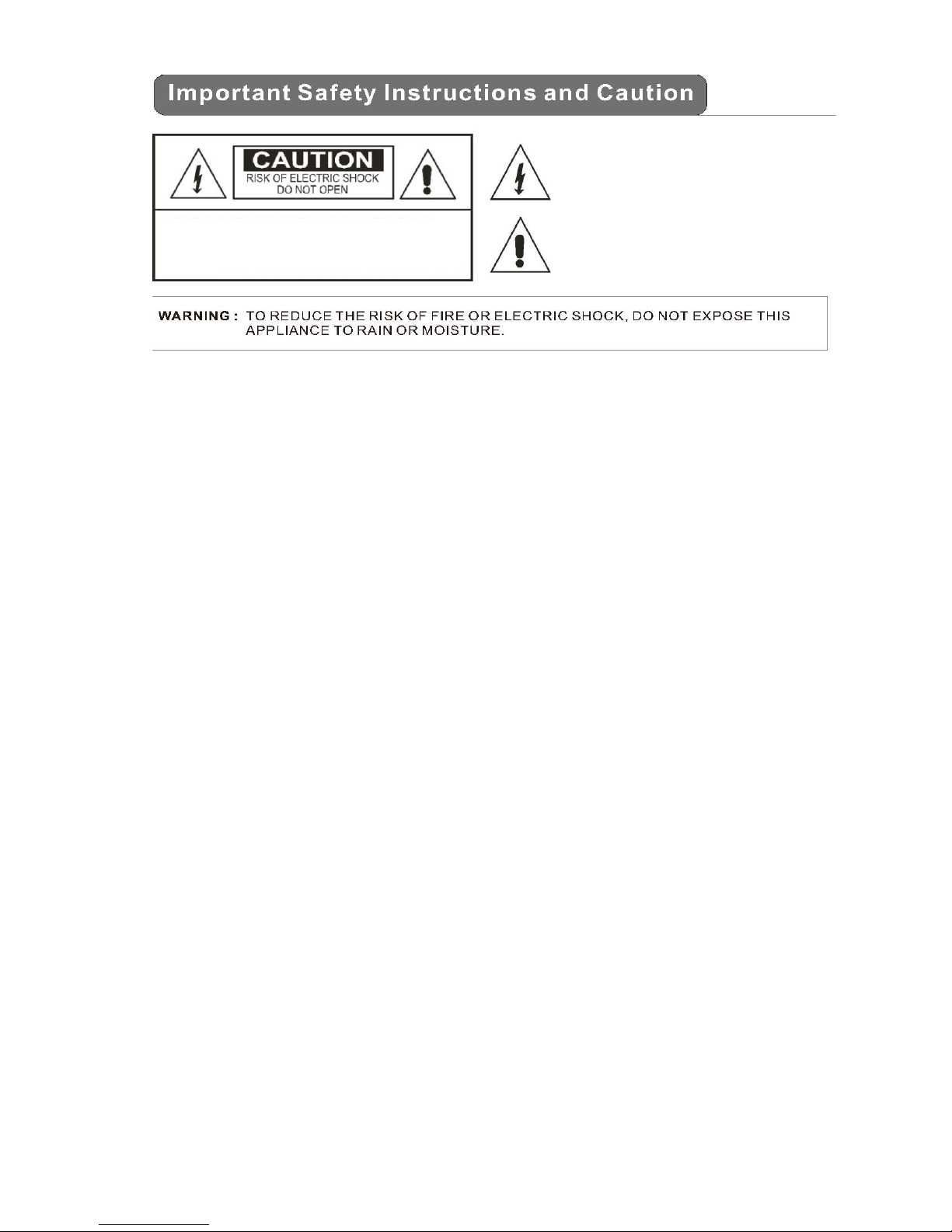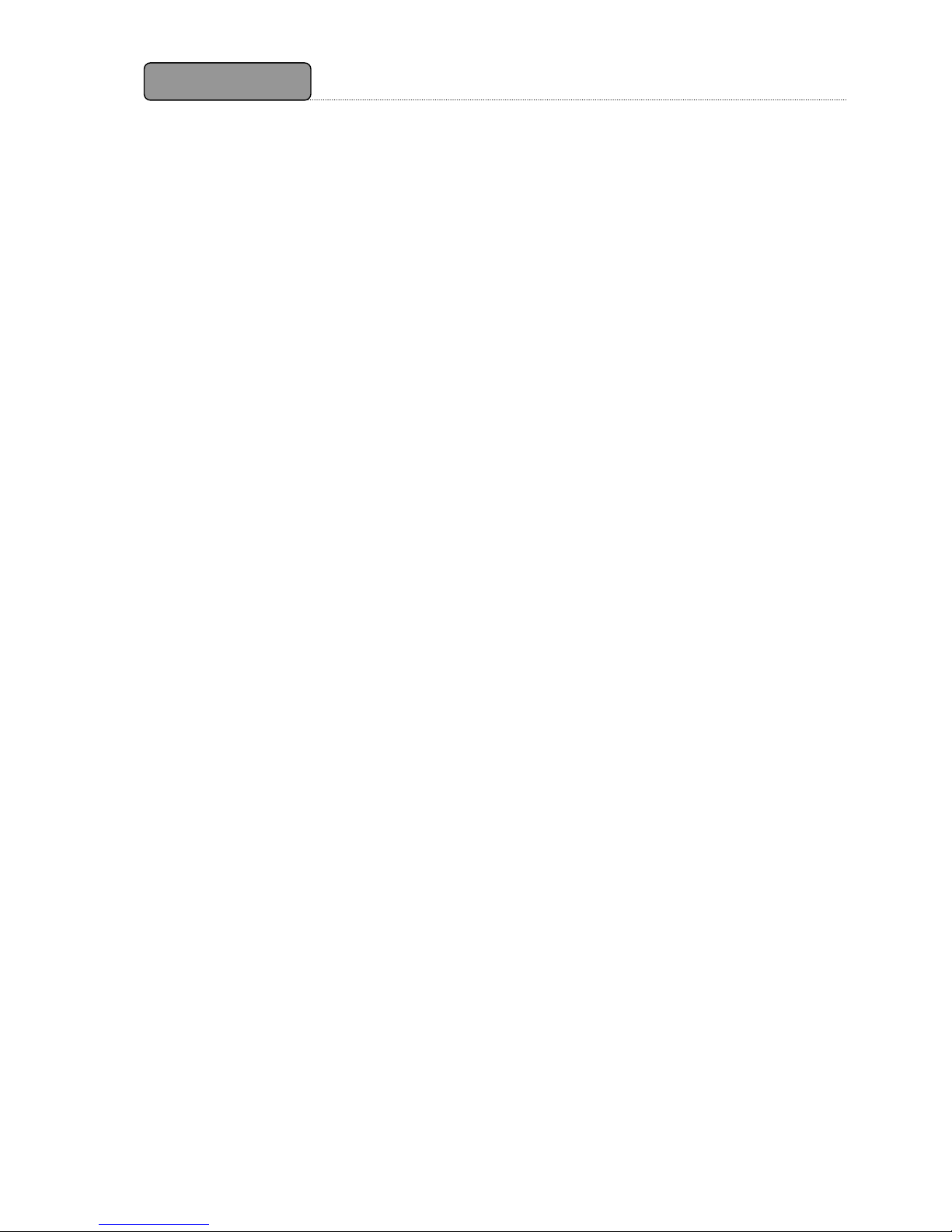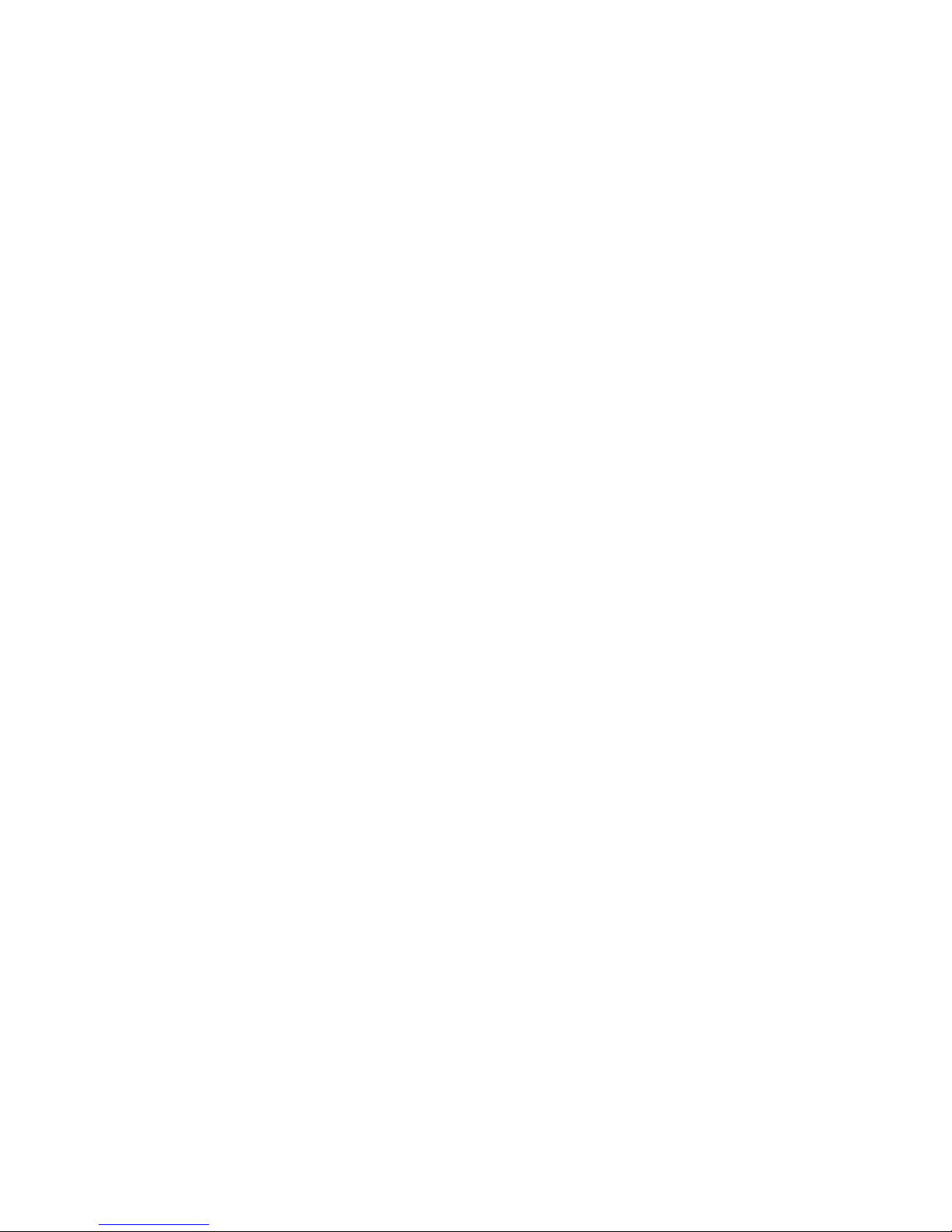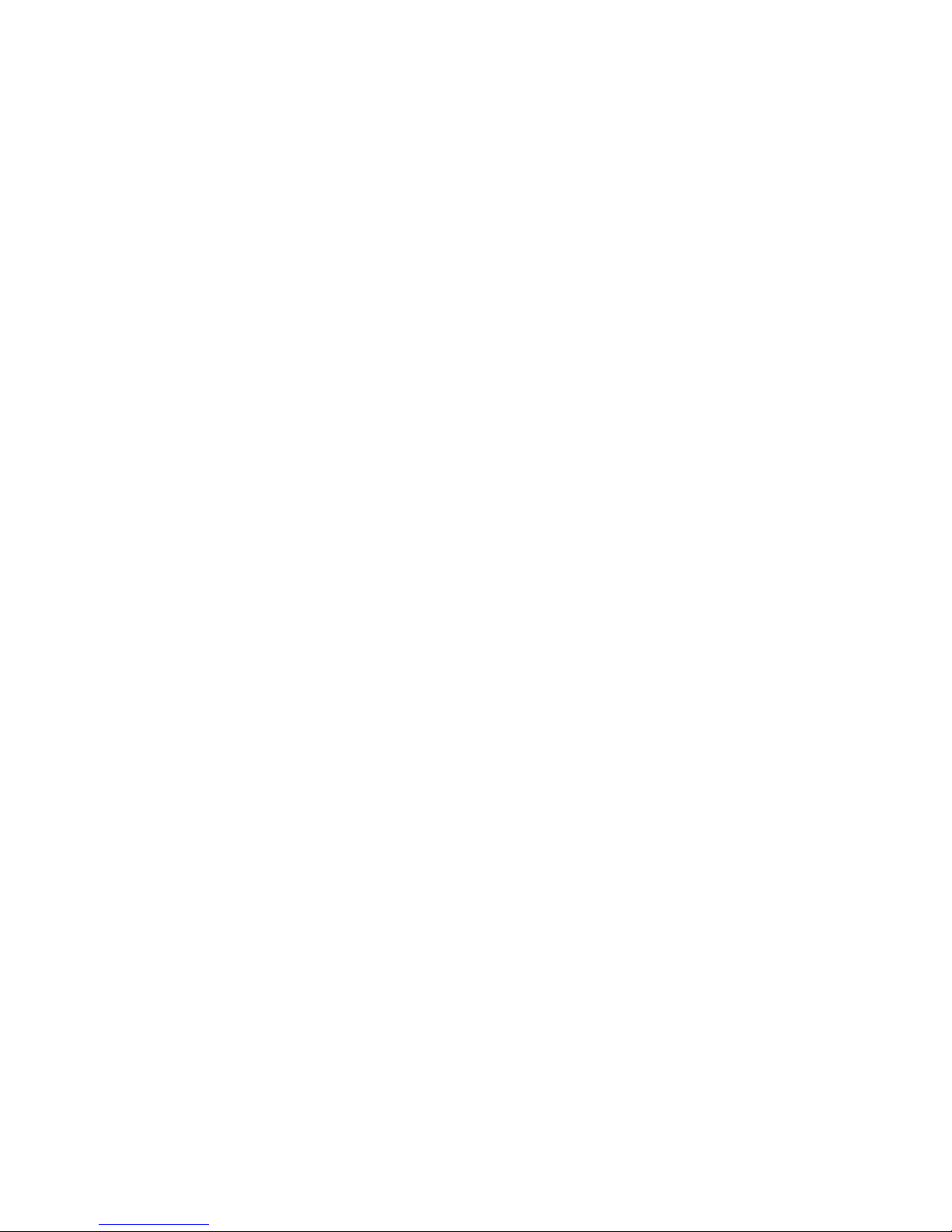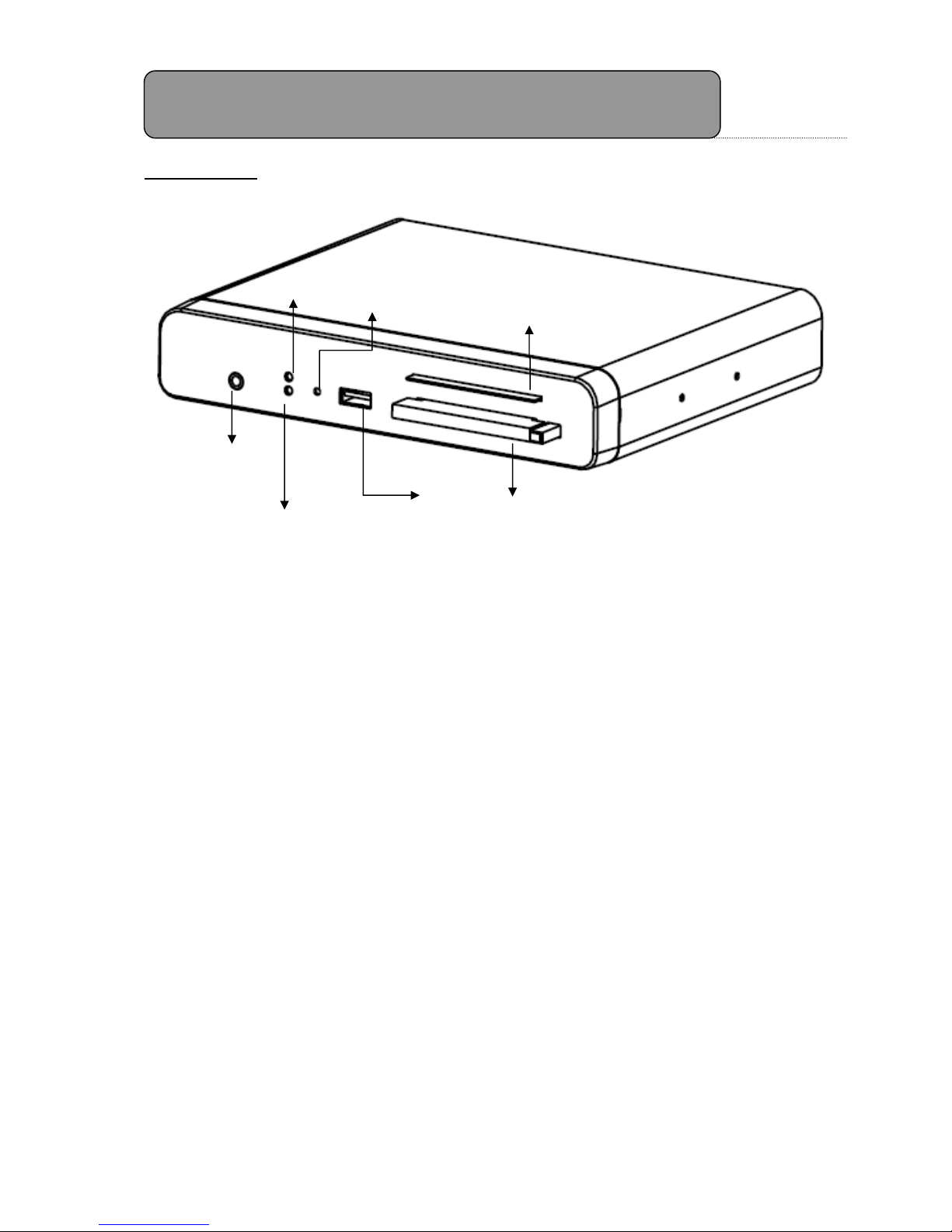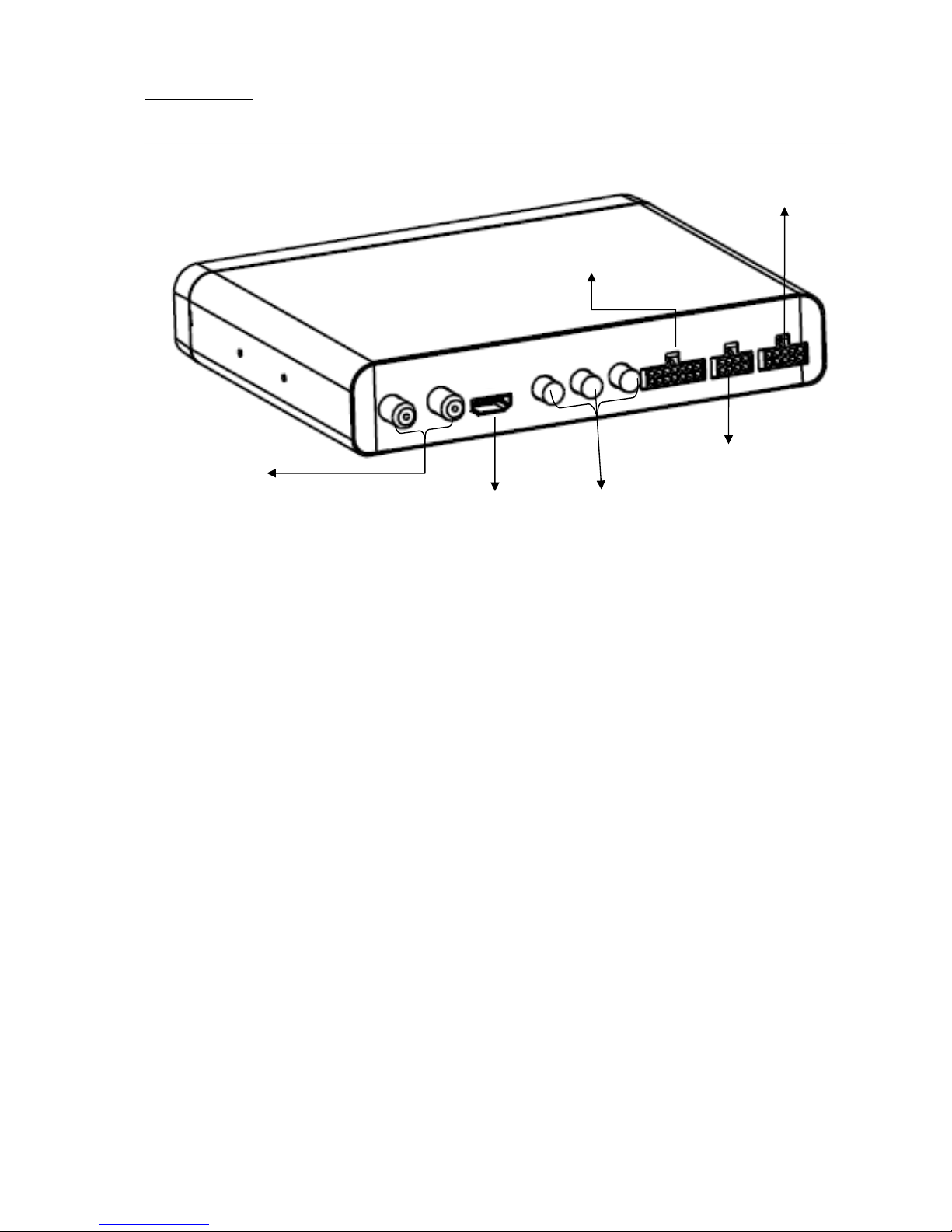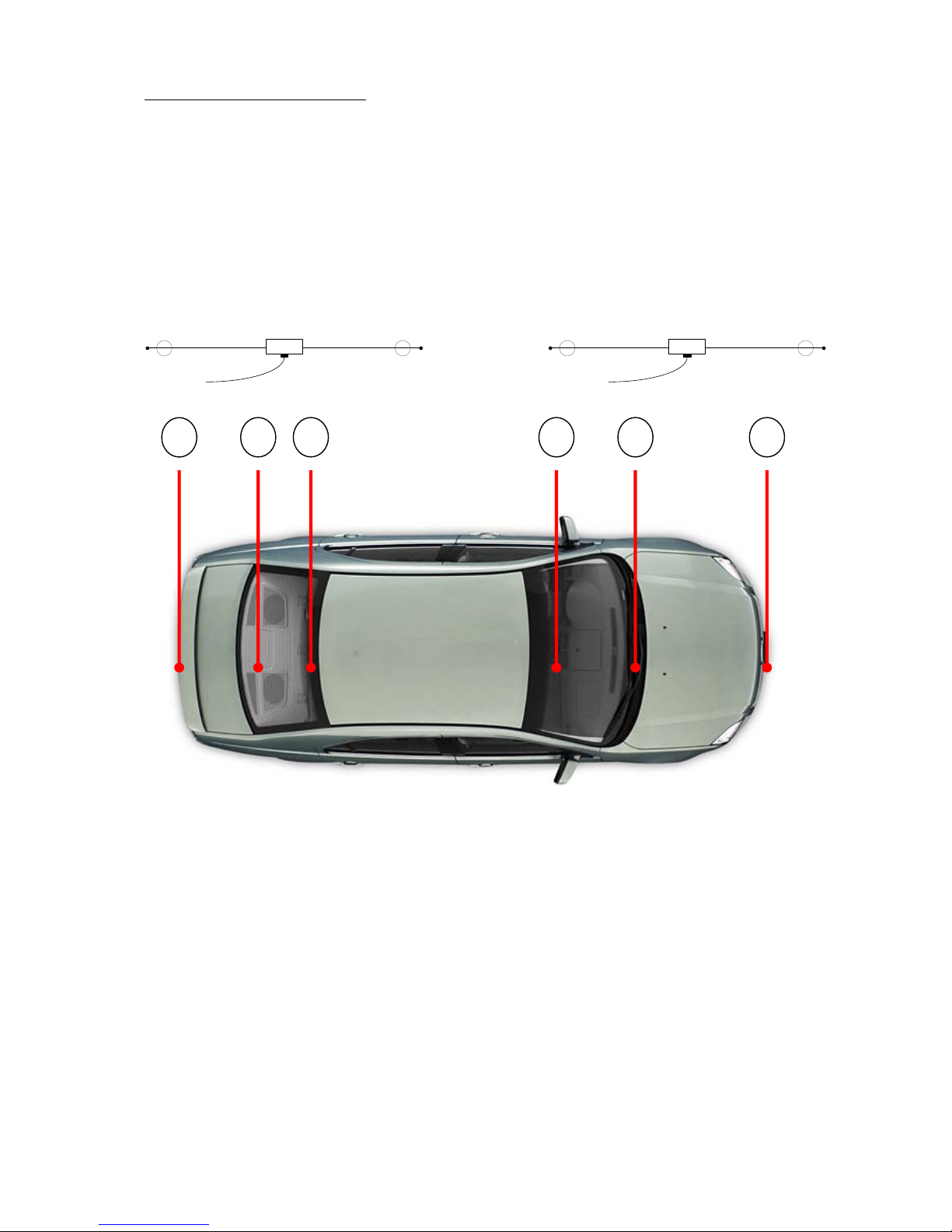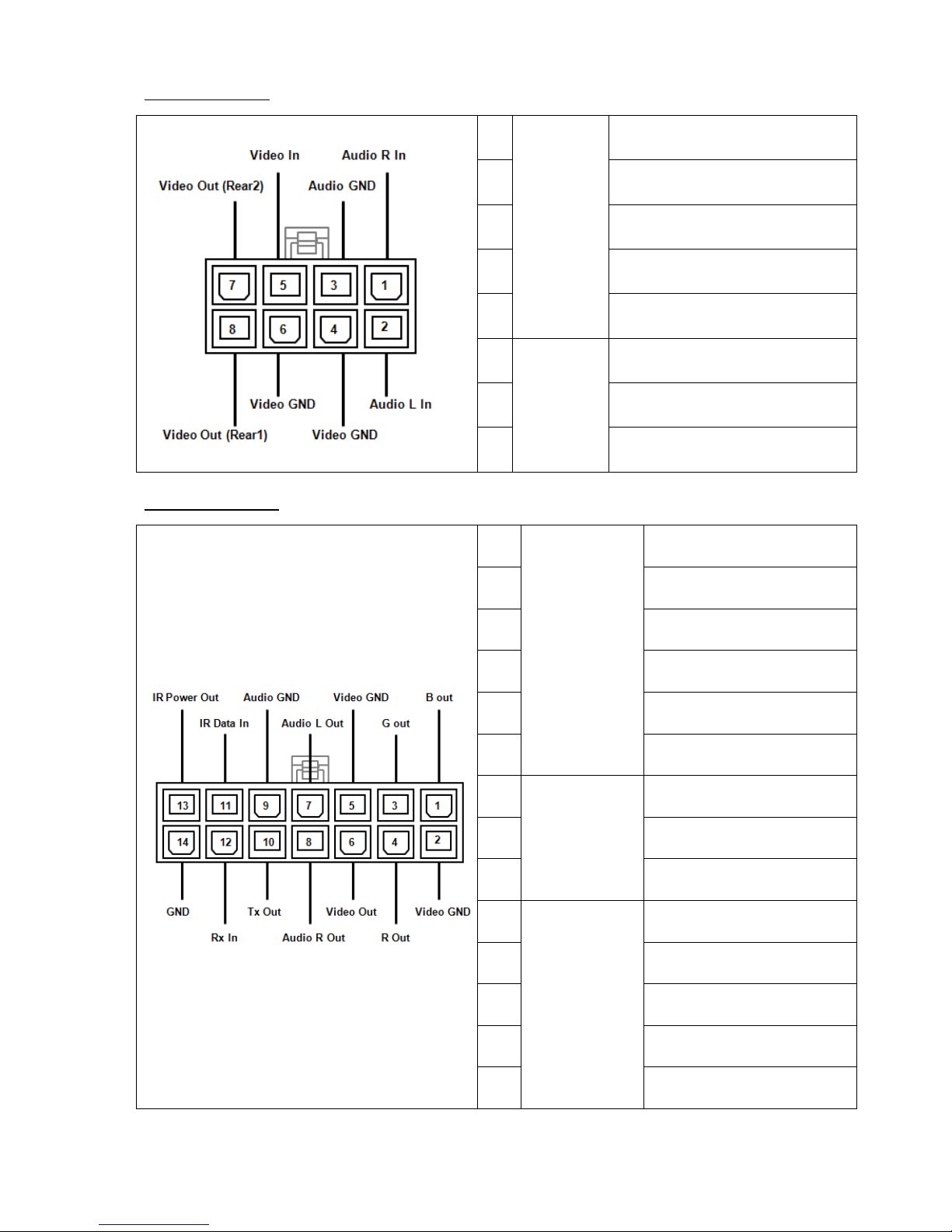4
Table of Contents
Unit Description & Installation Guide ....................................................... 6
I/O Ports Definition............................................................................... 9
Remote Control Operations ...................................................................11
Unit Description & Installation Guide ......................................................11
Remote Control Battery Installation .......................................................11
Accessories ........................................................................................12
I.Home Menu ..................................................................................13
II.Quick Guide for First-time User ........................................................14
II.1.DVB-T TV Watching ................................................................14
II.2.DVB-T Radio Listening............................................................16
II.3.Record Function .....................................................................17
II.4.Movie Watching......................................................................19
II.5.Music Listening ......................................................................20
II.6.Photo Viewing ........................................................................21
III.Using the Menu .............................................................................23
III.1.DVB-T TV/Radio Menu .........................................................23
III.1.1Channel List ......................................................................23
III.1.2Channel Management ........................................................24
III.1.3Auto Search.......................................................................25
III.1.4DVB-T Audio Settings ........................................................25
III.1.5Channel Information .........................................................26
III.1.6Aspect Ratio......................................................................26
III.1.7Subtitle .............................................................................27
III.1.8Teletext.............................................................................27
III.1.9AFS Setting* .....................................................................27
III.1.10Common Interface.............................................................29
III.1.11CONAX CA .........................................................................30
III.2.System Settings...................................................................31
III.2.1Country/Language ............................................................31
III.2.2Display Setting..................................................................31
III.2.3Monitor Port Setting..........................................................32
III.2.4HDMI Setting.....................................................................32
III.2.5Antenna Power Output (+5V)............................................32
III.2.6Version Upgrade................................................................33
III.2.7Reset Default ....................................................................33
III.3.Photo Menu..........................................................................34
III.4.Music Menu..........................................................................34