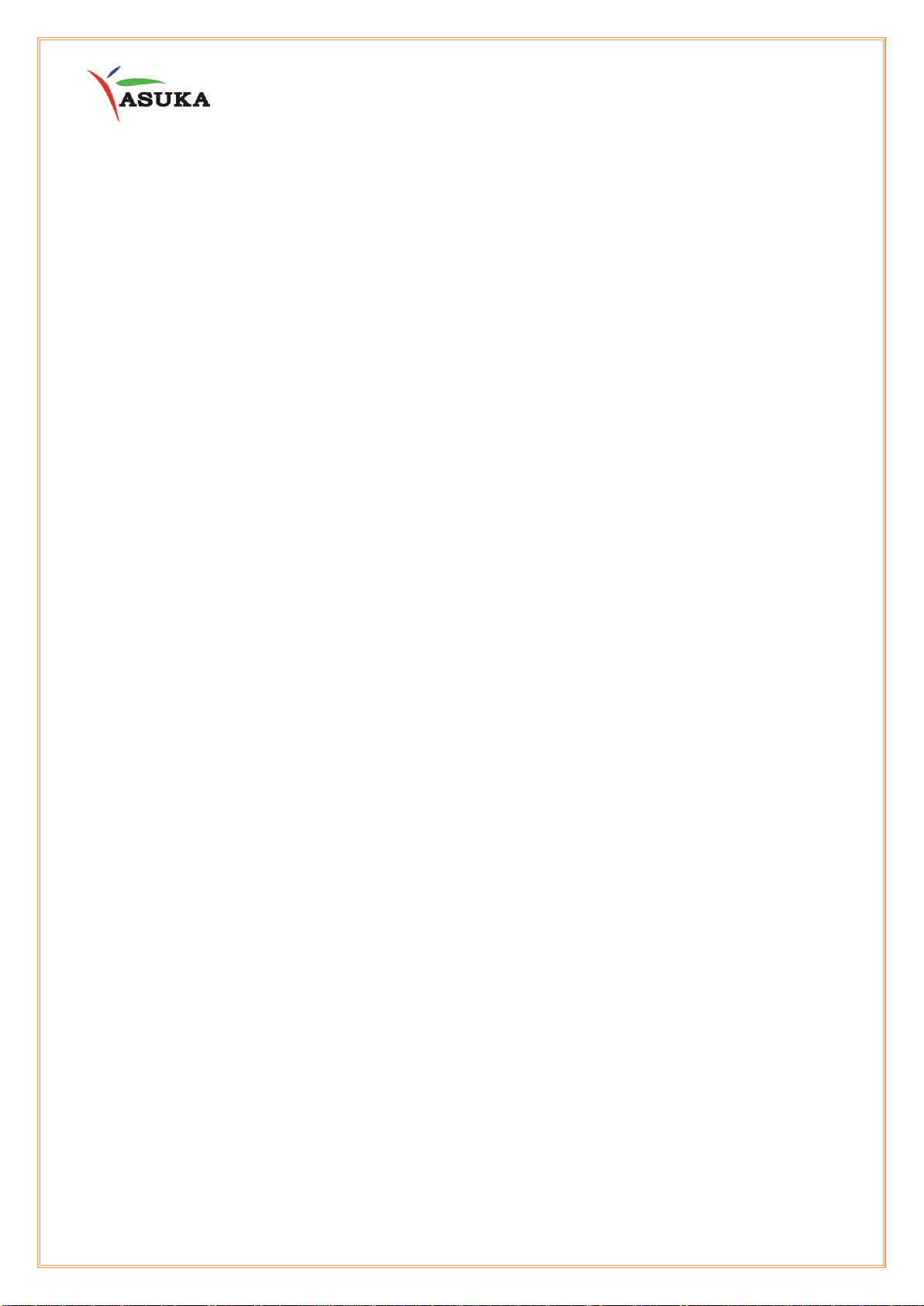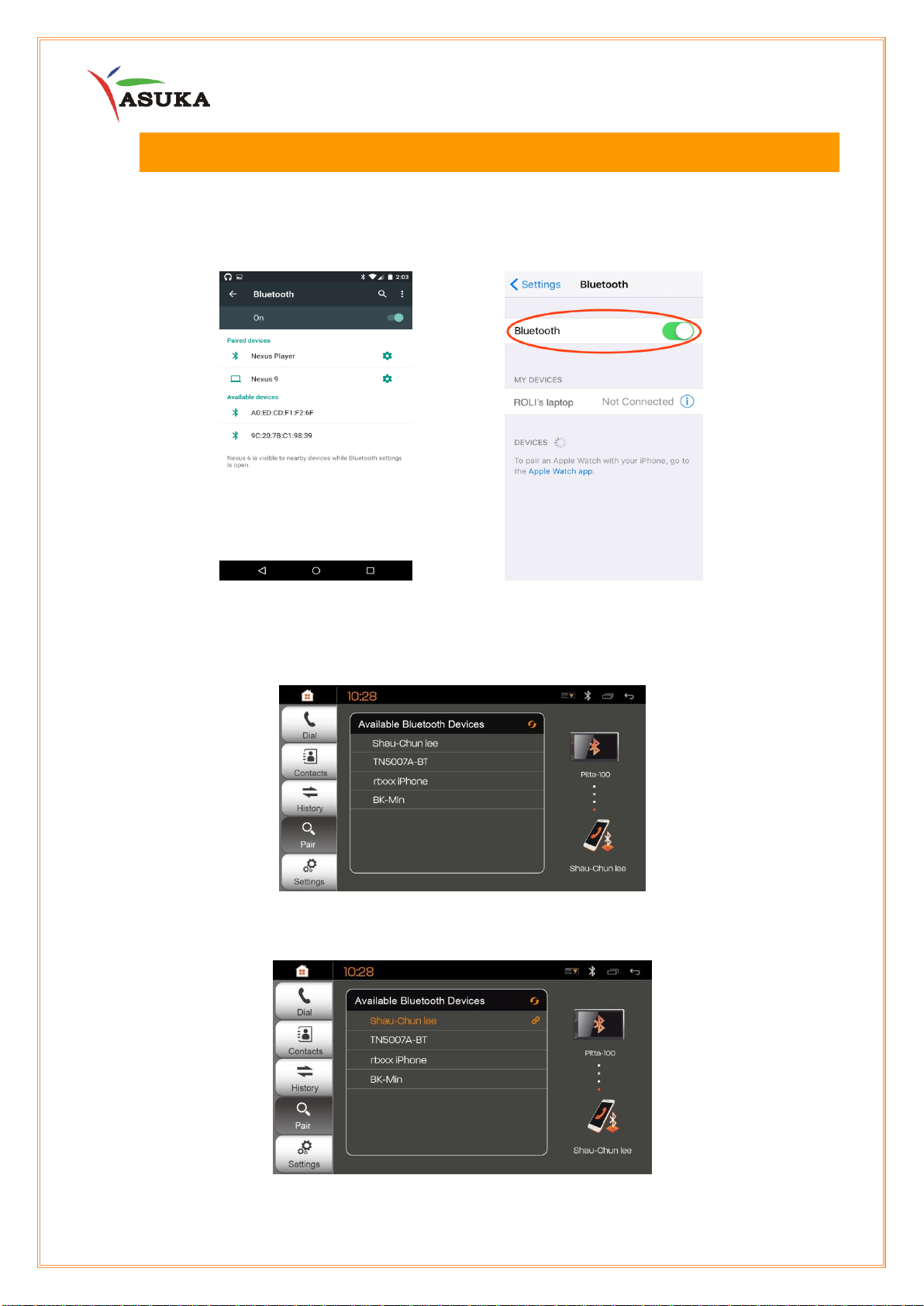2
Table of Contents
I. Introduction.............................................................................................................. 4
II. Quick Start Guide..................................................................................................... 5
II.1 Turning the Power On.............................................................................................. 5
II.2 User Interface.......................................................................................................... 6
II.3 Common Screen Operation..................................................................................... 7
III. Bluetooth.................................................................................................................. 8
III.1 Connect to Bluetooth.............................................................................................. 8
III.2 Bluetooth Dialing .................................................................................................... 9
IV. Internet Access .......................................................................................................10
V. Mirroring..................................................................................................................11
V.1 Android...................................................................................................................11
V.2 Apple iOS ...............................................................................................................11
VI. Radio........................................................................................................................13
VII. Music........................................................................................................................14
VIII. Video........................................................................................................................16
IX. Digital Television.....................................................................................................17
X. Steering Wheel Control ..........................................................................................19
XI. Reference ................................................................................................................20
XI.1 Maintenance..........................................................................................................20
XI.2 Troubleshooting.....................................................................................................20
XII. Installation/ Wire Connection Guide .....................................................................21
XII.1 Precautions on installation and connection..........................................................21
XII.2 Wiring Information................................................................................................22
XII.3 Installation procedure...........................................................................................23
XIII. GPS Antenna...........................................................................................................23
XIV. Customer Service ...................................................................................................25