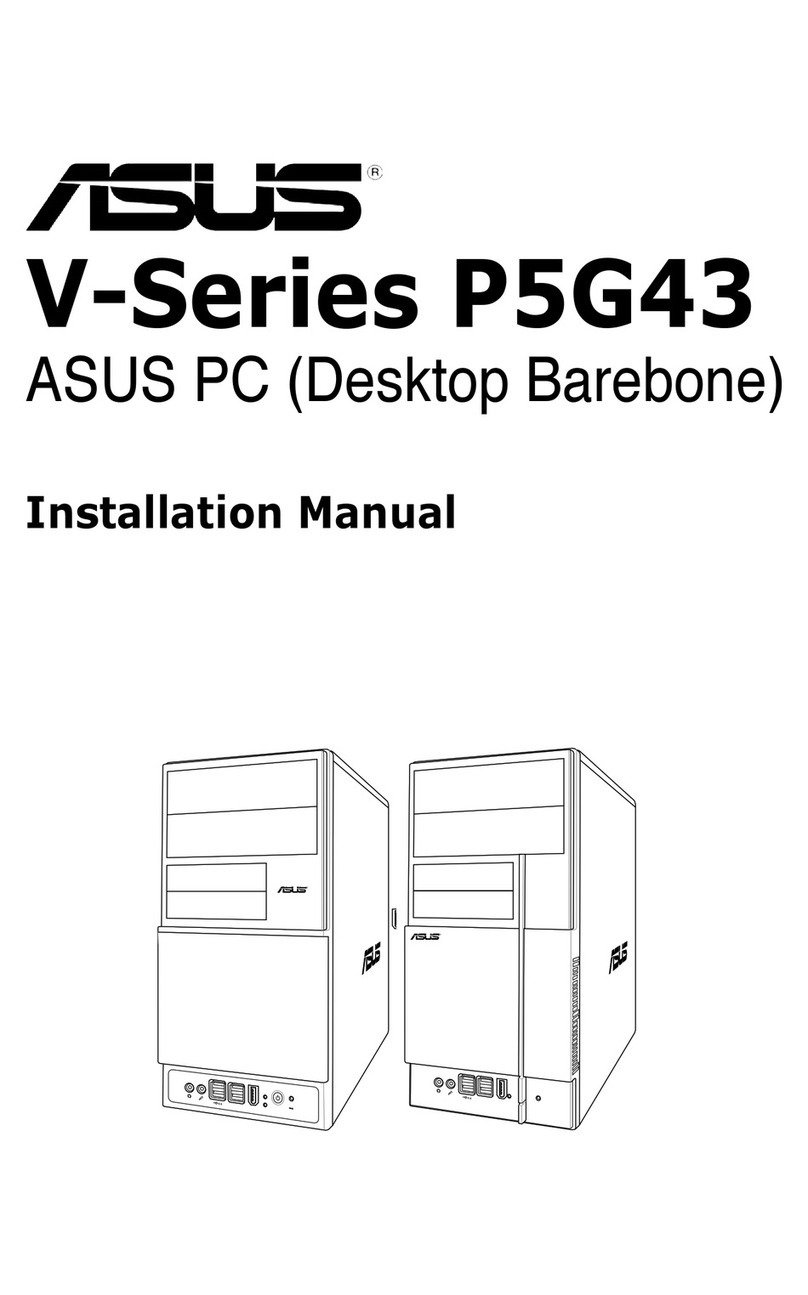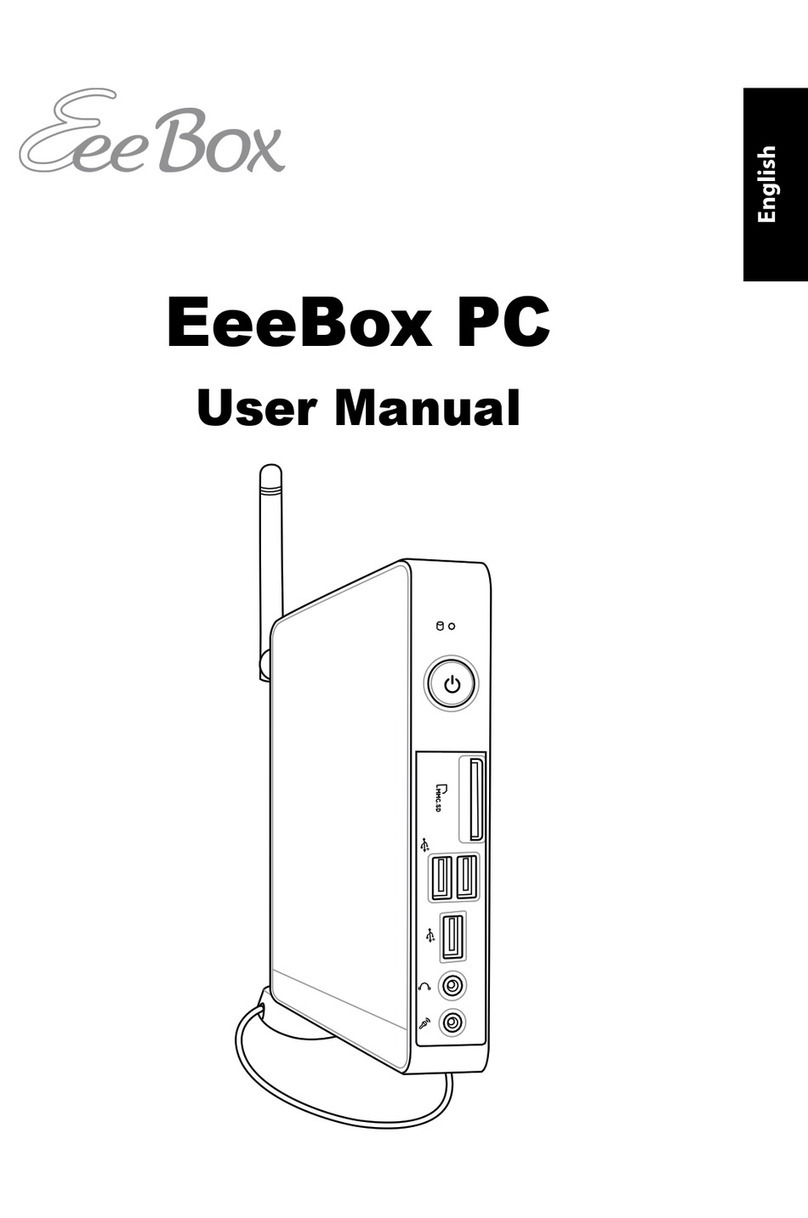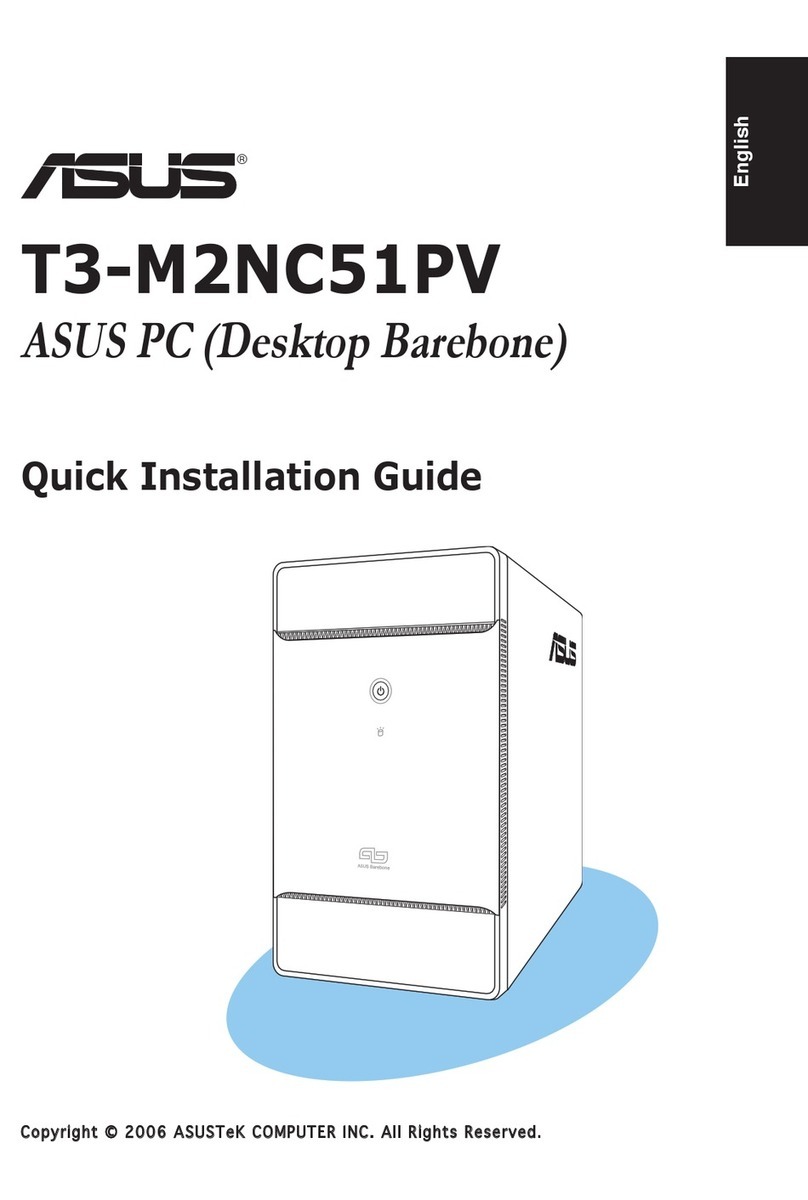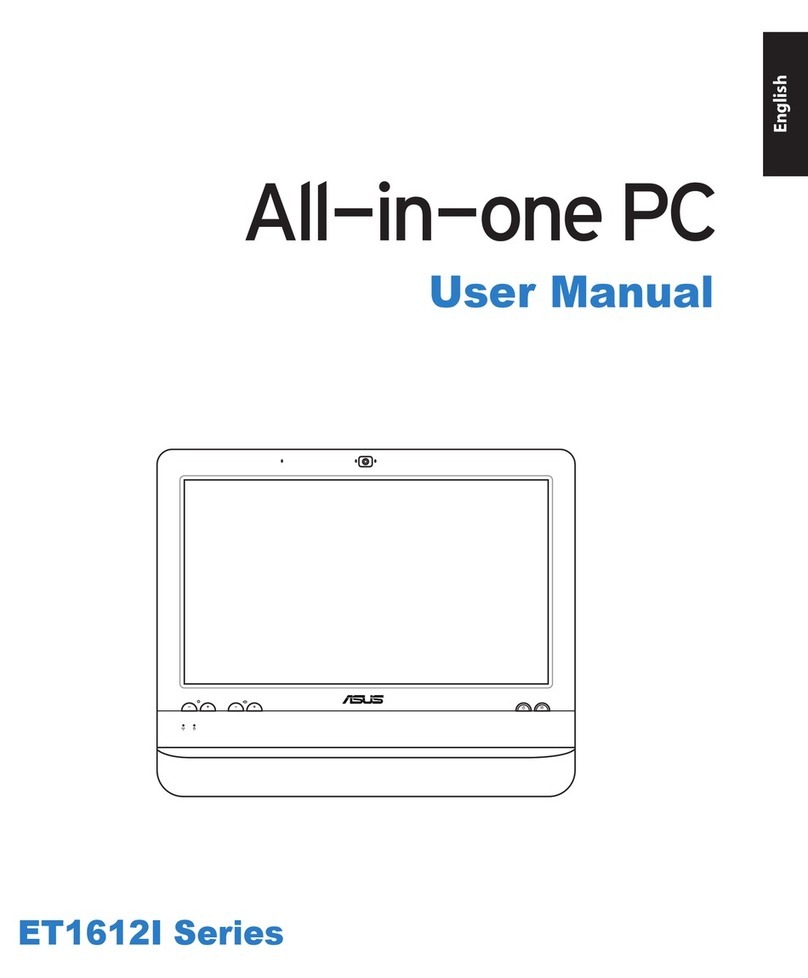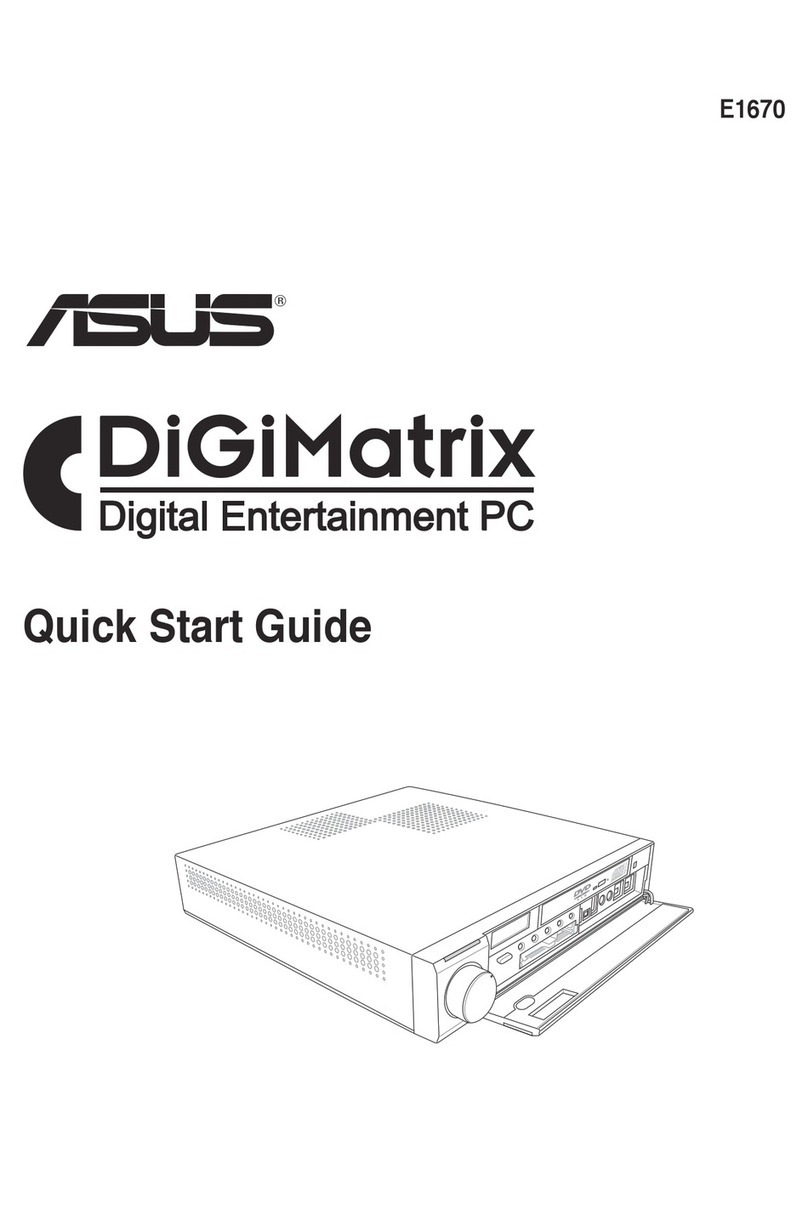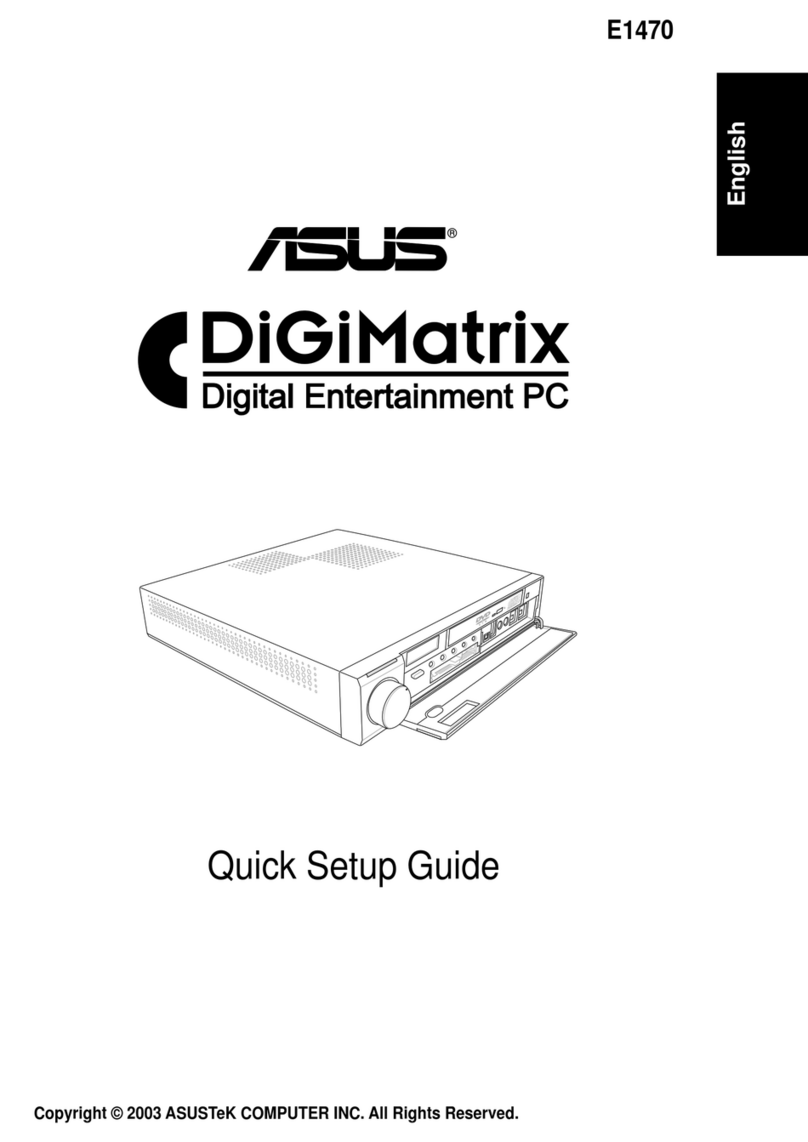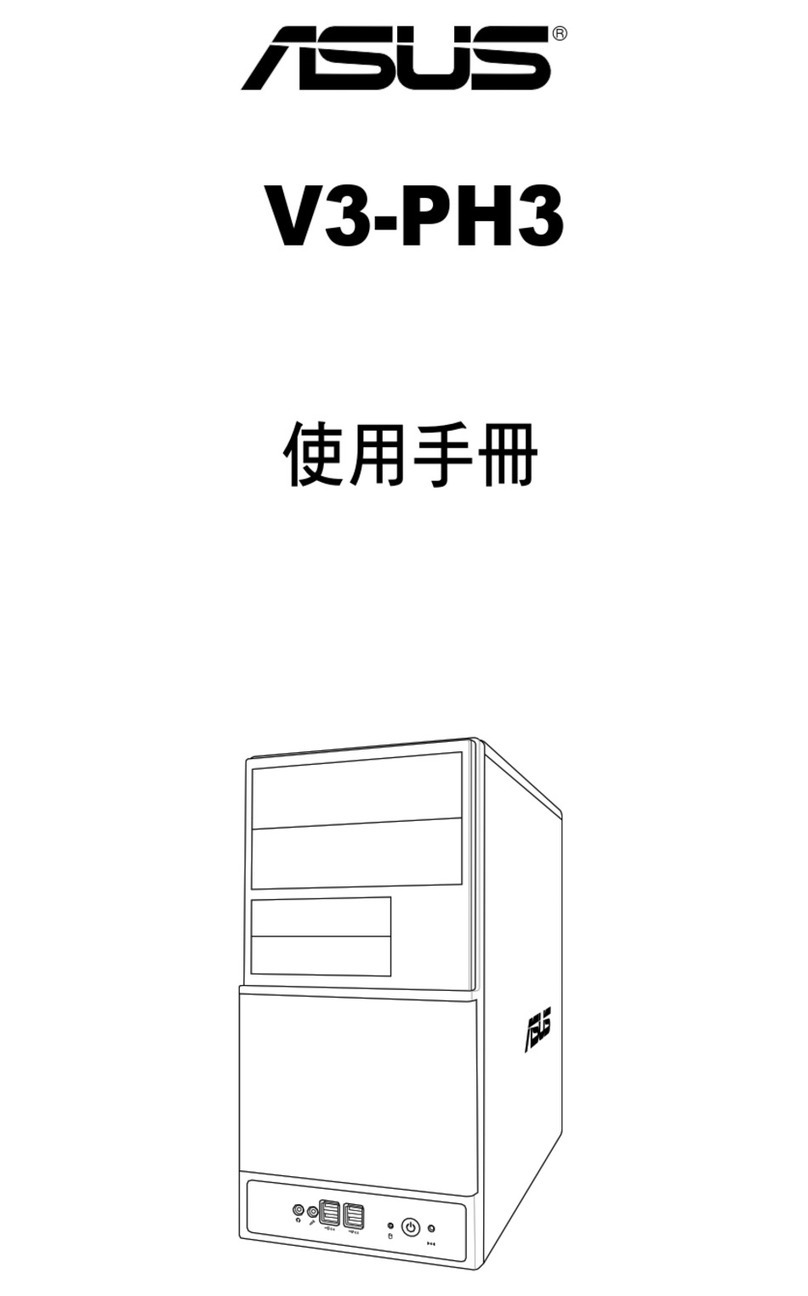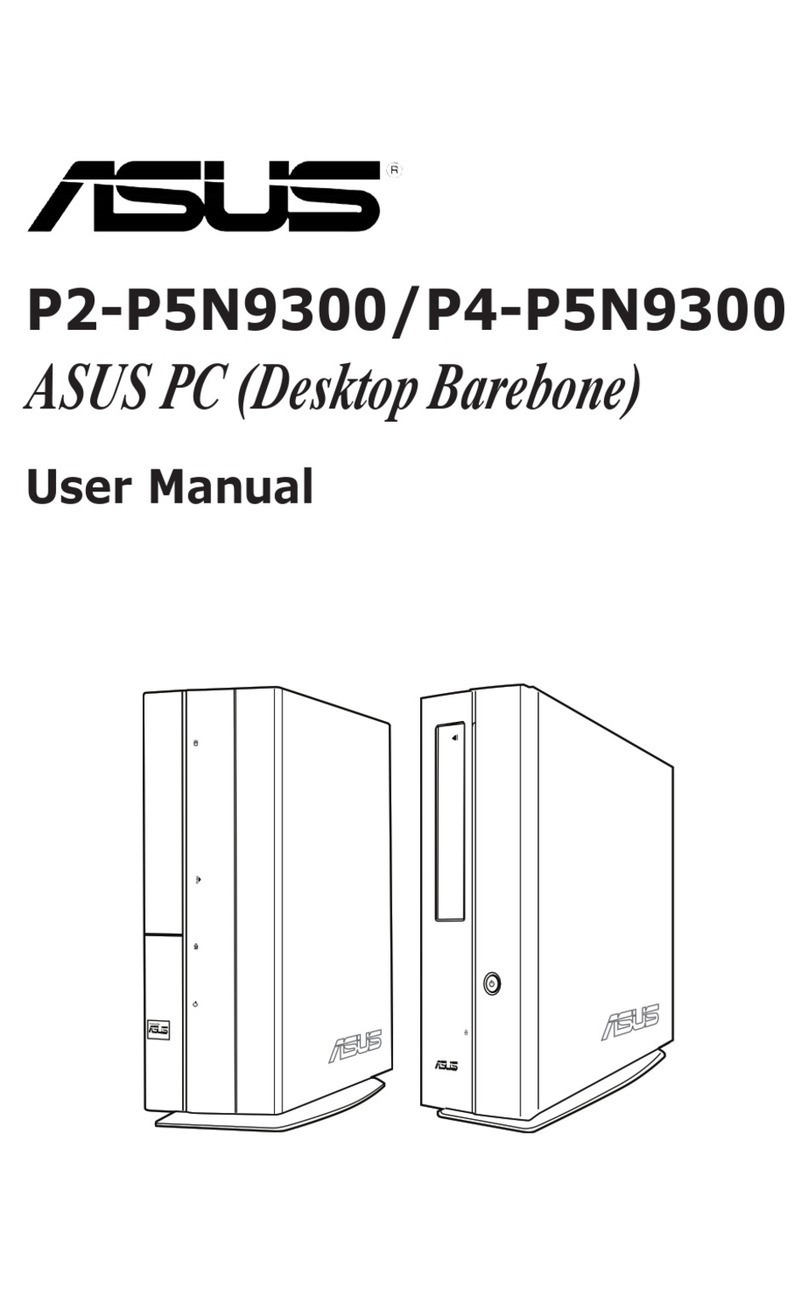v
Contents
4.4 Ai Tweaker menu.......................................................................... 4-8
...................................................
DIGI+ Power Control..................................................... 3
........................................... 7
4.5 Advanced menu ......................................................................... 4-32
........................................................ 3
.........................................
.......................
........................................................
.......................................................
........................................................
.....................................
..............................................................................
4.6 Monitor menu ............................................................................. 4-44
4.7 Boot menu .................................................................................. 4-48
4.8 Tools menu ................................................................................. 4-50
................................................
..................................... 1
.........................................................
......................................................... 3
4.9 Exit menu .................................................................................... 4-54
4.10 Updating BIOS............................................................................ 4-55
......................................................
................................................. 8
....................................
.....................................................
n
.................................................................... 5-2
..............................................................
....................................... 3
........................................ 3
®Rapid Storage Technology Option ROM utility ...... 3