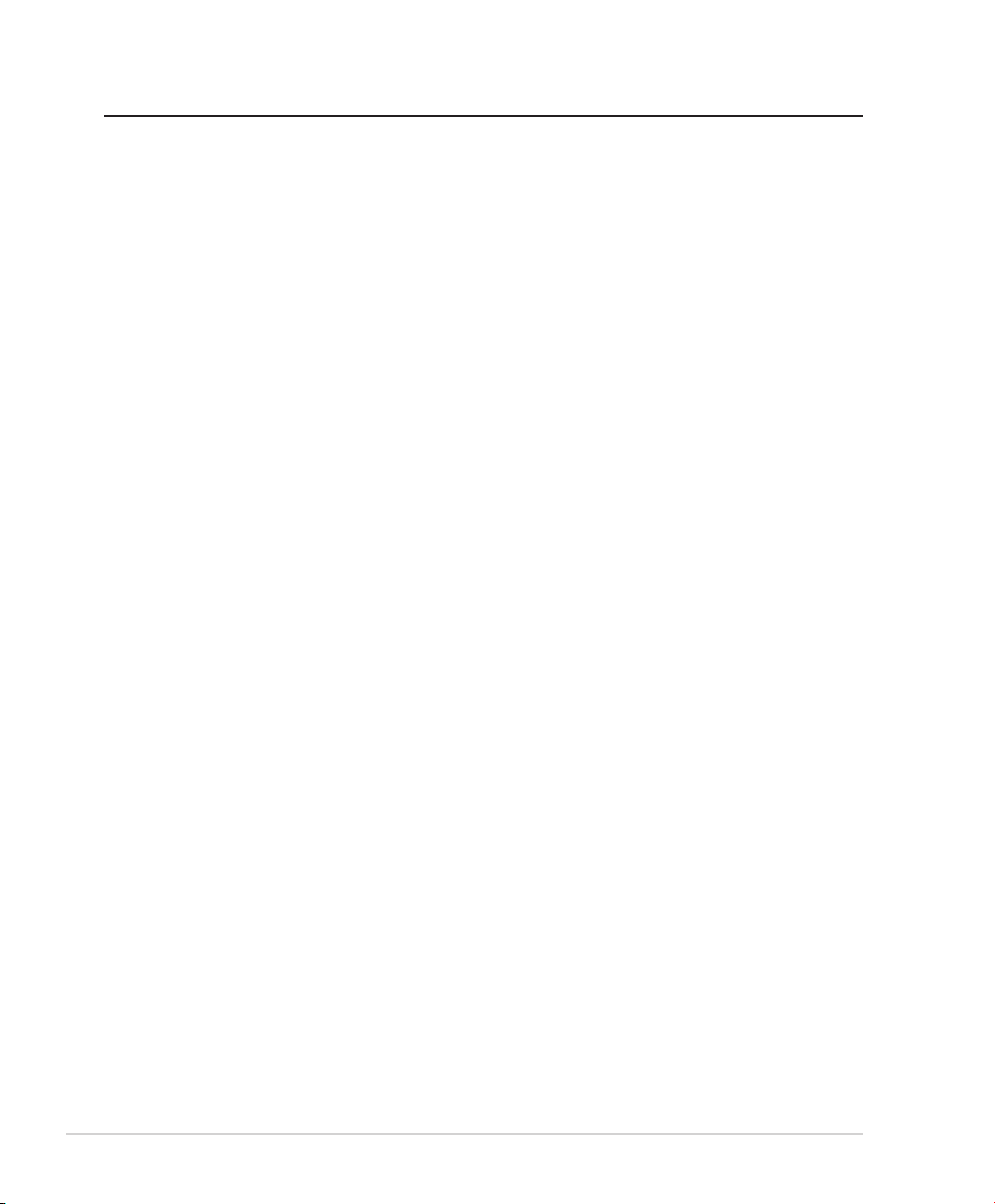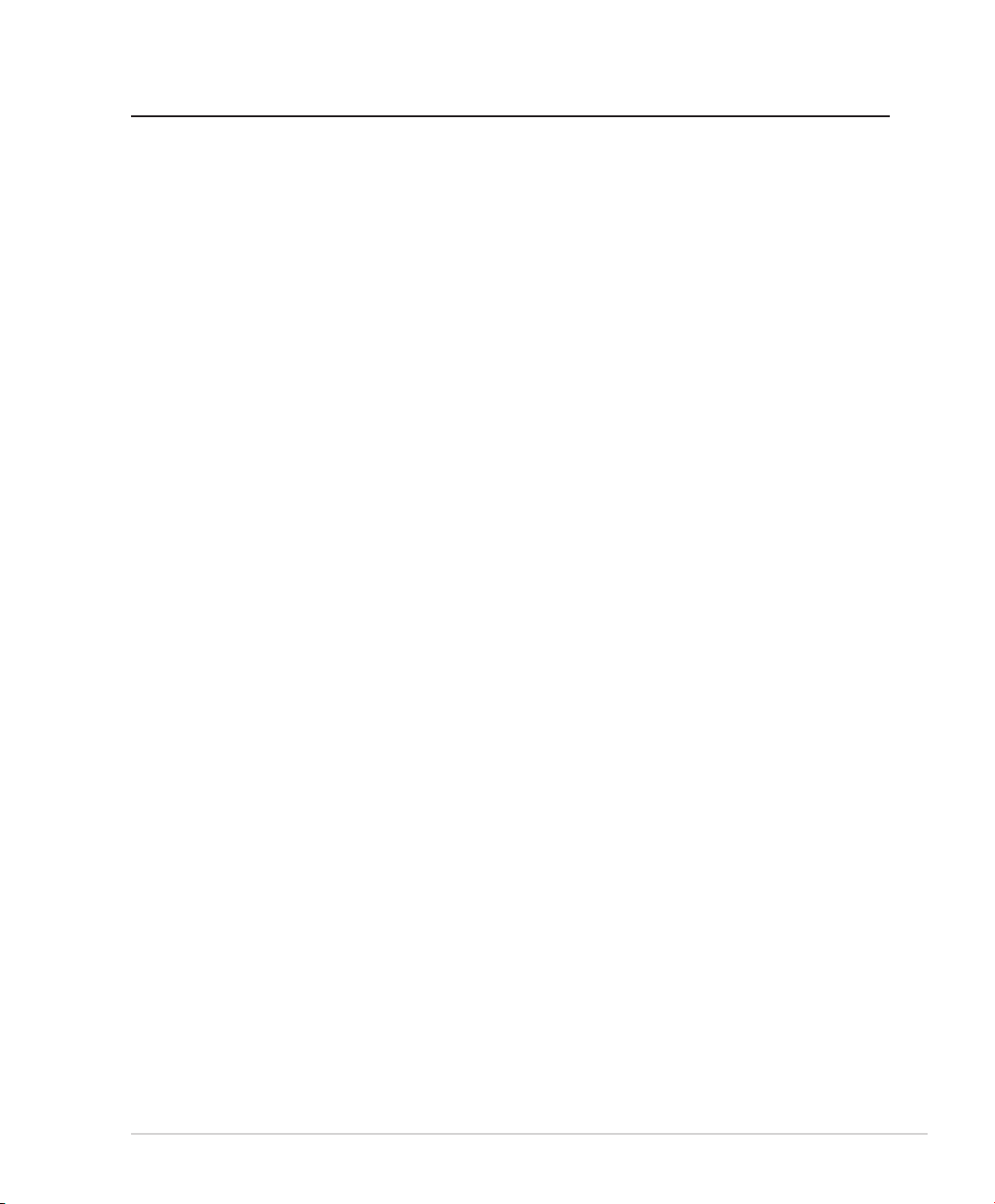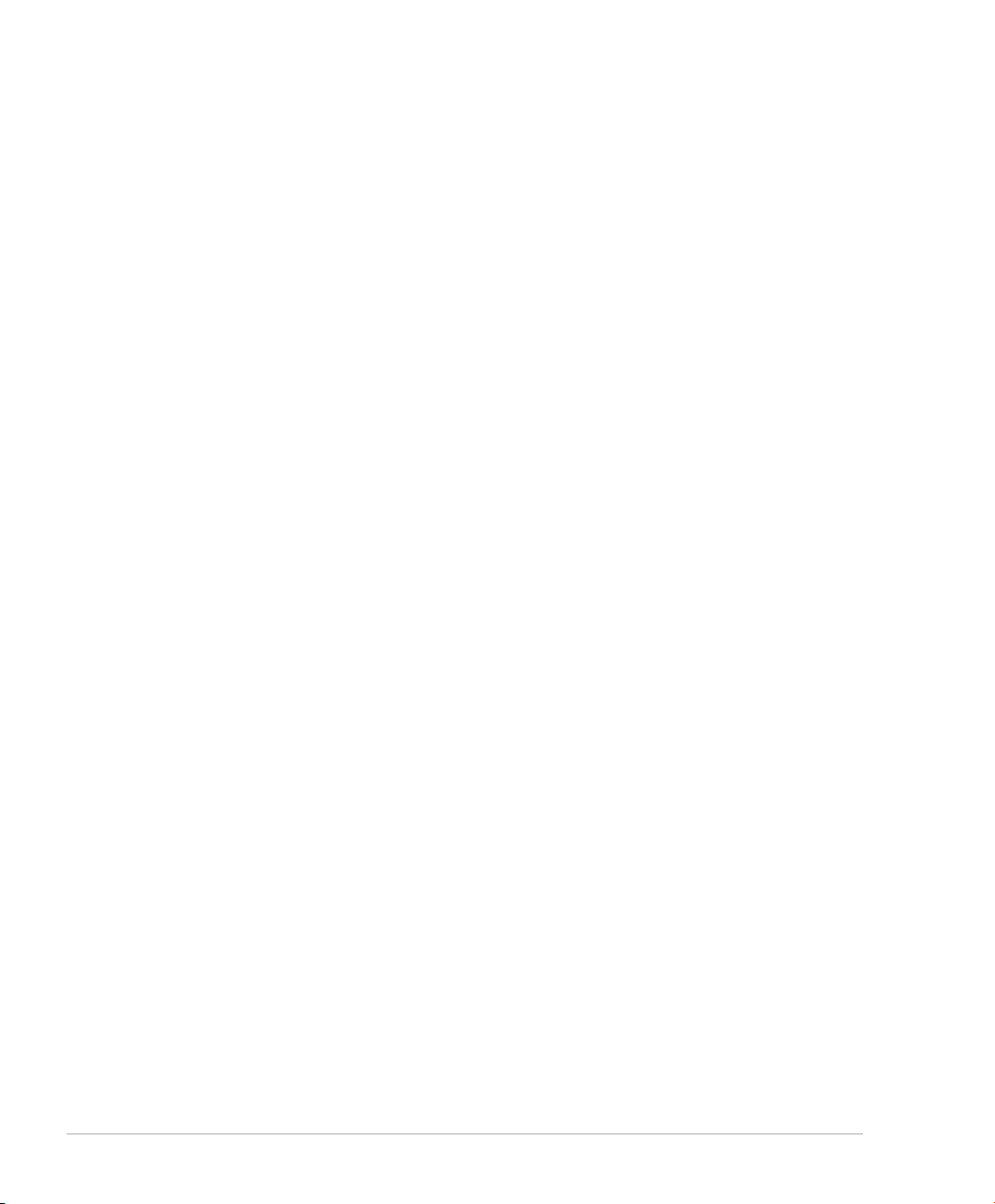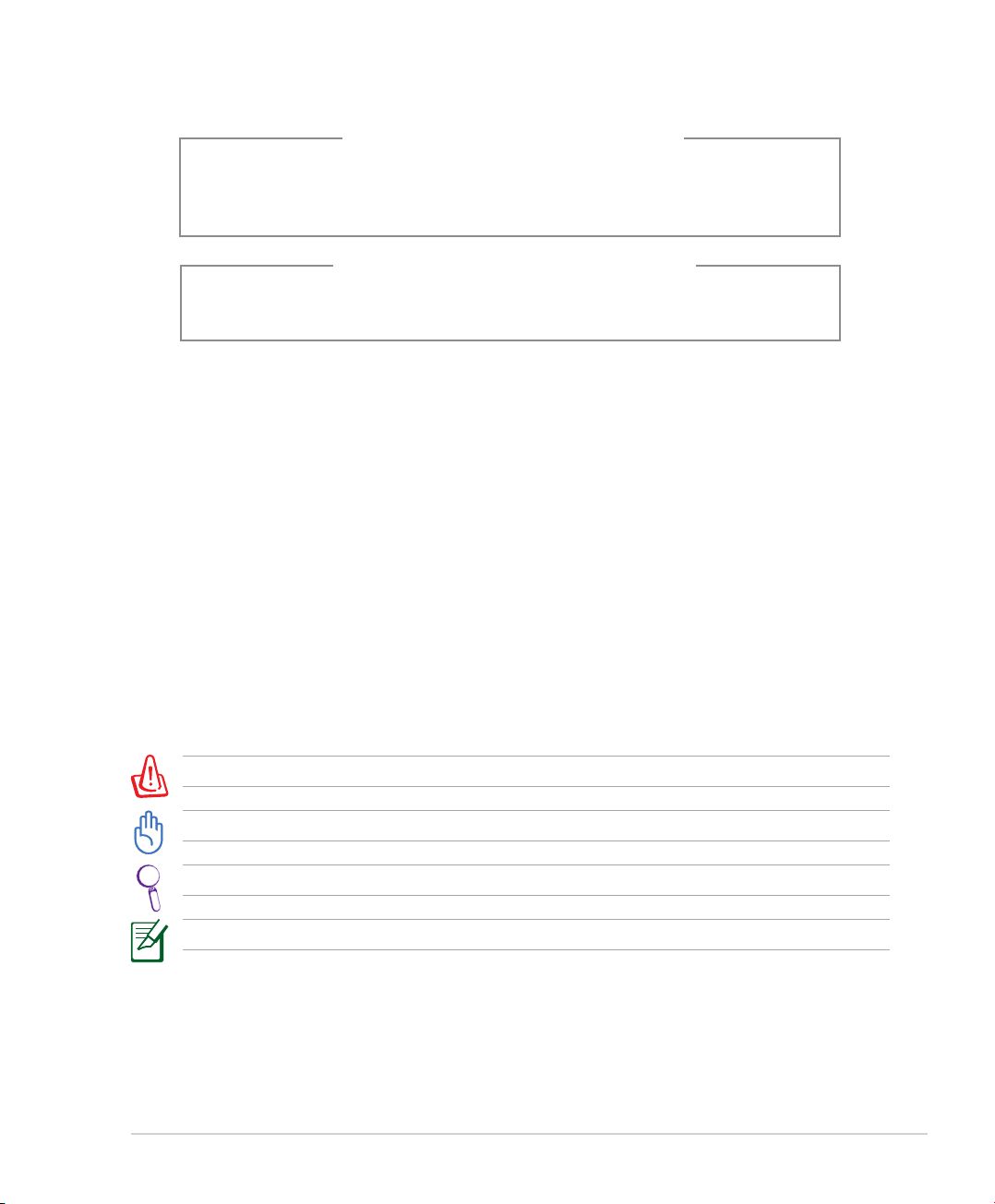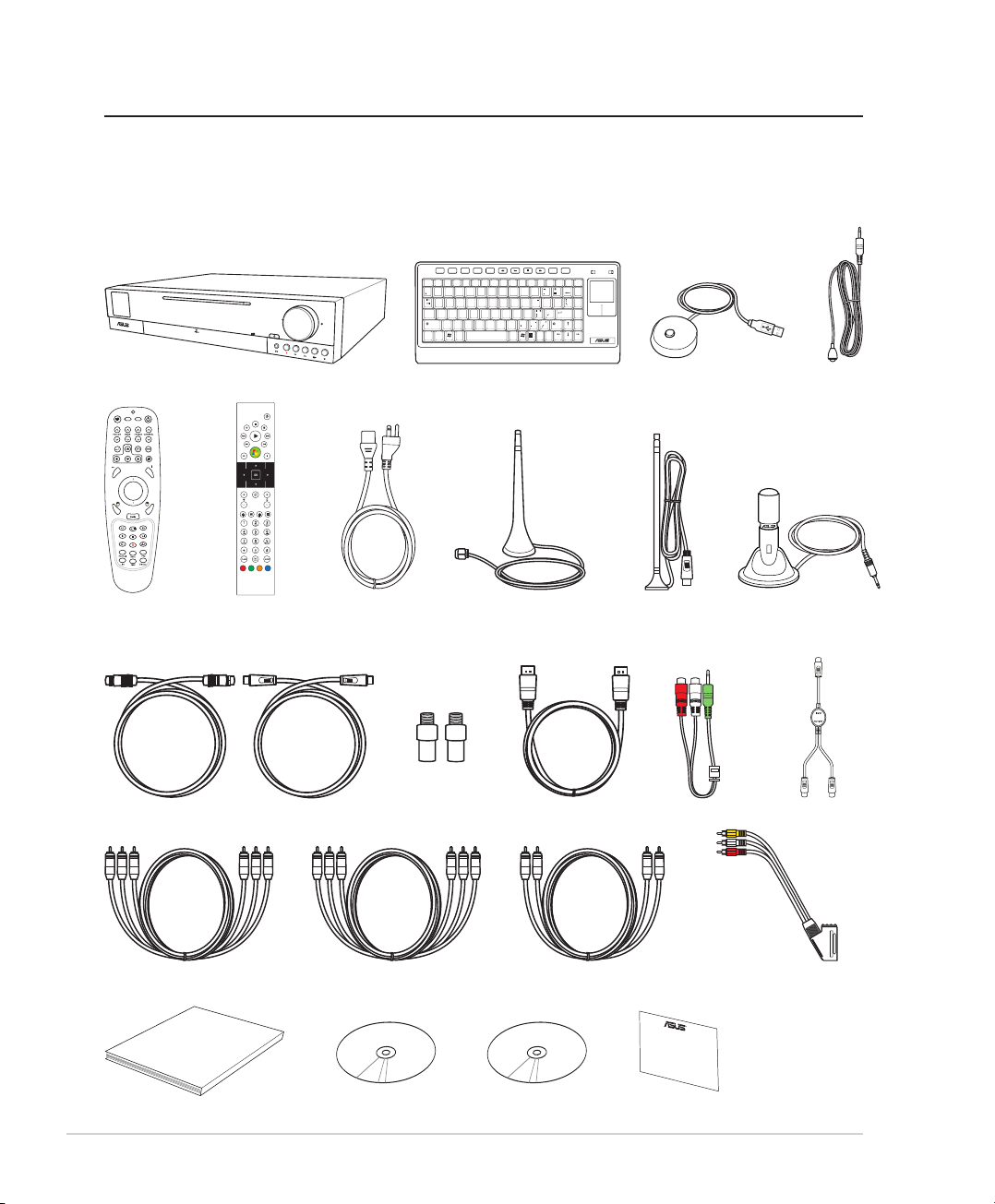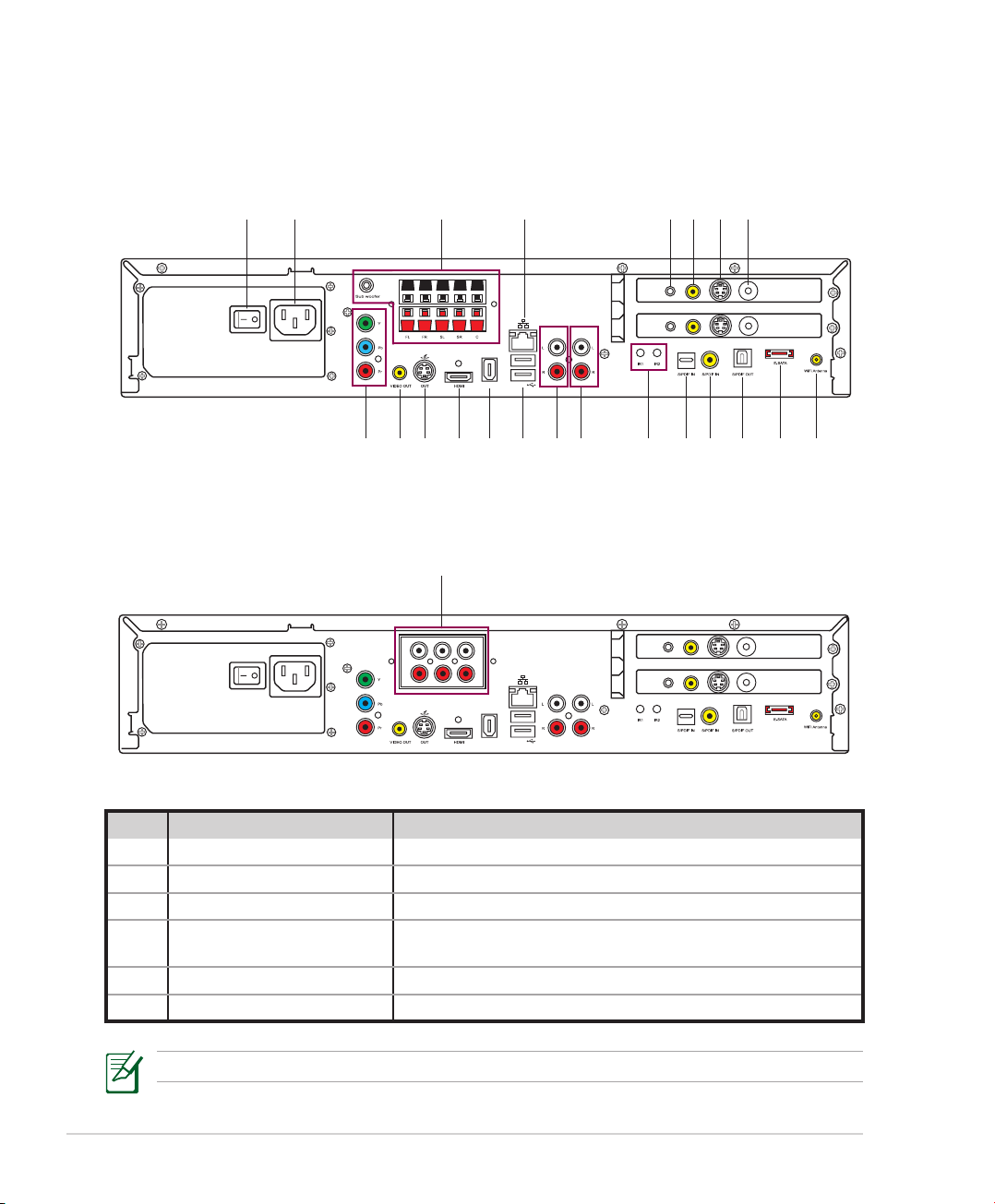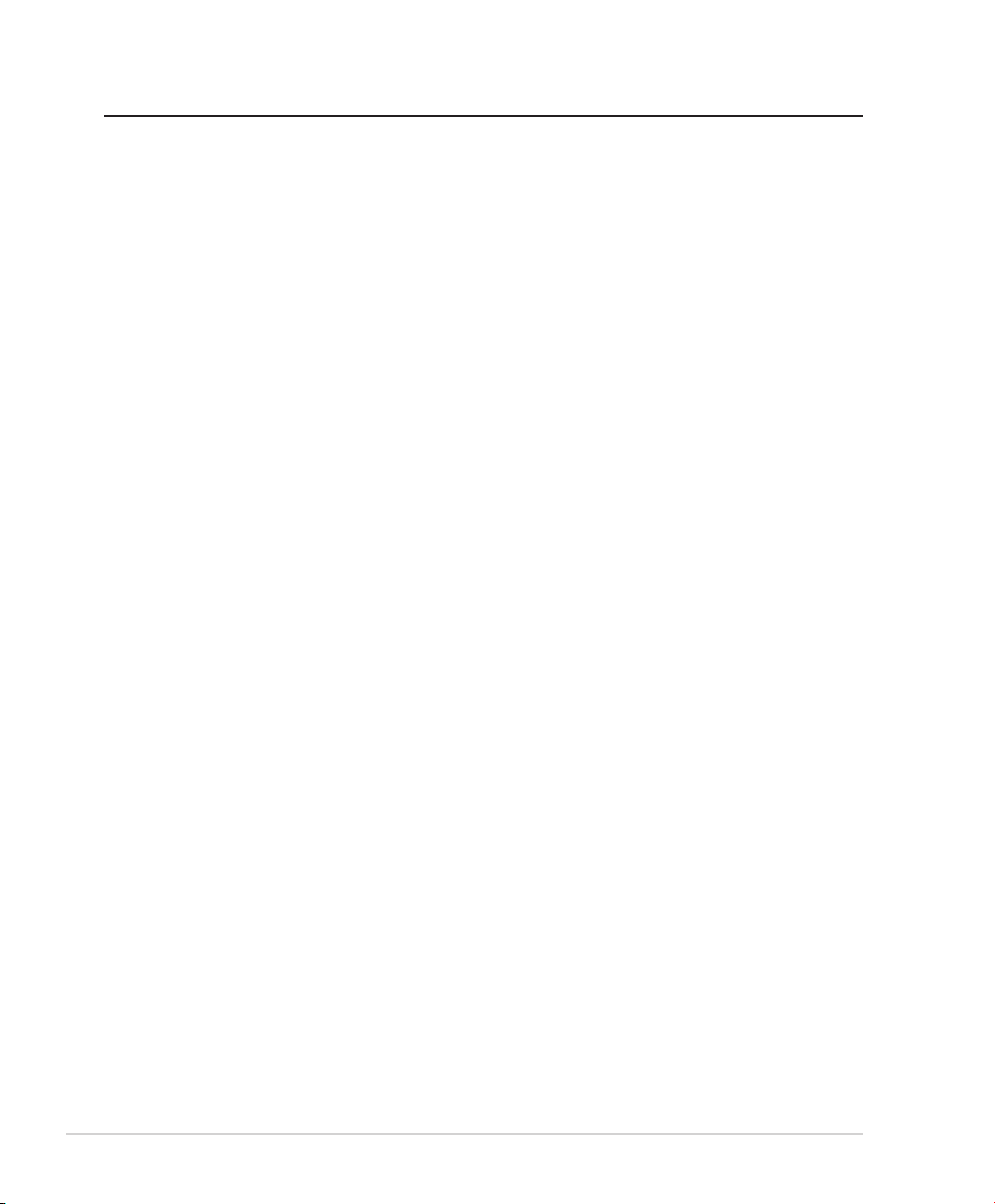
2 ASUS DAV Center
Contents
Safety information.................................................................................................................................................................... 4
Notes for this manual.............................................................................................................................................................. 5
Welcome.........................................................................................................................................................6
Package contents...................................................................................................................................................................... 6
Overview...................................................................................................................................................................................... 7
Features........................................................................................................................................................................................ 7
Getting started ..............................................................................................................................................8
Preparing your DAV Center setup....................................................................................................................................... 8
Internet connection ...................................................................................................................................................... 8
Video source .................................................................................................................................................................... 8
Front view.................................................................................................................................................................................... 8
Rear view....................................................................................................................................................................................10
Using the Media Center remote control.........................................................................................................................12
Using the amplifier remote control..................................................................................................................................14
Using the wireless keyboard...............................................................................................................................................16
Setting up the wireless keyboard ..........................................................................................................................16
Using the keyboard buttons....................................................................................................................................16
Setting up your DAV Center........................................................................................................................18
Connecting to the TV signal source.................................................................................................................................18
Connecting to the TV signal using S-Video/Composite.................................................................................18
Connecting to the TV signal using a coaxial cable ..........................................................................................19
Connecting the TV signal source to an existing setup...................................................................................20
Using the TV as a Monitor....................................................................................................................................................22
Cables for connecting to a TV..................................................................................................................................22
Connecting to a TV......................................................................................................................................................22
Connecting Infrared Receiver to external devices......................................................................................................25
Installing the wireless LAN antenna.................................................................................................................................25
Installing the digital TV/FM antenna ...............................................................................................................................26
Connecting to a digital video camera.............................................................................................................................26
Connecting to other devices..............................................................................................................................................26
Configuring audio output...........................................................................................................................27
Speaker configurations.........................................................................................................................................................27
Speaker types................................................................................................................................................................27
Connecting to speakers .......................................................................................................................................................28
Connecting to a home audio system ..............................................................................................................................29
Configuring audio output settings ..................................................................................................................................30
Configuring audio output via a speaker system...............................................................................................30
Configuring audio output via an HDMI device .................................................................................................32