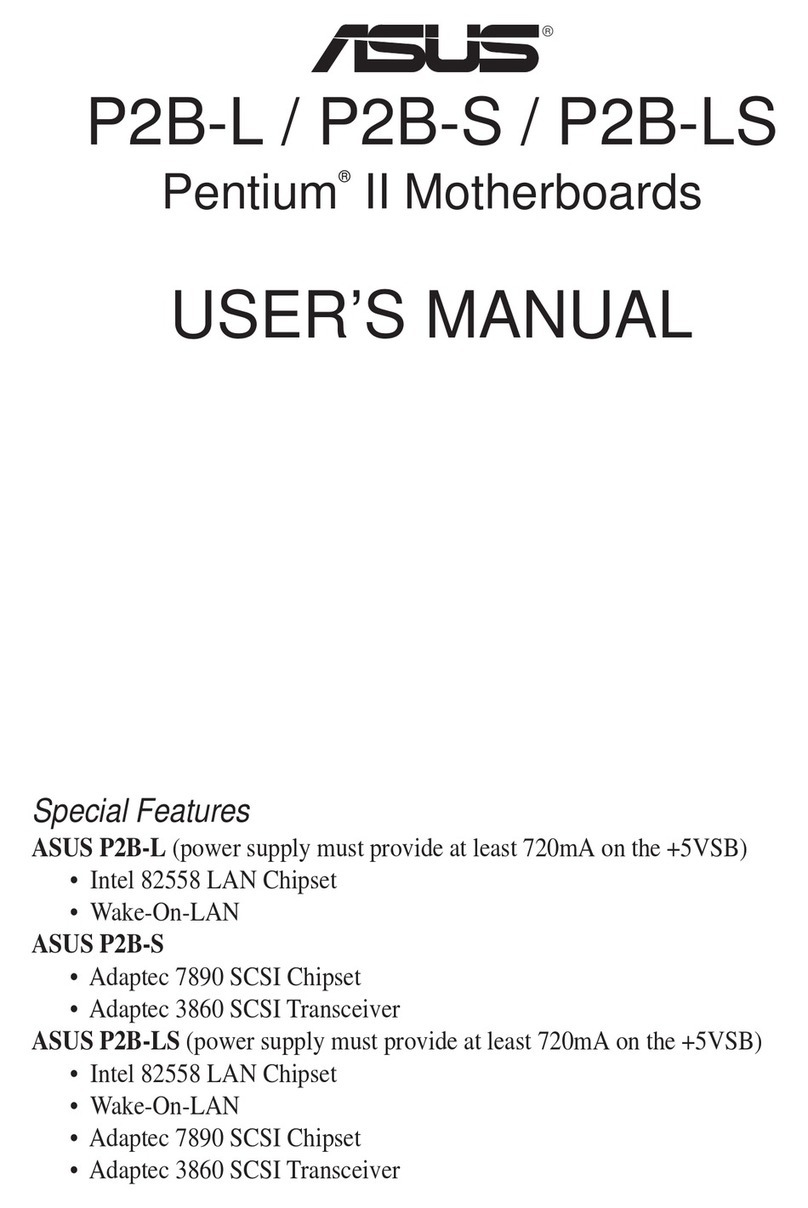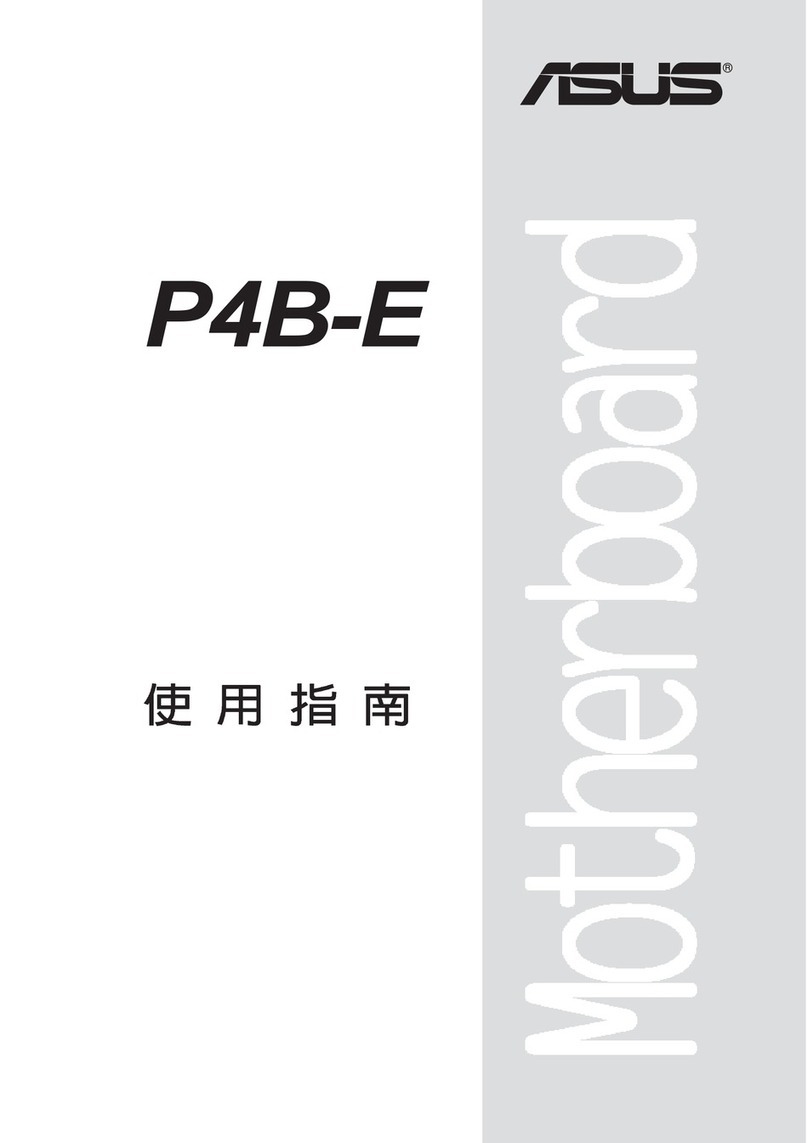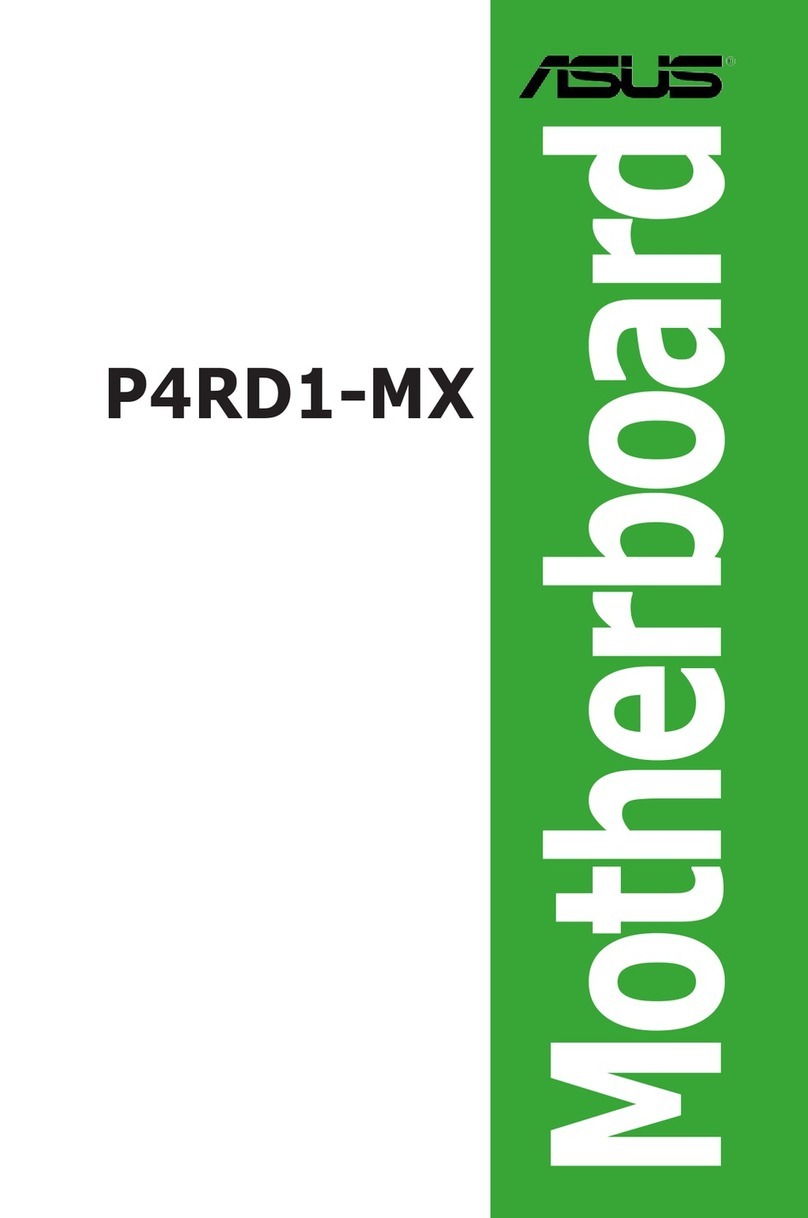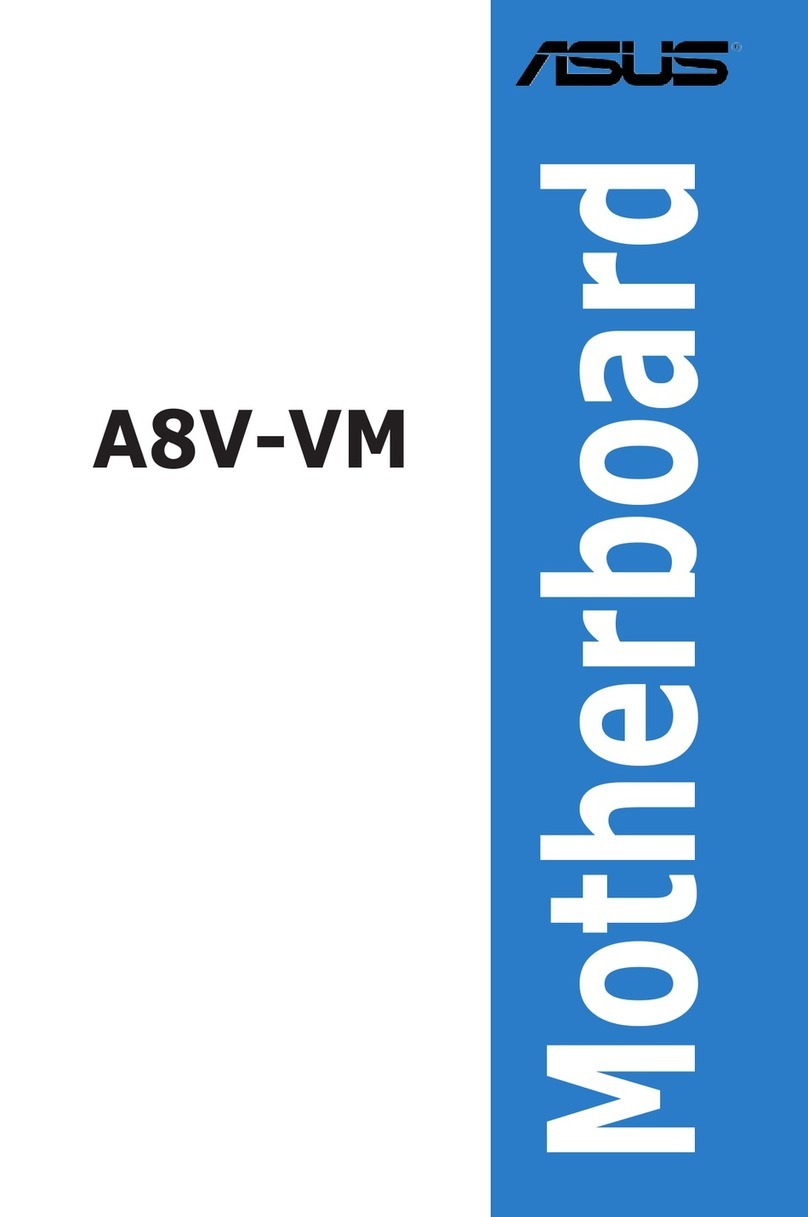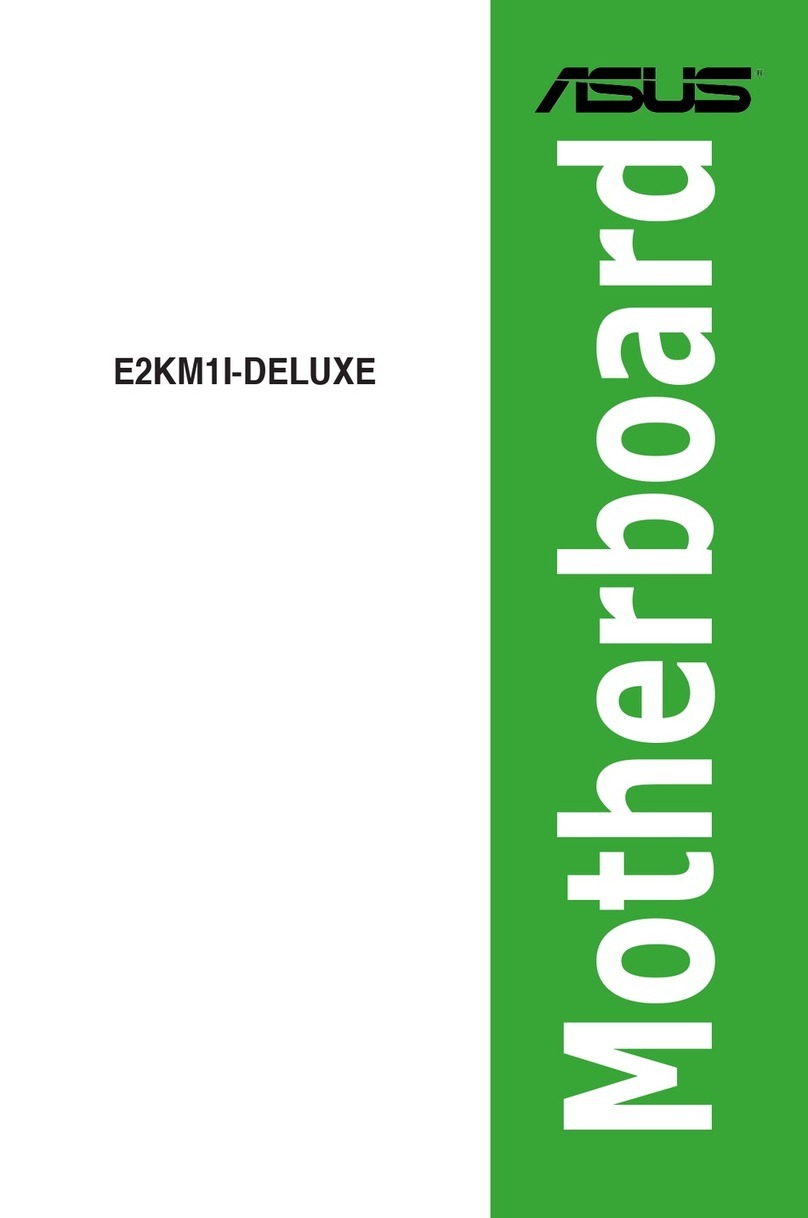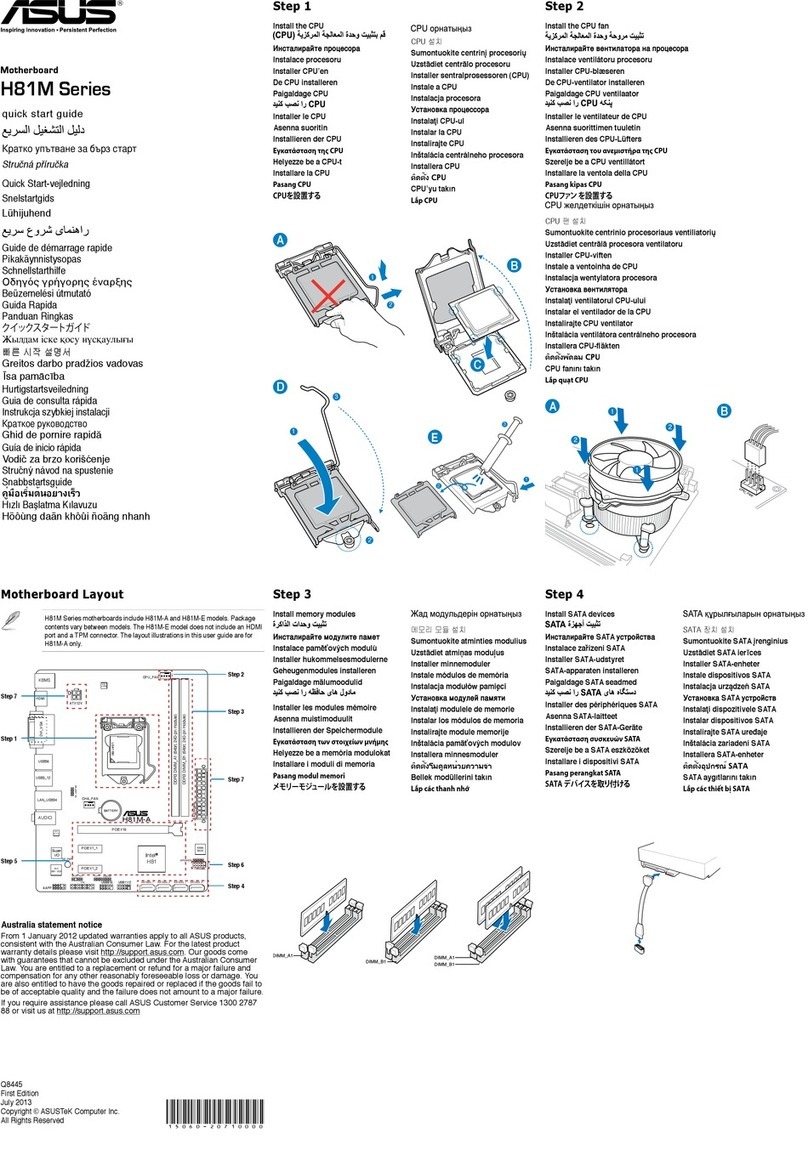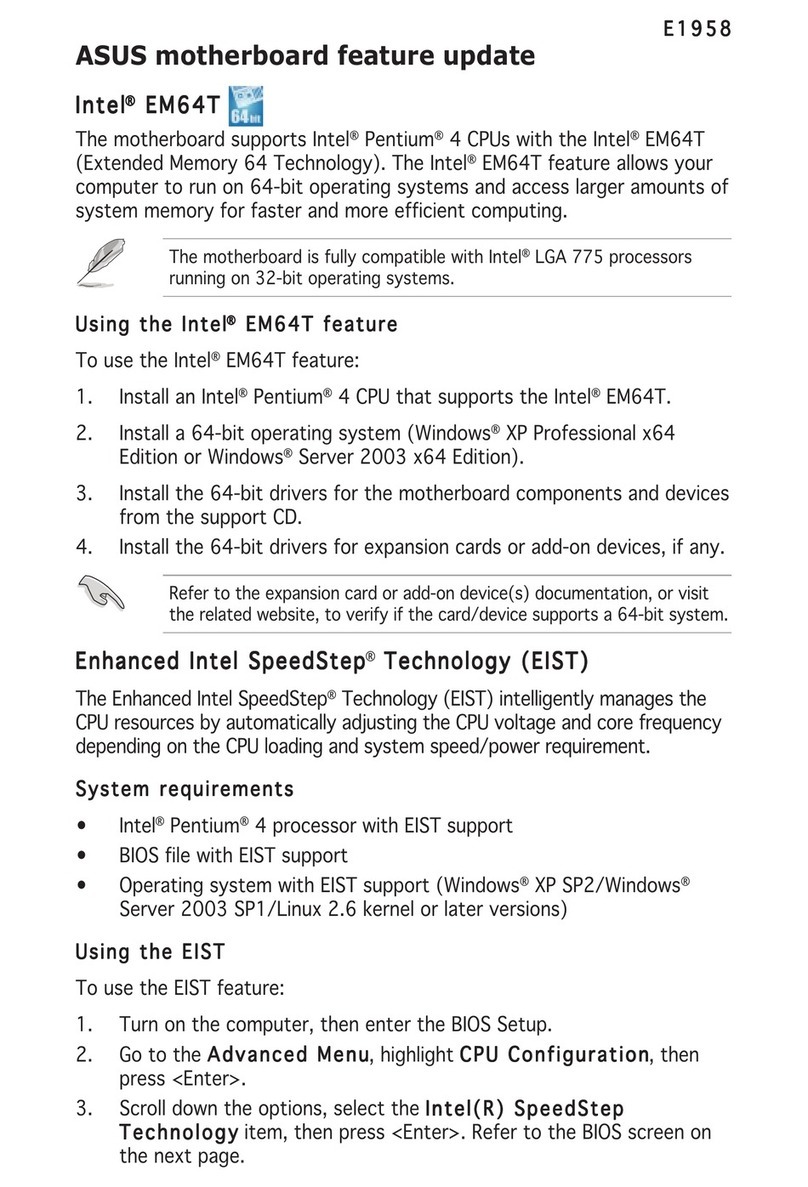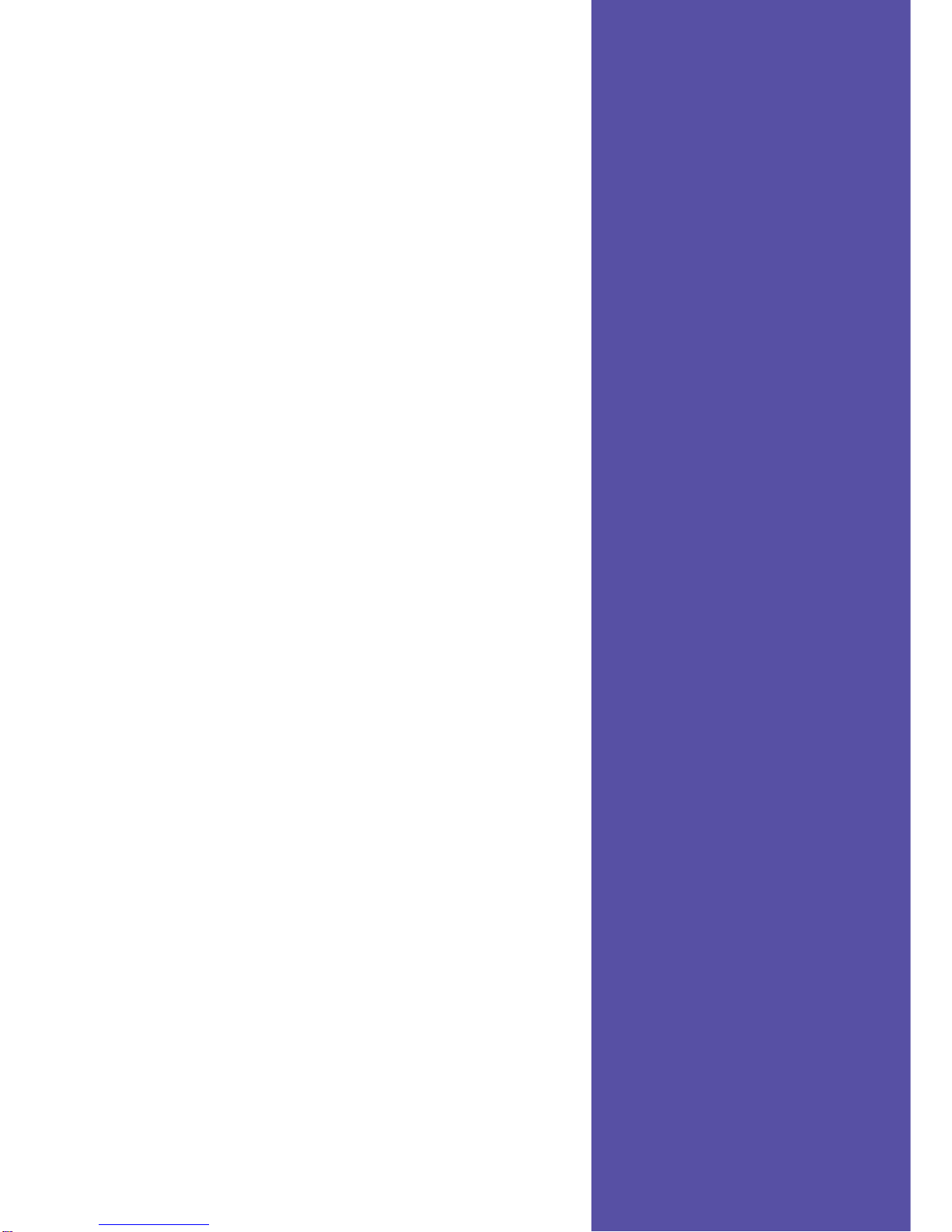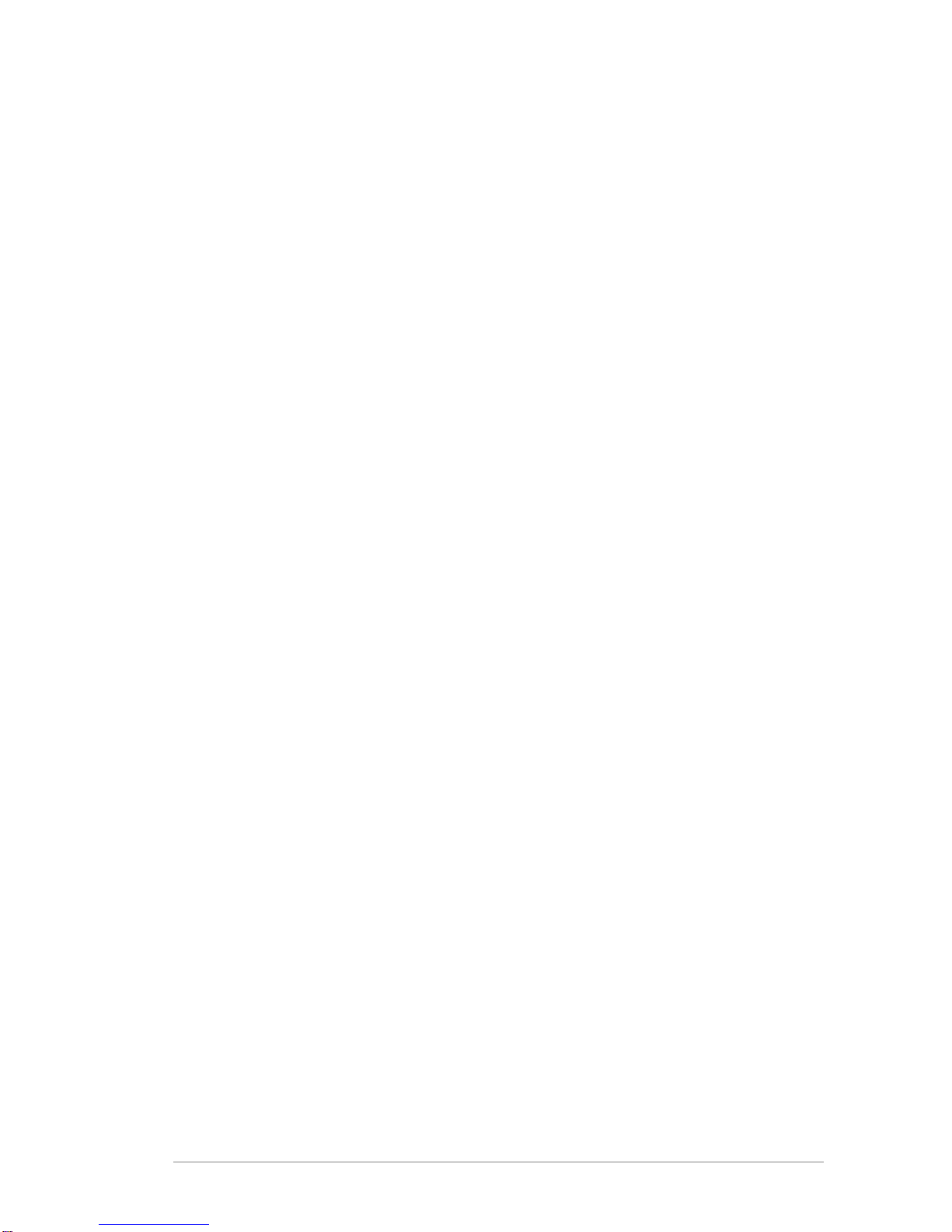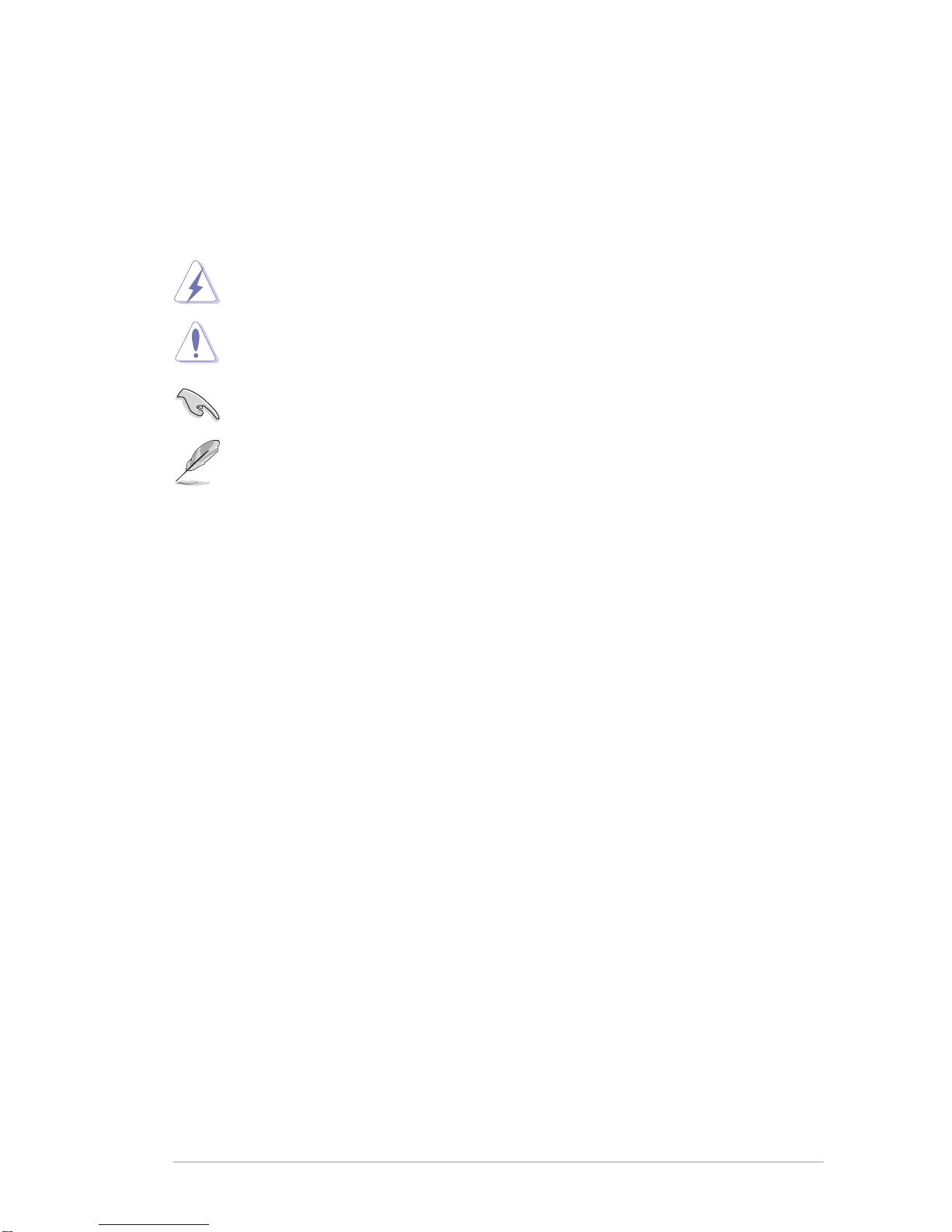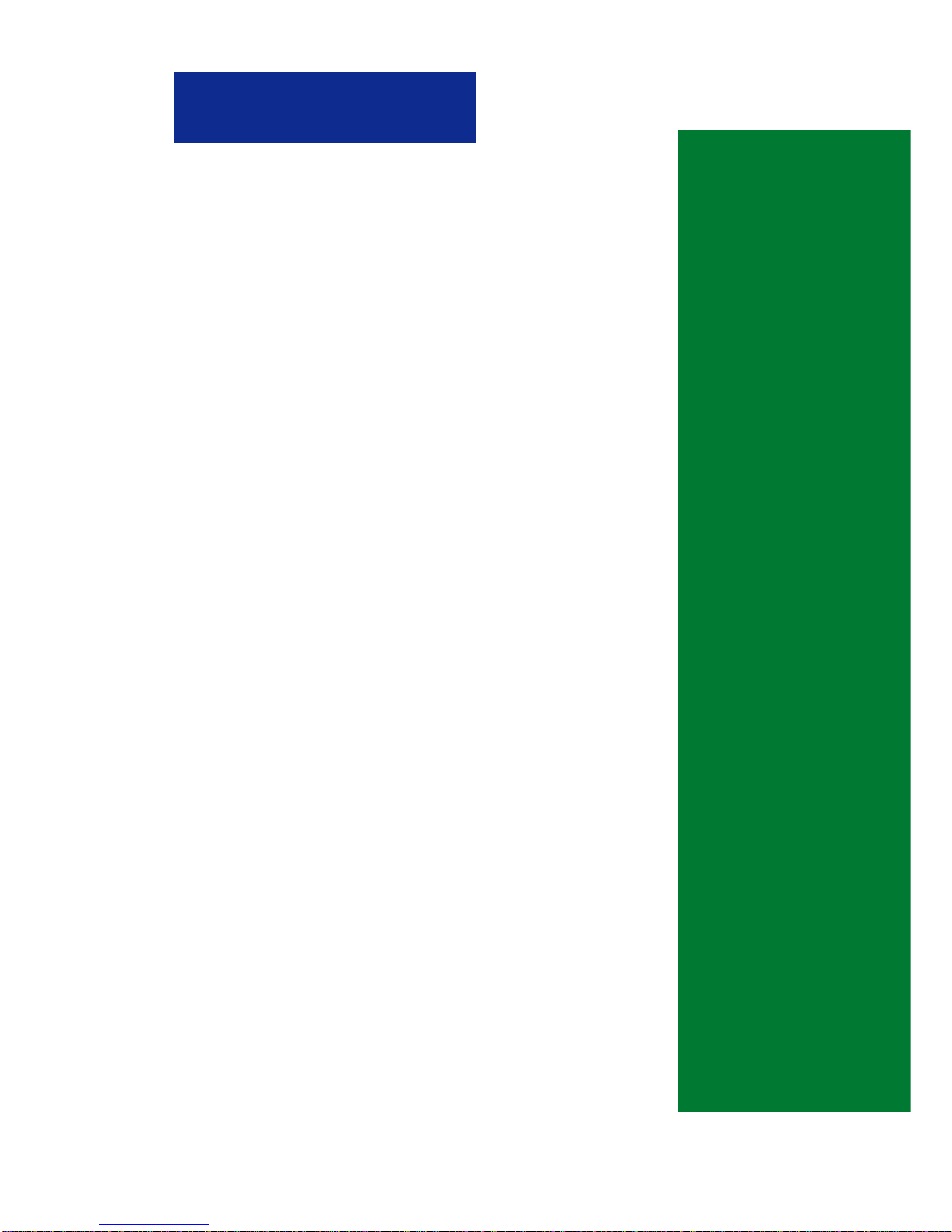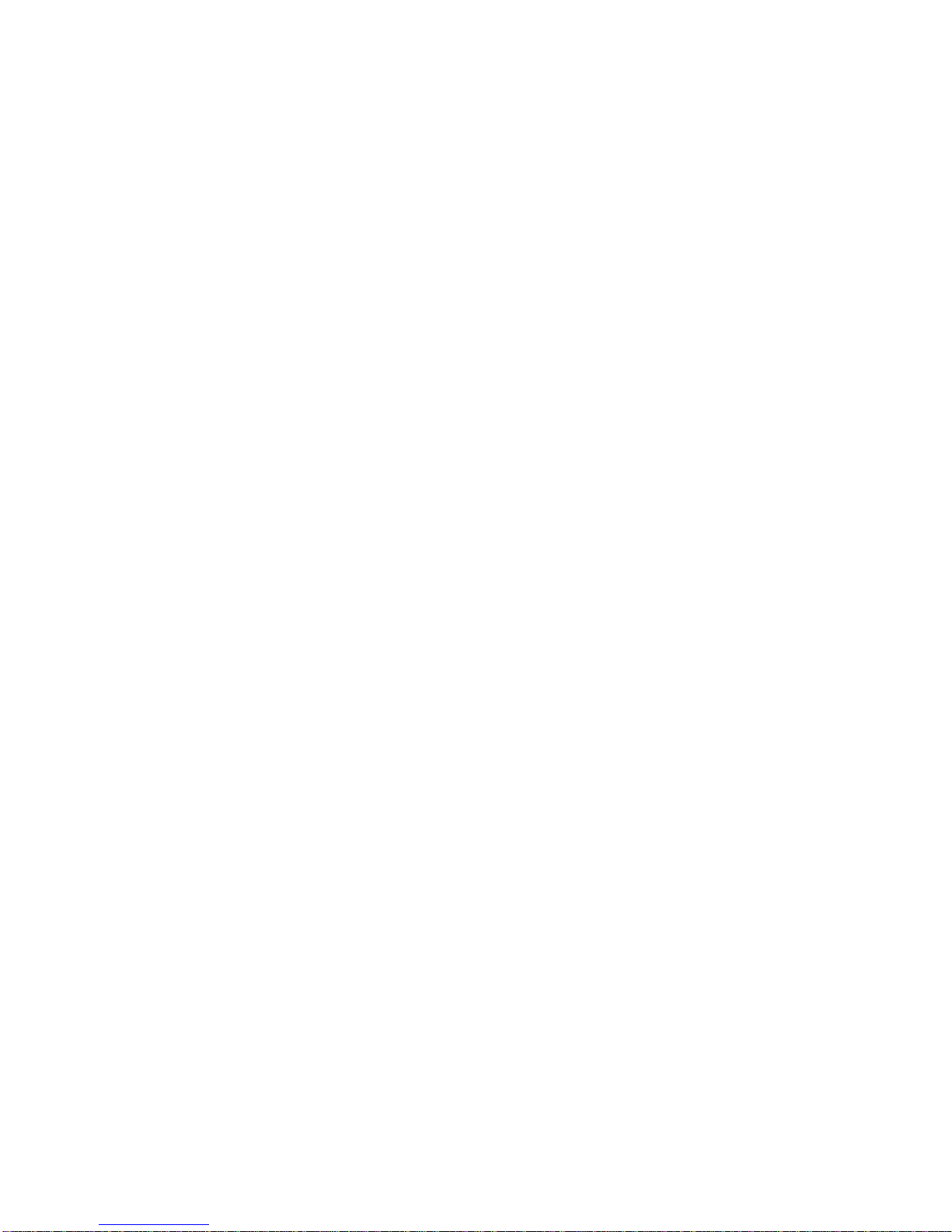ii
Checklist
Copyright © 2003ASUSTeK COMPUTER INC.All Rights Reserved.
No part of this manual, including the products and software described in it, may be
reproduced, transmitted, transcribed, stored in a retrieval system, or translated into any
language in any form or by any means, except documentation kept by the purchaser for
backup purposes, without the express written permission ofASUSTeK COMPUTER INC.
(“ASUS”).
Product warranty or service will not be extended if: (1) the product is repaired, modified or
altered, unless such repair, modification of alteration is authorized in writing byASUS; or (2)
the serial number of the product is defaced or missing.
ASUS PROVIDES THIS MANUAL“AS IS” WITHOUT WARRANTYOFANY KIND, EITHER
EXPRESS OR IMPLIED, INCLUDING BUT NOTLIMITED TOTHE IMPLIED WARRANTIES
ORCONDITIONSOFMERCHANTABILITYORFITNESS FORAPARTICULARPURPOSE.
IN NO EVENT SHALLASUS, ITS DIRECTORS, OFFICERS, EMPLOYEES ORAGENTS BE
LIABLEFORANYINDIRECT, SPECIAL, INCIDENTAL, OR CONSEQUENTIALDAMAGES
(INCLUDING DAMAGES FOR LOSS OF PROFITS, LOSS OF BUSINESS, LOSS OF USE
OR DATA, INTERRUPTION OF BUSINESSANDTHE LIKE), EVEN IFASUS HAS BEEN
ADVISED OF THE POSSIBILITYOF SUCH DAMAGESARISING FROMANY DEFECTOR
ERROR IN THIS MANUALOR PRODUCT.
SPECIFICATIONSANDINFORMATION CONTAINED INTHIS MANUALAREFURNISHED
FOR INFORMATIONALUSE ONLY,ANDARE SUBJECTTO CHANGEATANYTIME
WITHOUT NOTICE,AND SHOULD NOTBE CONSTRUEDASACOMMITMENTBYASUS.
ASUSASSUMES NO RESPONSIBILITY OR LIABILITYFORANY ERRORS OR
INACCURACIESTHAT MAYAPPEAR IN THISMANUAL, INCLUDING THE PRODUCTSAND
SOFTWAREDESCRIBEDINIT.
Products and corporate names appearing in this manual may or may not be registered
trademarks or copyrights of their respective companies, and are used only for identification or
explanation and to the owners’ benefit, without intent to infringe.