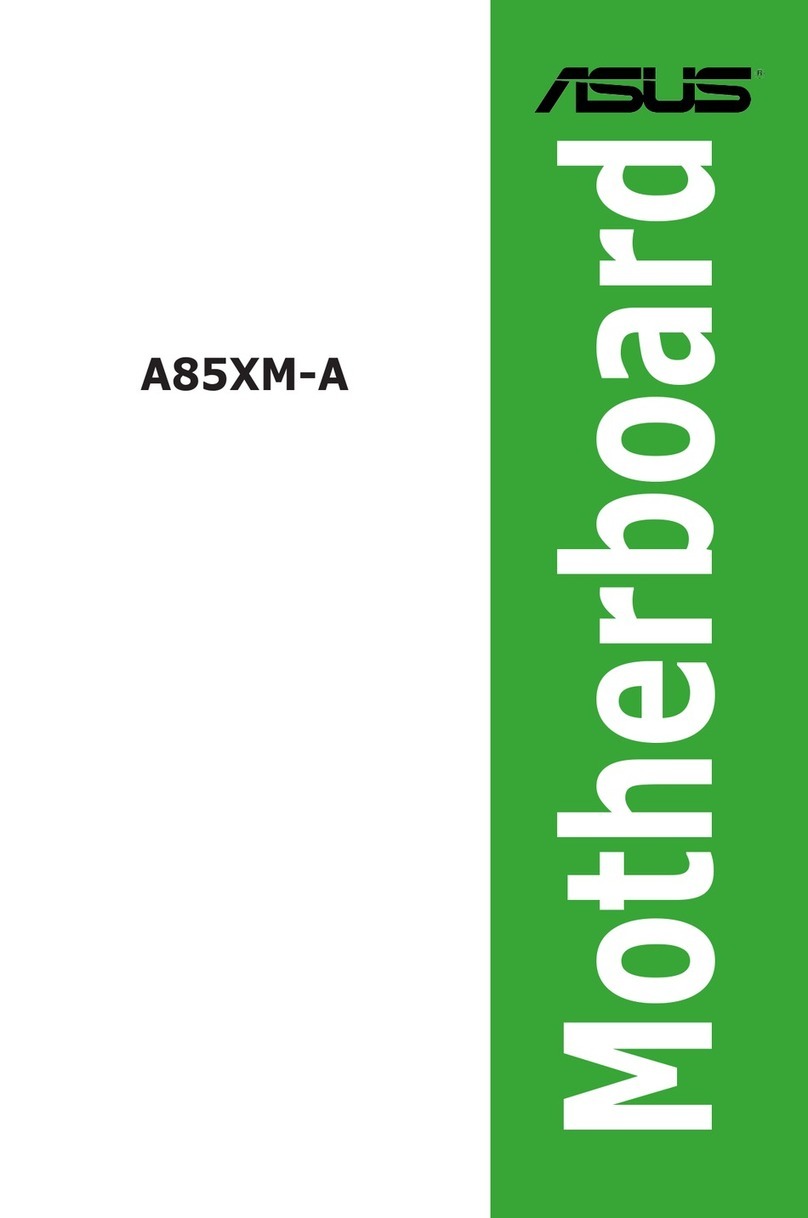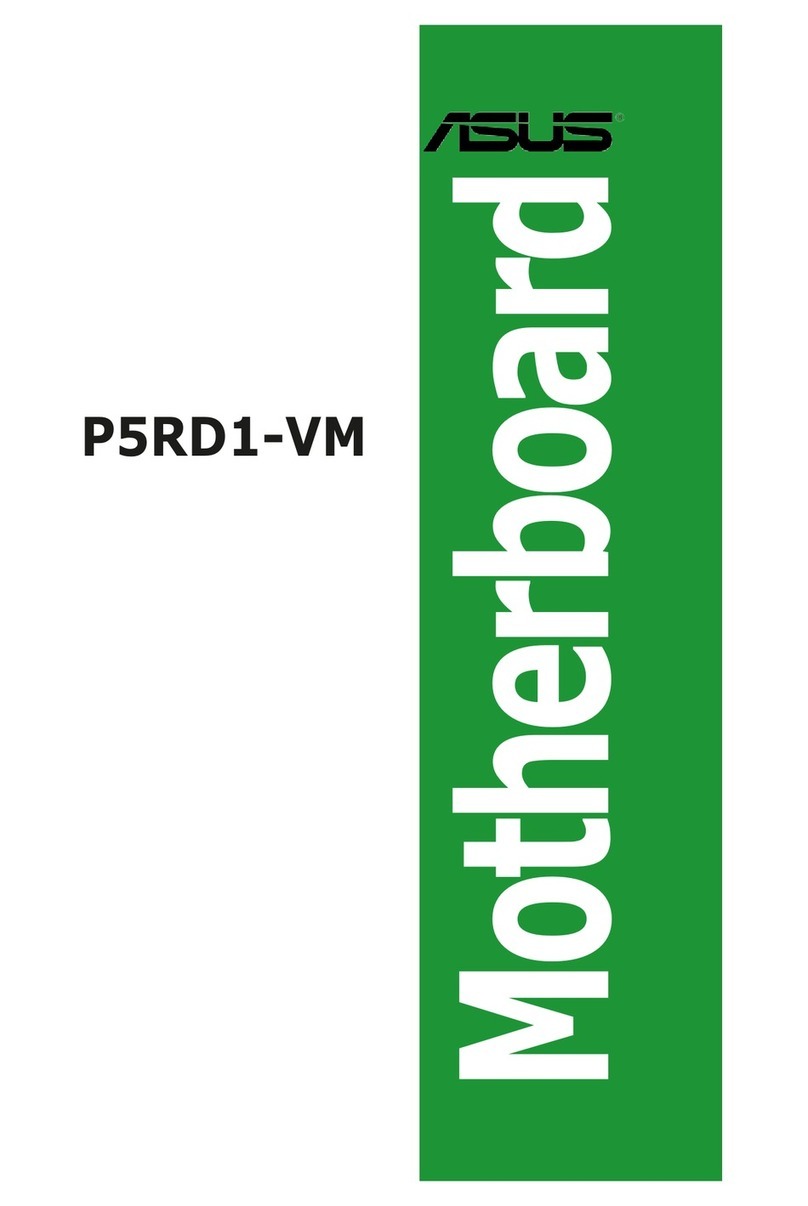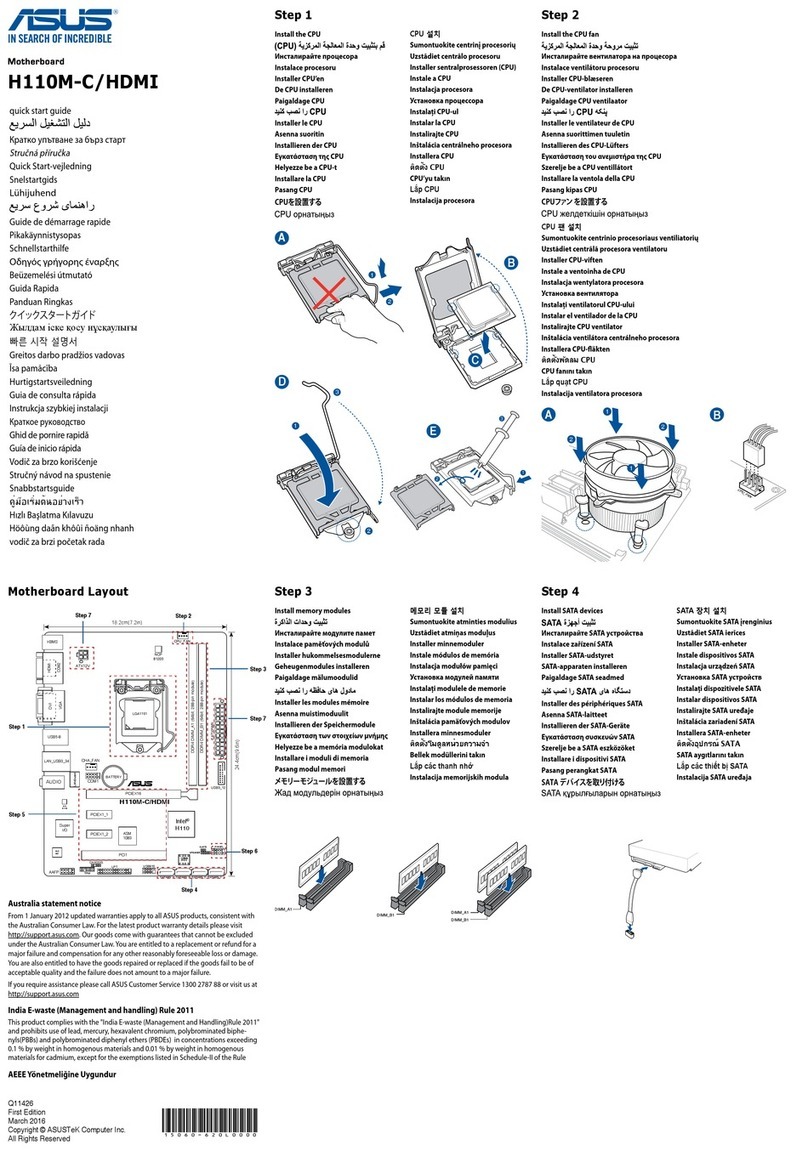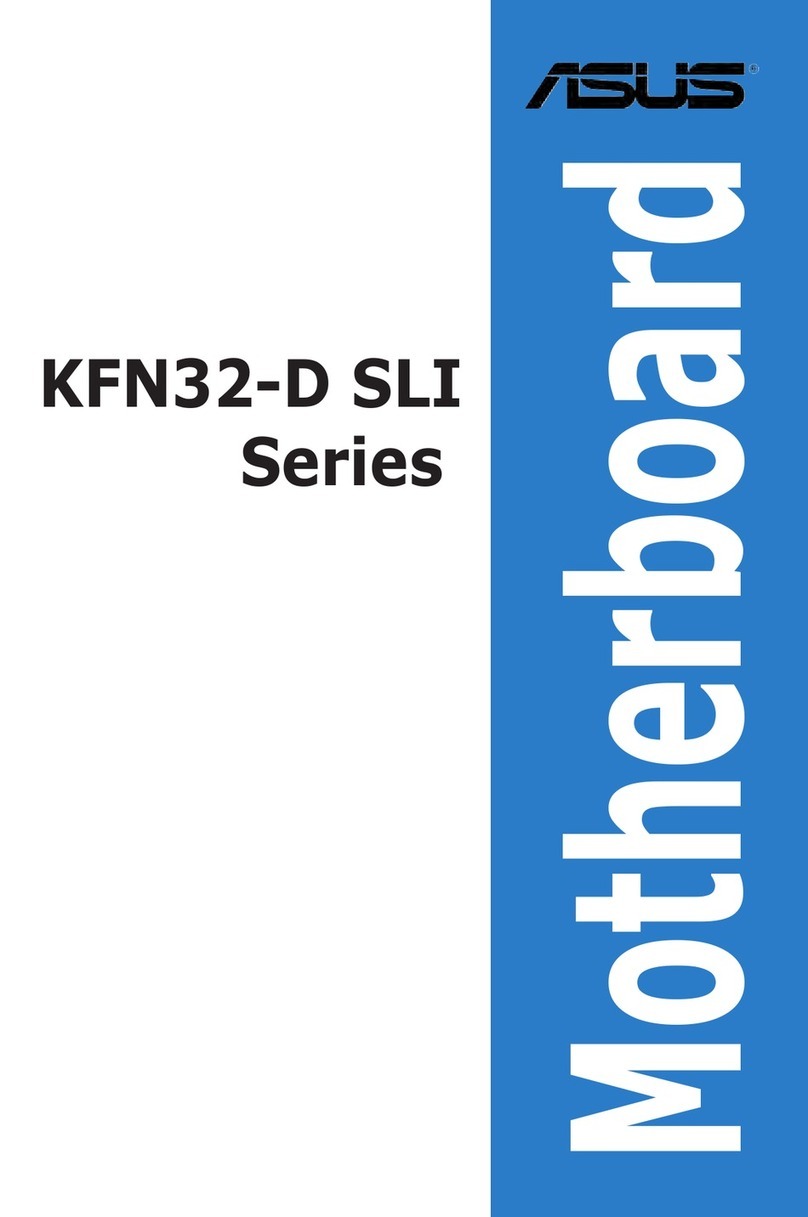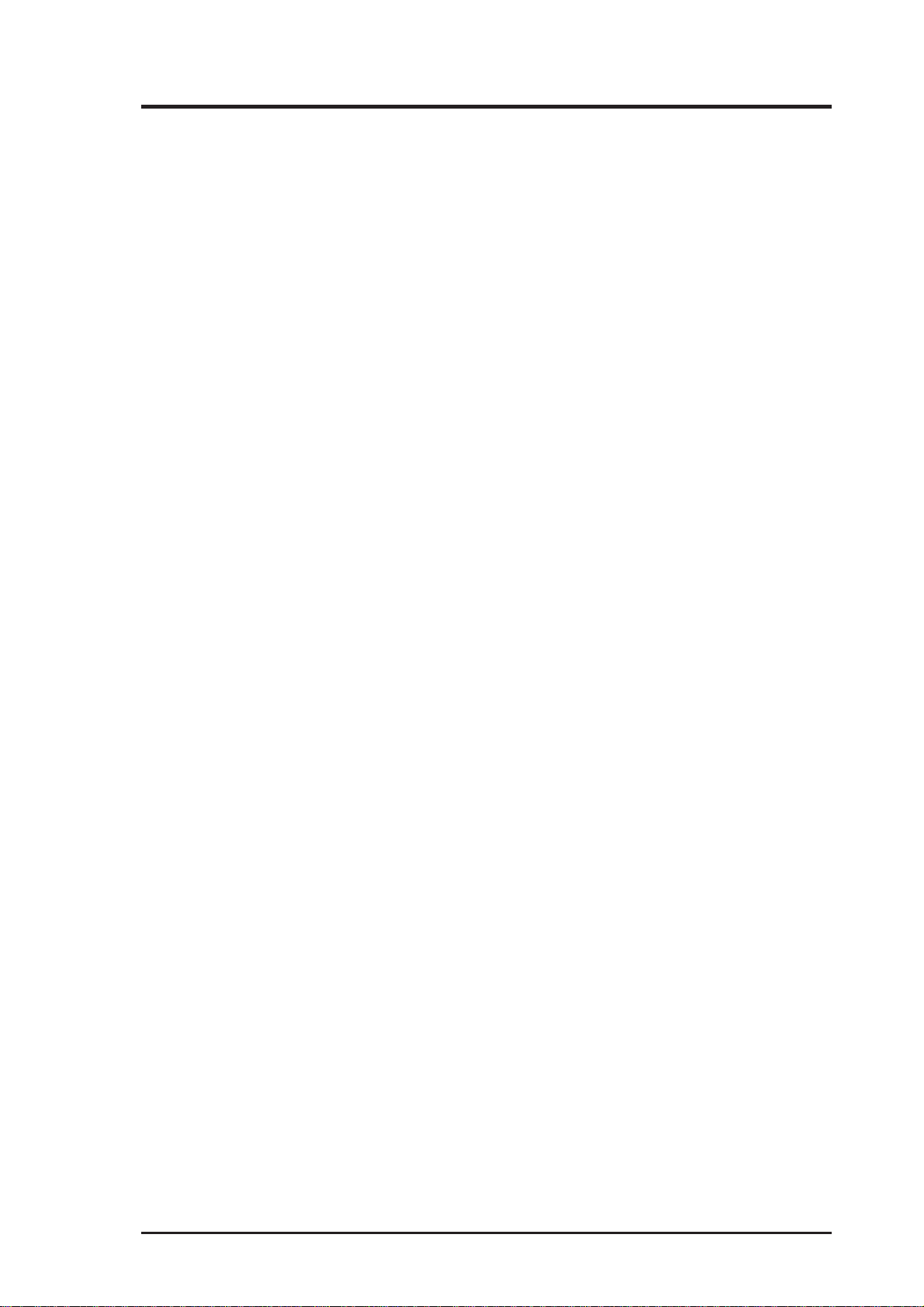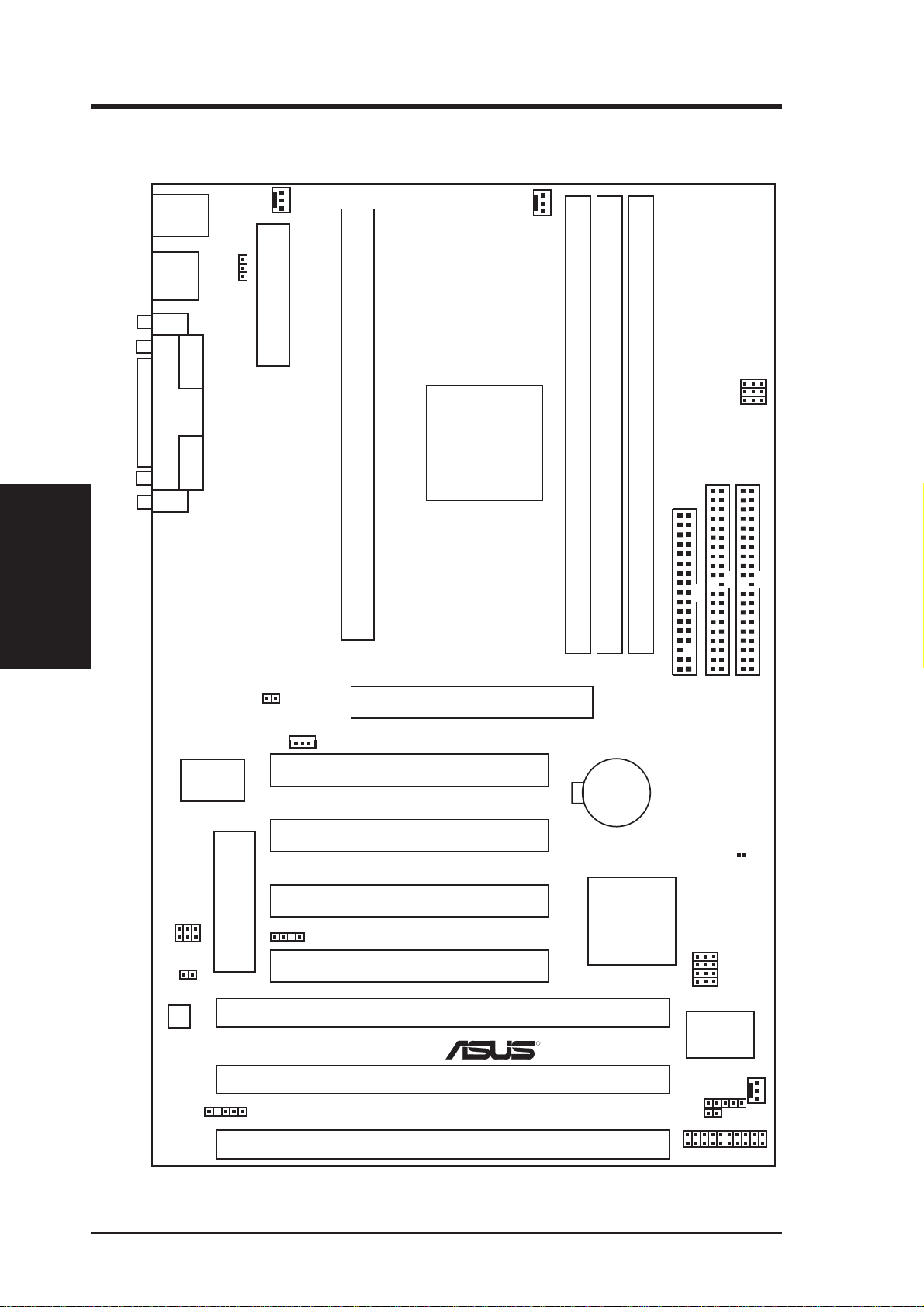ASUS P2B User’s Manual8
Features of the ASUS P2B Motherboard
The ASUS P2B is carefully designed for the demanding PC user who wants ad-
vanced features processed by the fastest CPU.
•Multi-Speed: Supports Intel Pentium
®
III (450MHz and faster), Pentium
®
II (233MHz
to 450MHz), and Celeron
TM
(266MHz and faster) processors.
•Multi-Cache:Supports processors with 512, 128, or 0KB Pipelined Burst Level 2 cache.
•Intel AGPset: Features Intel’s 440BX AGPset with I/O subsystems and front-side bus
(FSB) platform, which boosts the traditional 66-MHz internal bus speed to 100MHz.
•Enhanced ACPI and Anti-Boot Virus BIOS: Features a programmable BIOS, offering
enhancedACPIforWindows98compatibility,built-inhardware-basedvirusprotectionthrough
Trend ChipAway Virus, and autodetection of most devices for virtually automatic setup.
•PC100 Memory Support: Equipped with three DIMM sockets to support Intel PC100-
compliant SDRAMs (8, 16, 32, 64, 128, or 256MB) up to 768MB. These new SDRAMs
are necessary to meet the critical enhanced 100MHz bus speed requirement.
•Thermal Sensor Connector with Optional Sensor: Accurately detects the CPU tem-
perature of processors with the ASUS Smart Fan or the Intel boxed processor heatsink
with fan when connected to an ASUS P2T-Cable.
•Wake-On-LAN: Supports Wake-On–LAN activity with special network cards, such as
the ASUS PCI-L101 10/100 Fast Ethernet PCI card.
•AGP Slot: Supports Accelerated Graphics Port cards for high performance, component
level interconnect targeted at 3D graphical display applications.
•SB-Link™: Features Creative’s SB-Link™, allowing SB16 compatibility, using Intel’s
PC-PCI DMAand serialized IRQ protocols, to AWE64D or compatible PCI audio cards.
•SMBus: Features the System Management Bus interface, which is used to physically
transport commands and information between SMBus devices.
•PCI & ISA Expansion Slots: Provides four 32-bit PCI and three 16-bit ISA slots.
•Intelligence: Supports Keyboard Power Up, Fan Status Monitoring and Alarm, Tem-
perature Monitoring and Alert, Voltage Monitoring and Alert, System Resources Alert,
Intel LANDesk Client Manager (LDCM), and ASUS PC Probe software.
•SuperMulti-I/O: Provides two high-speed UART compatible serial ports and one paral-
lel port with EPP and ECP capabilities. UART2 can also be directed from COM2 to the
Infrared Module for wireless connections.
• Desktop Management Interface (DMI): Supports DMI through BIOS, which allows
hardware to communicate within a standard protocol creating a higher level of compat-
ibility. (Requires DMI-enabled components.) (See section V)
•Ultra DMA/33 Bus Master IDE: Comes with an onboard PCI Bus Master IDE control-
lerwith two connectors thatsupportfour IDE devicesintwochannels, supports UltraDMA/
33, PIO Modes 3 and 4 and Bus Master IDE DMA Mode 2, and supports Enhanced IDE
devices, such as Tape Backup, CD-ROM, and LS-120 drives.
•UniversalRetention Mechanism:Supports a Pentium
®
II processor packaged in a Single
Edge Contact Cartridge (SECC/SECC2) or a Celeron
TM
processor packaged in a Single
Edge Processor Package (SEPP).
•SCSI BIOS: Supports optionalASUS SCSI cards through onboard SYMBIOS firmware.
•IrDA: Supports an optional infrared port module for wireless interface.
•Concurrent PCI:Allows multiple PCI transfers from PCI master buses to memory to CPU.
II. FEATURES
Specifications
II. FEATURES