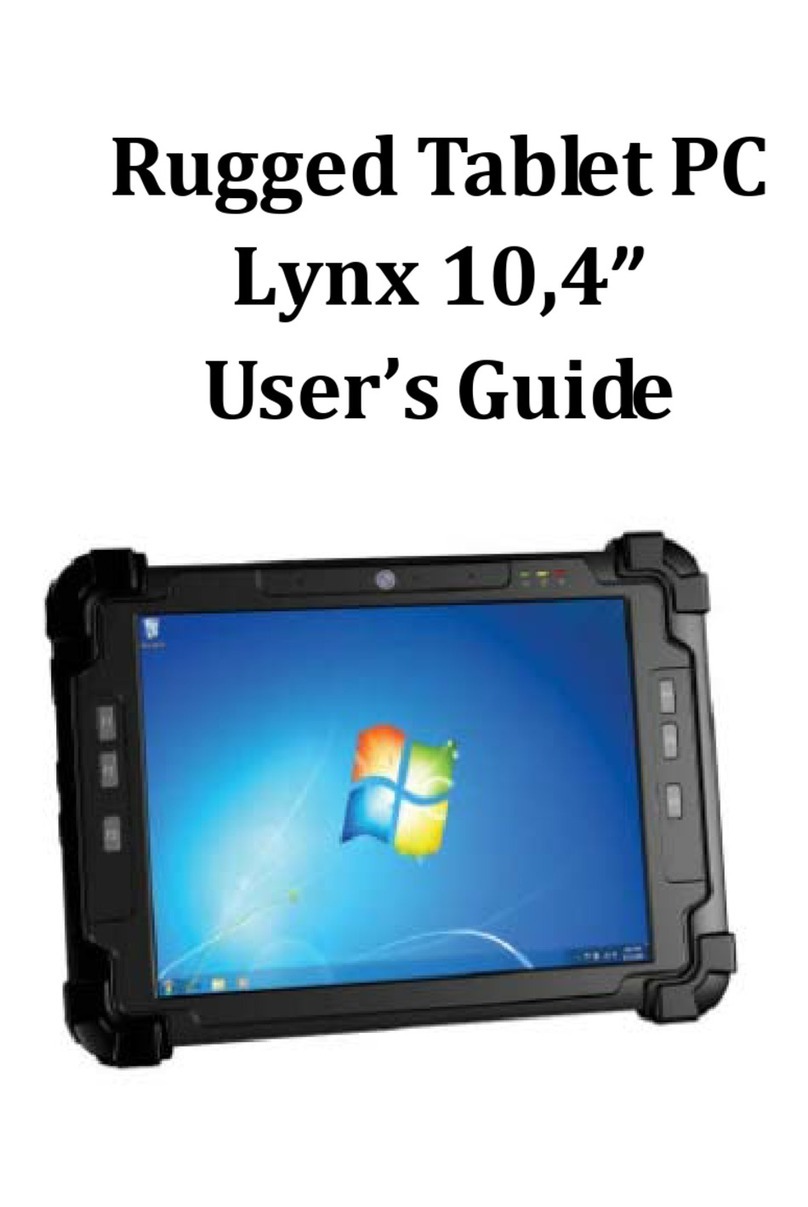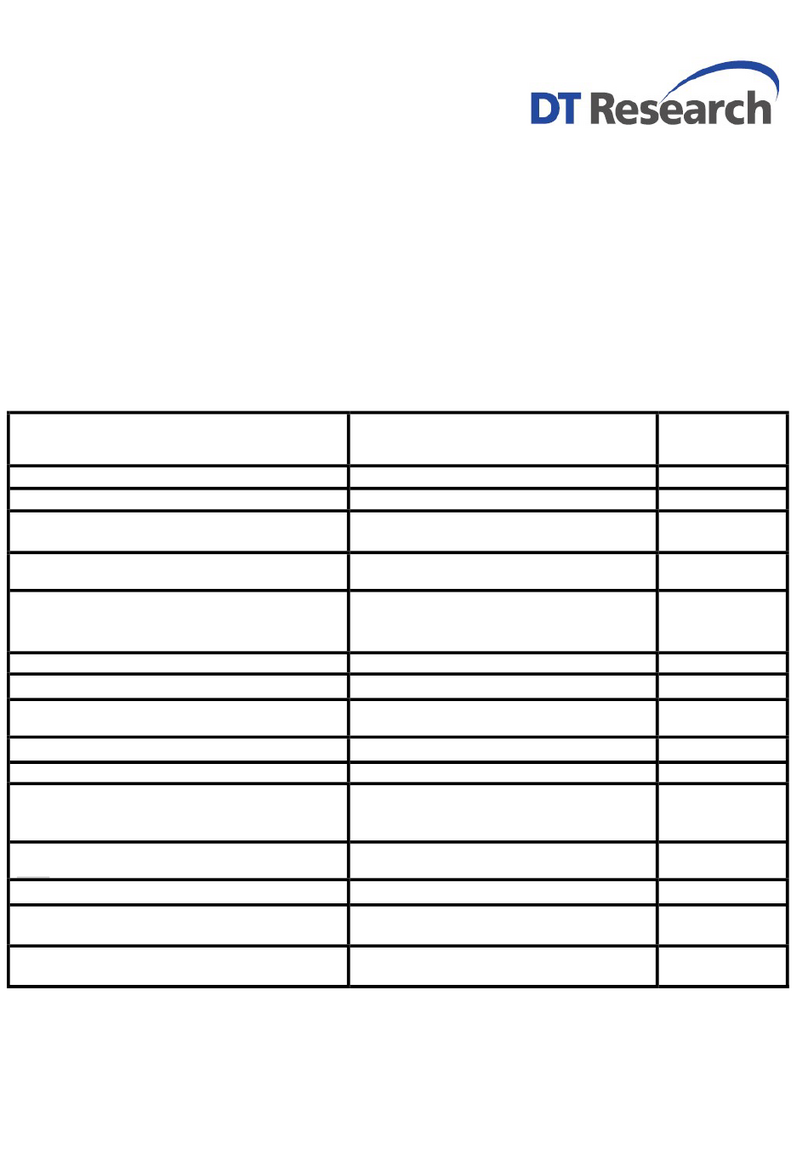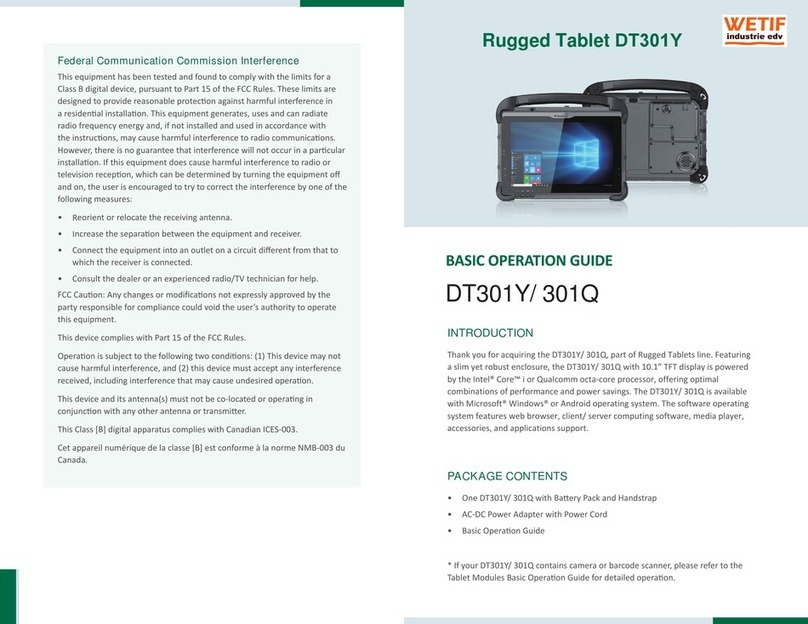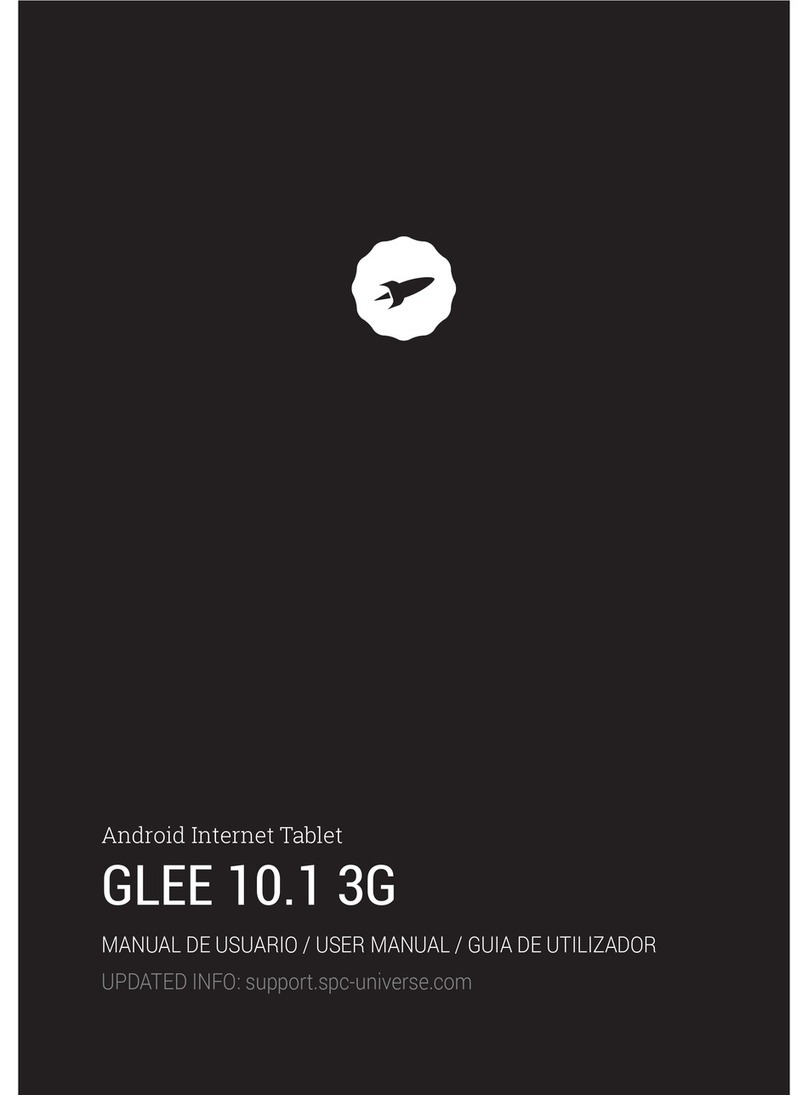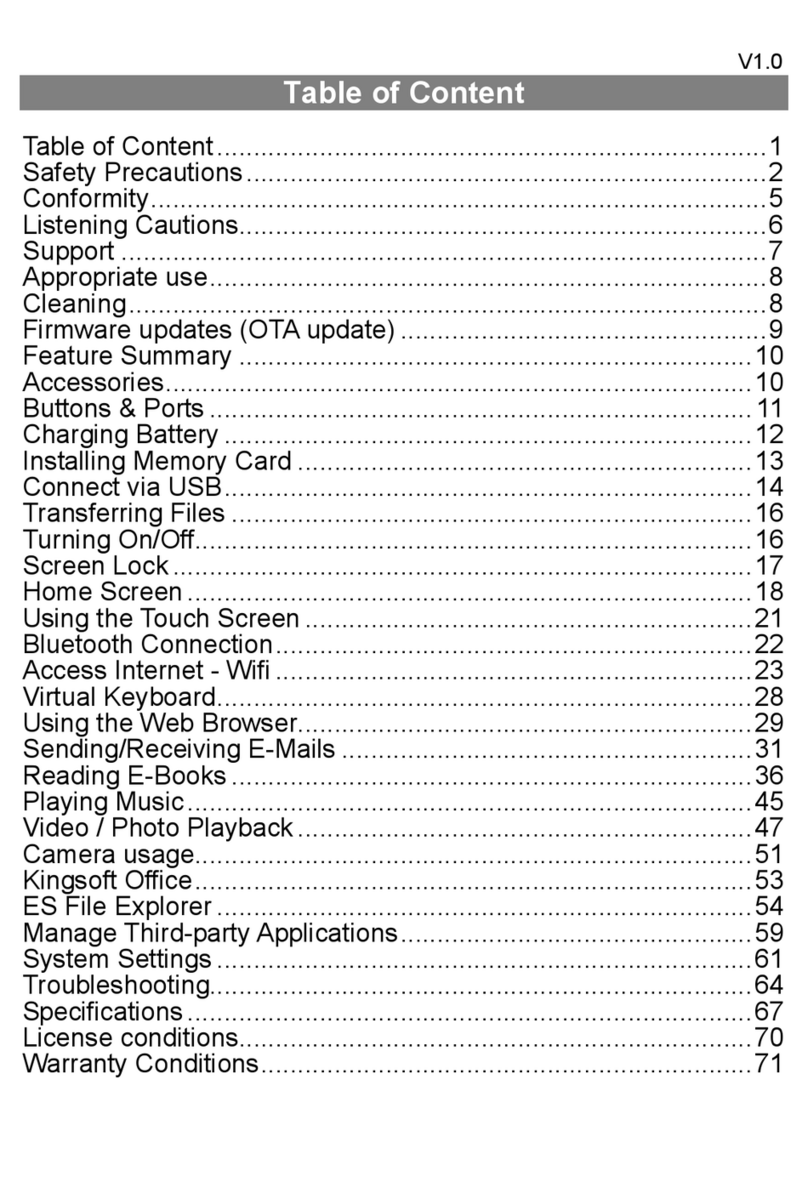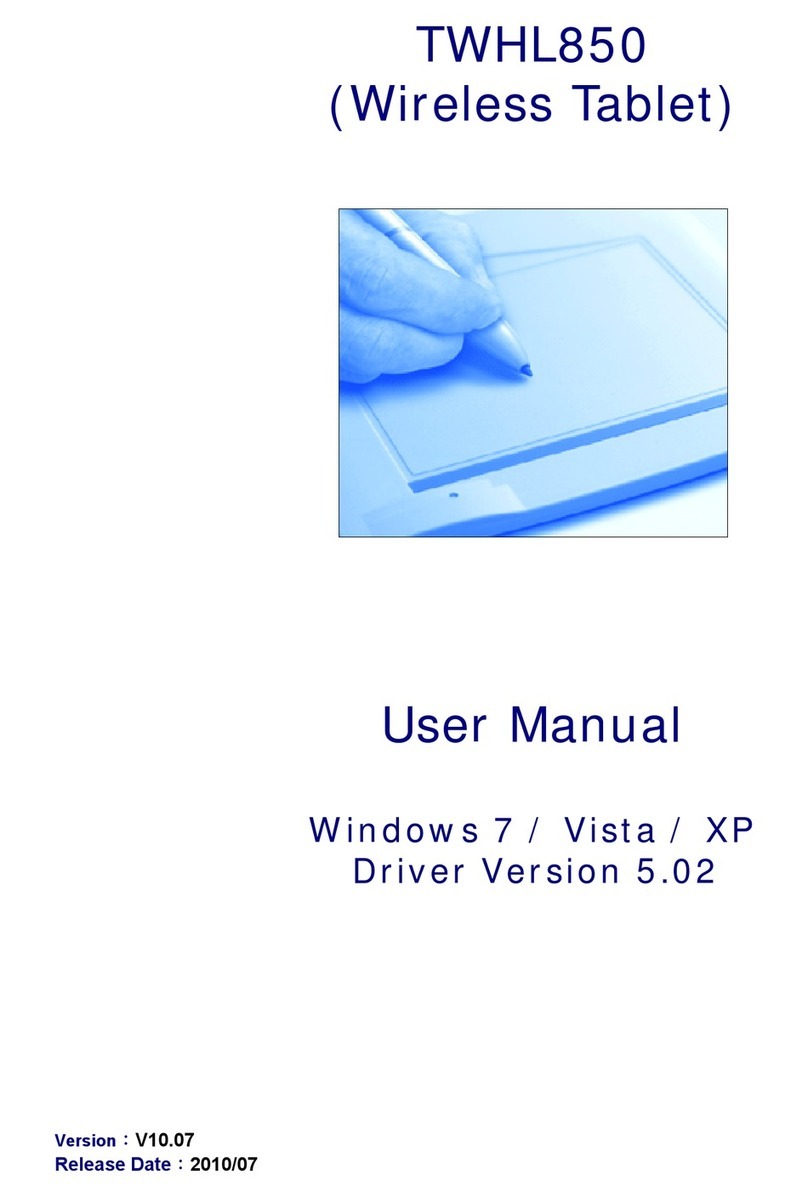Atari Touch Tablet User manual



Table
of
Contents
ATARI
Touch Tablet 2
Hooking
it
Up 3
AtariArtist Your Key to
Computer
Art 4
Using
the
ATARI
Touch
Tablet with AtariArtist 5
Making
Menu
Selections 6
Drawing a Picture 8
Unleashing AtariArtist
Graphics
9
Additional Infonnation
on
the
Features II
Saving/Loading a Picture
18
Creating
a Sample Drawing
19

2
ATARI Touch Tablet
CONTROL
BUTTON
Used
to
make
menu selections
or
as
trigger
buttons for video games.
CONTROL
BUTTON
STYLUS
CONTROL
BUTTON
TABLET
FACE
Clear
plastic
overlay
pro
tects tablet
surface
, lets you trace
over
pictures.

The
ATAR
I Touch Tablet is an art
and
graphics
controller
designed
for u
se
with all AT
ARI
Home Com-
puters. You
can
quickly
and
easi
ly
create
your own
computer
art
and
graphics-without
writing complex
programs
-using the AtariArtist™ software included
with the Touch Tablet.
You
can
draw
pictures on
the
ATARI
Touch Tablet
with just about
anything-the
stylus that comes
in
the
package,
a pen,
or
your finger.
You
can
draw
right on the Touch Tablet itself, but
you should always
place
the
clear
plastic overlay on
the tablet surface. The plastic overlay not only pro-
tects the Touch Tablet surface, but acts like tracing
paper
-just put the picture you want to trace
between
the overlay
and
tablet surface, then
use
the stylus
to
trace
the picture onto your
screen.
U
se
moderate
pressure
when drawing on the
Touch Tablet.
Press
only
hard
enough
to
make the
cursor
appear
on your
TV
screen.
Pressing too
hard
could
tear
the plastic overlay
or
damage
the Touch
Tablet's surface,
and
pressing
too lightly could
in-
t
erfere
with
proper
cursor
movement
and
drawing ac-
ti
on. Lifting the drawing tool from the tablet surface
causes
the
cursor-the
white crosshairs on the
scree
n
-to
vanish.
The two control buttons on the Touch Tablet
and
the o
ne
on the stylus act like "fire" buttons on other
controllers. They
are
used
in
conjunction with the
stylus
and
the Touch Tablet's
drawing
surface to
make
menu
selections or
begin
an activity-moving from a
menu
to
a picture, drawing a line, choosing a par-
ticular color,
or
erasing
the
screen.
With one exception (see
page
5),
the control but-
tons work
identically-when
you're
using the stylus
that
comes
with the Touch Tablet, you can
press
either
the button on the stylus
or
one of the t
wo
control but-
tons on the tablet to
make
menu selections,
erase
the
cursor, or begin
dra
wing. When you'
re
drawing
wit
h
something other than the stylus, use either button on
the Touch Tablet
to
select one of the AtariArtist
features.
You
can also
use
the Touch Tablet instead of pad-
dle
controllers
to
play certain
ATARI
games.
Mo
ving
the stylus on the Touch Tablet surface imitates
paddle
action, so whe
re
ver
you move your st
yl
us or
pen
on
the tablet surface, the
cursor
(or oth
er
indicator)
on
the television or monitor
screen
follows.
Hoo
ki
ng
it
Up
Plug the stylus into the jack on the
back
of the
Touch Tablet, then plug the
ATARI
Touch Tablet into
Controller Jack
1.
Insert the AtariArtist softwa
re
car-
tridge into your
ATARI
Home Computer as explained
in
its owner's guide.
3

4
AtariArtist™Your
Key
To Computer Art
The AtariArtist software
included
with
the
ATARI
Touch Tablet
opens
up
an exciting world of art
and
graphics
possibilities. AtariArtist
combines
the
features of traditional
painting-sketching,
erasing,
choice of
brush
width
and
style-with
those
of com-
puter
graphics-patterned
colors, automatic
circles
and
squares,
and
mirror im
ages
-t
o
produce
a draw-
ing tool
wit
h
the
power
to match your artistic
creativity.
Your
ATARI
Home Computer,
ATARI
Touch
Tablet,
and
AtariArtist give you
access
to
128
colors
and
12
pre-designed
patterns
(in
128
colors), let you
magnify any portion of your
drawings
to
m
od
i
fy
your
work dot-by-dot on your
TV
screen,
or
draw
perfect
circles,
squares,
and
straight lines.
You
can
also file the pictures you
draw
to diskette
or cassette, then
use
them again
later
with
other
pictures.
On the following
pages,
you'll
learn
how
easy
it
is
to
operate
this amazing system. You'll
learn
how
to
make
AtariArtist menu selections,
and
you'll find com-
plete
details about AtariArtist's features, instructions
for loading
and
saving
yo
ur
pictures
to
diskette
or
cassette,
and-beginning
on
page
19-step-by-step
in-
structions
to
create
the
sample
drawing
on this
page.

Usmg the ATARI Touch Tablet with AtariArtist
Insert
the
AtariArtist
cartridge
into the
computer's
cartr
i
dge
slot (the
cartridge
should
be
inserted
into
the
LE
FT SLOT
in
an
AT
ARI
800™ Home Computer),
If
you're
using
a disk
drive
to
store
your drawings, turn
on
your
disk
drive
before you turn on your
computer.
When
the
BUSY
light on
your
disk
drive
goes
off,
in-
sert
a DOS-formatted
diskette
into your disk
drive
and
turn
your
computer
on
(see
your
disk
drive
owner's
guide
for
complete
instructions for loading
and
saving
programs),
After the AtariArtist
welcome
screen
appears,
you
have
two options:
1)
You
can
press
ElJD
or
any
of
the
control buttons on
the
Touch
Tablet
or
stylus to
move
to
the
AtariArtist menu,
or
2)
You
can
press
the
II1D
key
(if
your
computer
has
one)
or
type
the
[?J
to call
up
the
help
screen,
The
help
screen
provides
direc-
tions that'll
have
you
drawing
on your Touch
Tab
l
et
almost
as
soon
as
you turn your
computer
on,
Then
you
can
call your
"electronic
canvas"
to
your TV
screen
by
removing
the
stylus from
the
tablet
surface
and
pressing
one
of
the
control buttons
or
the
space
bar
on your
computer,
To
move
back
and
forth
between
the
"canvas"
and
the
menu
at
any
time,
simply
repeat
this
step-
li
ft
the
stylus from
the
tablet
surface,
then
press
a control button
or
the
space
bar.
To
begin
an
activity-make
a
menu
selection
or
draw
a line, for
examp
l
e-you
must first touch
the
stylus
or
other
writing tool to
the
Touch
Tab
l
et
surface,
then
press
one
of
the
three
control buttons,
Except
when
using
the
DRAW
and
POINT features, you must
then
press
one
of
the
three
control buttons,
Except
when
using
the
DRAW
and
POINT features, you must
then
press
a control button again
when
you're
finished
drawing
to
"lay"
your
work
in
or
it
will
disappear
when
you
lift
the
stylus off
the
tablet.
When
you
select
the DRAW feature, you
can
lock
the
button on
the
right of
the
Touch Tablet into the
"ON"
position-so
you
can
draw
freehand
without con-
tinuously holding
down
a
button-by
first touching the
stylus to the Touch Tablet surface, then
pressing
the
button on
the
right
side
of the tablet. This lets you
create
a
picture
on your
TV
screen
and
lift
the
stylus
from the Touch
Tablet
surface
to
check
your work,
then
touch
the
,stylus to the
surface
again
to
resume
drawing,
Press
the right-hand button a
second
time
to
turn
it
off.
The button on the stylus
or
the button on the
left of the Touch Tablet, however, must
be
pressed
continuously
when
you're
using the DRAW feature,
If
you're
drawing
with a blunt
instrument-such
as
a
finger-the
cursor
appears
at
the
center
of
the
covered
area,
If
you touch the Touch Tablet
simultaneously at two points,
the
cursor
appears
mid-
way
between
them,
Watch
the television
screen
instead
of your
hand
while
drawing
on
the
Touch Tablet. The coordination
required
to
do
this will soon
become
second
nature,
5

6
Making
Menu Selections
AtariArtist offers you a
complete
palette
of draw-
ing
and
painting
tools-128
colors, eight
brush
widths,
and
12
pre-designed
patterns
in
128
colors to
choose
from, plus
the
capability to
draw
circles, boxes, discs,
etc.,
and
fill
in
specific
areas
with color,
even
magnify
your drawing.
To
view
the
menu at
any
time,
lift
your
stylus from
the Touch Tablet
and
press
the
button on
the
stylus
or
eit
her
one of
the
control buttons on
the
tablet.
Pres
si
ng
the
space
bar
on your
comp
uter
also
takes
you
back
and
forth
between
the
menu
and
your
picture-even
w
hen
your stylus is on
the
tablet
surface
.
The AtariArtist M
en
u
The AtariArtist
menu
consists of six horizontal rows
of boxes.
Each
box
contains a picture showing what
the
feature
does
, so
anyone-including
children who
can't
read-can
use
it.
To
make
a
menu
selection,
use
the
stylus
to
place
the
cursor
over
the
bo
x containing
the
feature you want
and
press
a control button. In ad-
dition, you
can
select
some
features-the
ones
in
the
top
three
rows
and
the next-to-last
row-from
your

computer
keyboard
by
typing the letter or
number
shown on the menu. The features you're using
are
highlighted on the menu.
Once
you select a feature,
it
remains
in
effect-and
will
be
highlighted on the main
menu-until
you choose another.
To
select the
RAYS
feature, for example, use your
stylus
to
move the cursor
to
the box
labeled
RAYS
in
the
upper
right-hand
corner
and
press
a control but-
ton; or you
can
simply type the letter R on your
keyboard,
and
the word
RAYS
will
be
highlighted
in
the menu on your
TV
screen
. When you're drawing
on your electronic canvas
and
want
to
select one of
the keyboard-controlled features, you don't
need
to
display the
menu-if
you know which key you want,
just
press
it.
With two exceptions, the features
in
the top three
rows cannot
be
used
simultaneously-
if
you select
DRAW
after you've
selected
RAYS,
for
example,
you'll
override
RAYS.
The MAGNIFY
and
MIRROR
features, however, can work
in
tandem with one
another or with any of the other menu selections.
You
can magnify a section of a circle or ray, or
create
mir-
rored
frames, for example. In addition, the Color Menu
can also
be
used
in
conjunction with the other features
in
the top
three
rows.
The features
in
the bottom
three
rows-brush
style, color,
and
pattern-can
be
used
simultaneously
with the features
in
the top
three
rows without affecting
the choice of feature. The brush size, color, or pattern
you're using is indicated
by
diagonal markings
in
the
upper
right-hand
corner
of their boxes.
7

8
Drawing a Picture
Creating
a
picture
with
the
Touch
Tablet
and
AtariArtist is a
three-step
process:
1)
First
select
the
feature
you
want-for
examp
le ,
DISC-by
using
the
stylus to
place
the
cursor
over
the
DISC box,
then
pressing
a control button
or
by
typing
Q on your
keyboard.
Then
press
a control button
or
the
space
bar
to
move
from
the
menu
to
the
"canvas
."
,2)
Place
the
stylus
or
other
drawing
tool
on
the
Touch
Tablet
surface
and
press
a control button,
then
move
the stylus
across
the
surface-if
you've
selected
DISC, you'll
see
a
"rubber
banded"
(see
page
11)
cir-
cle
expand
across
the
screen
as
you
slide
the
stylus
across
the tablet.
3
3)
Press
a control
button
again
to
"lay
in"
the
DISC-if
you
don
't
press
a control button
after
drawing
the
figure, it'll shift position
when
you
touch
the
stylus
to
the
Touch
Table
surface
again
or
disappear
when
you
remove
the
stylus
and
press
any
of
the
control
buttons
or
return
to
the
menu.
After
you've
pressed
the
control button, you'll
see
the
circle
you
drew
fill
in
with
the
currently
selected
color.
NOTE:
When
using
the
DRAW
and
POINT
features,
you
don't
need
to
push
a control button a
second
time-your
sketches
stay
on
the
screen
after
you've
pushed
a button
once.

Po
in
t
DRAW
[D]
Lets you
draw
free-hand-
write your name, doodle, or
draw
a
face-on the Touch Tablet surface.
What you sketch is displayed
as
you
draw
on the TV
screen
in
the
brush
and
color style you've selected.
POINT
[P]
Lets you draw one dot
(called a pixel, for picture element) or
one brush design at a time on your
screen.
LINE
[L]
Lets you
draw
a straight line
from one point on the
screen
to
another-touch
the stylus
to
the tablet
surface,
press
a control button, then
touch the tablet surface at a
second
point and
press
a control button again.
K-LINE
[K]
Lets you
draw
a
series
of
connected
straight
lines-touch
the
stylus
to
several
separate
points on
H the Touch Tablet surface,
press
a con-
trol button,
and
AtariArtist will
draw
lines from point
to
point, using the
end
point of one
li
ne
as
the starting po
in
t
for another.
RRYS
Unleashing AtariArtist Graphics
RAYS
[R]
Lets you draw a fan-like
burst of lines from any point on the
screen.
FILL
[F]
Lets you
fill
an enclosed
area-a
face
in
the middle
of
your
TV
screen
,
for
instance-
with
a splash of
color.
FRAME
[V]
Lets you
create
a rec-
tangle
by
touching the stylus or
pen
to
the Touch Tablet surface, then sliding
the stylus
to
a point diagonally oppo-
site the starting position. The
"rubber
banded"
rectangle expands outward
on your
TV
screen
as you move the
stylus away from the point of initial
contact.
BOX
[Xl
Like
FRAME,
this lets you
draw
a
rectang
le, but the rectangle
comes filled
wit
h whatever color or
pattern you've
se
lected.
9

10
Unleashing AtariArtist Graphics
E.rR
se
ScrEen
E
CIRCLE
[0]
L
ets
you
draw
a circl
e-
you
crea
te the
circle's
rad
ius
by
touchi
ng
the
stylus or
pen
to
the
Touch T
ablet
surface, then slidi
ng
the
stylus
to
a
second
point. You'll
see
the
"rubber
band"
line
expand
outward
into a
circle
on your
TV
screen
as
you
draw.
DISC
[0]
Like CIRCL
E,
this l
ets
you
draw
a circle, but the
circle
comes
filled with
whatever
color or
pattern
you've
selected.
ERASE
[E
] L
ets
you
erase
-
or
clear-
your electronic canvas.
See
de
ta
il
s on
Page
12.
STORAGE
[S]
L
ets
you save, load,
or
delete
pictures
on diskette
or
cas-
sette. Also gi
ves
you an i
ndex
of the
pictur
es
on the disk
and
l
ets
you for-
mat a disk.
MAGNIFY
[Z]
L
ets
you
enlarge
the
area
around
your stylus
to
eight ti
mes
normal size, th
en
returns
the enl
arged
picture to the normal size.
Color
"enLi c
MIRROR
[M]
Lets you
crea
te
du
p
li
cate-b
ut-
oppos
ing i
mages
on
your TV
screen
by
mirroring-or
reflecting-your
movements on the
Tou
ch
Tablet
as
you
draw
.
COLOR MENU
[C]
Lets you
select
from
128
colors
and
gives you the
capability
to
change
br
i
ghtness
or
add
rainbows
to
your
drawings.
BRUSHES
Lets you paint
in
the variety
and
size of
the
brushes
shown.
All
the
brush
styles
work
with any of the line-
drawing-i.e.,
RAY,
DRAW, K-LINE,
etc.
-fea
t
ures.
HELP
Provides a quick
set
of
drawing
instructions.
SOLID
COLORS
[0-3]
Lets you choose
from four solid colors.
PATTERNS L
ets
you
se
l
ec
t
any
col
or
pattern
from those shown.

After
you've selected a starting
point
to
draw
RA
YS,
LINES, FRAMES,
BOXES,
CIRCLES,
or
DISCS,
"rubber
band"
Jines
follow
your
cursor on the
TV
screen
as
you move
your
stylus
around
the Touch
Tablet, This allowsyou to see what
your
drawing
will
look
like
before
your
actually "lay
it
in, "
If,
after
selecting a
starting
point, you
decide
you
don't
want the
Jine,
box, circle,
etc"
to
start there, you
can cancel
it
by
Jifting the stylus
off
the Touch Tablet
and
pushing
any
of
the three control buttons
or
by
choosing another feature
by
typing
a
key
on the
keyboard,
RAYS
Touch your stylus
to
the
tab
l
et
surface
and
press
a
control button
to
select
a starting point.
Release
the
button
and
slide your stylus
across
the Touch Tablet
surface
to
create
a
"rubber
band"
ray, then
press
a
control button again
and
swing the stylus
across
the
tab
le
t surface,
Release
the
button when
you've
c
reated
the
effect you want. The actual
spacing
of the
ray
lines
is
determined
by
your
drawing
speed
and
the
brush
size you've
selected
,
FILL
The
cursor
indicates
whe
n you
are
in
"FI
LL
"
by
dlsp
l
aymg
FILL
beneath
it.
Put
the
cursor
inside
the
area
and
over
the
color to
be
changed,
Pi
xe
ls to
be
filled must adjoin
the
starting pixel either
vertica
lly
or
horizontall
y,
Adclitionallnformation on the Features
After
the
starting pixel
has
been
altered, an ad-
joining pixel of
the
same
colors
becomes
the
new
star-
ting point. The
process
continues until all vertically or
horizontally adjoining pixels
are
changed
, Pixels co
l-
ored
differently than the original pixel remain un-
changed,
A solid color
can
be
used
to
fill
over
another solid
color but,
because
diagonal pixels
are
not
altered
dur-
ing a
FILL,
FILL
can't
be
used
to
fill
a solid col
or
over
a pattern, which
is
comprised
of alternately
colored
pixels,
Conversely,
a
pattern
can
be
used
to
FILL
over
a solid color,
The
FILL
will not
spread,
or
"
le
ak," through a
solid line that is a different color than the original pix-
el.
but
even
a one-pixel hole
in
a line
wi
ll
allow a
leak
,
When
a
leak
such
as
the
one
shown at the top of
page
12
occurs, you
can
stop
the
FILL
process
by
pressing
a control button on
the
stylus or tablet.
To
repair
the
damage
caused
by
a leak, first
select
the
necessary
11

12
Additional Information on the Features
brush
stroke
and
the color of the pixels
in
the
damag-
ed
area
and
pamt
It
m.
Then,
FILL
the
area
with
the
ne
w color again.
Remember
to
select
DRAW
or
some
other
appropriate
function
before
fixing the ho
le
.
. A line of a single color
can
be
filled
as
long
as
the
lme consists of vertically
or
horizontally adjoining pix-
els
of the
same
color. This lets you
change
the
color of
a
border
around you picture.
FRAME
Touch the stylus
to
the
tablet
surface
to
select
a
starting point
and
push a control button, then
slide
the
cursor
on the Touch Tablet surface. The
"rubber
band" lines
mark
out
the
proposed
rectangle
as
you
draw
on the tablet surface. This is
especially
helpful
when enclosmg an object
or
fitting a frame into a
desired
space.
Press
a control button to
"lay"
the
rec-
tangle
in.
BOX
AND
DISC
Brush style
has
no effect on a
box
or
disc drawn.
Unlike
FILL,
you
can
use
the
BOX
and
DISC features
to
fill
a solid color
over
a pattern.
These
features
are
helpful for
erasing
areas
of
the
screen,
because
the
color within a
box
or
disc
covers
everything within
the
perimeters
of
the
figure
drawn
.
to
erase
an
area
,
choose
the
background
color
as
your
current
color,
then
enclose
the
area
to
be
erased
with a
box
or disc.
ERASE
This feature
erases
the entire electronic canvas.
Make
sure
you've
SAVED
everything
you
don't
want
erased
.
See
BOX
AND DISC,
above
, for
the
way
to
erase
part of a
screen.
STORAGE
.
To
store
your
pictures to an
ATARI
Disk Drive,
the
dIsk drIve
must
be
turned
on
before
your
computer
is
turned
on.
ThIS
IS
not
true
for
storage
to
the Atari Pro-
gram
Recorder.
See
page
18
for
full
details.
To
store
and
retrieve
your
pictures
on
diskette
or
cassette,
use
your
stylus
and
a control button
to
choose
Storage
or
press
S on
your
computer
keyboard.
This
produces
the
storage
menu.
Although
some
of
the
letters in this
menu
appear
on
the
mam menu, they work in this function only after
you've
selected
Storage on
the
ma
in menu.
All
of
the

The Storage Menu
Storage functions
can
be
called
up directly from the
Touch Tablet
surface
by
moving the
cursor
to
the
function you want
and
pushing any of the control but-
tons. You
can
also
use
your
computer
keyboard
to
select
the Storage function you want
by
typing the ap-
propriate
key
.
The simplest
way
to
load
a picture
saved
previous-
lyon
diskette is to
use
the stylus
to
place
the
cursor
on
I)
Index
Disk Pictures
and
press
any of the control
buttons (or
type
I on your
comp
ut
er
keyboard). Then
use
the stylus
to
move the
cursor
over the filename of
the picture you want
and
press
a control button.
Th
e
picture w
ill
load
and
automatically
be
displ
ayed
on
your
TV
screen.
MAGNIFY
Since MAGNIFY works with all of the AtariArtist
features, it's ideal
for
doing detail
ed
work
or
making
corrections, particularly
erasing
small areas, in your
picture.
When
the picture
is
magnified,
each
small
square
of color
represents
a pixel on a normal-sized
drawing. After selecting MAGNIFY, you
can
alter
your picture pixel
by
pixel
by
placing the cursor over
the pixel you wa
nt
to
change
and
pressing
a control
button.
When
using
FILL
during
magnification, the picture
returns
to
its normal state until
FILL
is
completed, then
is magnified again.
13

14
Additionallnfonnation on the Features
You
can
move your
picture
on
the
screen
while it's
magnified
by
placing
the
stylus on
the
Touch Tablet
and
sliding
it
along the
tablet
surface.
To
move a
magnified picture from left
to
right, for
example,
place
the stylus at the right
edge
of
the
tablet
surface
and
slide
it
left. Repeat this touch-and-slide
manuever
to
pull the picture
across
your
screen
until you
reach
the
position you want.
MIRROR
Use this feature
when
you want
to
create
identical
shapes-a
frame, box, or
whatever.
You
can
create
duplicate images horizontally, vertically, diagonally,
or
in
all four directions
by
selecting
the
appropriate
option from the menu that
appears
when
you
select
Mirror.
For
example
,
to
draw
what looks like a
set
of four
windows side-by-side
and
above
each
other, first
use
the
stylus
and
a control button
to
select
FRAME
and
MIRROR (or
type
V
and
M on your
keyboard)
from
the
main menu. Then
select
A)
ALL
(4
Way) from
the
Mir-
ror
menu
to
move from
the
menu
to the electronic can-
vas. Touch the stylus
to
the
table
surface,
then
press
a
control button
to
see
four identical dots on
your
TV
screen.
Slide the stylus
up
and
to
the
left on
the
tablet
surface,
and
you'll
see
four identical sets of
"rubber
banded"
boxes. Moving
the
stylus down
and
to
the
right, however,
creates
mirrored
boxes
overlapping
each
other.
Press
a control button again
to
crystalize
the
mirrored
"windows."
To
cancel
a Mirror selection after you've
moved
to
The Mirror Menu
the canvas,
return
to
the
Mirror
menu
(type M on
your
keyboard), then
type
N (for
No
Reflection) on your
computer
keyboard.
HELP
The
Help
box
provides
instructions that'll
have
you
drawing
as
soon
as
you turn on
your
computer.
To
select
the
Help
menu,
use
your stylus to
place
the
cur-
sor
over
the
HELP
box
and
press
a control button, or
press
the
lIm
key
(if
your
computer
has
one) or
[?]
key
on
your
keyboard
to
call
up
the
Help
screen.

COLOR
MENU
The Color
Menu
lets you
change
the color
or
brightness
of
your
TV
display-you
can
use
the
Color
and
Level
guides
to
produce
128
colors,
change
the
color of
12
pre-arranged
patterns, or
add
a constantly
changing
splash
of rainbow
to
your drawings,
,
To
change
the
color of any of the color registers,
first call
up
the
Color
Menu
(type C on your
keyboard
or
position
the
cursor
over
the
Color Menu
box
on
your
TV
screen
and
press
one
of the control buttons),
When
the Color
Menu
appears,
select
the
color
reg
ister you want
by
typing
0,
1.
2,
or 3 on
your
keyboard
or
by
using the stylus
to
place
the
cursor
on
the
appropriate
horizontal color
box
and
pressing
a
co
ntrol button,
The
colors of
the
four color
registers
and
the
12
pre
-
designed
patterns
are
determined
by
the color
and
bnghtness
levels
in
the
vertical Color
and
Level
g
uides
at the right of
the
Color Menu, As you switch
from
one
color
register
to another, you'll note that the
arrows
beside
the
Color
and
Level guid
es
move
up
and
down
and
that
the
colors
and
brightness
within
the
vertical
bars
change,
These
arrows indicate
the
Color
or
Level
you're
currently
using, For
example,
the
default
color
in
color
register
3 is a
blue
made
up
of Level
4,
Color
g,
You
can
select
any
of
16
colors
(0
through
15)
and
eight
brightnesses
(0
to
15,
since
each
brightness
en-
compasses
two
bars)
to
change
the
color of a color
register
or
pattern-use
the
stylus
to
position
the
cur-
The Color Menu
sor
next
to
the
number
you want in the Color or Level
guide,
then
press
a control button,
Whenever
you
move
an
arrow
to
change
color
or
brightness
in
one
guide,
changes
also
occur
in the other guide
as
well
as
in
the
solid colors
and
color patterns,
After you
change
the
color
or
brightness of a color
register
and
move
to
your electronic canvas, anything
you
draw
-
plus
anything previously
drawn
in
that
register
-will
be
in
the
new
color,
15

16
Additional Infonnation on the Features
The
12
pre-designed
co
l
or
patterns
at
the
bottom
of
the
TV
screen
are
included
in
the
Color
Menu
to
allow you
to
change
their
co
l
or
or
brightness
using
the
Color
and
L
evel
guides
. But you
can't
select
the
pat-
terns
for u
se
in a
drawi
ng from
the
Co
l
or
M
en
u-
yo
u
can
do
that only from
the
main
me
nu.
If,
when
using a
feature
on
your
picture, nothi
ng
appears
on
the
screen,
make
certain
the
color
you're
currently
using is not
the
same
color
as
the
screen
background
you're
attempting to
draw
onto.
Also
included
in
the
Color
Menu
are
four
other
features
that
enhance
your
ability to control
the
color
in
your pictures.
Remember,
these
features
work
only
after
you've
selected
the Color
Menu-if
you forget to
move
to
the
Color Menu
and
type
R,
for
example
,
you'll
select
RAYS,
not Rainbow
(see
below).
Adding
a Rainbow to Your
Pictures
R)
Rainbow Color lets
yo
u
add
a pulsati
ng
rainbow
of color to
your
pictures. T
he
rainbow
wi
ll
appear
only
in sections of your
draw
i
ngs
that
were
drawn
in
the
co
l
or
reg
i
ster
you're
cu
rrently
using.
To
create
a
rainbow
enclosed
in a box, for
exam
-
ple,
use
the
stylus
and
a
co
ntrol button to
select
co
l
or
register
2 and B
OX
(or ty
pe
2 and X on yo
ur
keyboard
) from the main
men
u,
then
move
to t
he
el
ec-
tronic
canvas
by
lift
i
ng
the
stylus from
the
tablet
sur-
face
and
pressing
a control button
or
the
space
bar.
Draw
a
box
filled with the
co
l
or
from
register
2
by
tou
chi
ng
the
stylus to the
tablet
surface
and
pressing
a
control button,
then
sli
ding
the
stylus to a
second
point
(you'
ll
see
the
"rubber
band"
lines
fo
ll
ow
your
stylus)
and
press
i
ng
a control button
aga
in to
see
the
box
ex
-
pand
with
co
lor.
Now, call up
the
Col
or
Men
u- i
t's
eas
i
est
to si
mply
type
C on
your
keyboard
to
go
directly
from
the
pic-
ture
to
the
Color Menu,
but
you
can
return
to
the
main
menu
Gift
the
stylus
and
press
a control button
or
the
space
bar),
then
select
the
Color
Menu
by
moving
the
cursor
over
the
Co
l
or
Men
u
box
and
pu
shing
a control
button. U
se
the
styl
us
and
a control button to
select
Rainbow Color (or
type
R on
your
keyboard)
to
automatically
move
to your picture.
The
box
you
drew
wi
ll
pulse
with a
rapidly
changing
array
of colors.
Returning
the
Color
Registers
to
Their
Original
Color
D)
Default
Colors
lets you
ret
u
rn
all of
the
color
reg
ist
ers
to
their
original-or
defau
lt-co
l
or
after
you've
changed
the Color
and
L
eve
l
guide
se
ttings.
Use
your
stylus
and
a control button to
select
Default
Colors
or
type
D on
your
keyboard
to
return
the
Color
and
Level
arrows
to their
respective
default
posi-
tions- O
and
0 for
reg
i
ster
0,
2
and
8 for
regis
t
er
1,
12
and
10
for
registe
r
2,
and 9
and
4 for
reg
i
ster
3.
Restoring
a
Previous
Color
If you
change
a
Co
l
or
or
L
eve
l
gu
i
de
acciden
tly
or
don't
like
the
res
ults of a
change,
you
ca
n
return
to
the

previous color
by
selecting Restore Last Color with
your stylus
and
a control button (or
by
typing L on
your keyboard). This automatically return the Color
and
Level arrows
to
their previous positions
and
returns the color register
to
its previous color.
Making On-Canvas Color and Level Changes
A)
Adjust Colors on Picture lets you
use
the stylus
to
change
the Color
and
Level
in
your picture without
returning
to
the Color Menu
each
time you want
to
make a change. Use the stylus
and
a control button
to
select Adjust colors on Picture (or type A on your
keyboard). This automatically moves you
to
your
picture.
Use the stylus
to
place
the cursor over the color
you want
to
change-it
can
be
the
background
color
or any part of your pictur
e-then
press
a control but-
ton. When you slide the stylus across the Touch Tablet
surface, the color you
selected
will
shift from one col-
or
and
brightness
to
another on your
TV
screen.
Mov-
ing the stylus horizontally
changes
the
Color-moving
the stylus left
to
right simulates moving the Color
guide
arow from
15
to
O-while moving
it
vertically
changes
the Level (brightness)
guide-moving
the
stylus up from the bottom of the
screen
simulates mov-
in
g the Level
guide
from 0
to
15
.
When
your picture is the color
yo
u wan
t,
press
a
control button
to
lock the color
in.
Repeat this pro-
cedure
to
change
any of the other colors
in
your
drawing.
When making corrections, additions, or erasing,
it's important
remember
that you're replacing pixels
rather than erasing them.
To
"erase" a pixel, use the
Color Menu
to
select the color
of
your picture's
background. Then return
to
your picture, place the
cursor over the pixel you want
to
change
(i.e
., erase),
and push a control button
to
replace the original color
with the background color.
BRUSHES
The
brush
menu displays the brush shapes
and
sizes you
can
use
in
drawing your creations.
To
choose one,
place
the cursor over the brush of your
choice
and
press
any control button. You'll soon
discover that
each
brush has
its
own characteristics,
and
each
w
ill
be
especially useful
in
particular types
of drawing. An interesting way
to
see
the effects of
each
brush
stroke is
to
select MAGNIFY and
DRAW
from the main menu,
and
then use
each
brush stroke
to
draw
free-hand on the screen.
You
can
use the
brushes
to
erase
small
areas
of
your drawing. Simply choose the
brush
style closest
to
the size or sh
ape
of the
area
you want
to
erase, then
go
to
the Color Menu
and
select the background
color. Then use the
brush
to
paint over the
pixels-
returning them
to
the original background color.
17

18
Saving/Loading a Picture
DISK
DRIVE
Turn on your disk
drive
before
you turn your
com
-
puter on.
In
sert
the AtariArtist
cartridge
into
your
com-
puter
and
a formatted
diskette
containing Disk
Operating
System
(DOS)
files (but without an
AUTORUN.SYS file) into
your
drive, then turn on
your
computer.
When
you're
ready
to
save
your picture,
use
the
stylus
and
a control button
to
select
Storage
(or
type
S with your
keyboard)
on
the
main
menu
,
and
select
S)
Save Picture on
the
secondary
menu
, then
follow the instructions on
the
screen.
If
your system has just
one
disk
drive
, you
can
type
just
the
filename, followed
by
a
mg
,
in
response
to
the
"Enter DEVICE:FILENAME" prompt.
If
your system has two
disk
drives
, you must
type
0,
a
dri
ve
number
and
a colon,
then
the
filename
and
press
mg
. For
examp
le,
if
the picture DRAW that
you want
is
on a diskette in disk
drive
No.2,
you must
type
D2
:
DRA
W,
then
press
mg
to
load
DRAW into
your computer.
To
retrieve
a previously
stored
picture from
diskette,
follo
w the
above
steps, then, using
the
stylus
and
a control button,
se
le
ct Storage from
the
main
menu, then
I)
Index Disk Pictures from the
secondary
menu
(or
type
S,
then I on your
computer
keyboard).
Use the stylus
to
place
the
cursor
over
the filen
ame
you want, then
press
a control button to load
the
pic-
ture automatically into
your
computer. You
can
now
pick
up
whe
re
you left
off-add
a
burst
of color,
change
colors, etc.
PROGRAM
RECORDER
When
you're
ready
to
save
your
picture, insert a
bl
ank
cassette
tape
into
the
recorder
and
press
the
tape
counter
re
set
button
to
set
it
to
000.
Use
the
stylus
and
a control button to
se
l
ect
Storage on
the
main
menu, then
S)
Save
Picture on
the
secondary
menu
(or
type
S,
then S on
your
computer
keyboard), then
follow the instructions on the
screen.
Use
your
com-
puter
keyboard
to
type
the letter C followed
by
a col-
on, then
type
mg
.
When
the
computer
beeps
twice,
simultaneously
press
RECORD
and
PLAY
on
the
recorder,
then
press
mg
on
the
computer. The
cassette
recorder
will start running, a tone will
be
heard
through
your
TV
speaker,
and
your picture will
be
stored
on
the
tape.
To
retrieve
a picture, insert
the
proper
cassette.
If
the picture you want is
the
first
one
on that cassette,
rewind
the
tape
to
its beginning.
If
you
have
more
than
one
picture
on a
cassette
tape,
be
sure
to
ad-
vance
the
tape
to
the
correct
number
on
your
recorder's
tape
counter.
Use the stylus
and
a control button
to
select
Storage
from
the
main menu, then
L)
Load Picture
from the
secondary
menu
(or
type
S,
then L on your
computer
keyboard).
Type C
and
a colon,
then
press
mg
.
When
the
computer
so
unds
one
beep,
press
PLAY on the
recorder,
then
mg
on the computer.
The picture l
oads
automatically into your computer,
filling
the
sc
reen
as
it
loads. You
can
now
pick
up
where
you left
off.
Table of contents