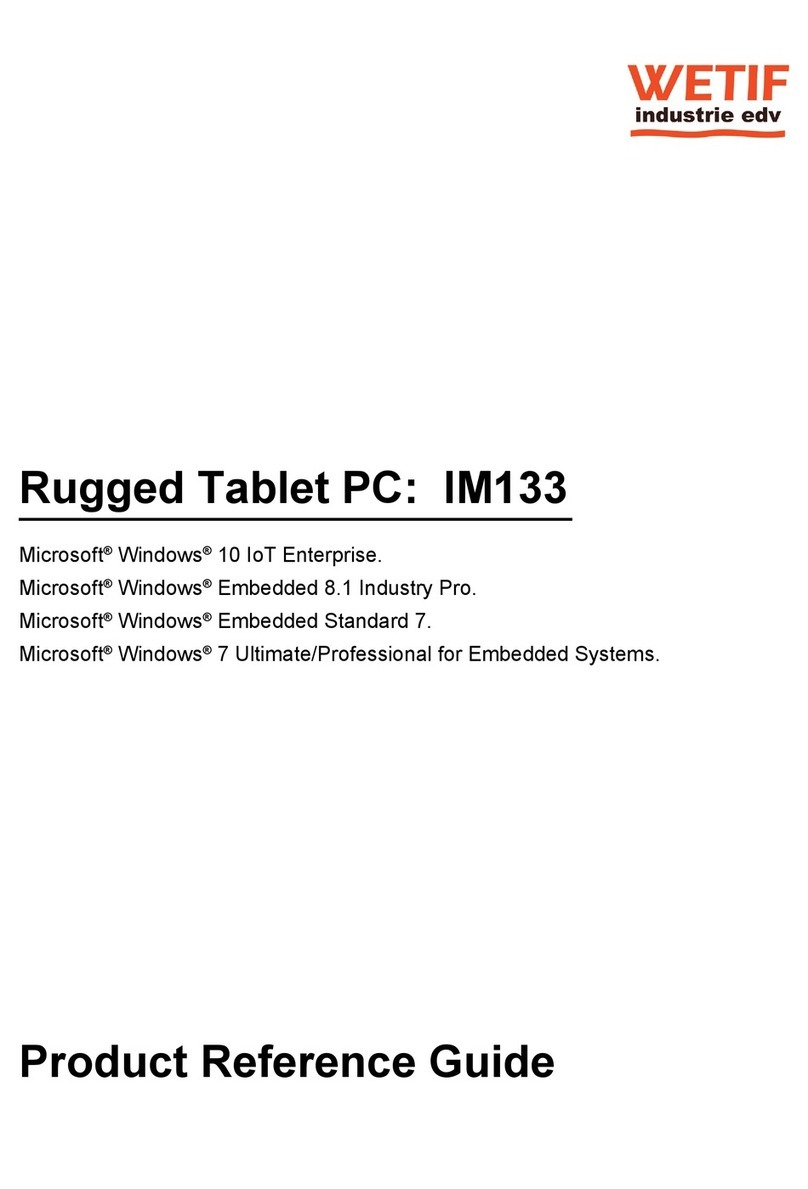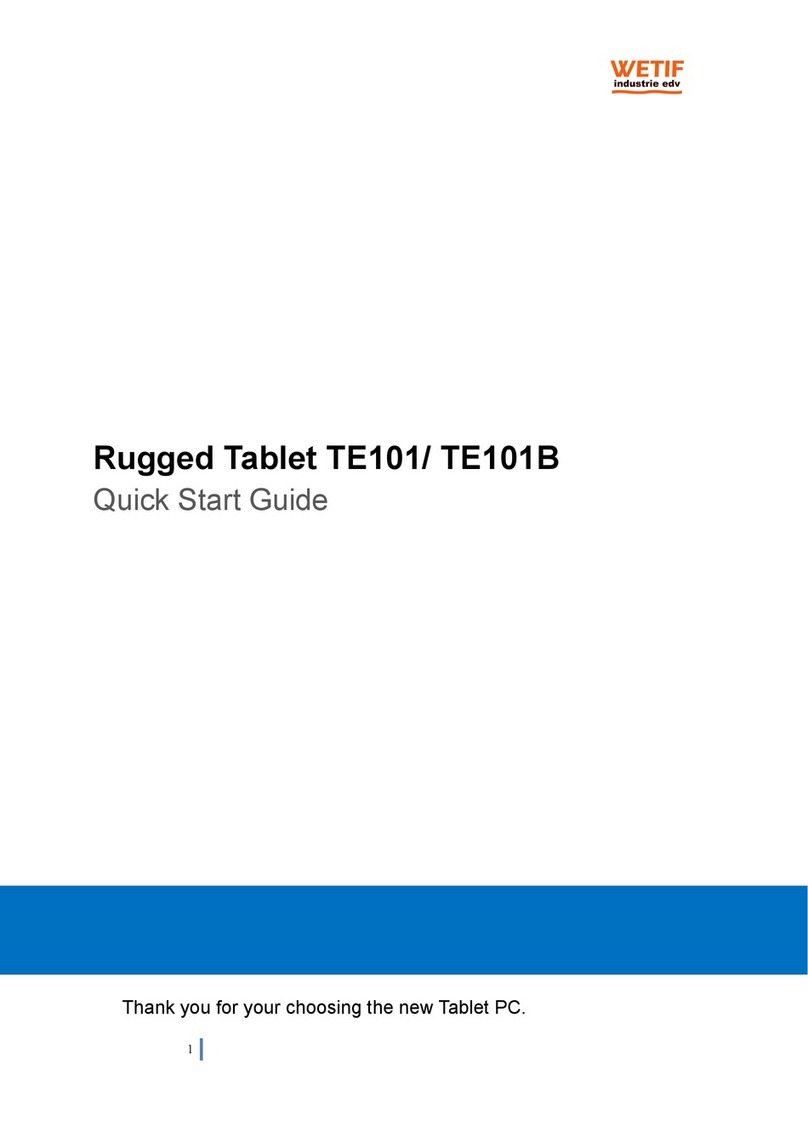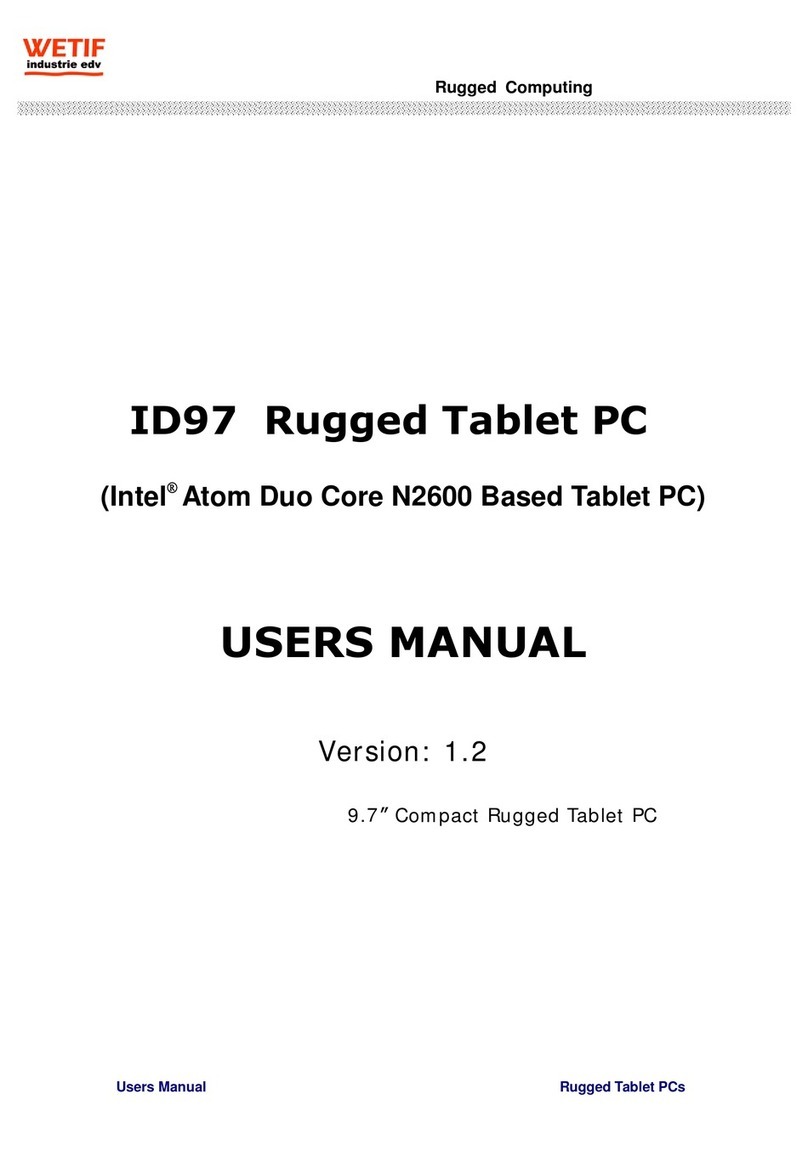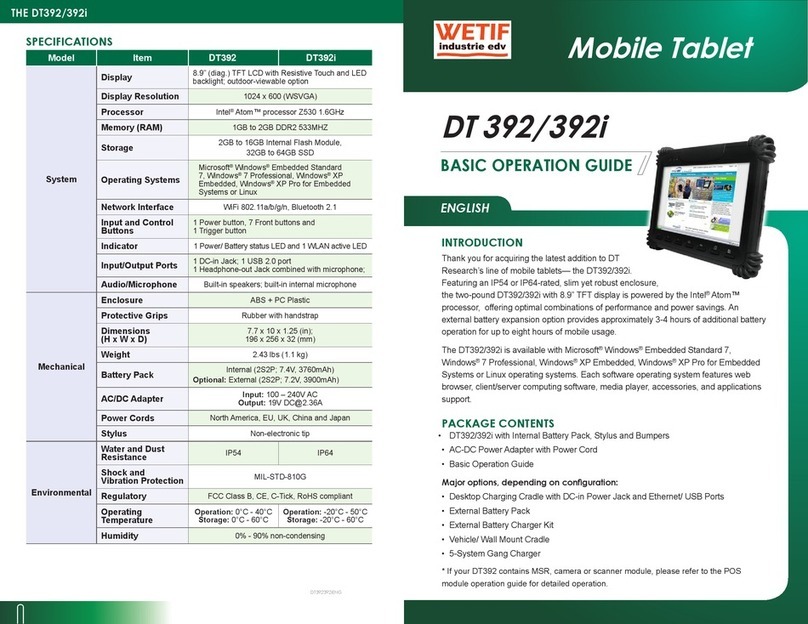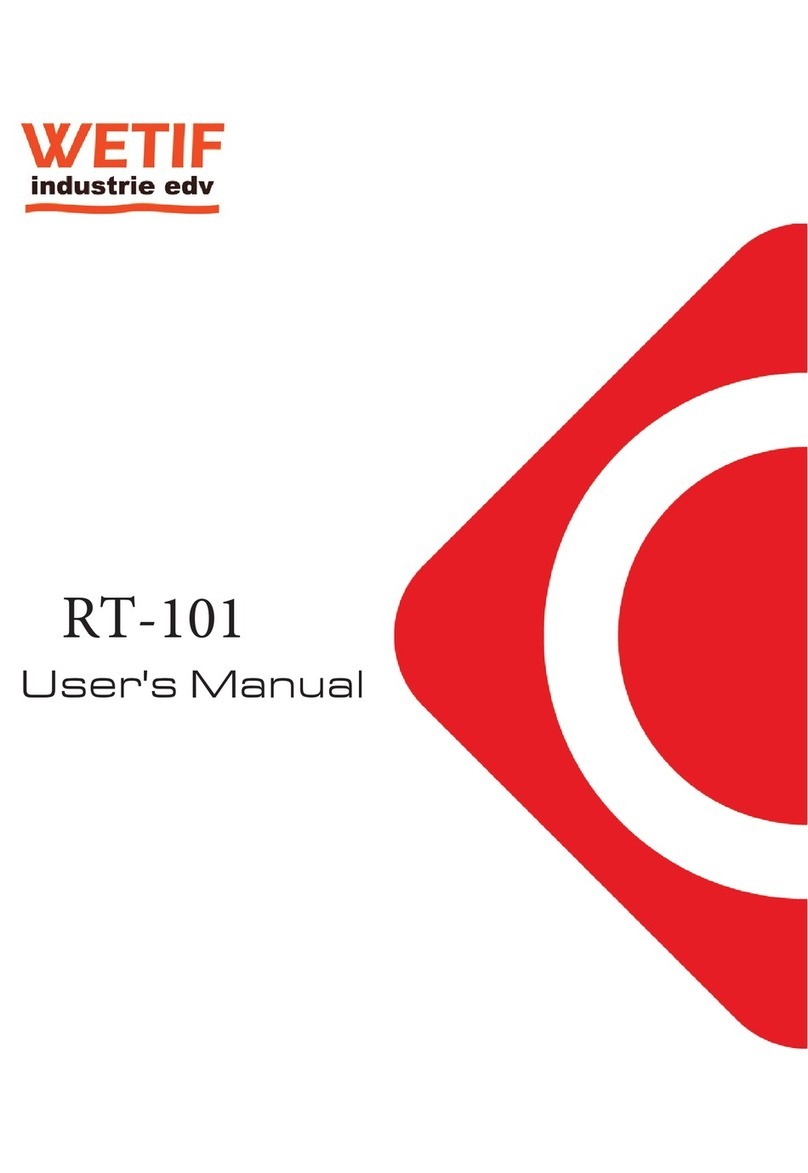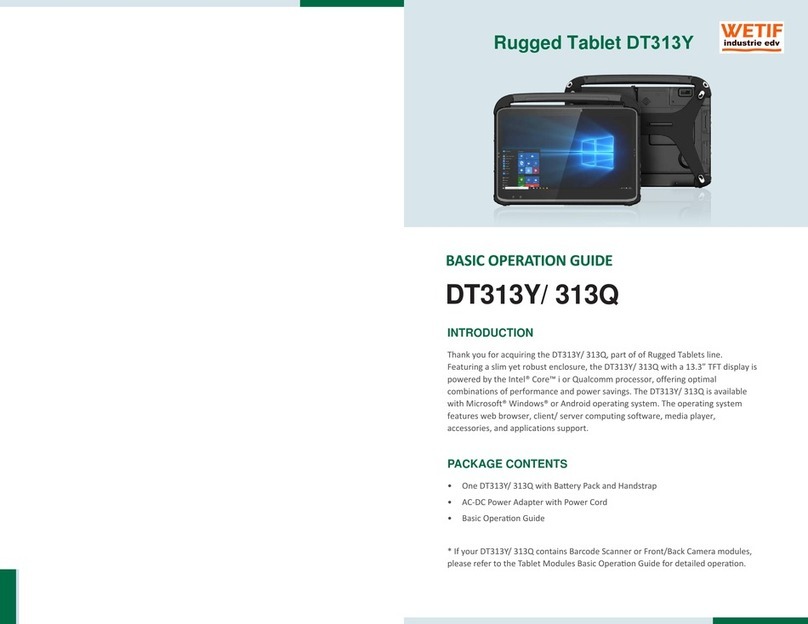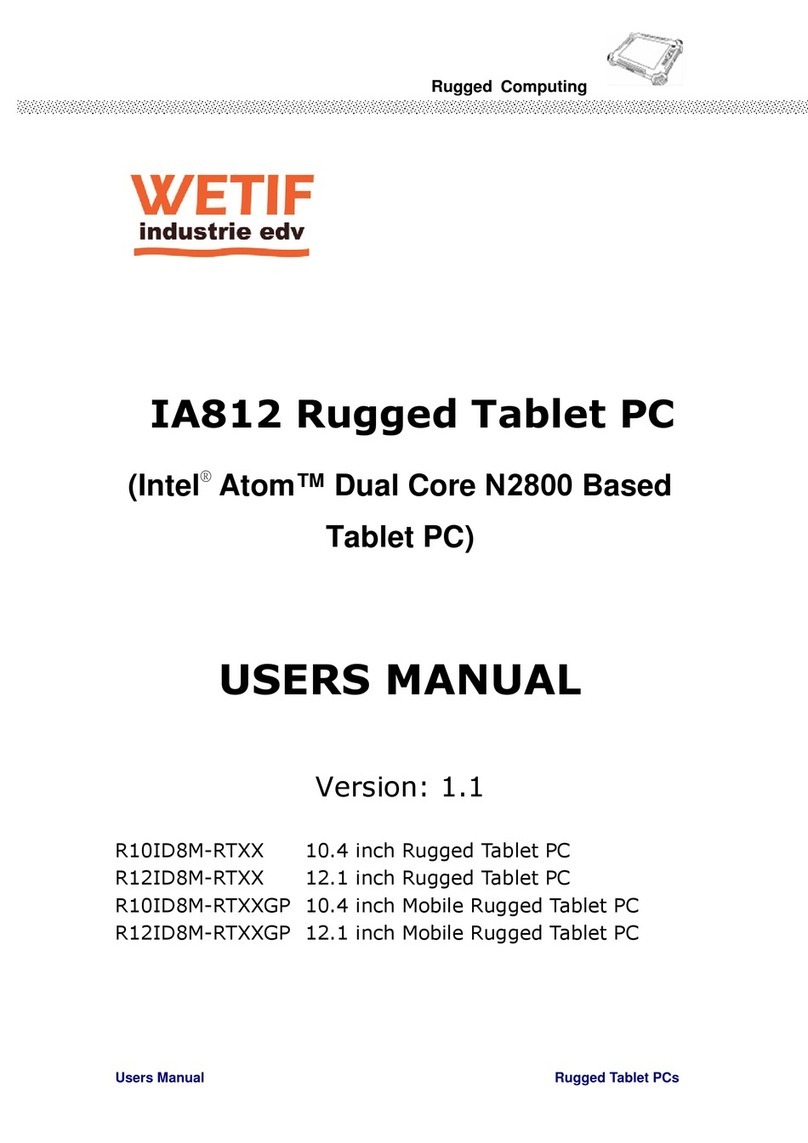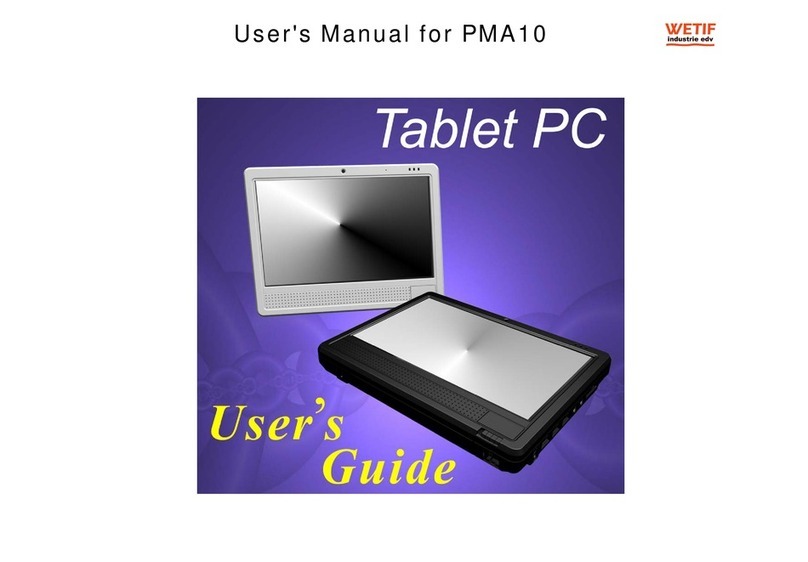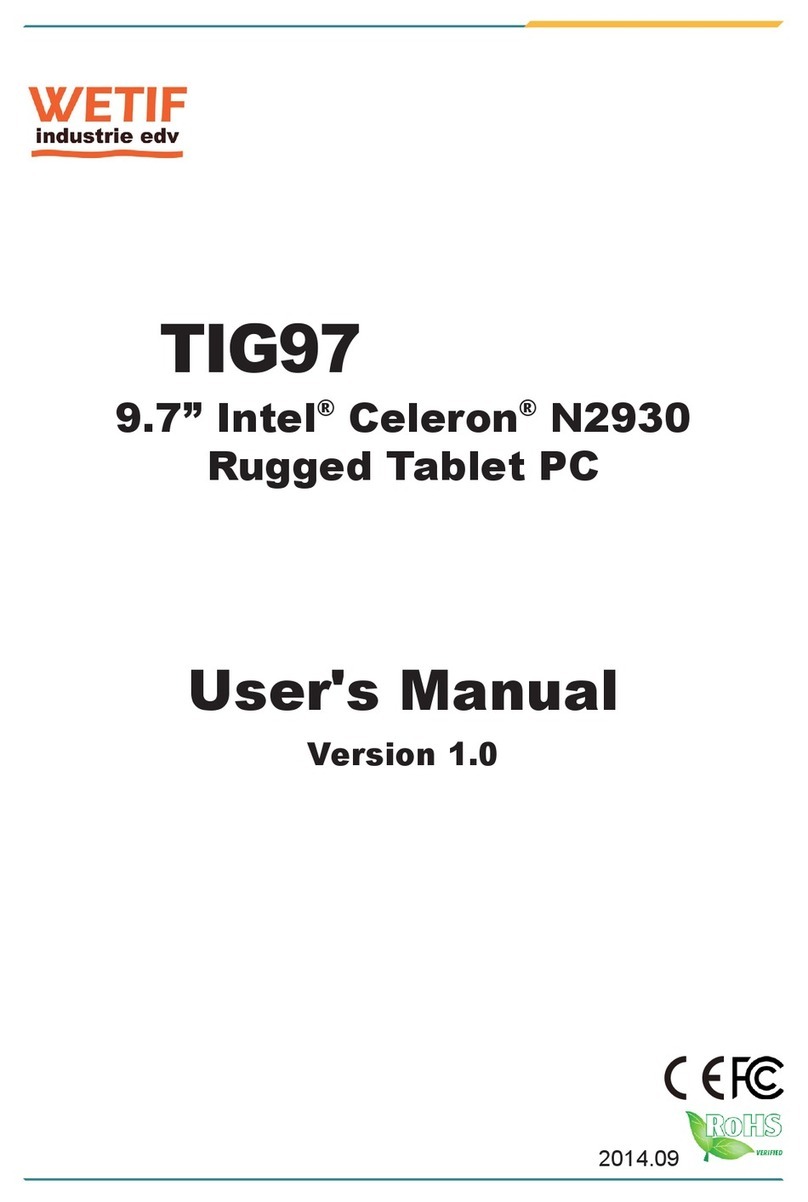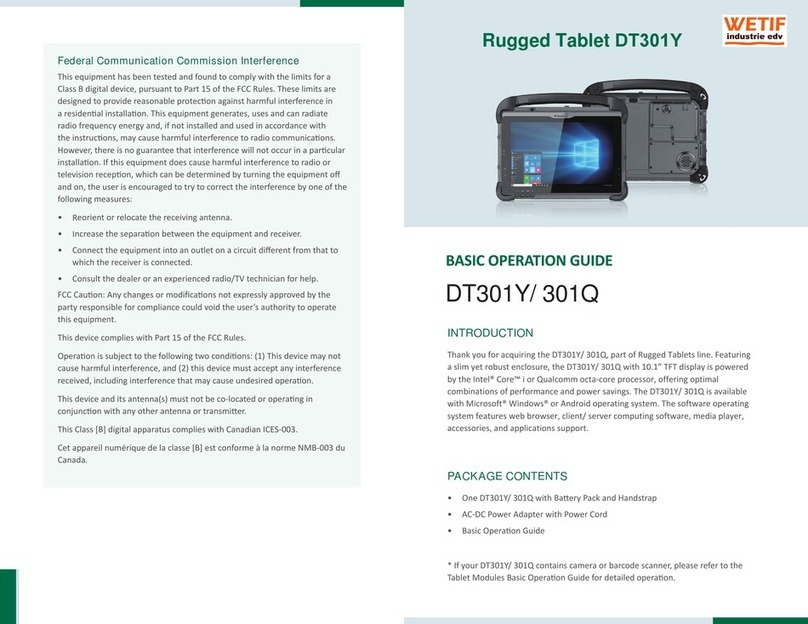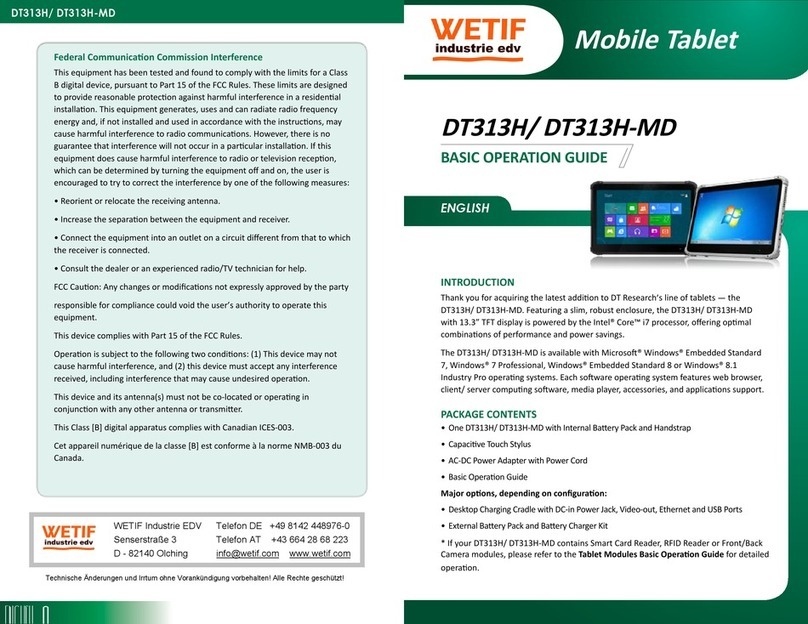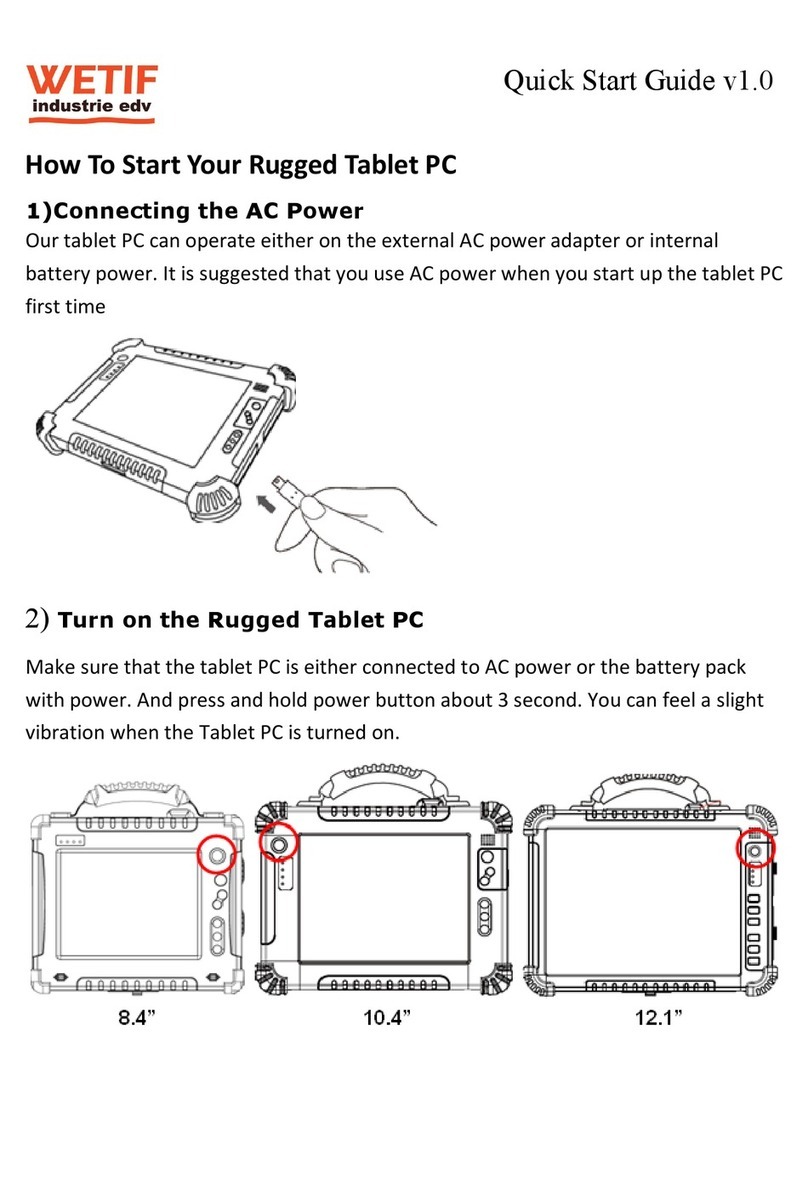Table of Contents
BEFORE USING YOUR COMPUTER ...................................................1
Product Features............................................................................. 2
Installation Guidelines...................................................................... 4
CHAPTER 1..................................................................................6
GETTING STARTED..........................................................................6
Unpacking the Product .................................................................... 7
Packing List ..................................................................................... 7
Power Supply .................................................................................. 8
Using the Battery ....................................................................................8
To install and remove the Battery Pack...................................................9
Installing the Battery/ Remove / Replacing the Battery...........................9
Caring for the Battery………………………………………………………10
Using the AC adapter...........................................................................10
The Stylus Pen ...............................................................................11
Performing Mouse Clicks and Other Procedures with the Stylus Pen..11
For Optimal Performance from the Stylus Pen.................................... 12
CHAPTER 2................................................................................13
SYSTEM OVERVIEW ......................................................................13
Front View of the Computer........................................................... 14
Right Side View of the Computer................................................... 17
Left Side View of the Computer ..................................................... 18
Bottom View of the Computer........................................................ 19
Top View of the Computer ............................................................. 20
Rear View of the Computer ........................................................... 21
CHAPTER 3................................................................................23
PROTECTING AND MAINTAINING .....................................................23
Caring for Your Computer.............................................................. 24
Routine Care........................................................................................24
Caring for the Battery...........................................................................24
Caring for the AC Adapter.................................................................... 25
Caring for the Touch Screen Display ...................................................25
Configuring DRAM and Sim Card.................................................. 26
Adjusting the Video Resolution...................................................... 27
Changing the Video Resolution of the Computer................................. 27
CHAPTER 4................................................................................28
SPECIFICATIONS &SOFTWARE.......................................................28
Specifications and Standard Features .......................................... 29
Software ........................................................................................ 33
Using the Smart Panel to Calibrate the Screen...................................33
Using The Front Panel Hot Key Utility .................................................34
Define the function for Hot Key Utility..................................................38
Using the Bluetooth Utility, BlueSoleilTM...............................................40
Making a 3.5G Connection and Disconnection.................................... 42
Using the CMOS Camera.................................................................... 43