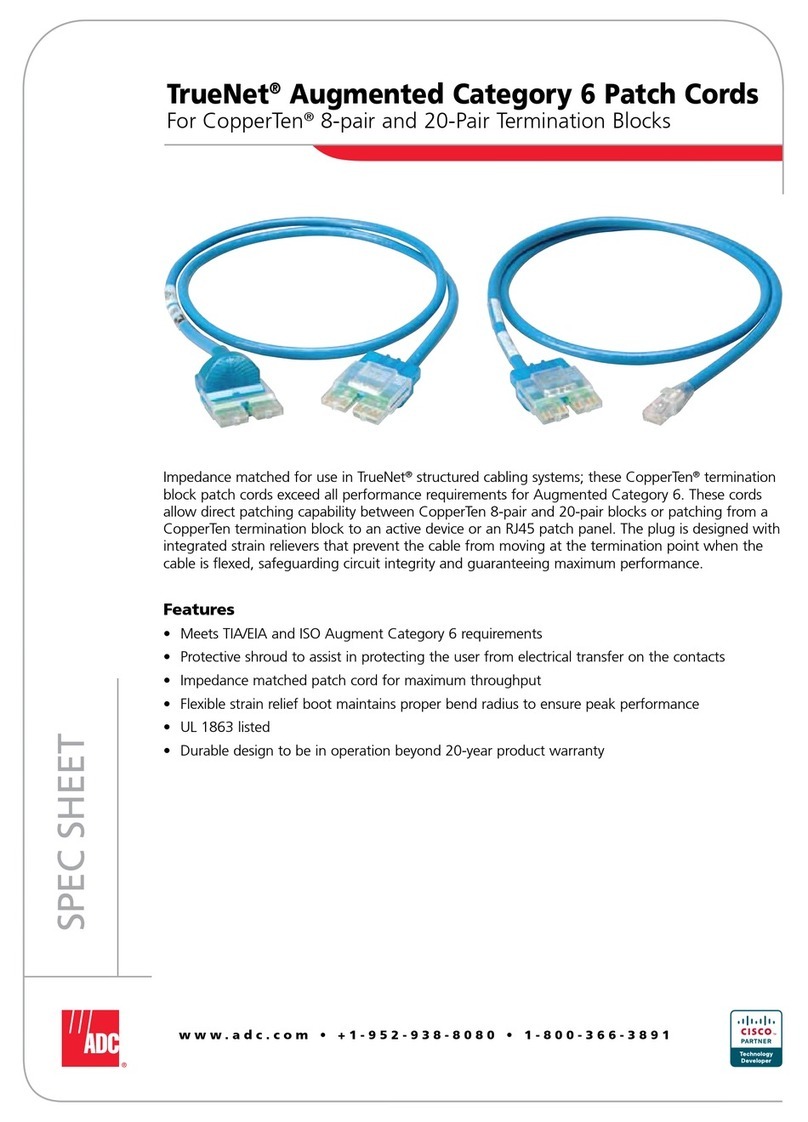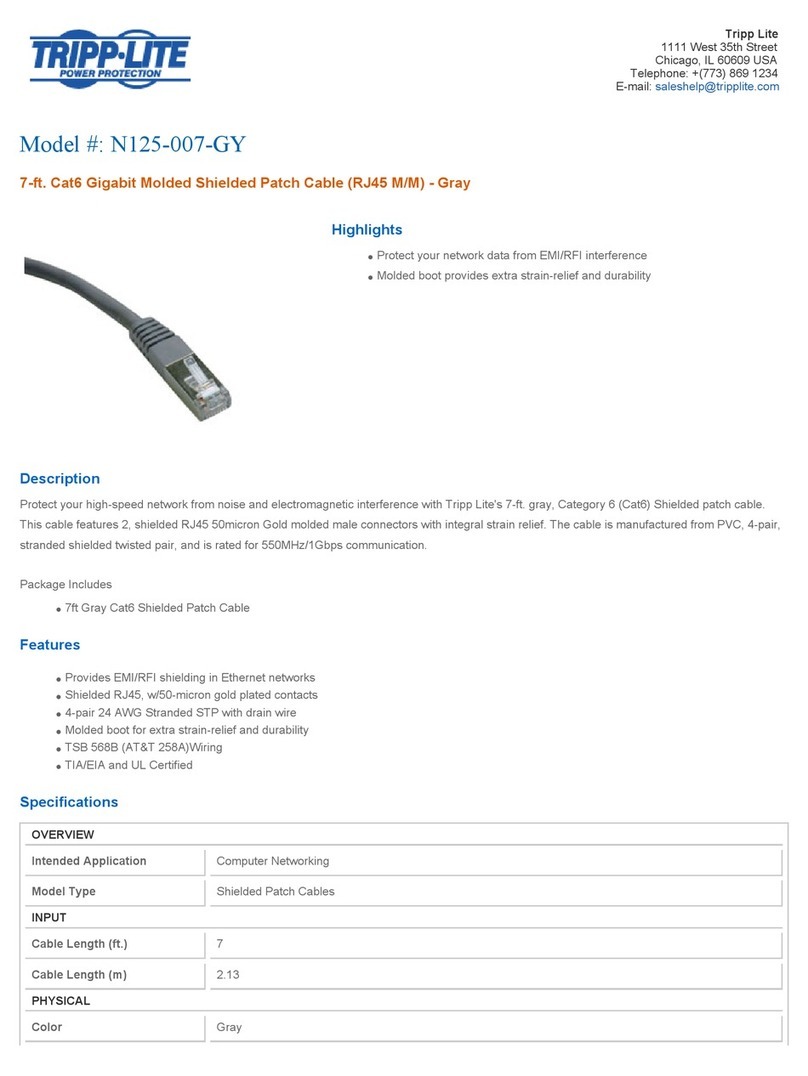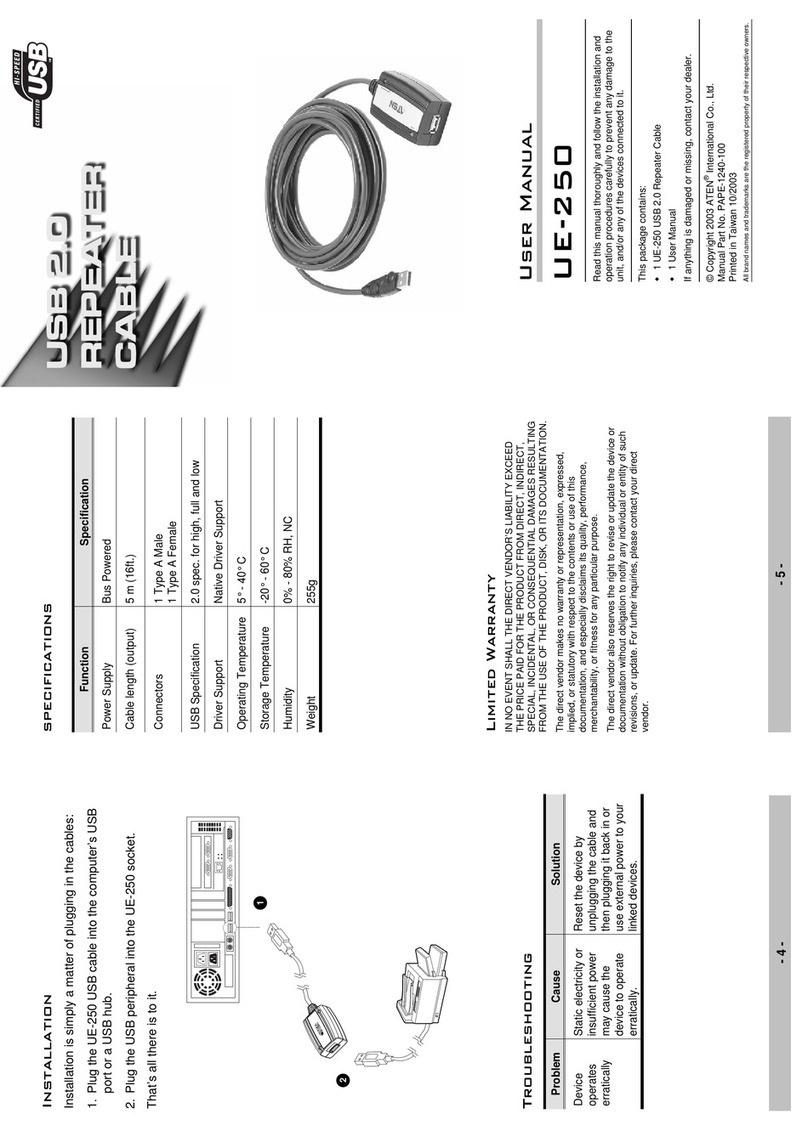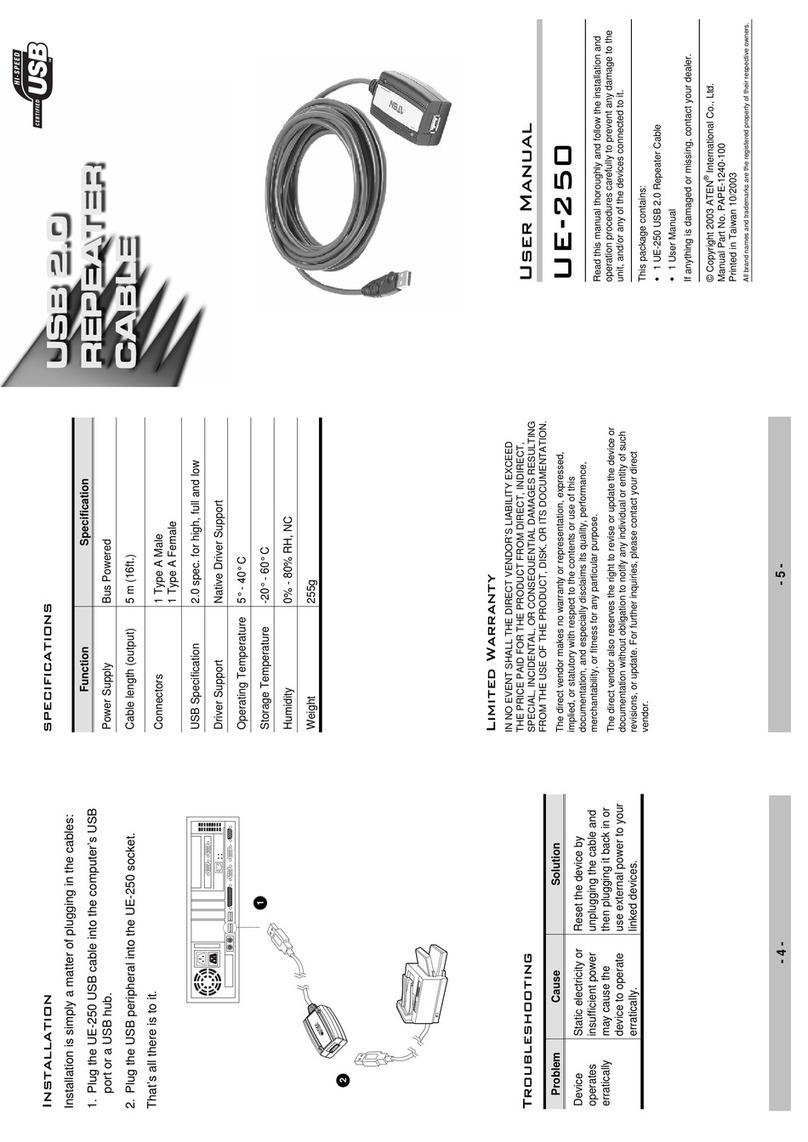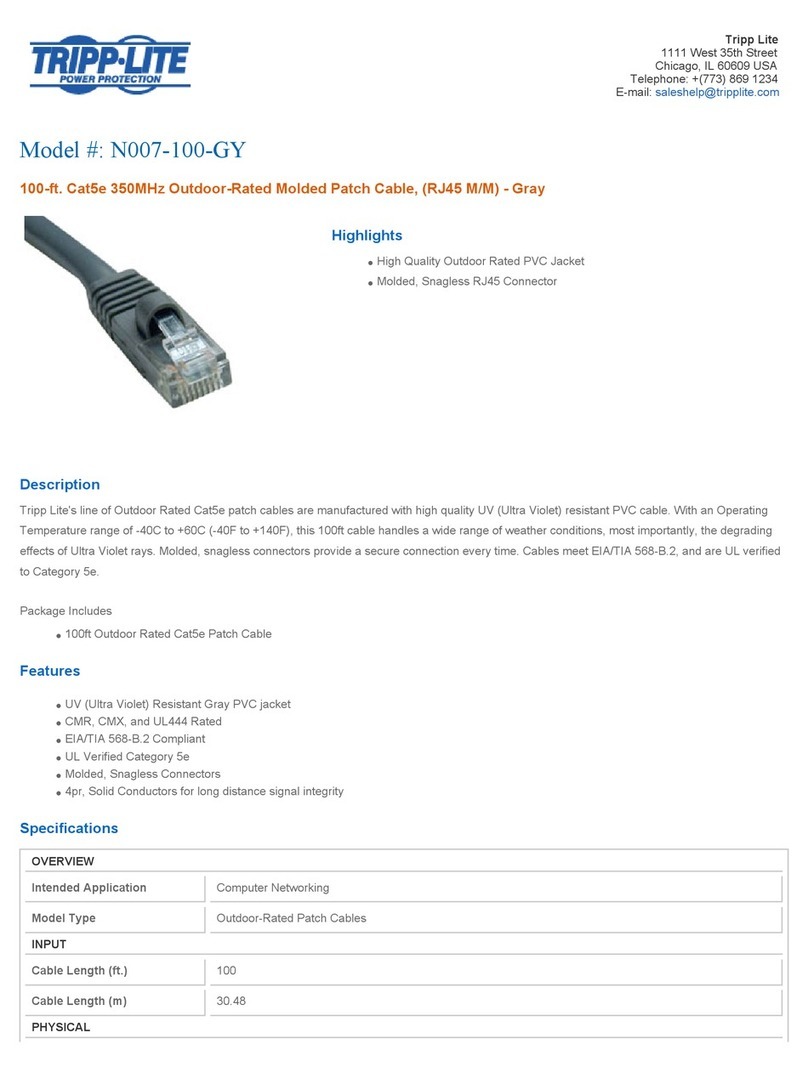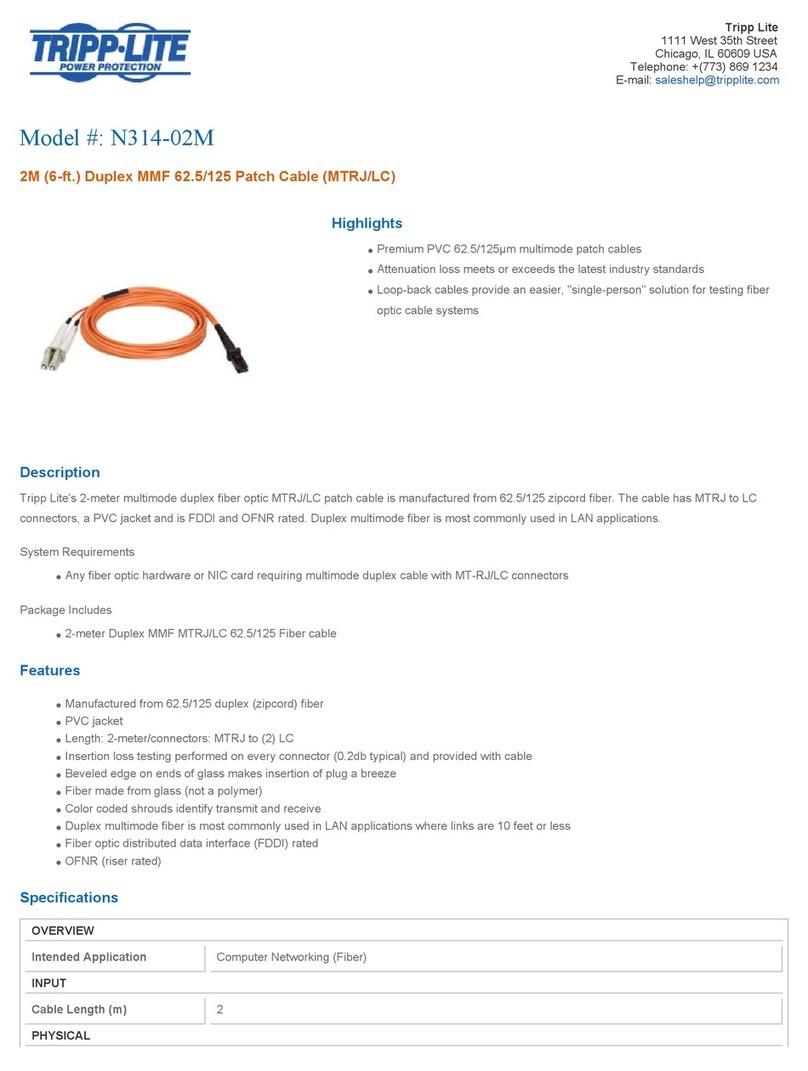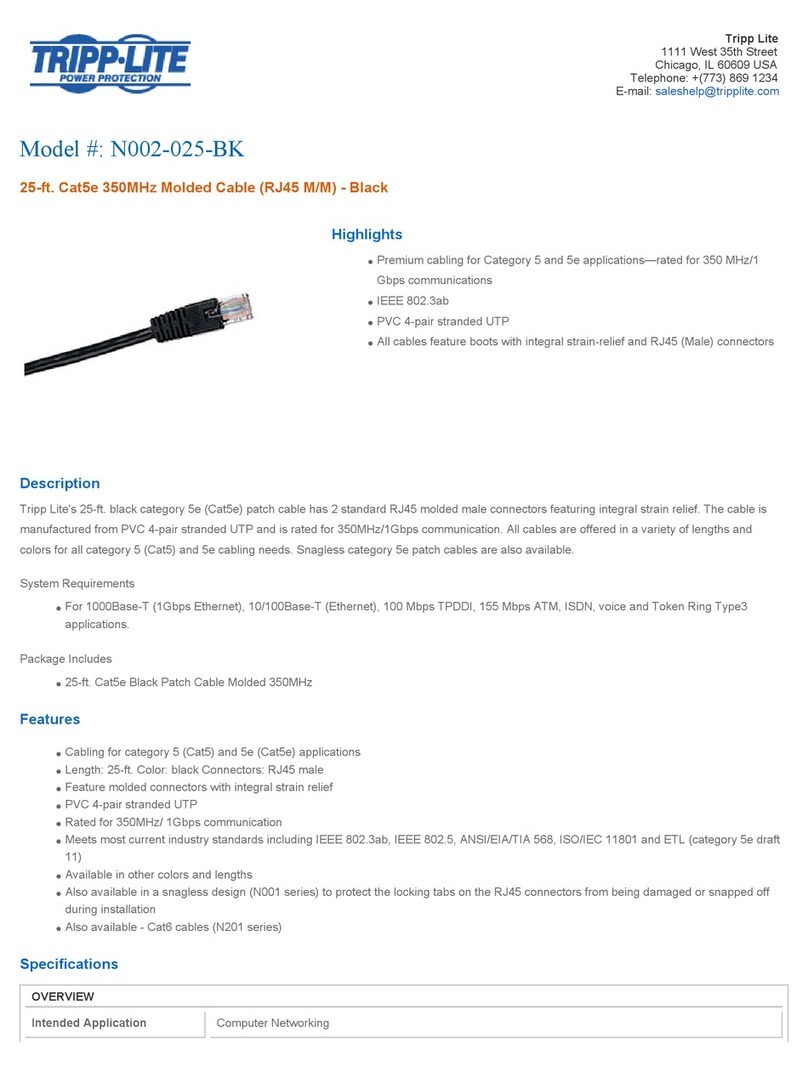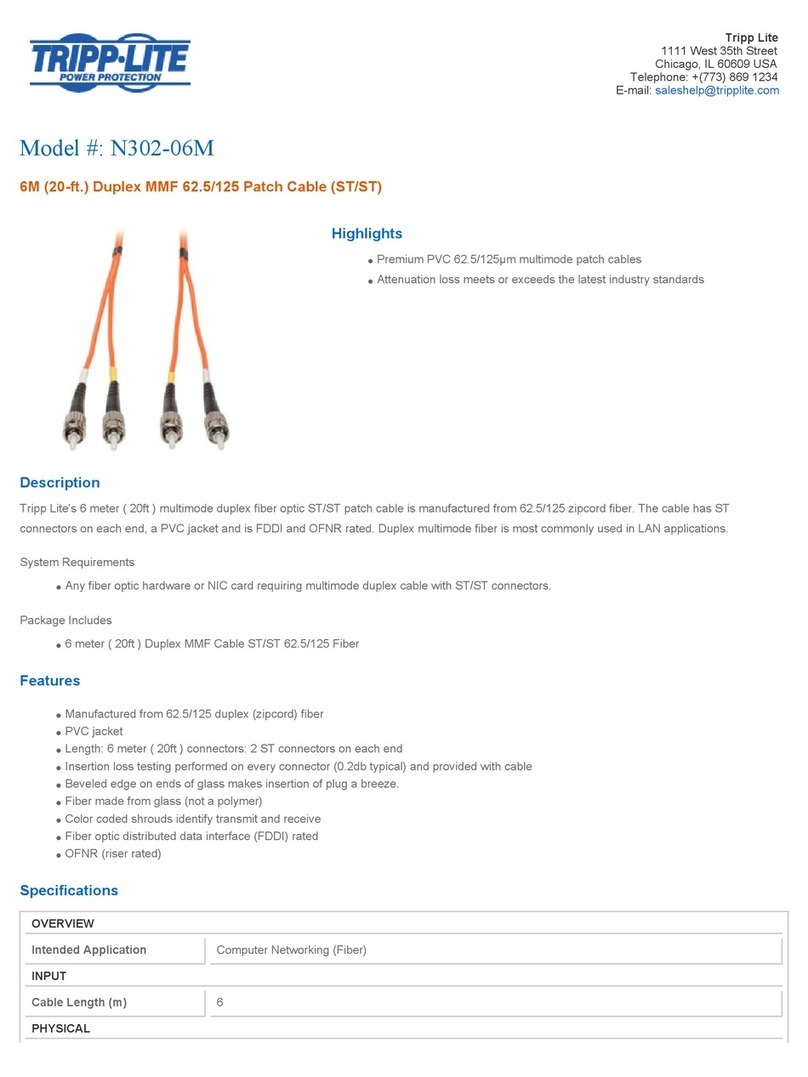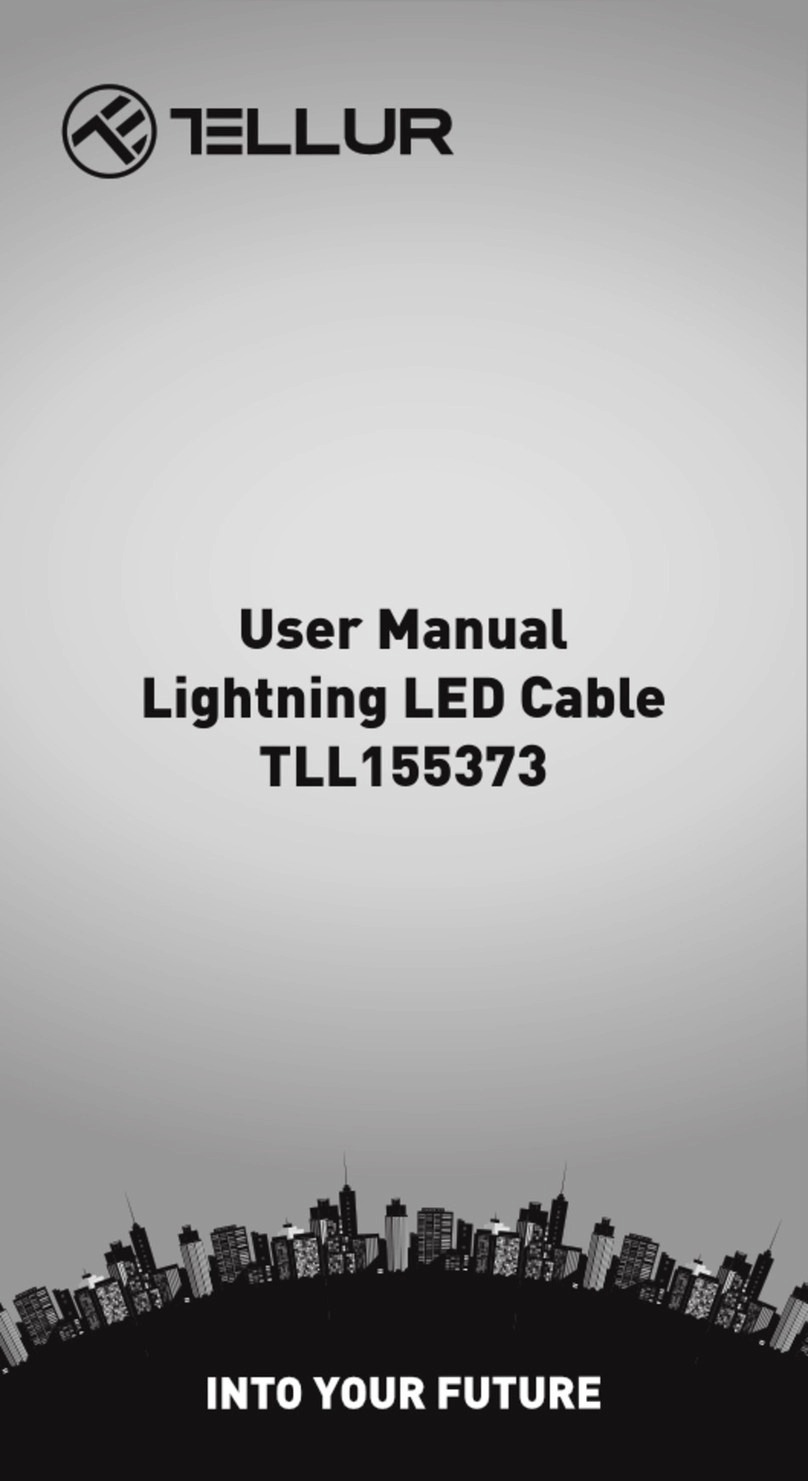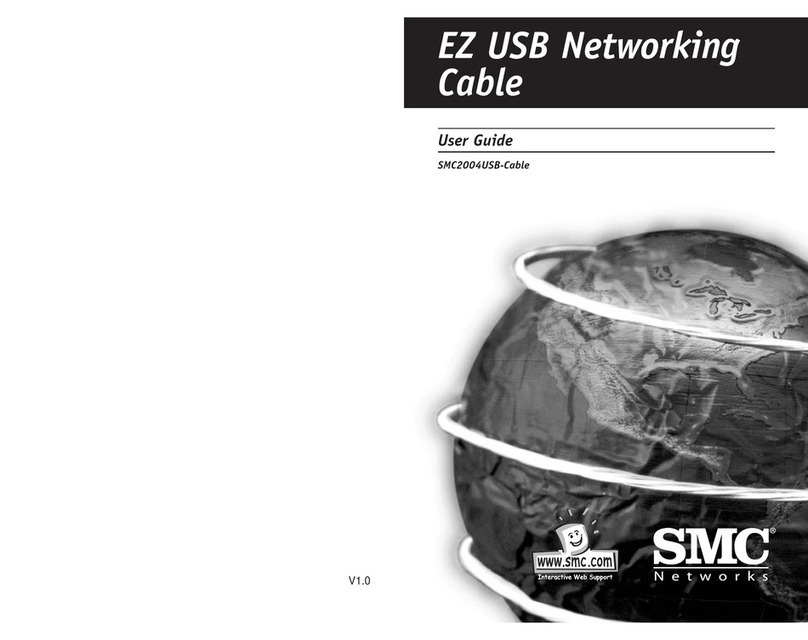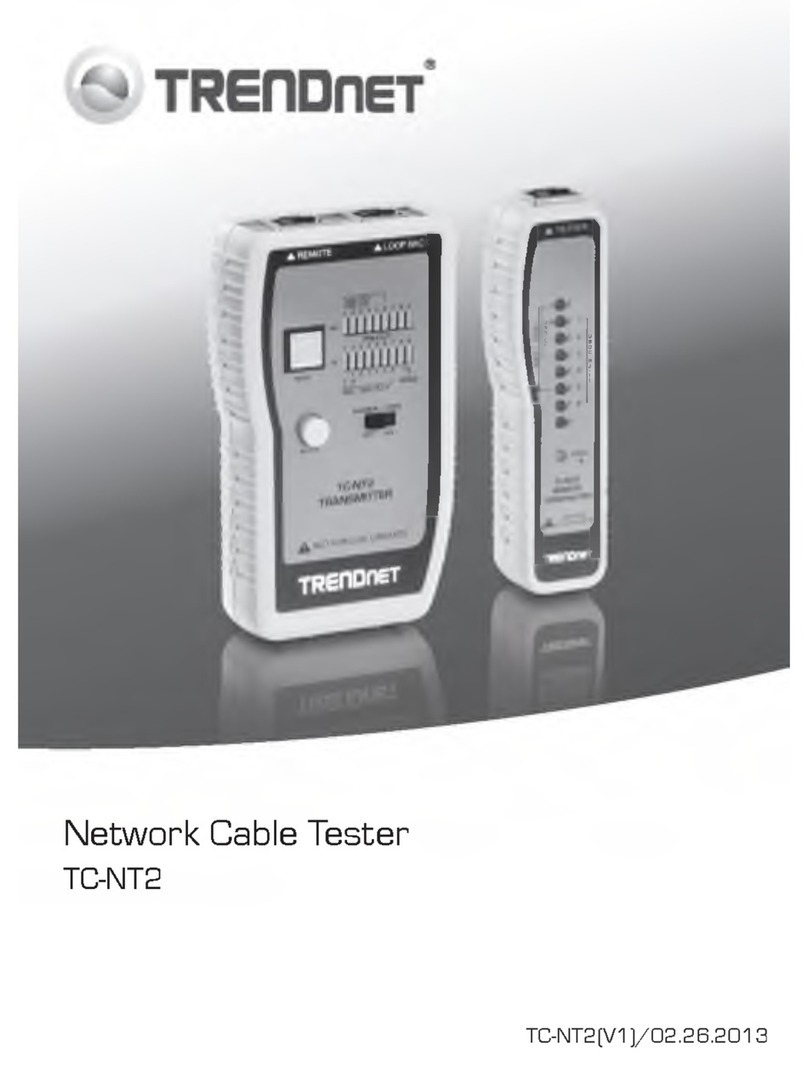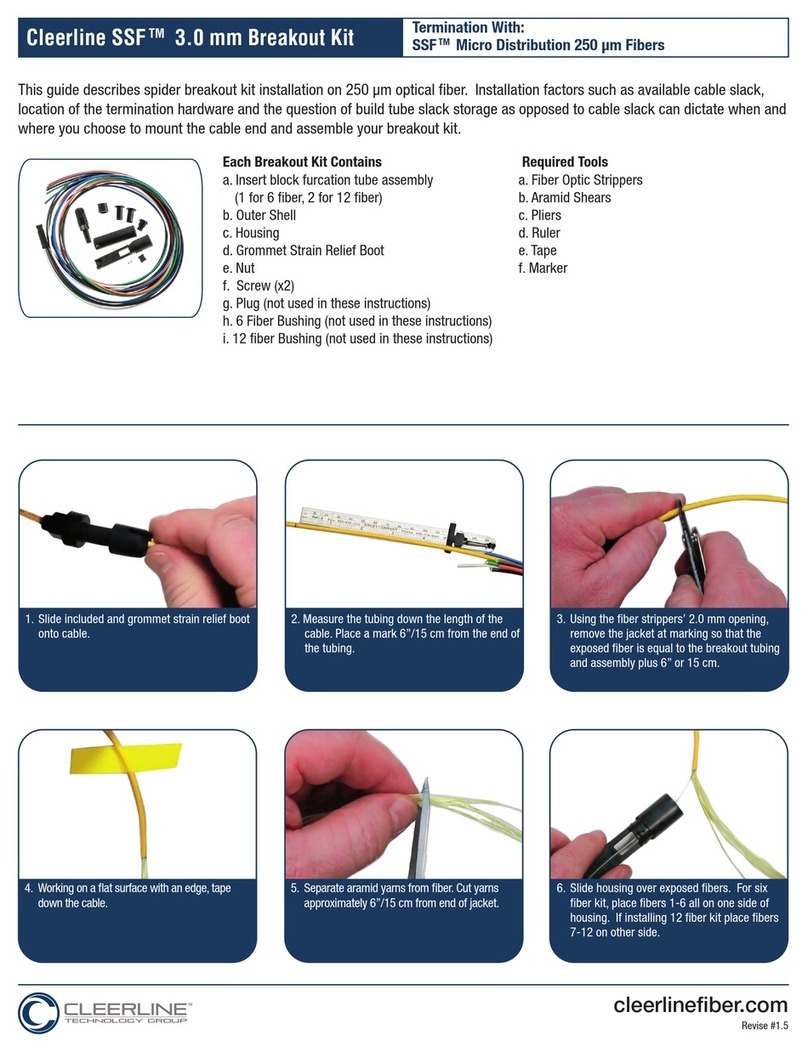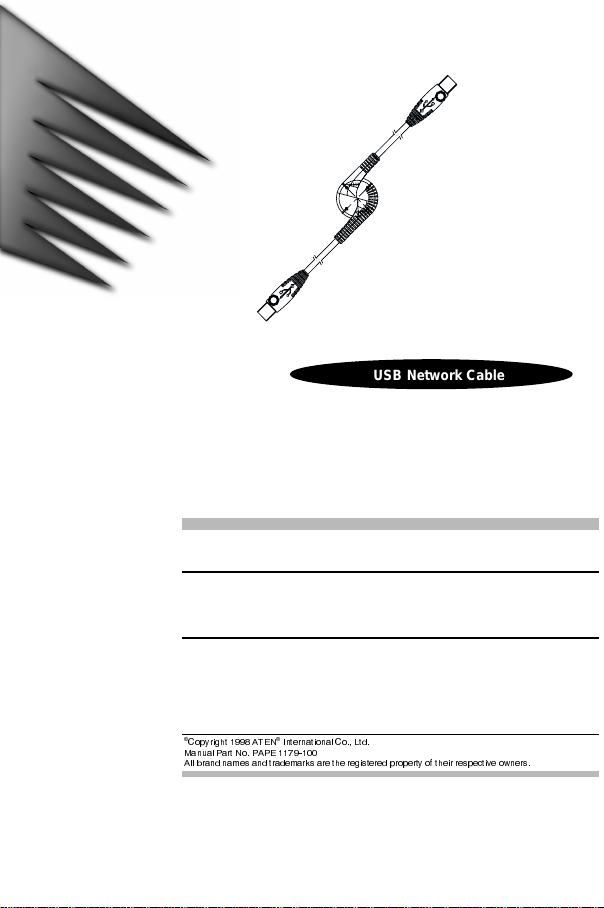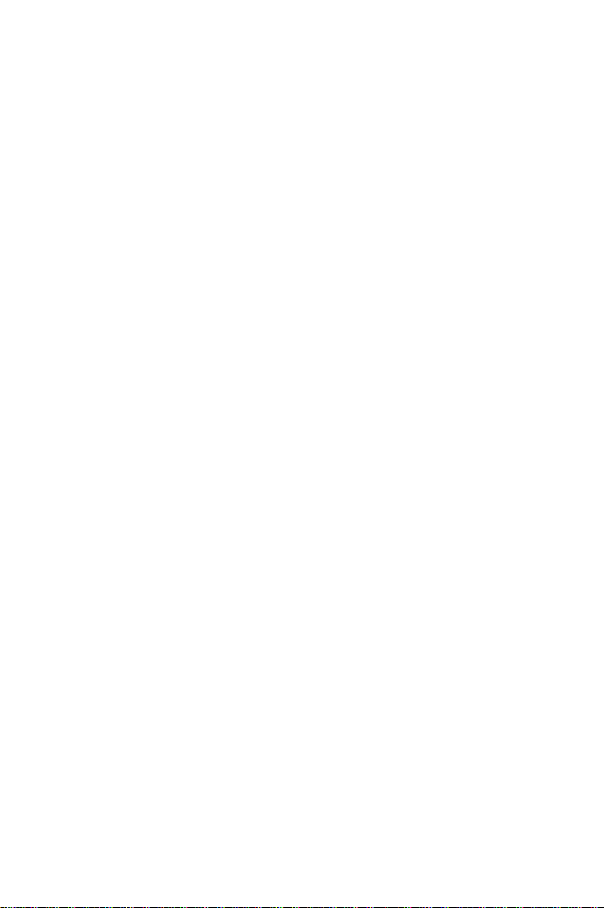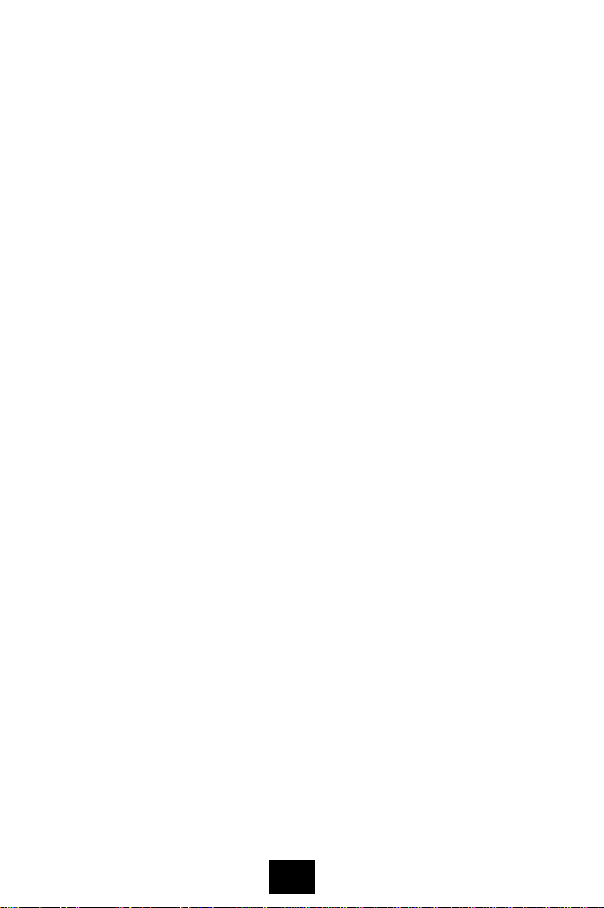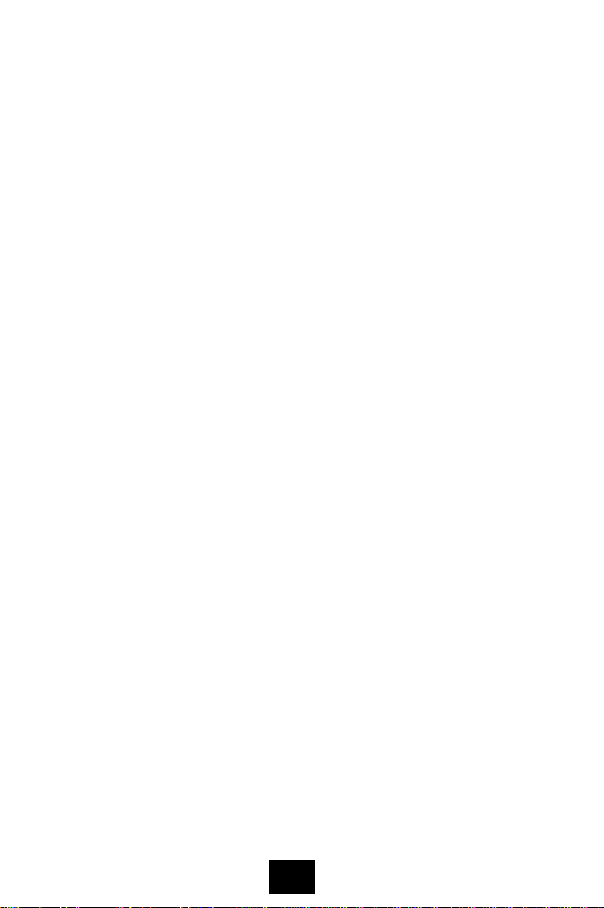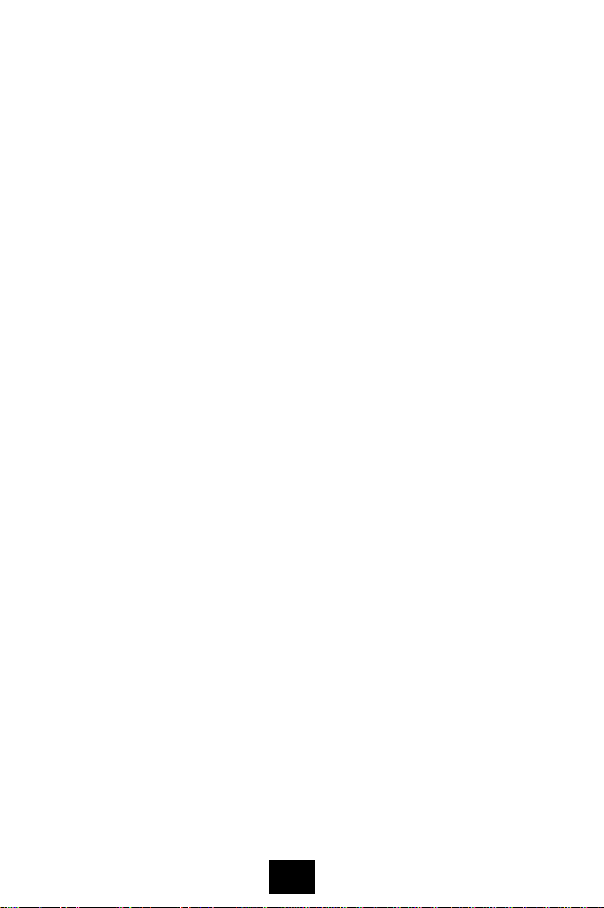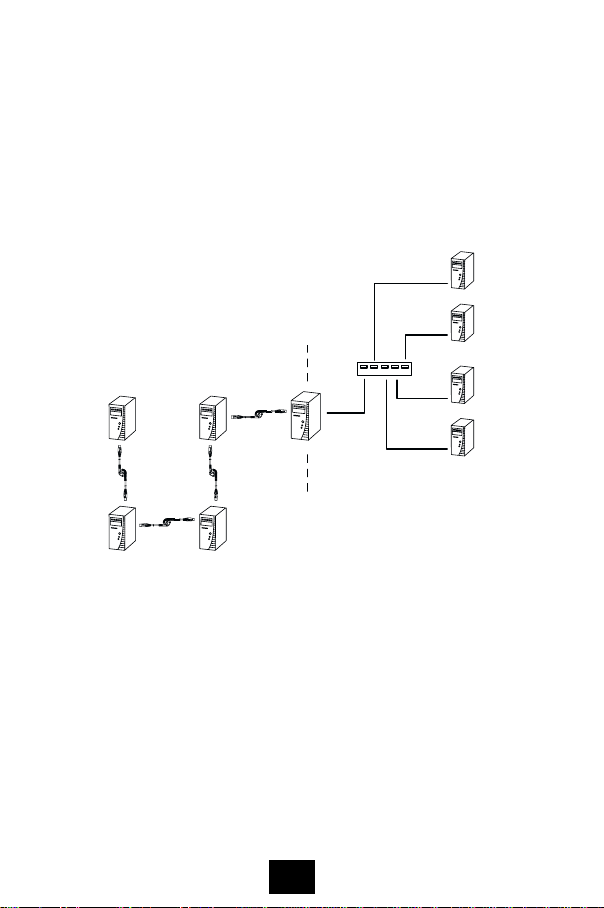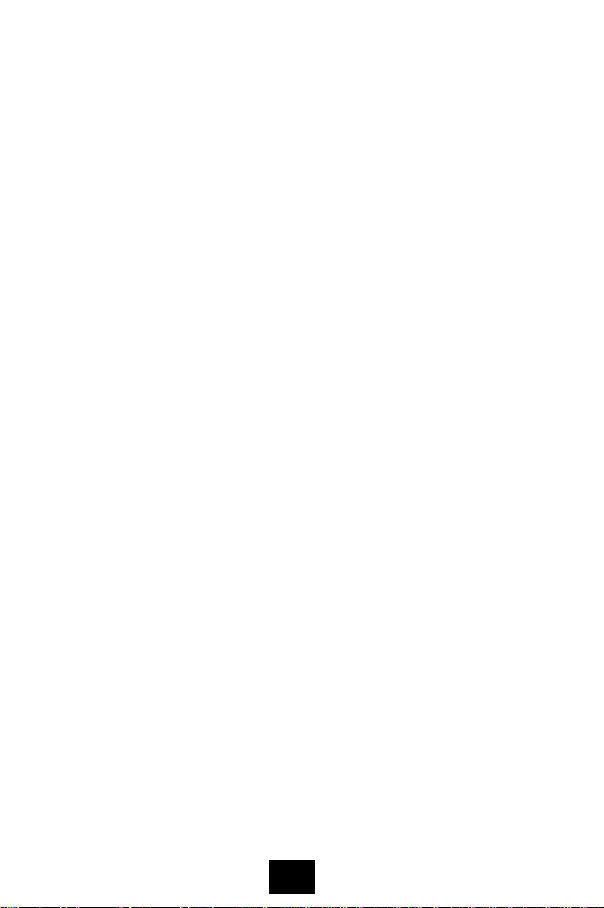Overview
The UN-101 USB Network Cable represents an innovative
breakthrough in peer group networking. Peer-to-peer networking is
often the best choice in small office situations, or among small
workgroups, where computers share their resources and peripherals
without the use of a dedicated server.
Prior to the UN-101, this type of networking was either carried out on
a very limited basis through slow parallel port connections, or
required setting up an expensive network, including the complicated
installation and configuration of network expansion cards.
Now, with the UN-101 USB Network Cable, building a home or small
office network is as easy as plugging cables into the computers' USB
ports. Opening the case to install network cards and troubleshooting
IRQ conflicts have all been replaced by simple plug and play
connections. Slow parallel port transfers among a small number of
computers have been replaced by more than 5 Mbps USB data
transfers among up to 17 computers. Since the UN-101 uses the
familiar Windows interfaces, such as Windows Explorer, there is no
new interface or software to learn, making operation smooth and
easy.
The UN-101 offers three types of USB based networking. In addition
to basic peer-to-peer workgroup networking, the UN-101 provides the
workgroup with shared dialup Internet access, and also has a feature
that allows the workgroup to link to an Ethernet based client/server
LAN - making all the resources of the Ethernet LAN available to the
group - including the company Intranet, as well as providing a direct
connection to the Internet.
Thanks to plug and play and the USB bus, there is no easier, faster,
more efficient way for a small to medium sized workgroup to share all
their resources (data, programs, printers, scanners, etc.), than with a
UN-101 USB Network Cable based network.
1