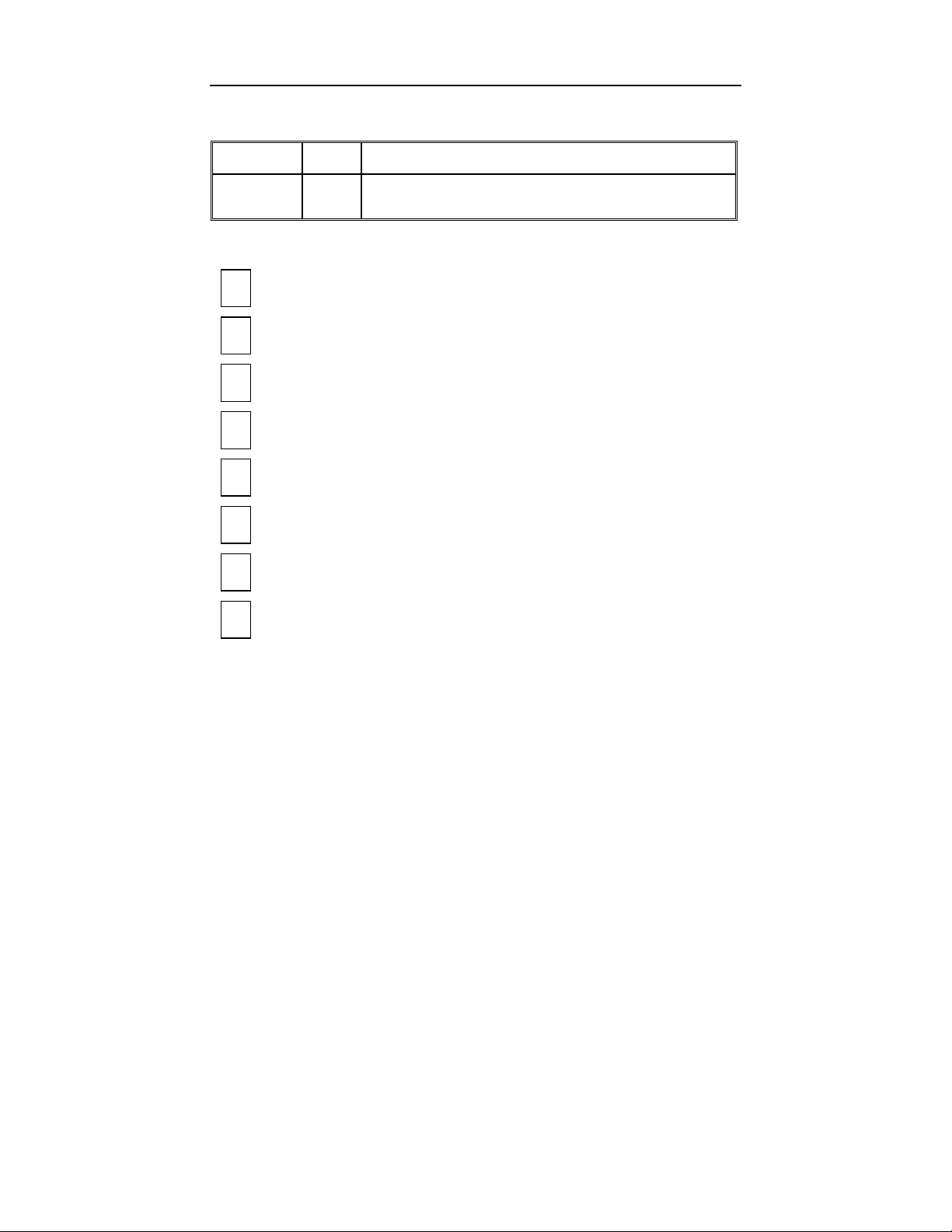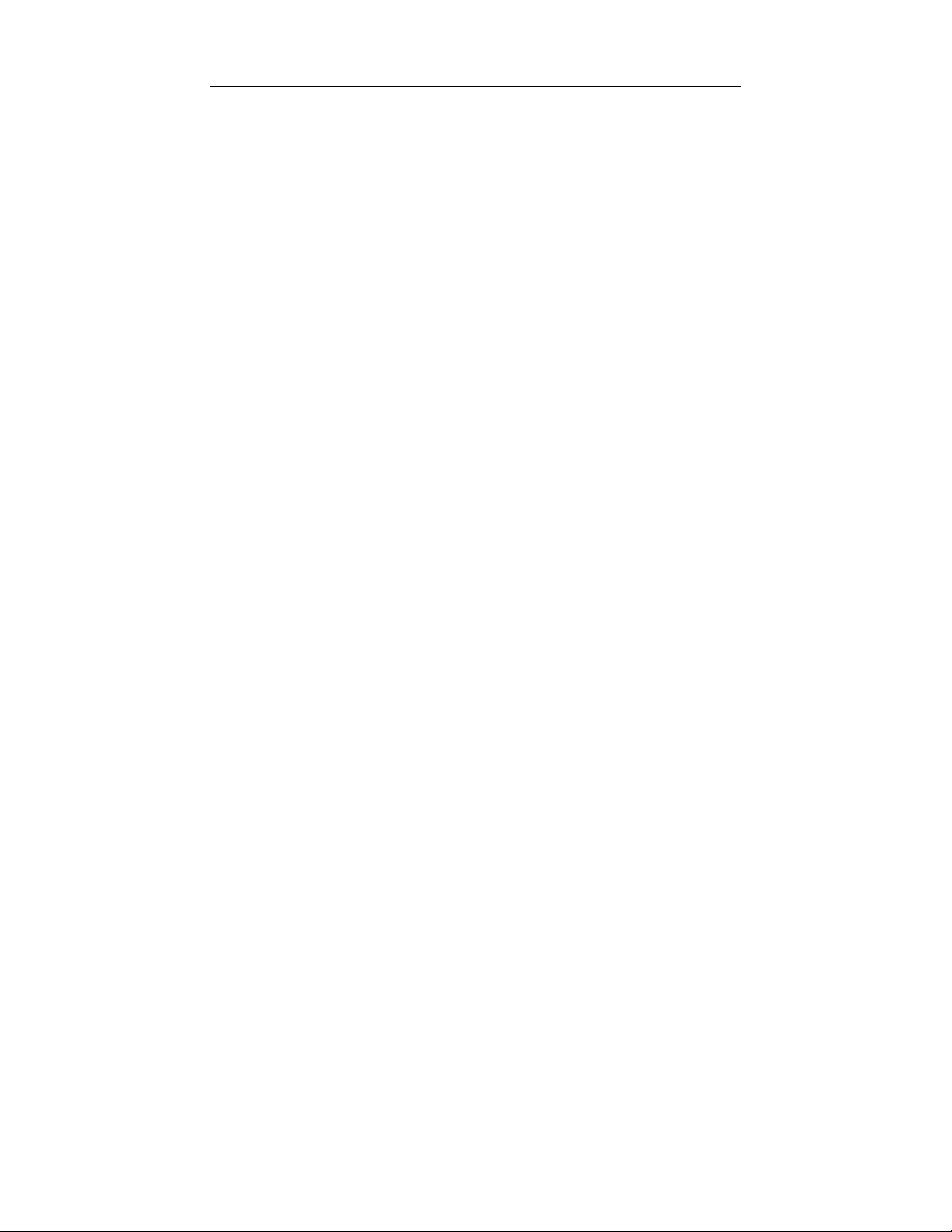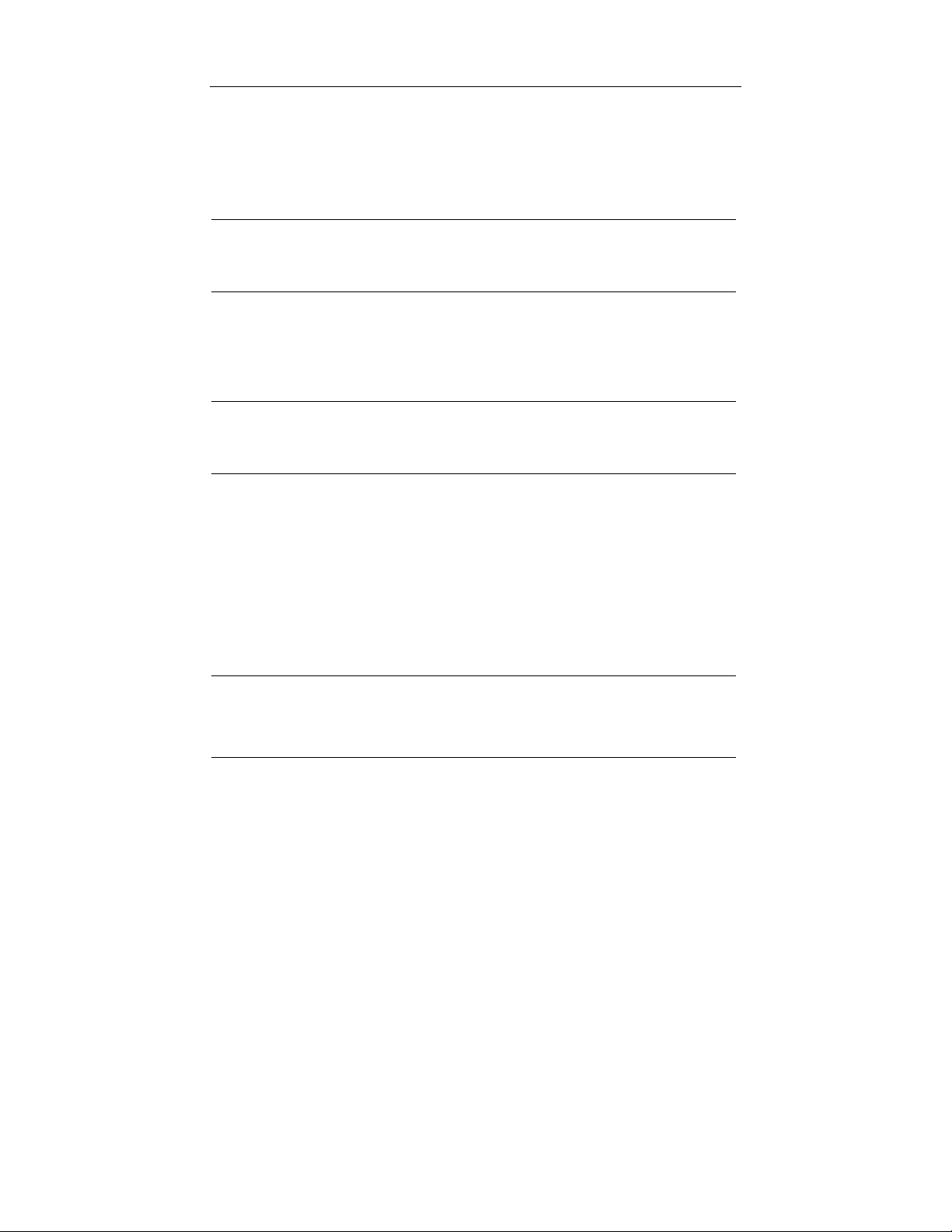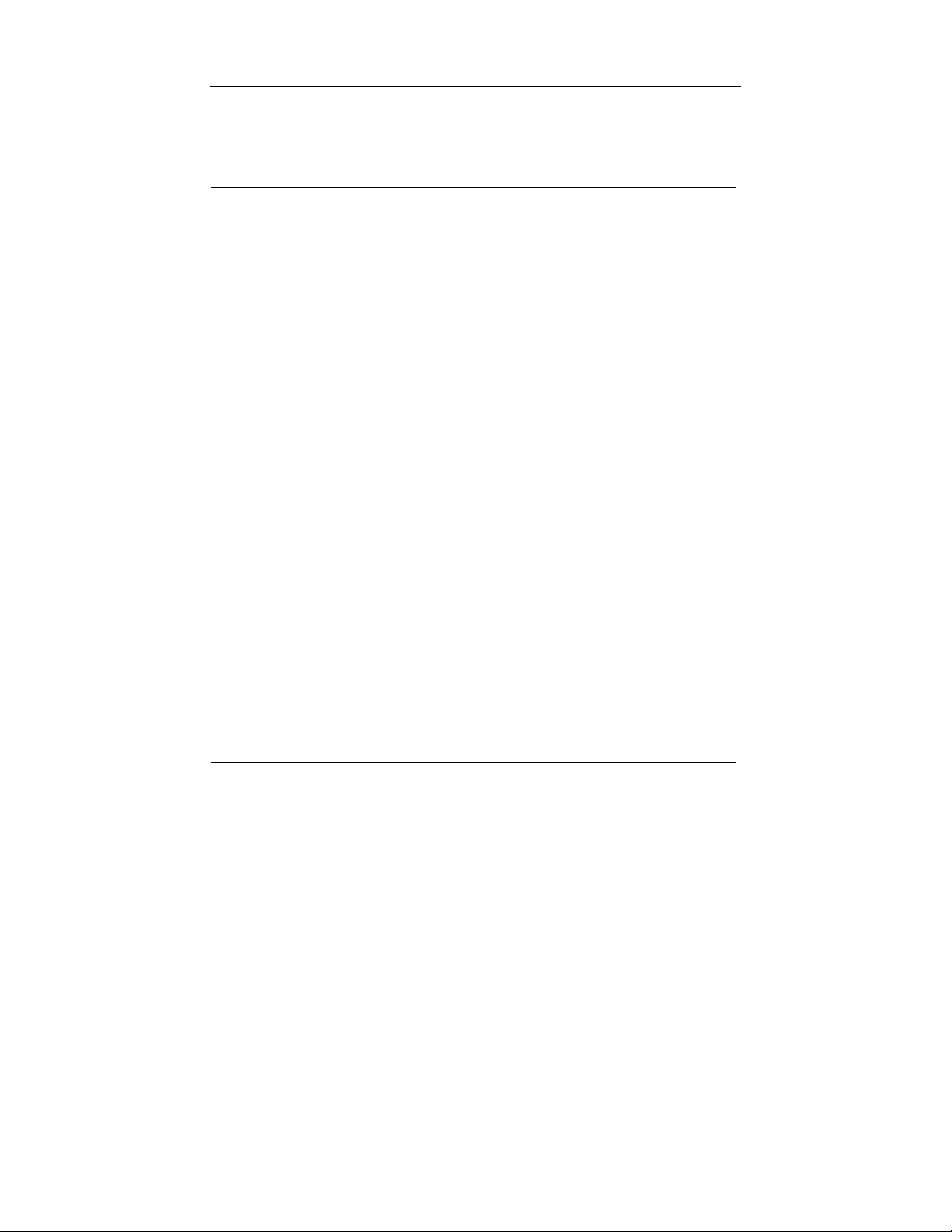AA280 Motherboard
2
Onboard EIDE:
• Two PCI IDE ports support up to four devices
• Supports Ultra-DMA 33/66/100/133, PIO up to mode 4
Core Logic Chipset:
• Supports Socket A AMD Athlon processors
• Supports DDR100/133/166 Mb/sec
• V-link Southbridge chip provides support for UltraDMA-33/66/100
EIDE, four USB ports, 10/100 Fast Ethernet LAN controller,
AC97/MC97 link, LPC, SMBus, and Power Management
• Supports separately powered 3.3V (5V tolerant) interface to sys-
tem memory and AGP
• Modular power management and clock control for advanced sys-
tem power management
• AGP controller is compliant with AGP specification v2.0
• AGP controller has support for Windows 95 OSR-2 VXD and an
integrated Windows 2000/98 miniport driver
• Advanced DDR DRAM controller supports DRAM interface syn-
chronous with host CPU (100/133MHz) for most flexible
configuration
• DRAM controller allows DRAM interface to be faster than CPU
by 33 MHz to allow use of 166 MHz memory with 133 MHz FSB
and allows DRAM interface to be slower than CPU by 33 MHz to
allow use of 100 MHz memory with 133 MHz FSB
• DDR DRAM controller permits concurrent CPU, AGP, and V-link
access
• 1.8V core with mixed 1.2, 1.5, 1.8, 2.5 and 3.3 volt I/O CMOS
technology
• Complies with PCI 2.2 specification
• Supports PIO mode 0 ~ 4 and Ultra DMA 33/66/100/133
• Fast Ethernet MAC Controller
• Complies with IEEE 802.3 and 802.3x standard
• Supports full-duplex 10base-T, 100base-Tx, 1 MB/s and 10
MB/s Home Networking