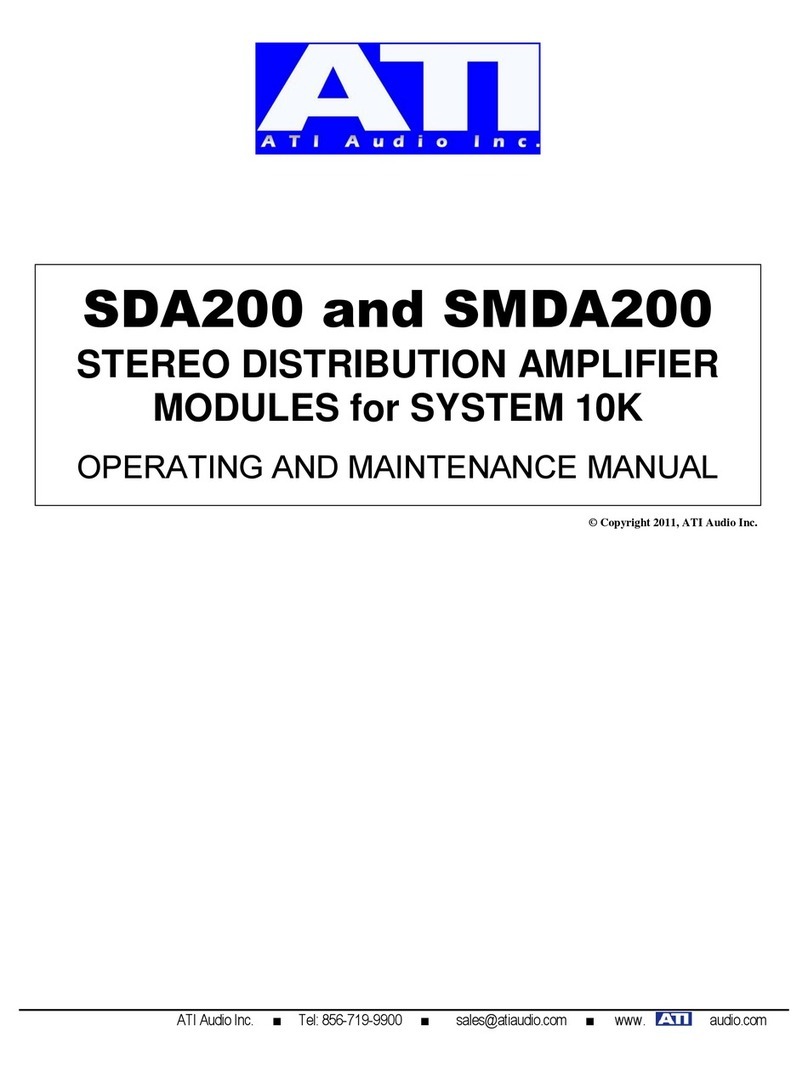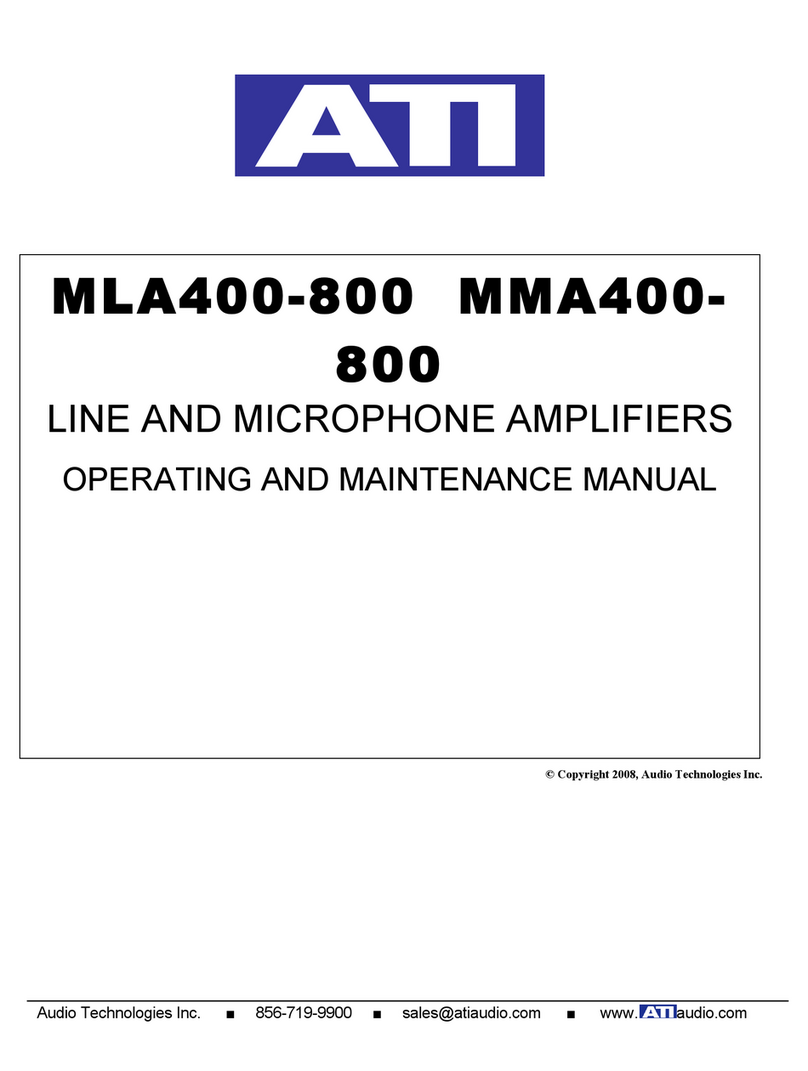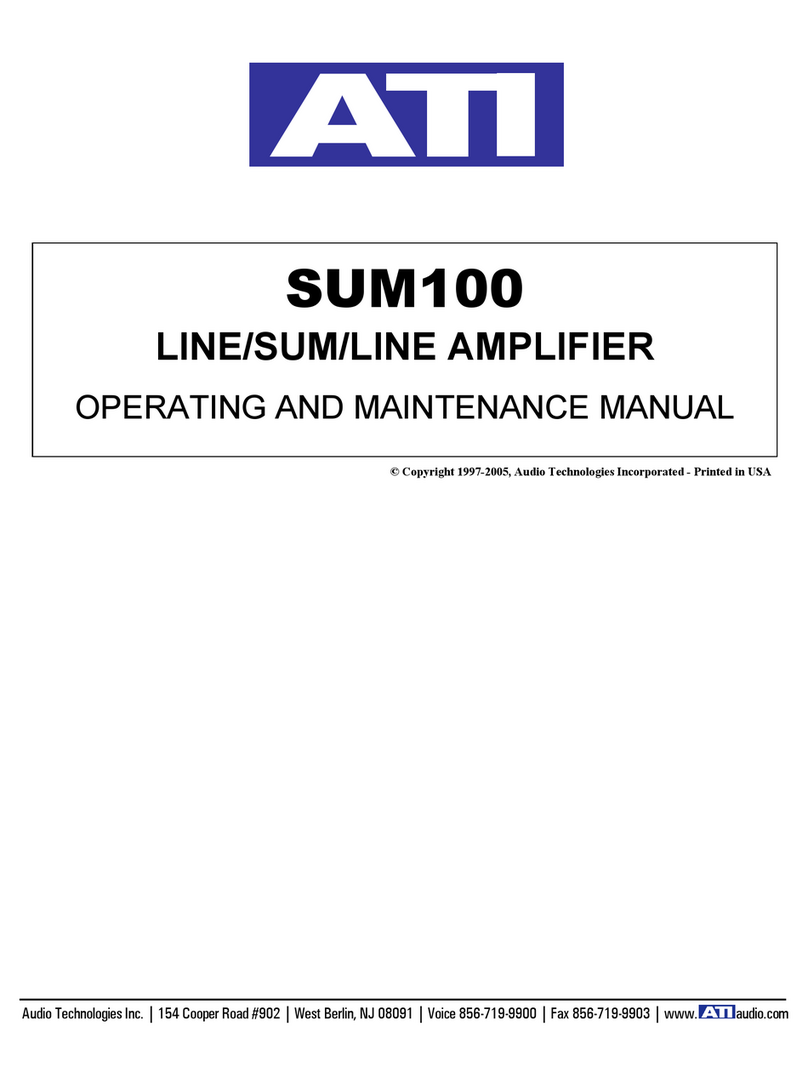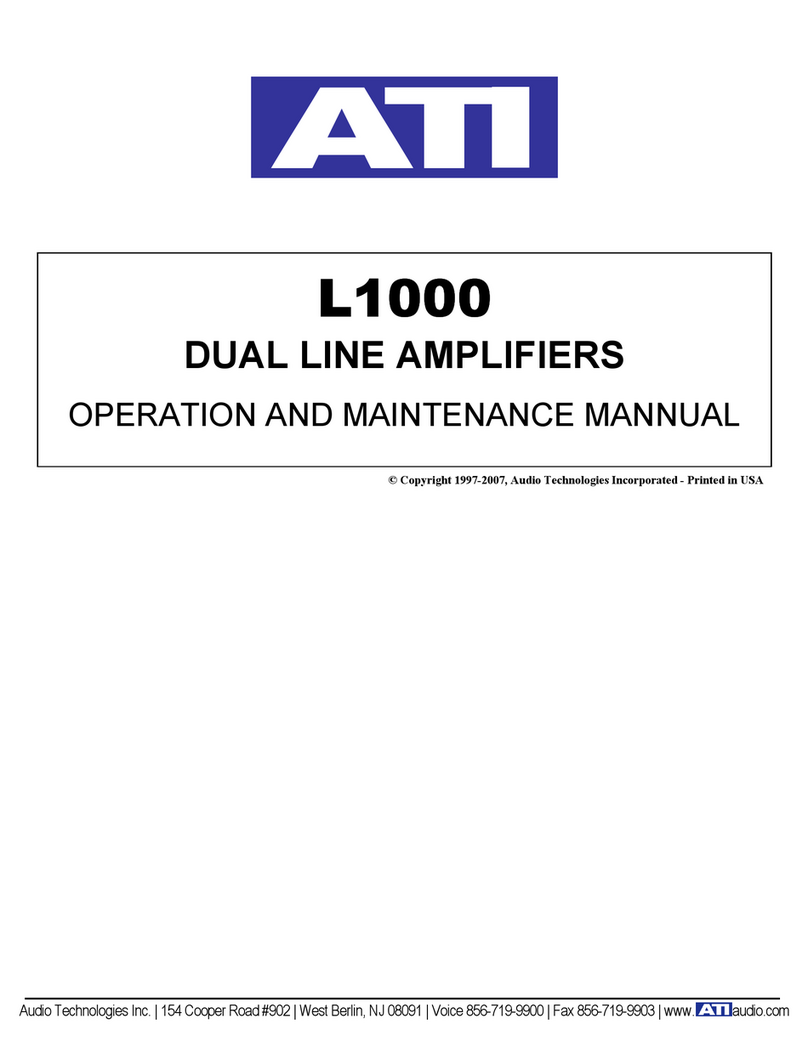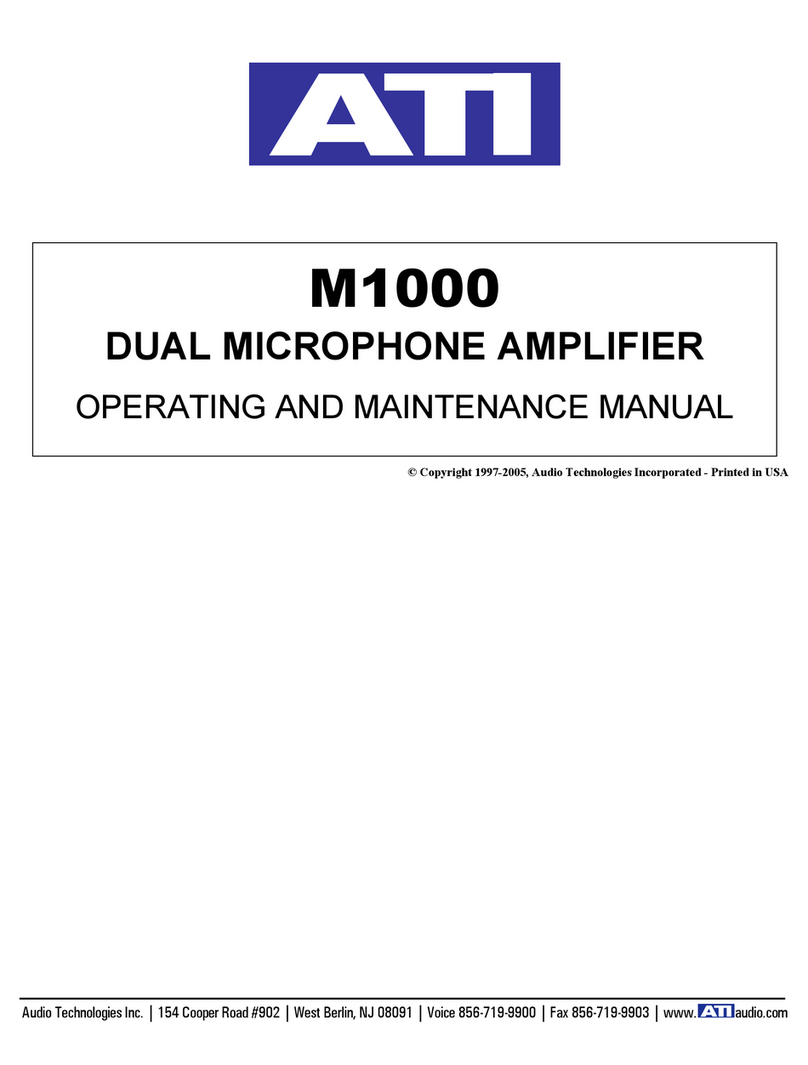Table of Contents
Please Read irst ............................................................ Page 2
Safety Instructions ........................................................ Page 2
Table of Contents .......................................................... Page 3
Introduction ................................................................... Page 3
Product Warranty Registration.................................... Page 3
eatures........................................................................... Page 3
Unpacking ....................................................................... Page 3
General Recommendations .......................................... Page 4
Precautions..................................................................... Page 4
ront Panel Controls ..................................................... Page 4
System Setup .......................................................Page 5, 6 & 7
Rear Panel Connections................................................ Page 7
Typical Source Connections ......................................... Page 8
5.1 Speaker Setup & Configuration ............................ Page 9
6.1 Speaker Setup & Configuration ........................... Page 10
7.1 Speaker Setup & Configuration ........................... Page 11
Remote Control Operation ................................ Page 12 & 13
Remote Control Programming .................................. Page 14
Volume Punch Through .............................................. Page 15
Programming the Macros ........................................... Page 15
Programming a Macro Sequence .............................. Page 15
Replacing the AC Power use ..................................... Page 16
Care and Maintenance ................................................ Page 16
Trouble Shooting ......................................................... Page 16
ATI Service Information ............................................. Page 16
Specifications ............................................................... Page 17
Warranty Terms and Conditions ............................... Page 18
Congrat lations
Thank you for purchasing the ATI ATP7500 Digital
Preamplifier-Processor . This product is a fully integrated,
high resolution audio/video control center. The ATP7500
incorporates the most exacting and accurate surround
technology available in its class for home theater. The
ATP7500 represents a unique synthesis of form, function
and fidelity all superbly crafted to deliver all the critical
requirements of a truly high performance home theater
system. Please read this manual thoroughly and carefully
follow all instructions to ensure maximum utility and
enjoyment from your investment. This important information
will help you make certain that the preamplifier-processor is
properly configured for operation with the rest of the
equipment in your system.
If you have any questions about this product, its installation
or operation, please contact us via e-mail at
Prod ct Warranty Registration
Be sure to complete and return your Product Warranty
Registration Card immediately. This will entitle you to
warranty coverage as outlined in the section “WARRANTY”
at the end of this manual.
ATP7500 Feat res
Surround Modes include Dolby Digital 5.1®, Dolby Digital
Surround EX®, Dolby Surround Pro Logic II®, DTS Digital
Surround 5.1®, DTS-ES Surround 6.1®, DTS Neo:6®and
71. Matrix Music Mode®.
Full Function Remote Control is illuminated and can be
programmed to operate several other components.
RS232 Port is bi-directional for custom integration and
system automation.
9 Analog Inputs include 7.1-channel analog pass-through.
Video Switching includes composite video, S-video, and
component video and can be accessed by 7 inputs .
2nd Zone for independent audio and video.
rigger Outputs to control other source devices.
Crystal D/A and A/D converters.
AM/FM uner with preset memory.
S-Video to Component Video Conversion lets you send all
video
sources to the TV through one component video output.
Standby Power Mode for improved reliability.
Unpacking
Your new product was diligently handcrafted, thoroughly
tested and carefully packed at our factory in California, USA.
Please remove the ATP7500 carefully from the box.
The following accessories should be included inside the box:
AC Power Cord
Remote Control with Batteries
Warranty Registration Card
In the unlikely event that the ATP7500 was damaged in
shipment, be sure to save the carton and all packing material
as evidence for the freight carrier’s inspection.
Should
you
discover that your preamplifier has been damaged
during
shipping, please contact your dealer or ATI immediately
and
request the name of the carrier so a written claim may be made.
THE RIGHT TO A CLAIM AGAINST A PUBLIC CARRIER CAN BE
OR EITED I THE CARRIER IS NOT NOTI IED PROMPTLY IN
WRITING AND I THE SHIPPING CARTON AND PACKING
MATERIALS ARE NOT AVAILABLE OR INSPECTION BY THE
CARRIER. SAVE ALL PACKING MATERIALS UNTIL THE CLAIM
IS SETTLED.
CAU ION: NEVER SHIP HIS PRODUC WI HOU
HE ORIGINAL BOX AND PACKING. Page 3