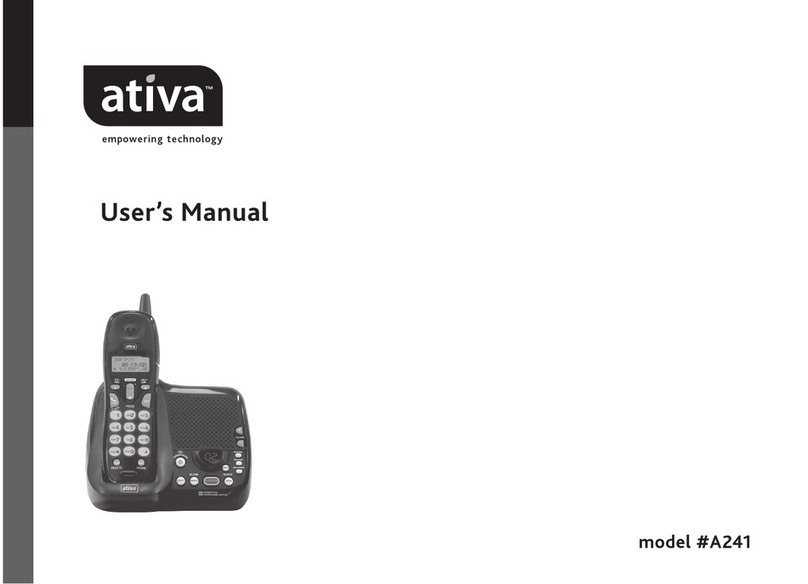Ativa 8022567 User manual

version 0418
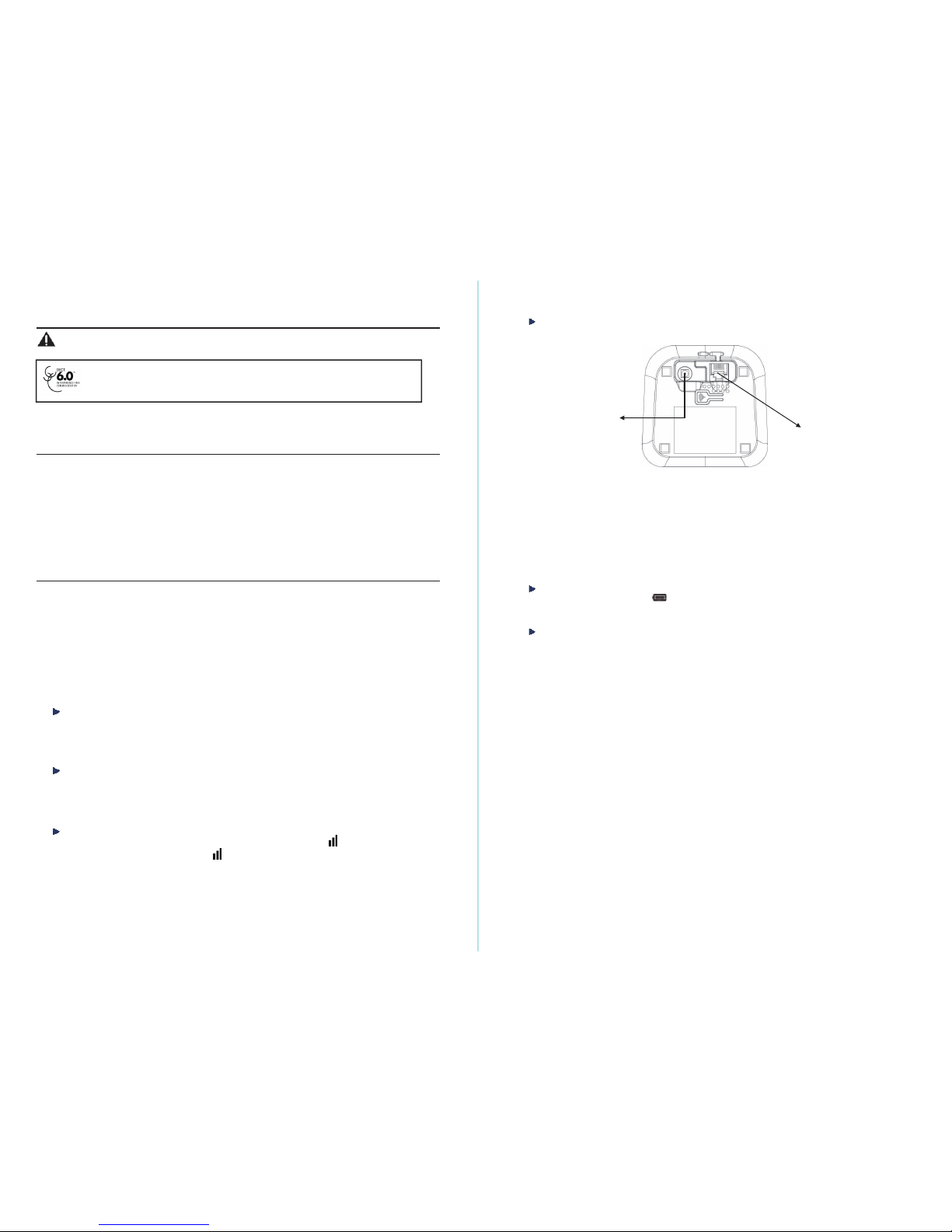
1
Installing the telephone base
Operating range of the handset
Signal strength
When the handset is within the operating range of the telephone base, appears on the screen. If
the handset is out of range of range, the symbol flashes on the display.Get closer to the telephone
base to turn off thisindicator.
Introduction
CAUTION: When using telephone equipment, there are basic safety instructions that should always be followed.
Refer to the Import safety instructions section in this book and save them for future reference.
IMPORTANT: Because cordless phones operate on electricity, you should have at least one phone in your home that isn’t
cordless, in case the power in your home goes out.
Getting Started
Package Contents
Make sure your package includes the items shown here.
Telephone Base Unit
1 Cordless Handset
AC Adapter
Telephone Line Cord
2 Rechargeable AAA Ni-MH Batteries (1.2V, 300mAh)
User Manual
Installation
Important Installation Guidelines
•Avoid sources of noise and heat, such as motors, fluorescent lighting, microwave ovens, heating
appliances and direct sunlight.
•Avoid areas of excessive dust, moisture and low temperature.
•Avoid other cordless telephones or personal computers.
•Never install telephone wiring during a lightning storm.
•Never install telephone jacks in wet locations unless the jack is specifically designed for wet locations.
•Never touch non-insulated telephone wires or terminals, unless the telephone line has been
disconnected at the network interface.
•Use caution when installing or modifying telephone lines.
This WPS01 Cordless phone is compliant with the DECT 6.0 standard which operates in the 1.92GHz to
1.93GHz frequency range.
The telephone base should be placed at least 1 meter away from other electrical appliances in order
to avoid interference. The handset exchanges radio signals with the telephone base. The strength of
these signals depends on the position of the base. You can obtain a stronger signal by placing the
base higher.
The operating range of your telephone is 300 meters outdoors without obstructions between the
telephone base and handset. Obstructions reduce the operating range. When the telephone base is
located indoors, while the handset is indoors or outdoors, the operating range is reduced to 50 meters.
Thick concrete walls reduce the operating range significantly.
2
Installing and charging the batteries
Adapter Jack
Telephone Jack
1.
Insert the plug of the supplied adapter to the back of the telephone base and the other end intoan
electrical outlet.
2.
Plug the telephoneline cord to the back of the telephonebase and the otherend into a telephone wall
jack.
3.
Insert the rechargeable Ni-MH batteries supplied into the handset by following the correct polarity as
indicated.Close the battery compartment.
4.
Place the handset on the telephonebase and let the batteries charge for 24 hours before using it for the
first time.
Low battery warning
When the batteries are very low,
flashesonthe handset screentopromptyou torechargethe
batteries.
Battery performance
When fully charged, the batteries offer approximately 9 hours of talk time and 100hours of standby time
under ideal conditions. Please note that a new battery reaches its full capacity after several days of normal use.
The battery capacity decreases over time, reducing the talk time and standby time. Replace the batteries if
necessary.
The batteries and the handset will become hot during charging. This is normal.
Tip
When you are not using yourhandset, place it on the charger so that you can always have fully charged
batteries.
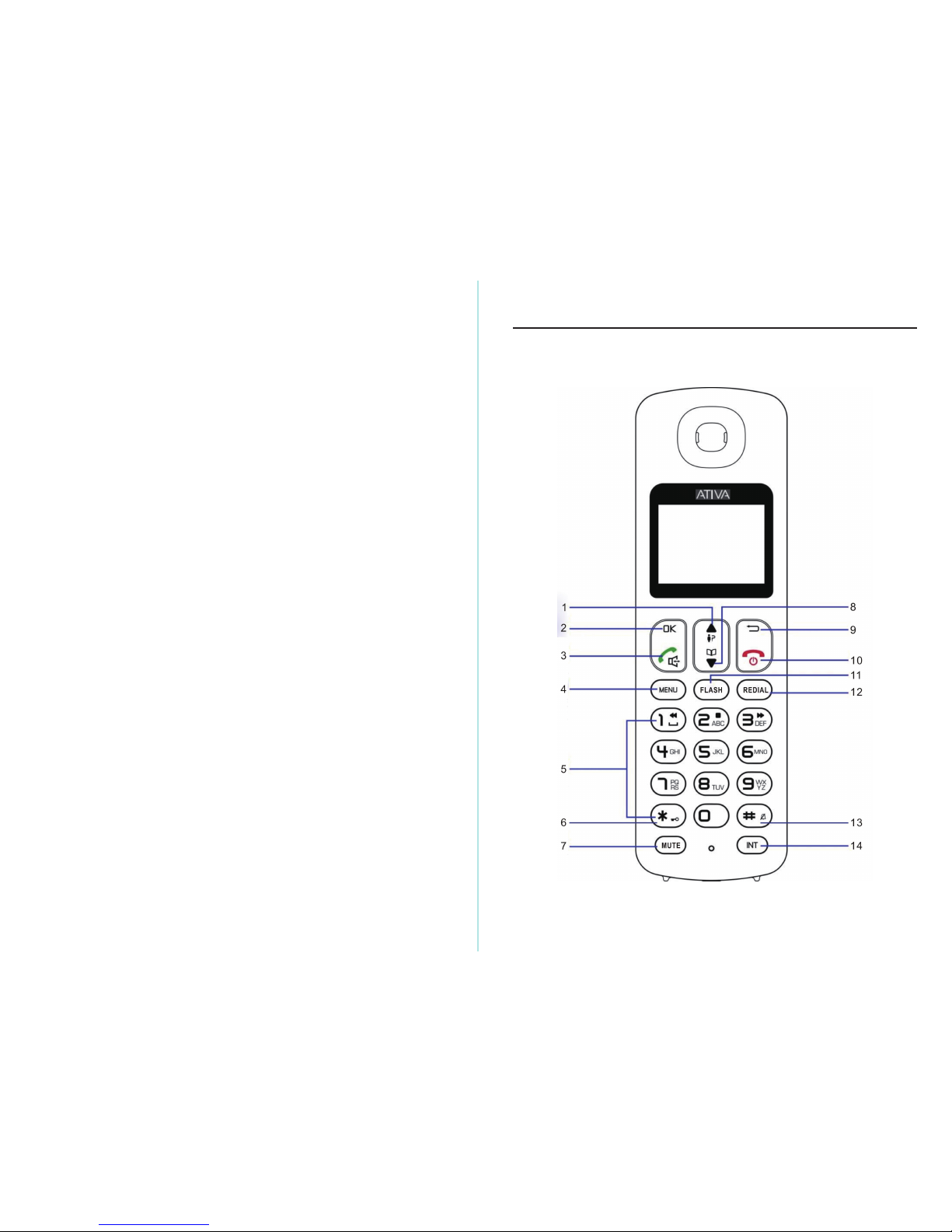
3
WARNING
DO NOT USE STANDARD OR ALKALINE BATTERIES. THEY MAY EXPLODE AND CAUSE INJURY. ONLY USE
RECHARGEABLE NI-MH BATTERIES AS INDICATED IN THIS USER MANUAL.
Risk of explosion if you use incompatible batteries
Never use non-rechargeable batteries. Use only batteries that are identical to the ones supplied with your
telephone.
•Never use alkaline or lithium batteries.
•Do not throw a battery into a fire.
•Do notopen or damage batteries. Electrolyte is corrosive and can cause irritation to eyes and skin. It is
also toxic and must not be swallowed.
•Ifyou musthandle thebatteries,avoidthem fromcomingintocontactwithmetalobjects.Thismaycause
short circuit or overheating and you may burn yourself.
•Do not attempt to recharge the batteries by heating. The battery electrolyte may leak, and may irritate
your eyes orskin.
•
Observe the polarity indicated. Reversing the polarity of the battery may result in electrolyte leakage and
explosion.
•Remove the batteries if you do not intend to use your phone for several months.
•Do not use any other telephonebase for charging the handset – the batteries can be damaged.
Warning: Danger of explosion if batteries are incorrectly installed.
Use only Ni-MH batteries. The autonomy for the handsets indicated is based on the original
capacity of thebatteries.
Dispose of used batteries according to the instructions of your local authorities.
4
Getting to Know Your Phone
Handset overview
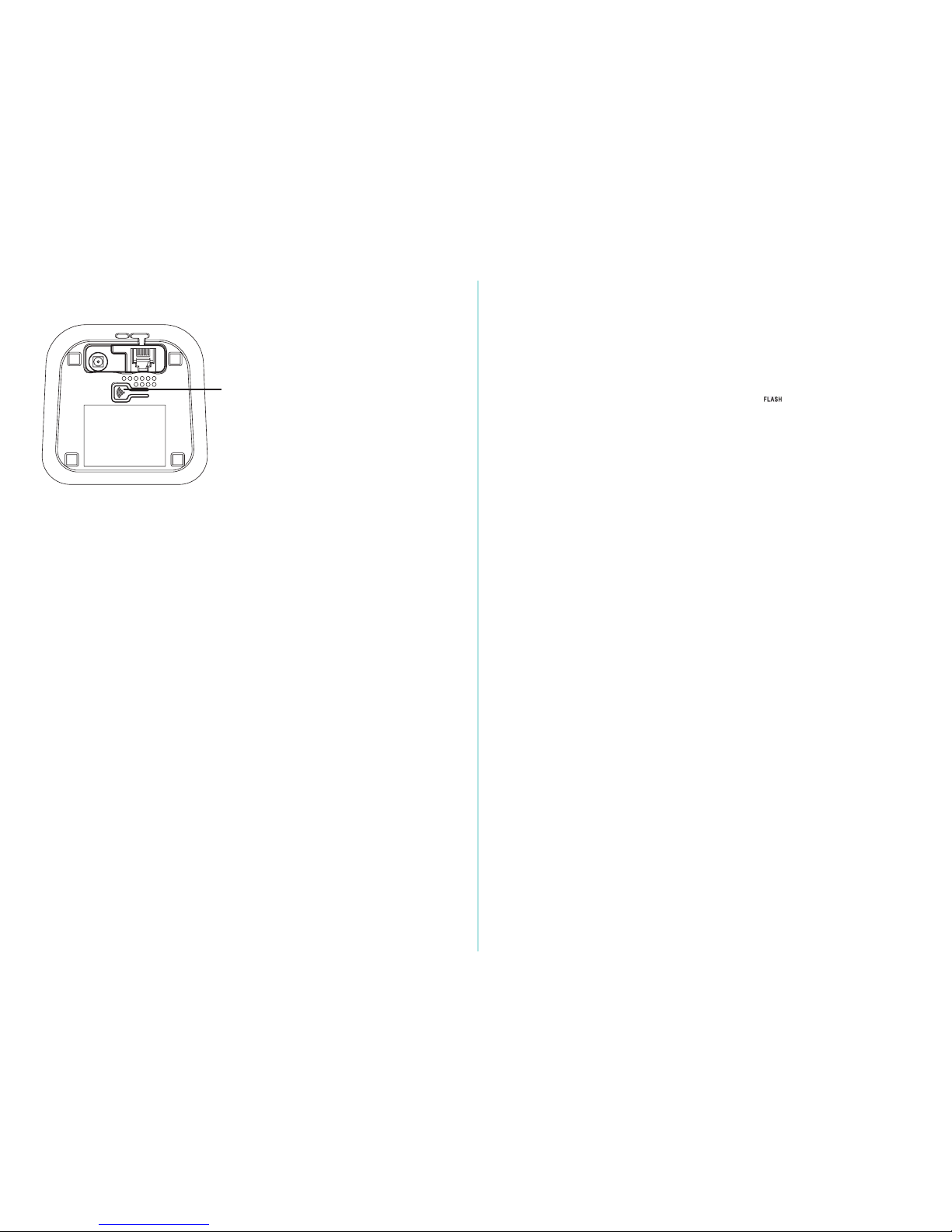
5
1. Up / Call List Button
●In standby mode, press to enter the incoming call list.
●Scroll up through menu options, call lists and phone book entries.
●During a call, press this button to increase the earpiece volume.
2. OK Button
●Press to select menu options and to confirm a displayed option.
3. Talk / Speakerphone Button
●Press to dial, to answer a call and press twice to use the speakerphone function.
●
4. Menu Button
Press to open the menu.
5. Numeric, * (Asterisk) and # (Hash) Buttons
●Press to enter a number/character, * sign or # sign.
*(ASTERISK) button: in standby mode, long press to lock/unlock the keypad.
#(HASH) button: in standby mode, long press to activate/deactivate the ringer.
6. */ Key Lock Button
●Press to insert * digit during dialing.
●Press and hold for 3 seconds to lock/unlock the keypad.
7. Mute Button
●During a call by base, press this button to switch Mute on/off. When mute on, your caller cannot hear
yourvoice.
8. Down / Phone Book Button
●In standby mode, press this button to enter the phonebook.
●Scroll down through menu options, call lists and phonebook entries.
●During a call, press this button to decrease the earpiece volume.
9. Back / Delete Button
●In Menu mode, press this button to return to the previous menu.
●In Enter/Edit mode, press to delete characters and digits.
15
6
10.End / (On/Off) Button
●Press to end calls.
●Press and hold for 3 seconds to switch the handset on/off.
●When viewing the redial/call lists or when editing, press to exit and return to standby mode.
11.Flash / Play Message Button
●If the phone used behind PBX, press this button for intercom or call transfer.
●If your telephone company provides call waiting service, press once to answer the call while call
waiting ringing, press again to return to the original call.
●In standby mode, press this button to play TAM message when there are the new message is received.
12.Redial Button
In standby mode, press this button to check the last 5 dialed numbers.
13.#/ (Ringer On/Off ) Button
●Press to insert # digit during dialing.
●Press and hold 3 seconds to activate/deactivate the ringer in standby mode.
14.Intercom / Transfer Button
●Use to make internal calls or transfer calls to other handsets registered, or establish a three-way call.
15.Page Button
●Press the PAGE button to locate the handset. The handset will ring.
●Press and hold for 3 seconds to for registration of base andhandset.
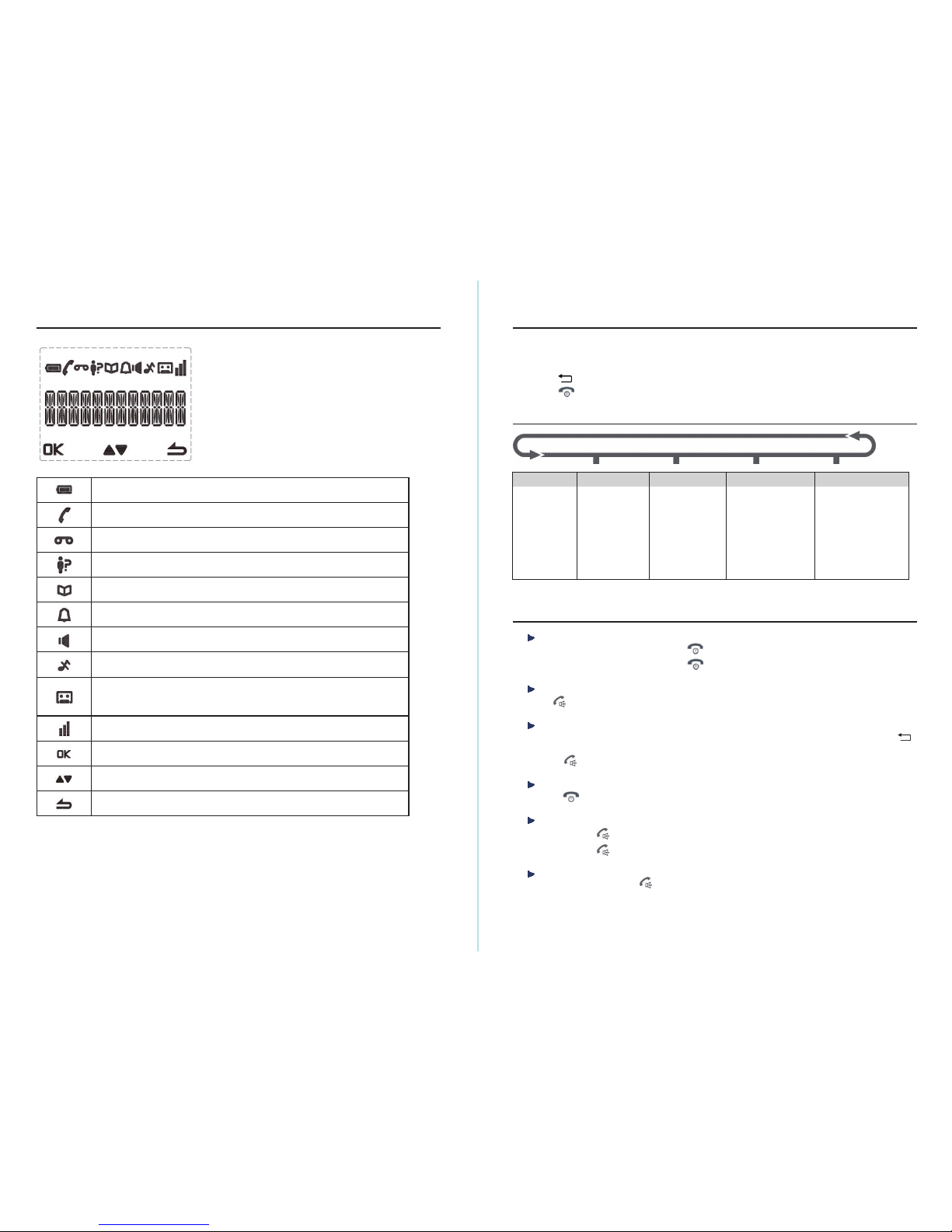
7
Displays when a new coming call and hasn’t been viewed yet.
Displays steadily when answering machine is ON.
Flashes when there are new answering machine messages.
Flashes quickly when answering machine message is full.
Handset Display Icons
Displays when phonebook is open.
Displays when an alarm clock is set.
Displays when ringer is set to off.
Indicate a confirmation of selected menu.
Indicate more menu options or increase/decrease volume during a call.
Indicate to return to previous menu or delete a wrong entry.
Displays steadily when the battery is full.
Flashes when the battery is almost empty.
Displays steadily when having an external call.
Flashes when having an internal call.
Indicates for signal strength.
Flashes when handset is not registered to the base or if you go out of range.
Displays when there is a new voice message is received from the network.
Displays when handsfree mode is activated.
8
Using The Menu
Press MENU button to open the menu.
Press▲ or ▼button to scroll the menuoption.
Press OK button to confirm menu selection or the setting displayed.
Press
button to return to previous menu.
Press
to exit a menu or cancel an operation at any time to return to standby mode.
Menu Map
PERSONAL SET
HANDSET NAME
RINGER & TONE
LANGUAGE
AUTO HANG -UP
CLOCK & ALARM
DATE & TIME
SET FORMAT
ALARM
ALARM TONE
PHONEBOOK
NEW ENTRY
LIST
EDIT ENTRY
DELETE ALL
DELETE ALL
DIRECT MEM.
ADVANCE SET
CHANGE PIN
REGISTRATION
UNREGISTER
RESET
FLASH
(RECALL TIME)
DIAL MODE
ANSWERING MACHINE
PLAY
DELETE ALL
ANSWER ON/OFF
RECORD OGM
ANSWER MODE
SETTINGS
RING DELAY
REMOTE
LANGUAGE
Using Your Telephone
Switch the handset on/off
When your handset is off, press and hold until the screen turns on.
To switch off the handset, press and hold until the screen turns off.
Make a call
Press . When you hear the dial tone, dial the phone number.
Preparatory dialing
1.
Enter the phone number first. The number is shown on the display. If you make a mistake, press
button to delete a digit.
2.
Press to dial the number.
End a call
1. Press or place the handset back on the base/charger.
Speakerphone
1.
You can press twice to make or answer a call in speakerphone mode.
2.
You can press each time you wish to switch between handset and speakerphone mode.
Receiving calls
When the phone rings, press to answer the call.
Table of contents
Other Ativa Cordless Telephone manuals