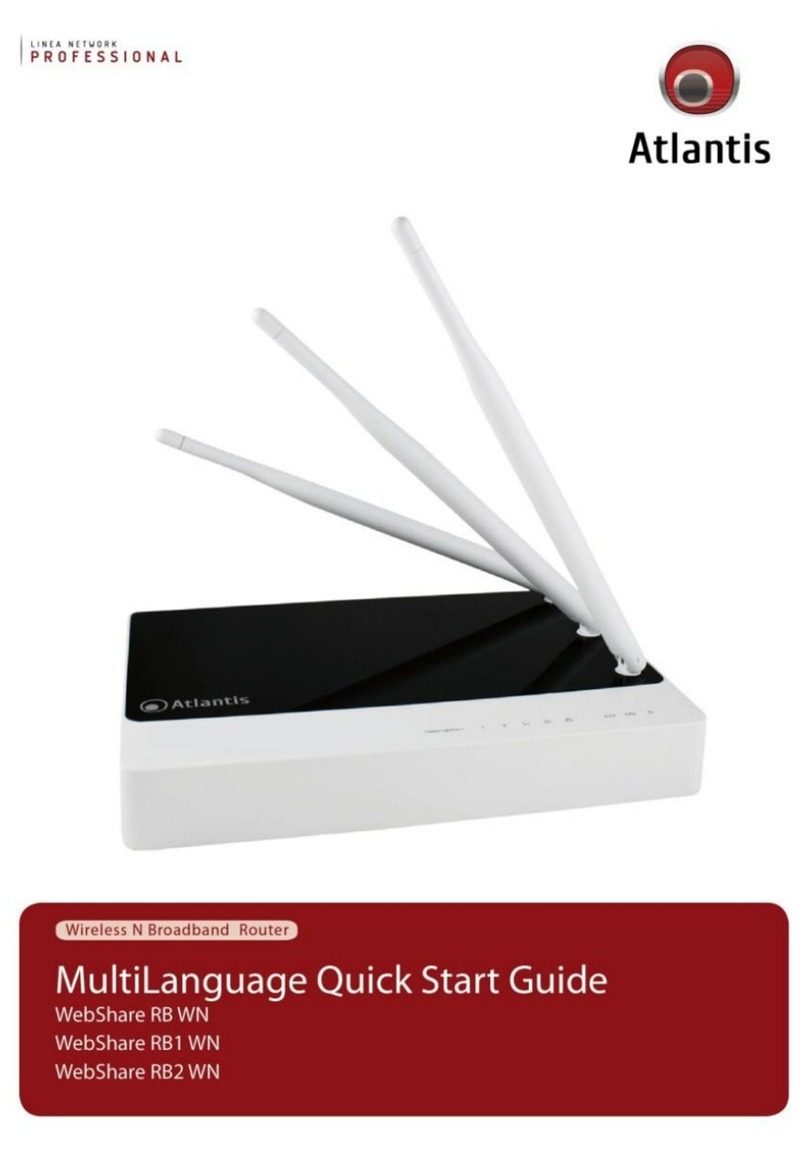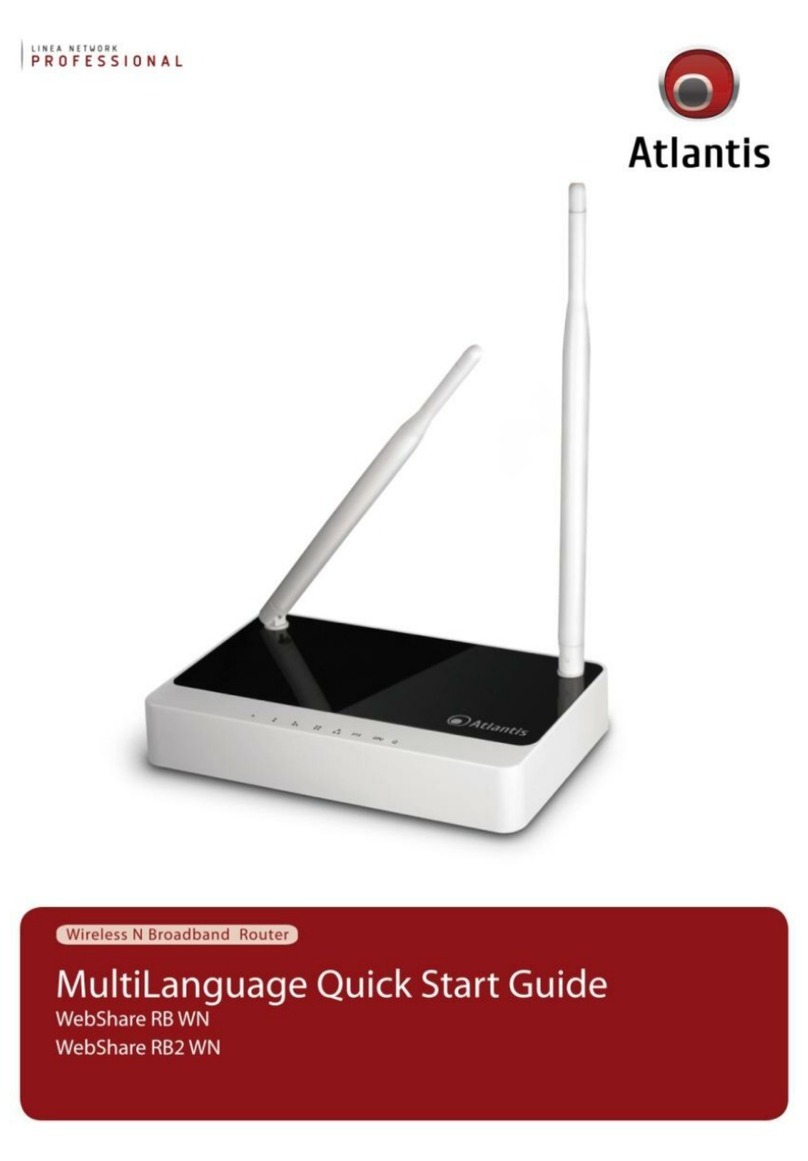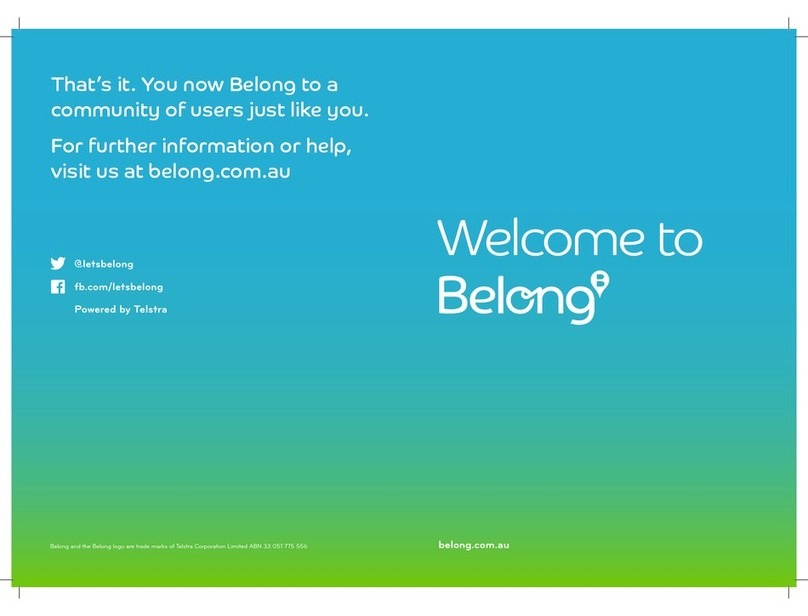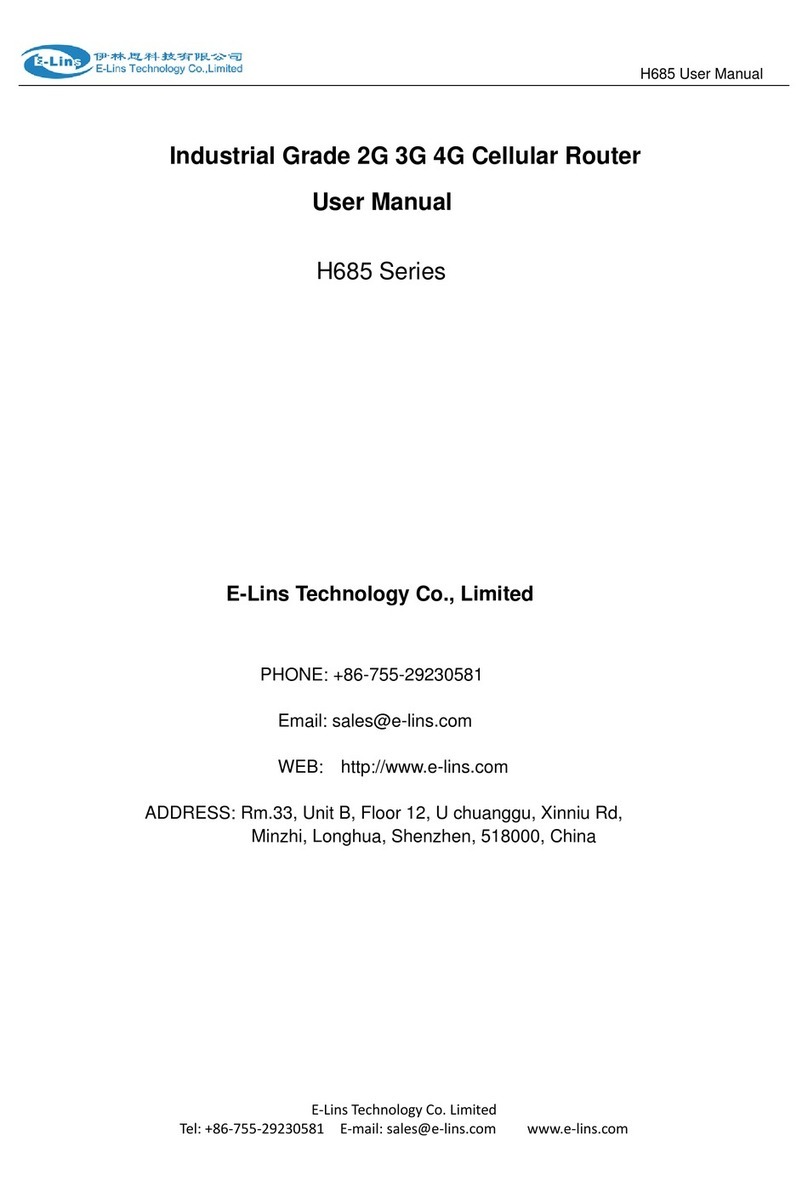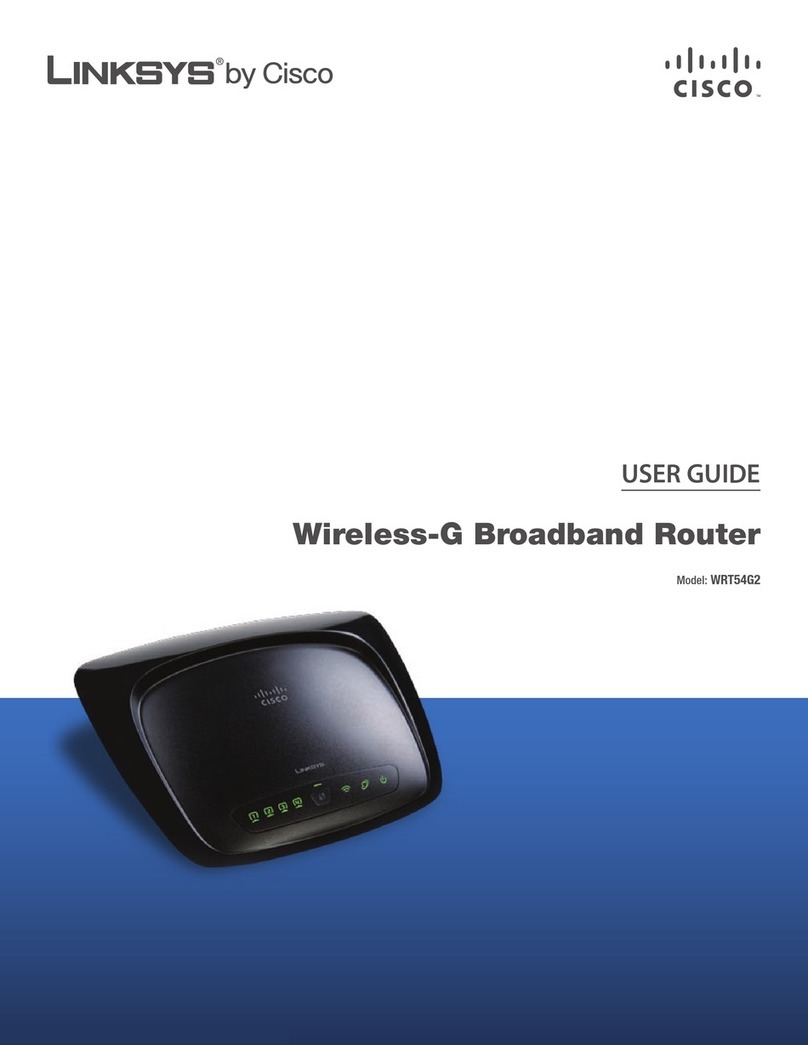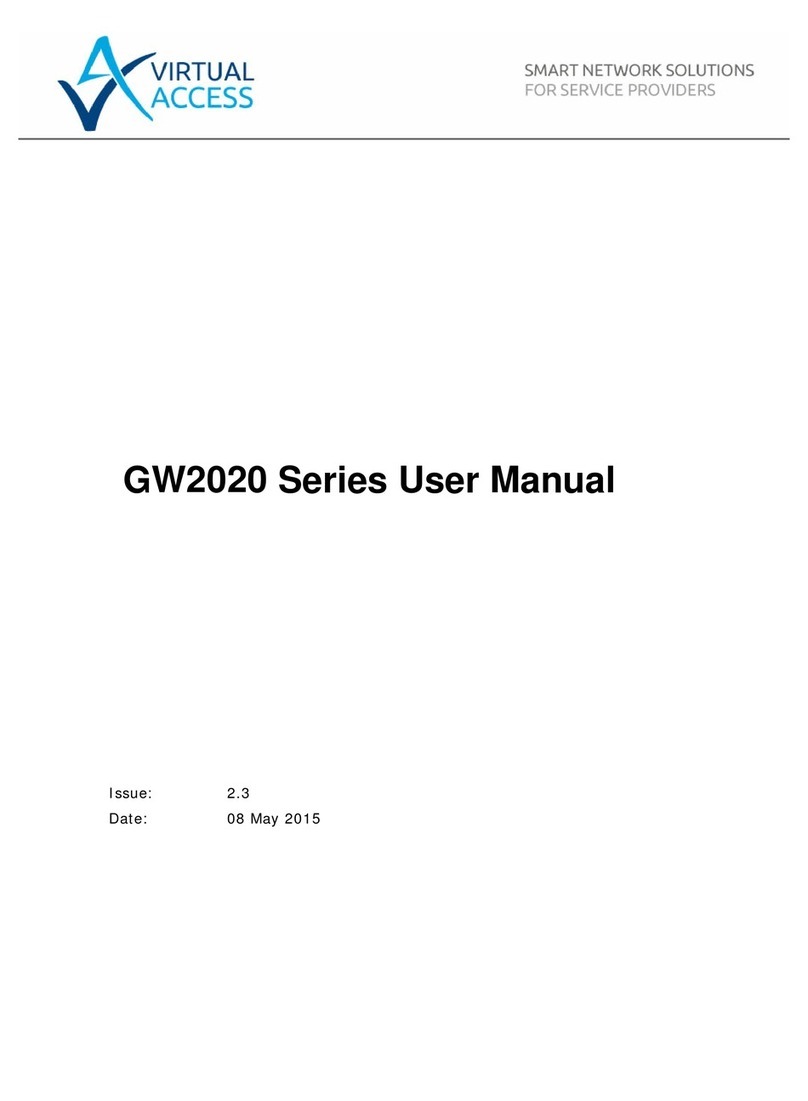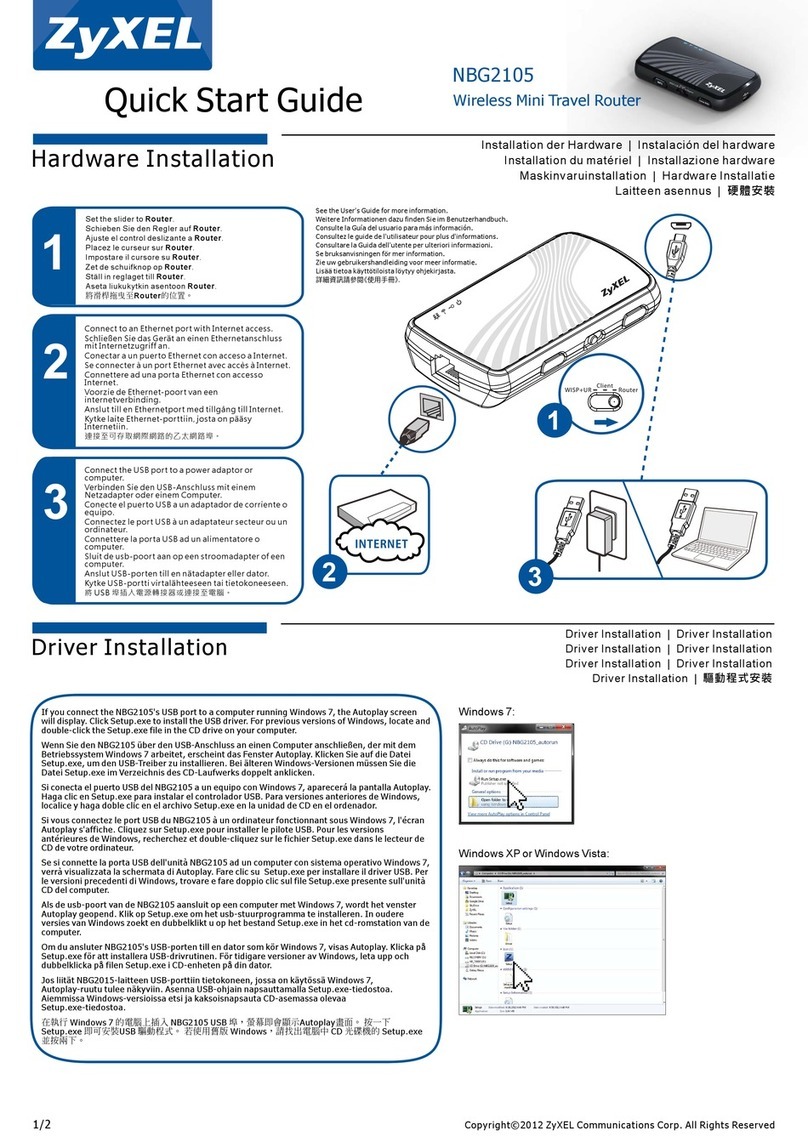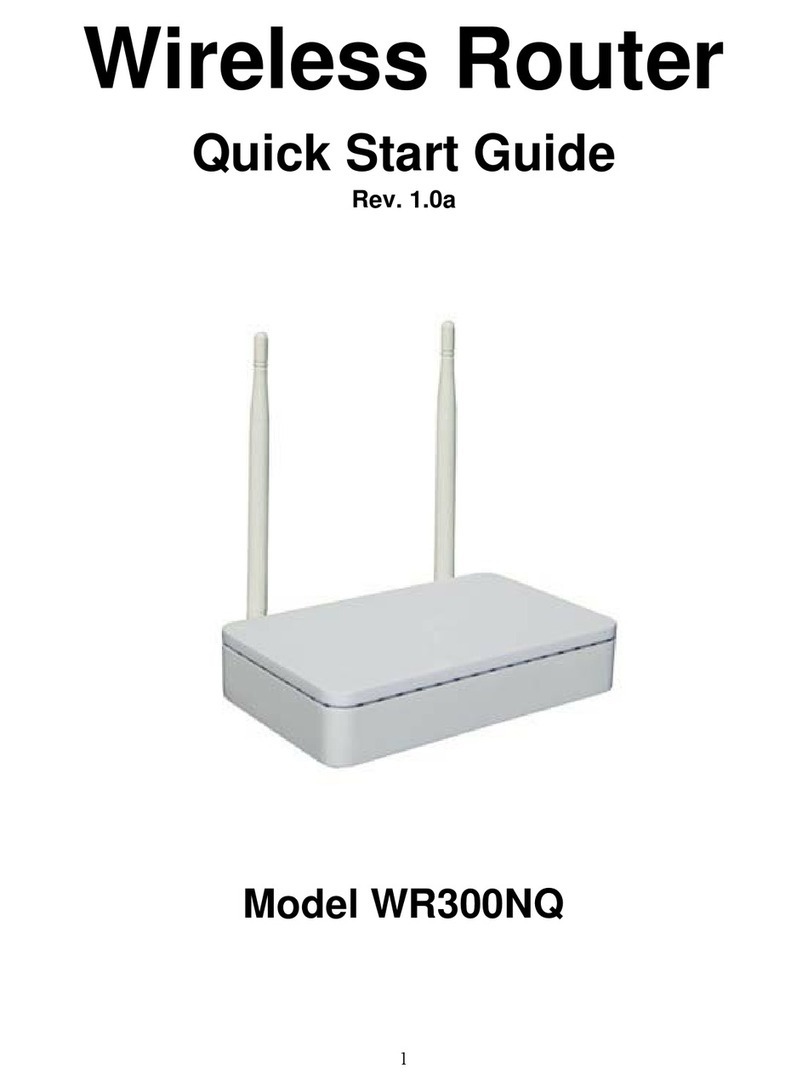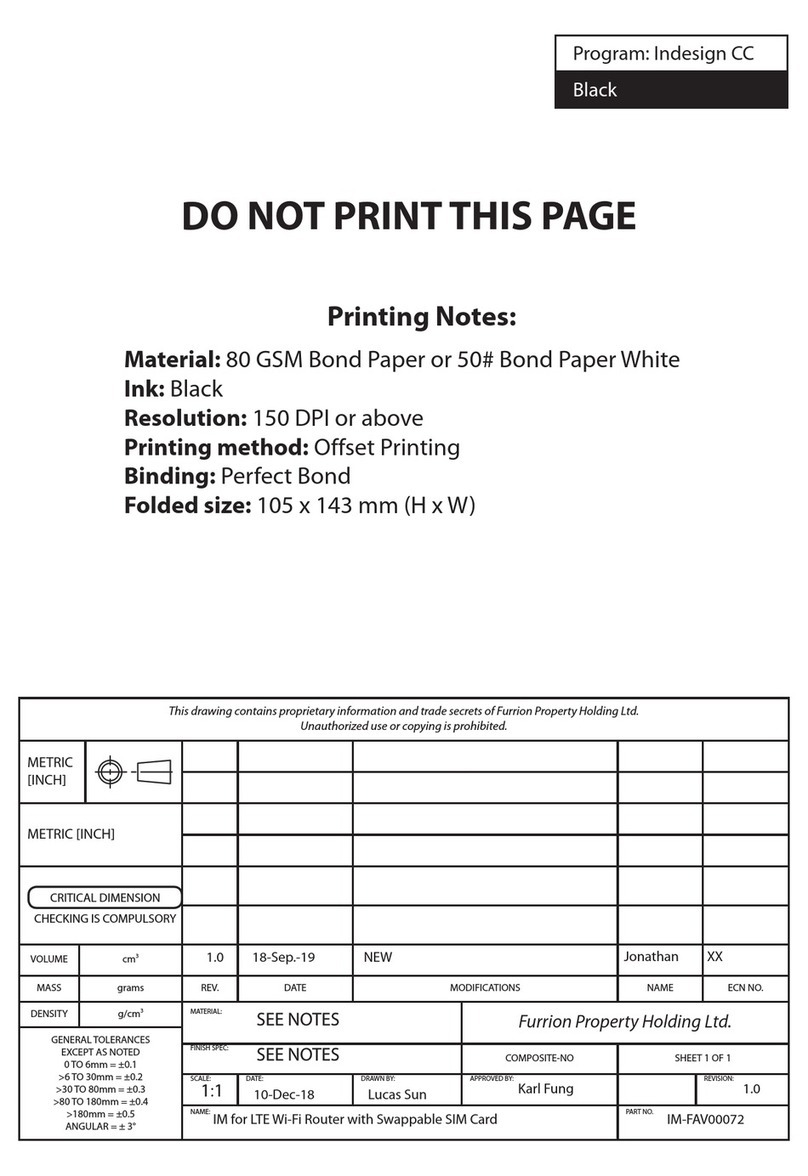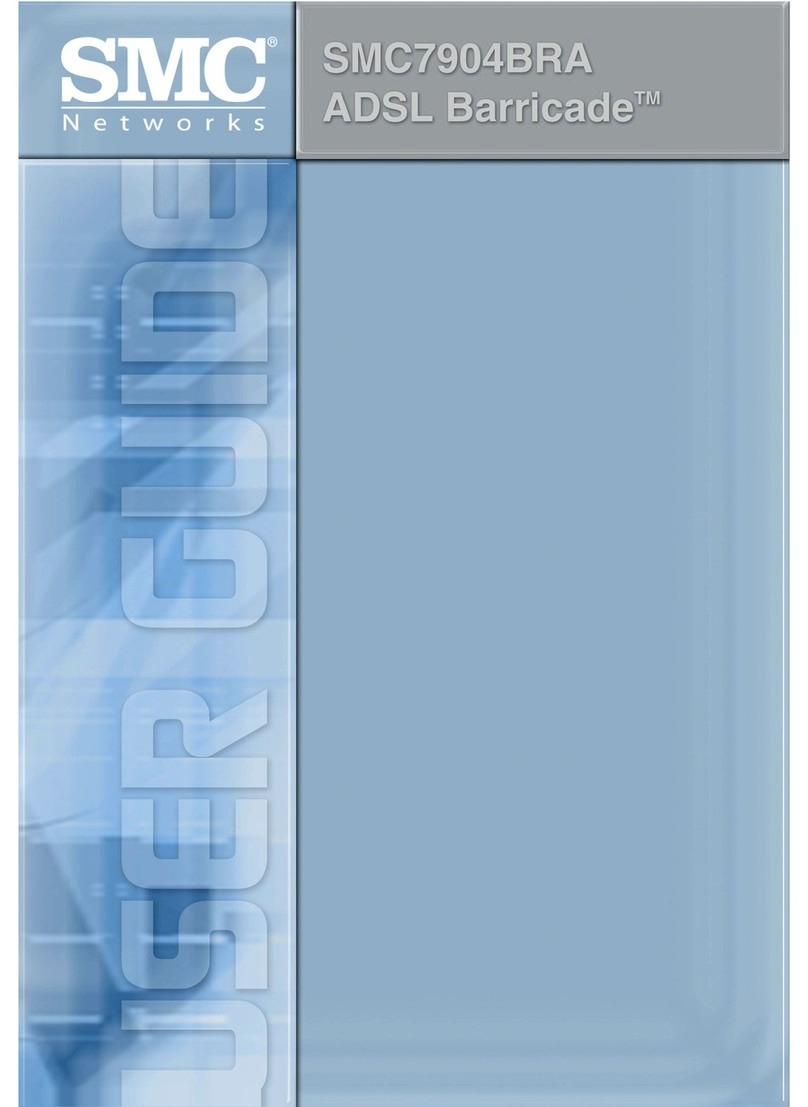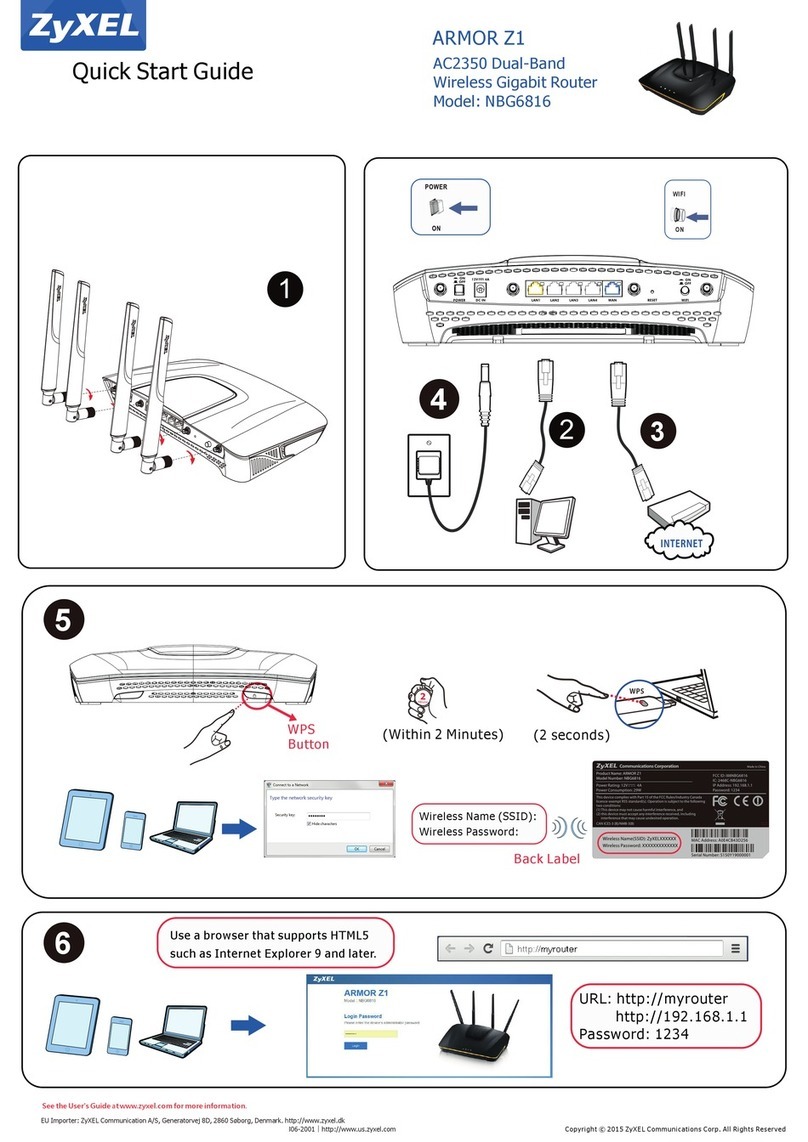Atlantis A02-RA240-W54 User manual

WIRELESS ROUTER
ADSL
A02-RA240-W54
A02-RA210-W54
USER’S MANUAL
A02-RA24(1)0-W54_ME01


WIRELESS ROUTER ADSL
Copyright
The Atlantis Land logo is a registered trademark of Atlantis Land SpA. All other names mentioned
mat be trademarks or registered trademarks of their respective owners. Subject to change without
notice. No liability for technical errors and/or omissions.
CE Mark Warning
This is a Class B product. In a domestic environment, this product may cause radio interference, in
which case the user may be required to take adequate measures.
Important Note
The antenna(s) used for this equipment must be installed to provide a separation distance of at least 30
cm from all persons.
FCC Warning
This equipment has been tested and found to comply with the regulations for a Class B digital device,
pursuant to Part 15 of the FCC Rules. These limits are designed to provide reasonable protection
against harmful interference when the equipment is operated in a commercial environment. This
equipment generates, uses, and can radiate radio frequency energy and, if not installed and used in
accordance with this user’s guide, may cause harmful interference to radio communications. Operation
of this equipment in a residential area is likely to cause harmful interference, in which case the user
will be required to correct the interference at his own expense.

WIRELESS ROUTER ADSL
TABLE OF CONTENTS
CHAPTER 1............................................... 1
1.1 AN OVERVIEW OF THE WIRELESS ROUTER ADSL .......................................................................... 1
1.2 PACKAGE CONTENTS ...................................................................................................................... 1
1.3 WIRELESS ROUTER ADSL FEATURES............................................................................................. 2
1.4 WIRELESS ROUTER ADSL APPLICATION........................................................................................ 4
CHAPTER 2............................................... 5
2.1 CAUTIONS FOR USING THE WIRELESS ROUTER ADSL .................................................................... 5
2.2 THE FRONT LEDS........................................................................................................................... 5
2.3 THE REAR PORTS ............................................................................................................................ 6
2.4 CABLING ......................................................................................................................................... 6
CHAPTER 3............................................... 7
3.1 BEFORE CONFIGURATION ............................................................................................................... 7
3.2 CONNECTING THE WIRELESS ROUTER ADSL ................................................................................. 7
3.3 CONFIGURING PC IN WINDOWS ...................................................................................................... 8
For Windows 95/98/ME................................................................................................................... 8
For Windows NT4.0 ....................................................................................................................... 10
For Windows 2000......................................................................................................................... 11
For Windows XP ............................................................................................................................ 13
3.4 FACTORY DEFAULT SETTINGS ...................................................................................................... 15
3.4.1 Username and Password ...................................................................................................... 15
3.4.2 LAN and WAN Port Addresses ............................................................................................. 15
3.5 INFORMATION FROM THE ISP........................................................................................................ 16
3.6 CONFIGURING WITH THE WEB BROWSER ...................................................................................... 16
3.6.1 STATUS................................................................................................................................. 17
3.6.1.1 ADSL Status .................................................................................................................. 18
3.6.1.2 LAN Status..................................................................................................................... 19
3.6.1.3 PPP Status ...................................................................................................................... 19
3.6.1.4 VPN Connect Status ..................................................................................................... 19
3.6.1.5 Learned MAC Table ...................................................................................................... 20
3.6.1.5 Routing Table................................................................................................................. 20
3.6.1.6 System Log .................................................................................................................... 20
3.8.1.7 Security Log................................................................................................................... 21
3.8.2 CONFIGURATION............................................................................................................... 22
3.8.2.1 WAN .............................................................................................................................. 22
3.8.2.2 LAN ............................................................................................................................... 28
3.8.2.2.1 LAN Configuration................................................................................................. 28
3.8.2.3 Wireless.......................................................................................................................... 29
3.8.2.3.1 Base Settings........................................................................................................... 29
3.8.2.3.2 Advanced Wireless Configuration.......................................................................... 30
3.8.2.3.3 Wi-FI Protected Access(WPA)............................................................................... 31
3.8.2.4 SYSTEM........................................................................................................................ 32
3.8.2.4.1 Password ................................................................................................................. 32
3.8.2.4.2 Time Zone............................................................................................................... 32

WIRELESS ROUTER ADSL
3.8.2.4.3 Upgrade................................................................................................................... 32
3.8.2.4.4 Factory Settings ...................................................................................................... 33
3.8.2.4.5 Restart ..................................................................................................................... 33
3.8.2.5 Firewall .......................................................................................................................... 34
3.8.2.5.1 Packet Filering ........................................................................................................ 34
3.8.2.5.2 Bridge Filtering....................................................................................................... 36
3.8.2.5.3 Intrusion Detection.................................................................................................. 36
3.8.2.5.4 Block Wan Request................................................................................................. 37
3.8.2.5.5 URL Blocking......................................................................................................... 37
3.8.2.6 VPN................................................................................................................................ 39
3.8.2.6.1 IPsec VPN............................................................................................................... 41
3.8.2.7 Virtual Server................................................................................................................. 43
3.8.2.8 Advanced ....................................................................................................................... 45
3.8.2.8.1 ADSL ...................................................................................................................... 45
3.8.2.8.2 DNS......................................................................................................................... 45
3.8.2.8.3 Dynamic DNS......................................................................................................... 46
3.8.2.8.4 NAT ........................................................................................................................ 46
3.8.2.8.5 RIP .......................................................................................................................... 48
3.8.2.8.7 Static Route............................................................................................................. 49
3.8.2.8.8 MISC CONFIGURATION..................................................................................... 51
3.8.2.8.9 DIAGNOSTIC TEST.............................................................................................. 52
3.8.3 Save Config ........................................................................................................................... 52
CHAPTER 4............................................. 53
PROBLEMS STARTING UP THE WIRELESS ADSL ROUTER................................................................... 53
PROBLEMS WITH THE WAN INTERFACE ............................................................................................. 53
PROBLEMS WITH THE LAN INTERFACE............................................................................................... 53
APPENDIX A........................................... 55
WIRELESS LAN OVERVIEW................................................................................................................ 55
APPENDIX B........................................... 59
TRAFFIC SHAPING ............................................................................................................................... 59
APPENDIX C........................................... 60
TECHNICAL FEATURES........................................................................................................................ 60
APPENDIX D........................................... 61
SUPPORT ............................................................................................................................................. 61
A02-RA24(1)0-W54_ME01 (June 2004, V1.00)


WIRELESS ROUTER ADSL
1
Chapter 1
Introduction
1.1 An Overview of the Wireless Router ADSL
Broadband Sharing and IP sharing
The Wireless Router ADSL supports 4 ports 10/100 Mbps auto-negotiating Fast Ethernet for
connection to your local area network (LAN) and downstream (with built-in ADSL modem) rate up to
8Mbps. Power by NAT technology, dozens of network users can surf on the Internet and share the
ADSL connection simultaneously by using one ISP account and one single IP address.
Wireless
With integrated IEEE802.11g Wireless Access Point (up to 54Mbps), the device offers quick and easy
access among wired network and wireless network. The Wireless Router also supports WPA security,
it increases the level of data protection and access control for Wireless LAN.
SOHO Firewall and VPN IPSec
The Wireless Router ADSL offers not only NAT but also provides powerful firewall, which are able to
filter the advanced hacker pattern. It can automatically detect and block Denial of Service (DoS)
attacks. It manages the VPNs IPSec for establishing a private tunnel over the public Internet to ensure
transmission security between two sites.
Easy Configuration and Management
Support web based GUI and Telnet for configuration and management. Also supports remote
management (Web and telnet) capability for remote user to configure and manage this product. It
incorporates besides a client Dynamic DNS.
1.2 Package Contents
• Wireless Router ADSL
• One CD-ROM containing the online manual
• One Quick Start Guide
• One RJ-11 ADSL/telephone cable
• One CAT-5 LAN cable
• One AC-DC power adapter (12VDC, 1A)
If any of the above items are missing, please contact your reseller.

WIRELESS ROUTER ADSL
2
1.3 Wireless Router ADSL Features
Wireless ADSL Router provides the following features:
• ADSL Multi-Mode Standard: Supports downstream transmission rates of up to 8Mbps and
upstream transmission rates of up to 1024Kbps. It also supports rate management that allows
ADSL subscribers to select an Internet access speed suiting their needs and budgets. It is
compliant with Multi-Mode standard (ANSI T1.413, Issue 2; G.dmt (G.992.1); G.lite (G992.2).
• Fast Ethernet Switch: A 4-port 10/100Mbps fast Ethernet switch is supported in the LAN site
and automatic switching between MDI and MDI-X for 10Base-T and 100Base-TX ports is
supported. An Ethernet straight or cross-over cable can be used directly, this fast Ethernet
switch will detect it automatically.
• Wireless Ethernet 802.11g: With built-in 802.11g access point for extending the
communication media to WLAN while providing the WEP and WPA for securing your
wireless networks.
• Multi-Protocol to Establish A Connection: Supports PPPoA (RFC 2364 - PPP over ATM
Adaptation Layer 5), RFC 1483 encapsulation over ATM (bridged or routed), PPP over
Ethernet (RFC 2516), and IPoA (RFC1577) to establish a connection with the ISP. The product
also supports VC-based and LLC-based multiplexing.
• Quick Installation Wizard: Supports a WEB GUI page to install this device quickly. With
this wizard, an end user can enter the information easily which they from the ISP, then surf the
Internet immediately.
• Universal Plug and Play (UPnP) and UPnP NAT Traversal: This protocol is used to enable
simple and robust connectivity among stand-alone devices and PCs from many different
vendors. It makes network simple and affordable for users. UPnP architecture leverages
TCP/IP and the Web to enable seamless proximity networking in addition to control and data
transfer among networked devices.
• Network Address Translation (NAT): Allows multi-users to access outside resource such as
Internet simultaneously with one IP address/one Internet access account. Besides, many
application layer gateway (ALG) are supported such as web browser, ICQ, FTP, Telnet, E-
mail, News, Net2phone, Ping, NetMeeting and others.
• Firewall: Supports SOHO firewall with NAT technology. Automatically detects and blocks
the Denial of Service (DoS) attack. The URL-blocking, packet filtering are also supported. The
hacker’s attack will be recorded associated with timestamp in the security logging area. More
firewall features will be added continually, please visit our web site to download latest
firmware.
• Domain Name System (DNS) relay: provides an easy way to map the domain name (a
friendly name for users such as www.yahoo.com) and IP address. When a local machine sets
its DNS server with this router’s IP address, then every DNS conversion requests packet from
the PC to this router will be forwarded to the real DNS in the outside network. After the router
gets the reply, then forwards it back to the PC.

WIRELESS ROUTER ADSL
3
• Dynamic Domain Name System (DDNS): The Dynamic DNS service allows you to alias a
dynamic IP address to a static hostname. This dynamic IP address is the WAN IP address. For
example, to use the service, you must first apply an account from this free Web server
http://www.dyndns.org/. There are more than 5 DDNS servers supported.
• Virtual Private Network (VPN): Allows a user to make a tunnel with a remote site directly to
secure the data transmission among the connection. Users can use embedded IPSec end point
supported by this router to make a VPN tunnel.
• PPP over Ethernet (PPPoE): Provide embedded PPPoE client function to establish a
connection. Users can get greater access speed without changing the operation concept, sharing
the same ISP account and paying for one access account. No PPPoE client software is required
for the local computer. The Always ON, Dial On Demand and auto disconnection (Idle Timer)
functions are provided too.
• Virtual Server: Users can specify some services to be visible from outside users. The router
can detect incoming service request and forward it to the specific local computer to handle it.
For example, users can assign a PC in a LAN acting as a WEB server inside and expose it to
the outside network. Outside users can browse an inside web server directly while it is
protected by NAT. A DMZ host setting is also provided to a local computer exposed to the
outside network, Internet
• Rich Packet Filtering: Not only filters the packet based on IP address, but also based on Port
numbers. It also provides a higher-level security control.
• Dynamic Host Control Protocol (DHCP) client and server: In the WAN site, the DHCP
client can get an IP address from the Internet Server Provider (ISP) automatically. In the LAN
site, the DHCP server can allocate up to 253 client IP addresses and distribute them including
IP address, subnet mask as well as DNS IP address to local computers. It provides an easy way
to manage the local IP network.
• Static and RIP1/2 Routing: Supports an easy static table or RIP1/2 routing protocol to
support routing capability.
• SNTP: An easy way to get the network real time information from an SNTP server.
• SNMP: SNMP is an application layer protocol that is used for managing networks (V1,V2 and
V3)
• Web based GUI: supports web based GUI for configuration and management. It is user-
friendly with an on-line help, providing necessary information and assist user timing. It also
supports remote management capability for remote users to configure and manage this product.
• Firmware Upgradeable: the device can be upgraded to the latest firmware through the WEB
based GUI.
• Rich management interfaces: Supports flexible management interfaces with local console
port, LAN port, and WAN port. Users can use terminal application through console port to
configure and manage the device, or Telnet, WEB GUI, and SNMP through LAN or WAN
ports to configure and manage a device.

WIRELESS ROUTER ADSL
4
1.4 Wireless Router ADSL Application

WIRELESS ROUTER ADSL
5
Chapter 2
Using Wireless Router ADSL
2.1 Cautions for using the Wireless Router ADSL
Do not place the ADSL Wireless Router under high humidity and high temperature.
Do not use the same power source for ADSL Wireless Router with other equipment.
Do not open or repair the case yourself. If the ADSL Wireless Router is too hot, turn
off the power immediately and have a qualified serviceman repair it.
Place the ADSL Wireless Router on a stable surface.
Only use the power adapter that comes with the package.
Do NOT upgrade firmware on any Atlantis Land product over a wireless connection.
Failure of the device may result. Use only hard-wired network connections.
2.2 The Front LEDs
LED Meaning
POWER Lit when power ON
SYS Blinking when system is ready
WLAN Lit green when the wireless connection is established. Flashes
when sending/receiving data.
LAN
Lit when connected to Ethernet device
Green for 100Mbps; Orange for 10Mbps
Blinking when data transmit/received
ADSL Lit when successfully connected to an ADSL DSLAM

WIRELESS ROUTER ADSL
6
2.3 The Rear Ports
PORT Meaning
LINE
(RJ-11)
Connect the supplied RJ-11 cable to this port
when connecting to the ADSL/telephone
network.
LAN
(4 *RJ-45)*
Connect an UTP Ethernet cable to one of the
four LAN ports when connecting to a PC or an
office/home network of 10Mbps or 100Mbps.
RESET After the device has turned on, press it to reset
the device or restore to factory default settings.
The operation is as below:
0-3 seconds: reset the device
3-6 seconds: no action
6 seconds or above: restore to factory default
settings (this is used when you can not login to
the router, e.g. forgot the password)
POWER (Jack) Connect the supplied power adapter to this
jack.
POWER Switch A Power ON/OFF switch
* 1 Fast Ethernet port on A02-RA210-W54.
2.4 Cabling
The most common problem is bad cabling or ADSL line. Make sure that all connected devices are
turned on. On the front of the product is a bank of LEDs. As a first check, verify that the LAN Link
and ADSL line LEDs are lit and SYS is blanking. If they are not, verify that you are using the proper
cables.

WIRELESS ROUTER ADSL
7
Chapter 3
Configuration
The ADSL Wireless Router can be configured with your Web browser. The web browser is included
as a standard application in the following operation systems, UNIX, Linux, Mac OS, Windows
95/98/NT/2000/Me, and etc. The product provides a very easy and user-friendly interface for
configuration.
3.1 Before Configuration
This section describes the configuration required by LAN-attached PCs that communicate with the
ADSL Wireless Router, either to configure the device or for network access. These PCs must have an
Ethernet interface (or wireless adapter) installed properly, be connected to the ADSL Wireless Router
either directly or through an external repeater hub, and have TCP/IP installed and configured to obtain
an IP address through a DHCP server or a fixed IP address that must be in the same subnet of the
ADSL Firewall Router. The default IP address of the ADSL Wireless Router is 192.168.1.254 and
subnet mask is 255.255.255.0. The best and easy way is to configure the PC to get an IP address from
the ADSL Wireless Router. Also make sure you have UNINSTALLED any kind of software firewall
that can cause problems while accessing the 192.168.1.254 IP address of the router.
Please follow the steps below for PC’s network environment installation. First of all, please check
your PC’s network components. The TCP/IP protocol stack and Ethernet network adapter must be
installed. If not, please refer to MS Windows related manuals.
Any TCP/IP capable workstation can be used to communicate with or through
the ADSL Wireless Router. To configure other types of workstations, please
consult the manufacturer’s documentation.
3.2 Connecting the Wireless Router ADSL
• Connect the Router to a LAN (Local Area Network) and the ADSL/telephone network.
• Power on the device
• Make sure the PWR (SYS LED is blinking) is lit steady & LAN/WLAN LED is lit.
• Before taking the next step, make sure you have uninstalled any software firewall.

WIRELESS ROUTER ADSL
8
3.3 Configuring PC in Windows
For Windows 95/98/ME
1. Go to Start / Settings / Control Panel. In the Control Panel, double-click on Network and
choose the Configuration tab.
2. Select TCP / IP -> NE2000 Compatible, or the name of any Network Interface Card (NIC)
in your PC.
3. Click Properties.
4. Select the IP Address tab. In this page, click the Obtain an IP address automatically
radio button.

WIRELESS ROUTER ADSL
9
5. Then select the DNS Configuration tab.
6. Select the Disable DNS radio button and click “OK” to finish the configuration.

WIRELESS ROUTER ADSL
10
For Windows NT4.0
1. Go to Start / Settings / Control Panel. In the Control Panel, double-click on Network and
choose the Protocols tab.
2. Select TCP/IP Protocol and click Properties.
3. Select the Obtain an IP address from a DHCP server radio button and click “OK”.

WIRELESS ROUTER ADSL
11
For Windows 2000
1. Go to Start / Settings / Control Panel. In the Control Panel, double-click on Network and
Dial-up Connections.
2. Double-click LAN Area Connection.
3. In the LAN Area Connection Status window, click Properties.

WIRELESS ROUTER ADSL
12
4. Select Internet Protocol (TCP/IP) and click Properties.
5. Select the Obtain an IP address automatically and the Obtain DNS server address
automatically radio buttons.
6. Click “OK” to finish the configuration.

WIRELESS ROUTER ADSL
13
For Windows XP
1. Go to Start / Control Panel (in Classic View). In the Control Panel, double-click on
Network Connections.
2. Double-click Local Area Connection
3. In the LAN Area Connection Status window, click Properties.

WIRELESS ROUTER ADSL
14
4. Select Internet Protocol (TCP/IP) and click Properties.
5. Select the Obtain an IP address automatically and the Obtain DNS server address
automatically radio buttons
6. Click “OK” to finish the configuration.
This manual suits for next models
1
Table of contents
Other Atlantis Wireless Router manuals