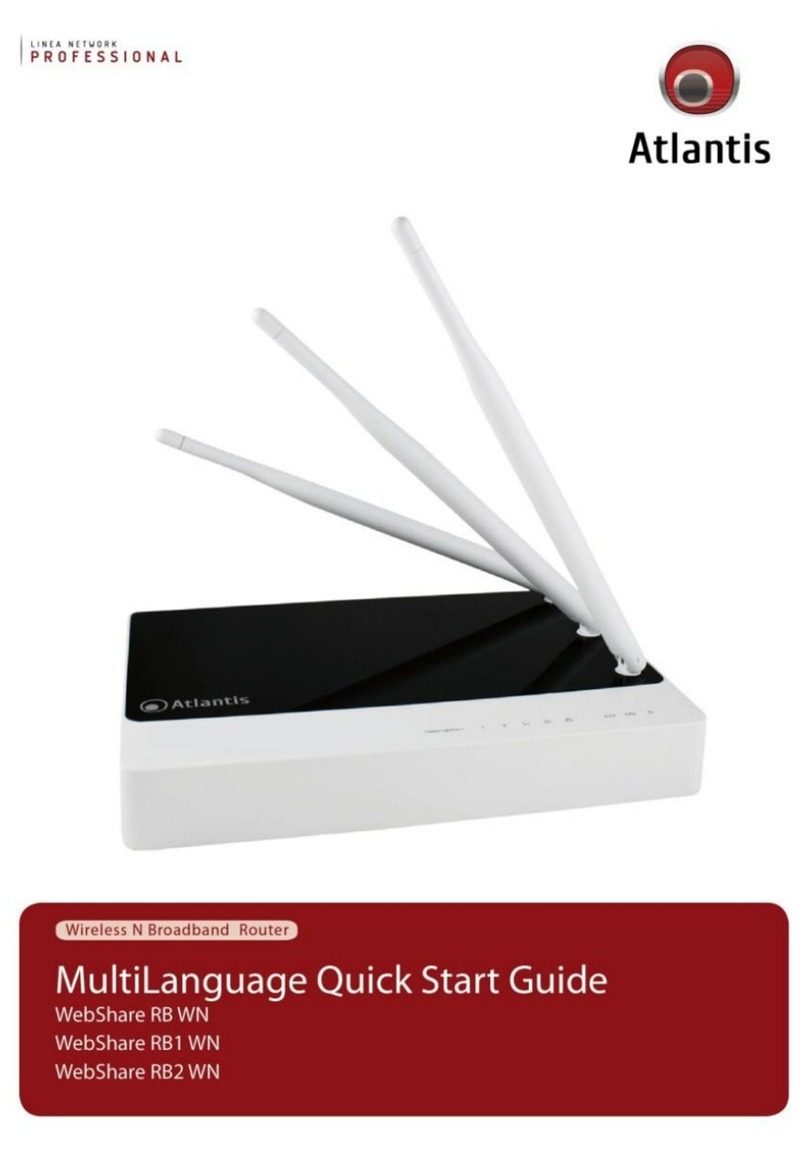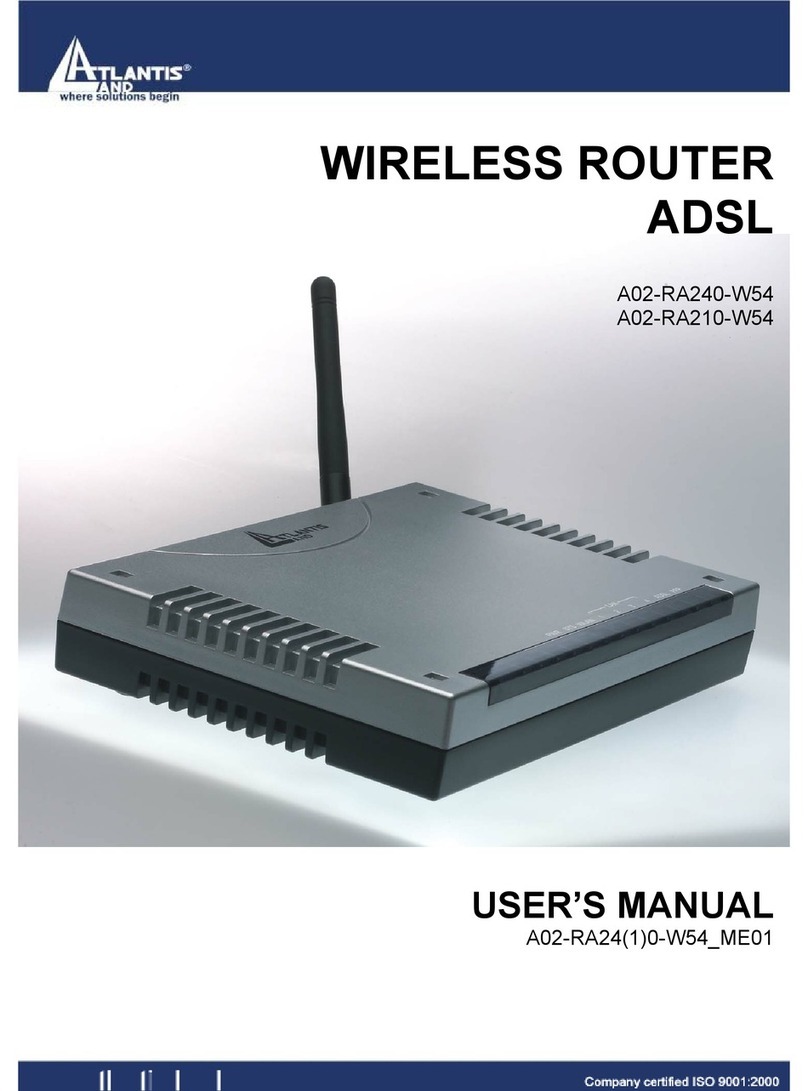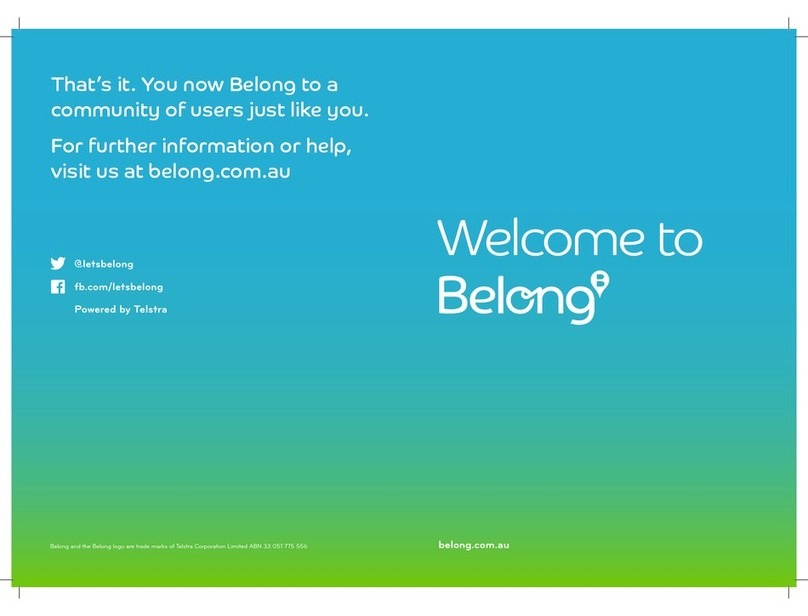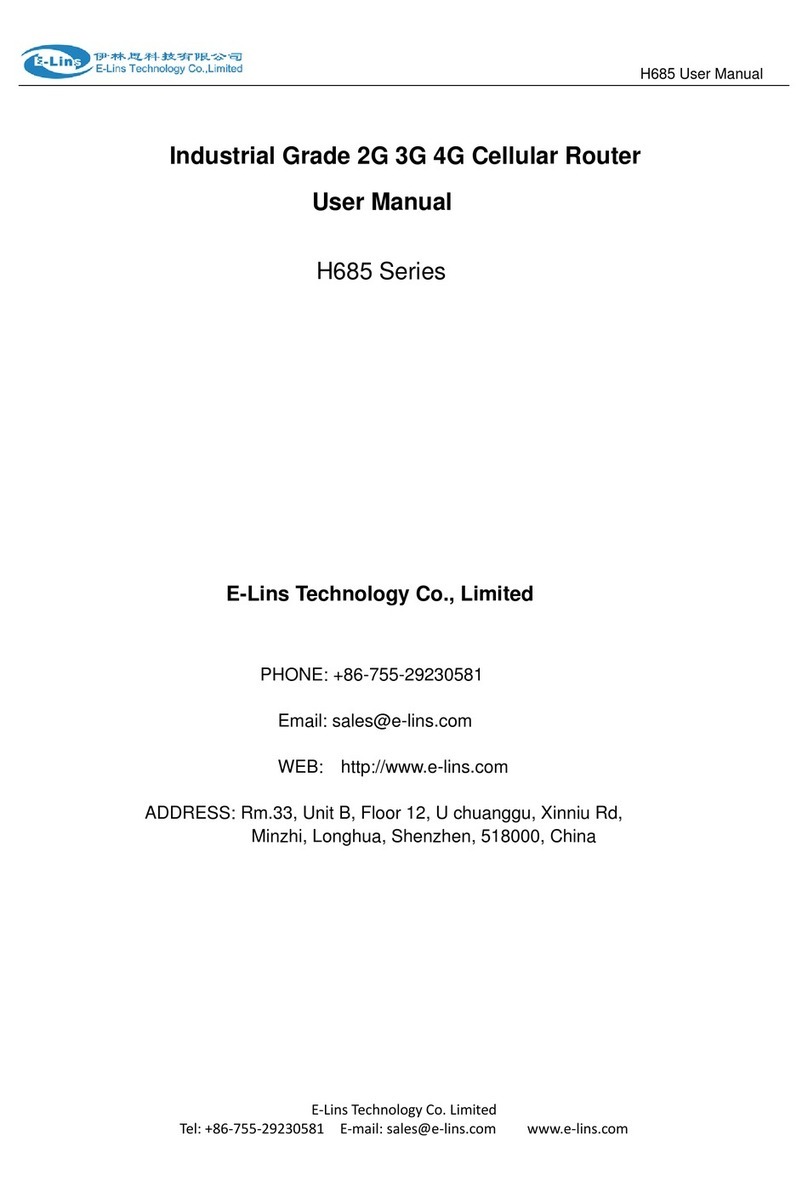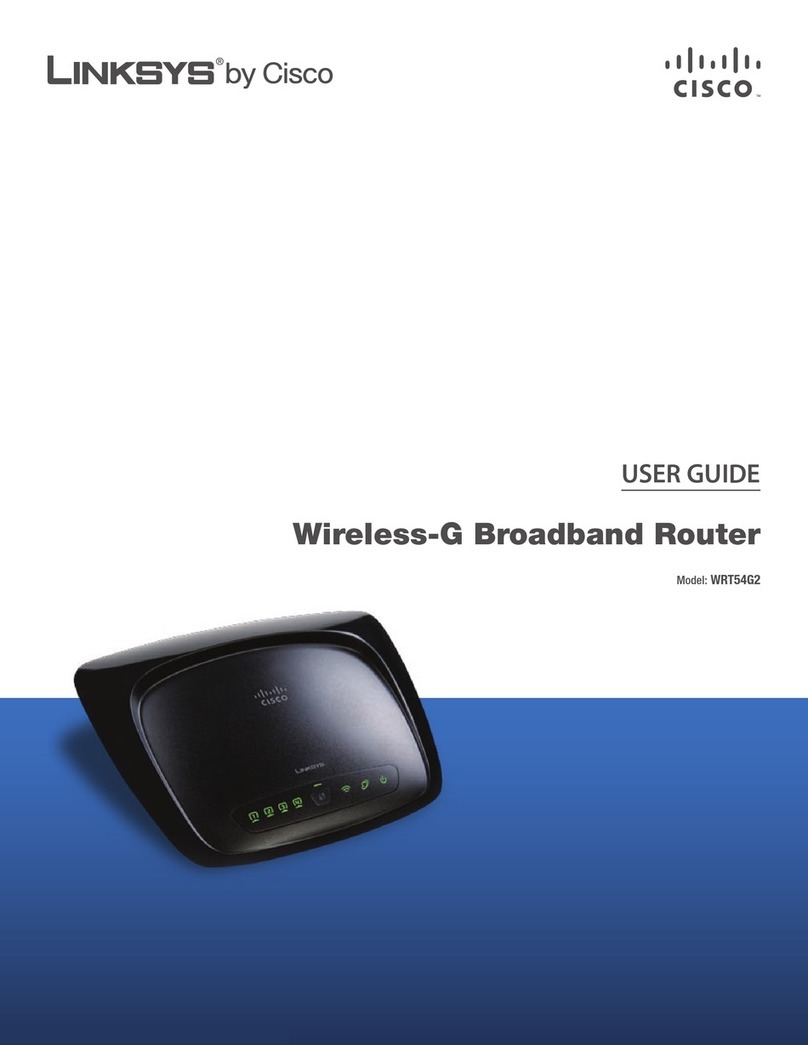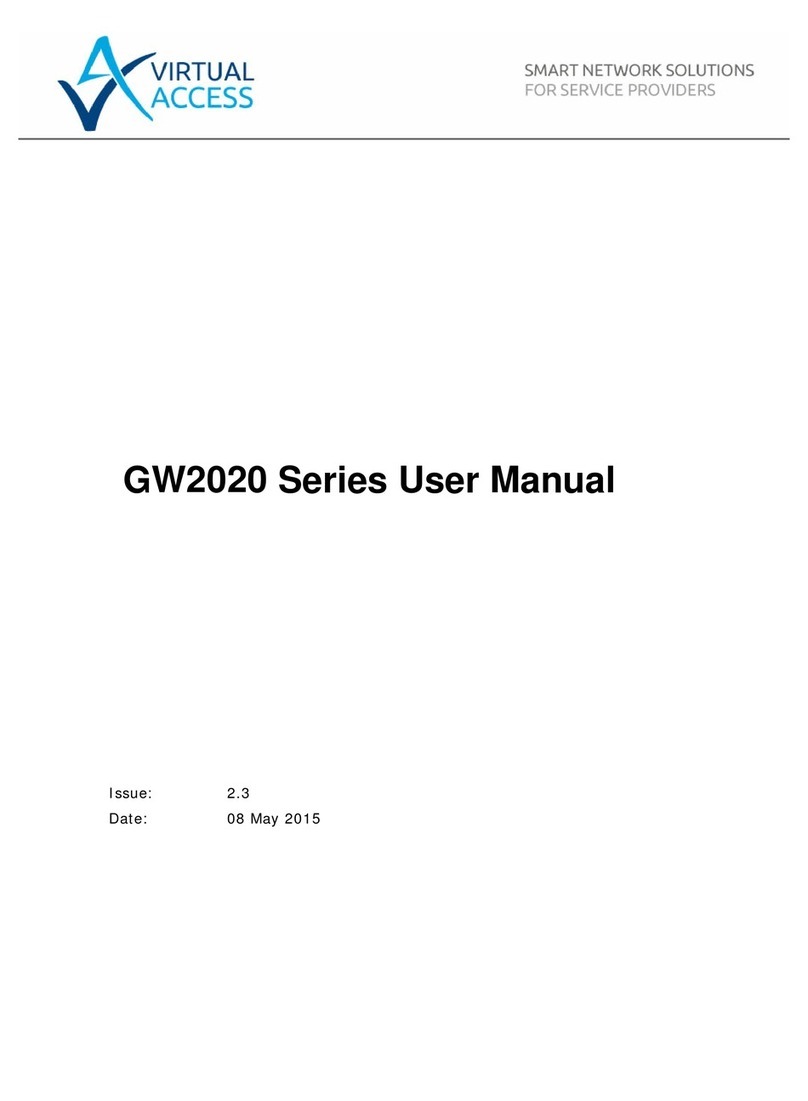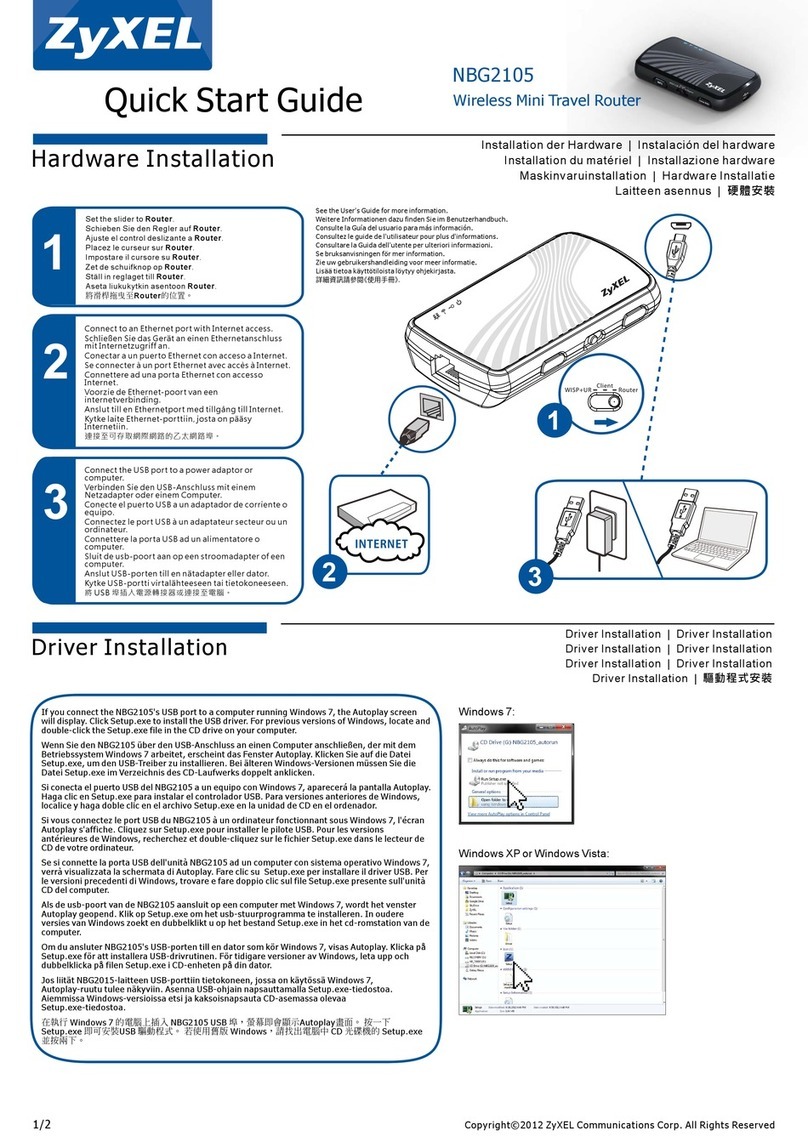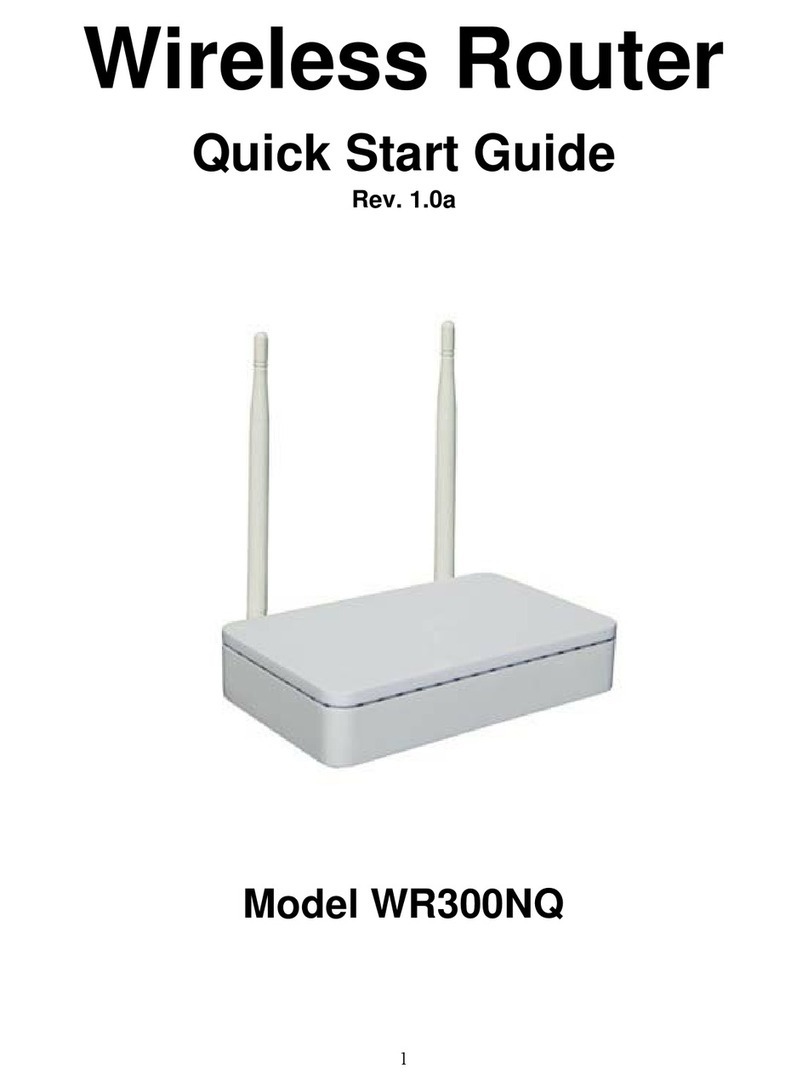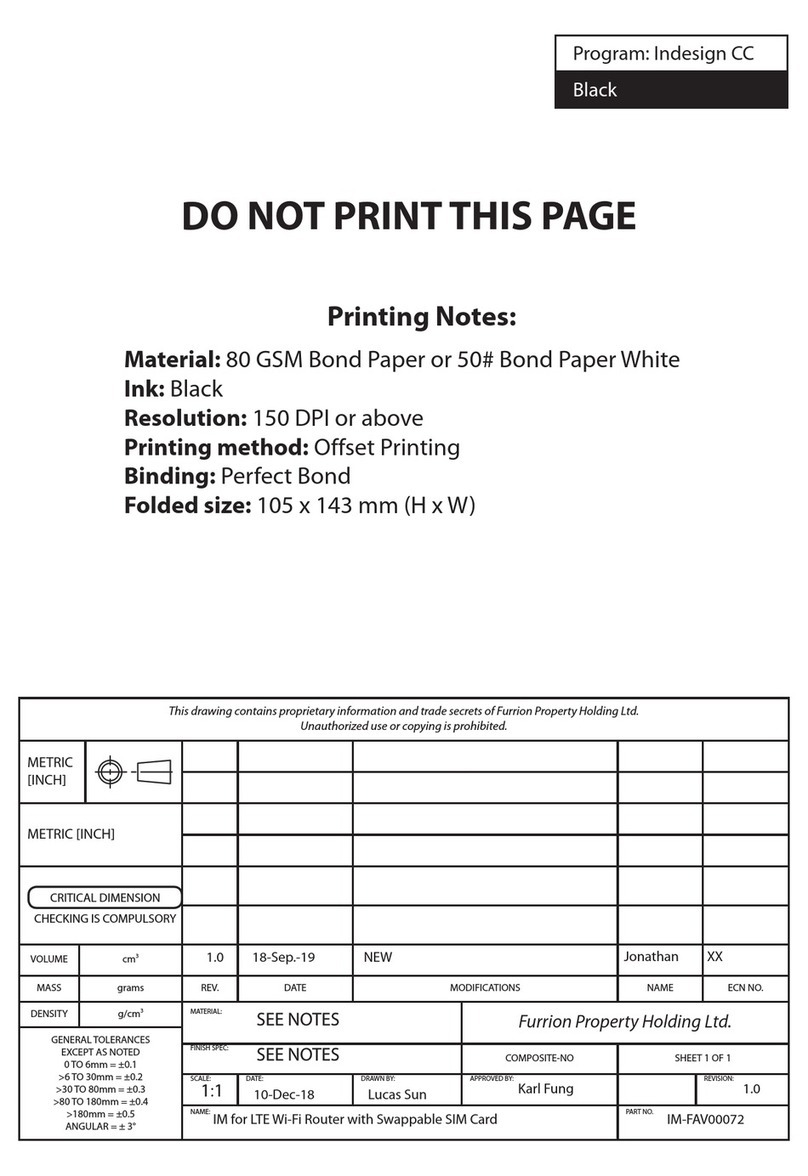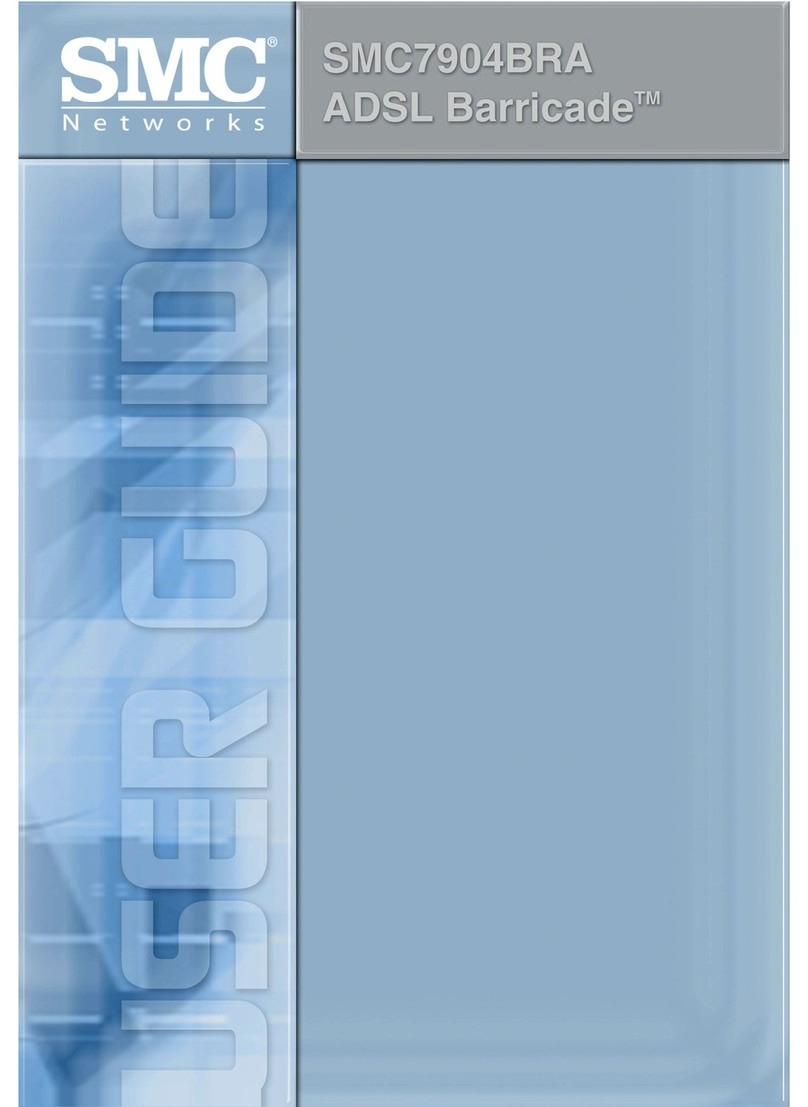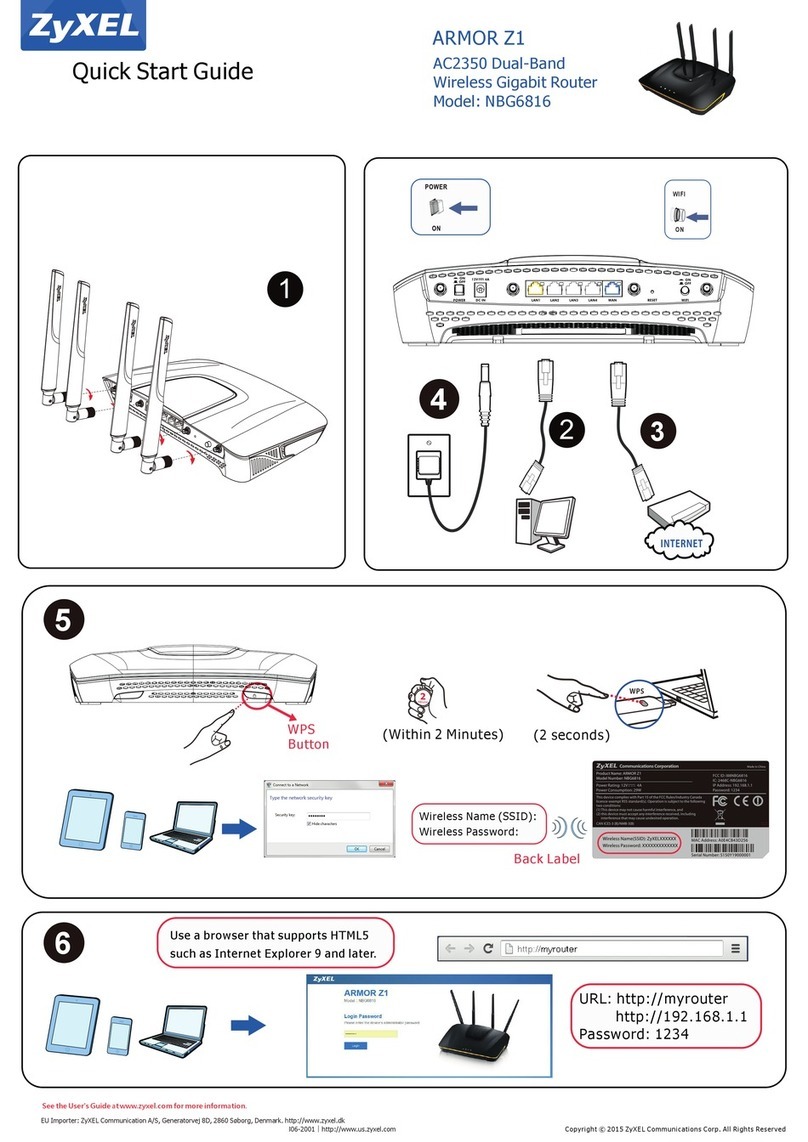Atlantis MultiLanguage A02-RB2-WN User manual


2
ITALIANO
Questo prodotto è coperto da garanzia Atlantis della durata di 2 anni. Per maggiori dettagli in merito o per accedere
alla documentazione completa fare riferimento al sito www.atlantis-land.com alla pagina di prodotto o sul CD-Rom in
allegato.
Dichiarazione di Conformità Sintetica
Questo dispositivo è stato testato ed è risultato conforme alla direttiva 2011/65/CE e 1999/5/CE del parlamento
Europeo e della Commissione Europea, a proposito di apparecchiature radio e periferiche per telecomunicazioni e loro
mutuo riconoscimento. La dichiarazione di conformità è disponibile presso la nostra sede. Questa apparecchiatura può
pertanto essere utilizzata in tutti i paesi della Comunità Economica Europea ed in tutti i paesi dove viene applicata la
Direttiva 1999/5/CE, senza restrizioni eccezion fatta per:
Italia(IT): Questa periferica è conforme con l’Interfaccia Radio Nazionale e rispetta i requisiti sull’Assegnazione delle
Frequenze. L’utilizzo di questa apparecchiatura al di fuori di ambienti in cui opera il proprietario, richiede
un’autorizzazione generale. Per ulteriori informazioni si prega di consultare: www.comunicazioni.it.
Norvegia (NO): apparecchiatura da non utilizzare in un area geografica di 20 km di raggio nei pressi di Ny Alesund.
La dichiarazione in forma completa e la documentazione tecnica sono disponibili presso la nostra sede.
Informazioni sulla Sicurezza
Solo personale qualificato è autorizzato ad interventi sull’apparato.
La pulizia del prodotto va effettuata evitando di utilizzare spray detergenti e soluzioni contenenti alcool o liquidi
infiammabili.
E’ fondamentale evitare che l’apparato possa surriscaldarsi. Questo potrebbe drasticamente accorciare la vita del
dispositivo.
E’ opportuno proteggere l’apparato da elevata umidità, irraggiamento solare diretto e da temperature
estremamente basse o elevate.
Non depositare liquidi sopra o accanto l’apparecchio.
Se l’apparecchio viene spostato da un ambiente freddo ad un locale più caldo è possibile che si formi condensa. E’
opportuno non accendere l’apparecchio prima che questi fenomeni siano esauriti.
Utilizzare i gommini (se presenti) per evitare che l’apparecchio possa scivolare facilmente sul piano di utilizzo.
Posizionare il dispositivo su una superficie antisdrucciolo.
I gommini in gomma/plastica possono danneggiare la superficie con cui sono a contatto.
Utilizzare solo i cavi specifici per le applicazioni. Utilizzare le porte indicate senza forzare.
Verificare regolarmente che tutti i cavi di connessione non siano danneggiati. In caso lo fossero sostituirli
immediatamente.
Verificare che nella prese di collegamento non entrino oggetti e/o cavi estranei.
Utilizzare esclusivamente l’adattatore di rete AC/DC incluso nella confezione. In caso contrario l’apparecchio
potrebbe manifestare malfunzionamenti.
Utilizzare solo accessori (antenne e/o alimentatori) contenuti nell’imballo.
Lasciare almeno 30cm di distanza tra l’antenna del dispositivo e l’utilizzatore. Taluni apparati hanno antenna/e
integrata/e.
Non usare la stessa presa di corrente per connettere altri apparecchi al di fuori del dispositivo in oggetto.
Non aprire mai l'housing plastico del dispositivo né cercare di ripararlo da soli.
Se il dispositivo dovesse essere troppo caldo, spegnerlo immediatamente e rivolgersi a personale qualificato.
Non appoggiare il dispositivo su superfici plastiche o in legno che potrebbero non favorire lo smaltimento termico.
Mettere il dispositivo su una superficie piana e stabile
Non effettuare upgrade del firmare utilizzando apparati/client wireless ma solo wired. Questo potrebbe
danneggiare il dispositivo ed invalidare la garanzia.

3
Importanti informazioni per il corretto riciclaggio/smaltimento di questa
apparecchiatura
Il simbolo qui sotto indicato, riportato sull'apparecchiatura elettronica da Lei acquistata e/o sulla sua confezione,
indica che questa apparecchiatura elettronica non potrà essere smaltita come un rifiuto qualunque ma dovrà essere
oggetto di raccolta separata.
Infatti i rifiuti di apparecchiatura elettroniche ed elettroniche devono essere sottoposti ad uno specifico trattamento,
indispensabile per evitare la dispersione degli inquinanti contenuti all''interno delle apparecchiature stesse, a tutela
dell'ambiente e della salute umana. Inoltre sarà possibile riutilizzare/riciclare parte dei materiali di cui i rifiuti di
apparecchiature elettriche ed elettroniche sono composti, riducendo così l'utilizzo di risorse naturali nonché la quantità
di rifiuti da smaltire.
Atlantis, in qualità di produttore di questa apparecchiatura, è impegnato nel finanziamento e nella gestione di attività
di trattamento e recupero dei rifiuti di apparecchiature elettriche ed elettroniche compatibili con l'ambiente e con la
salute umana.
E' Sua responsabilità, come utilizzatore di questa apparecchiatura elettronica, provvedere al conferimento della stessa
al centro di raccolta di rifiuti di apparecchiature elettriche ed elettroniche predisposto dal Suo Comune. Per maggiori
informazioni sul centro di raccolta a Lei più vicino, La invitiamo a contattare i competenti uffici del Suo Comune.
Qualora invece avesse deciso di acquistare una nuova apparecchiata elettronica di tipo equivalente e destinata a
svolgere le stesse funzioni di quella da smaltire, potrà portare la vecchia apparecchiatura al distributore presso cui
acquista la nuova. Il distributore sarà tenuto ritirare gratuitamente la vecchia apparecchiatura1.
Si tenga presente che l'abbandono ed il deposito incontrollato di rifiuti sono puniti con sanzione amministrativa
pecuniaria da € 103 a € 619, salvo che il fatto costituisca più grave reato. Se l'abbandono riguarda rifiuti non
pericolosi od ingombranti si applica la sanzione amministrativa pecuniaria da € 25 a € 154.
Il suo contributo nella raccolta differenziata dei rifiuti di apparecchiature elettriche ed elettroniche è essenziale per il
raggiungimento di tutela della salute umana connessi al corretto smaltimento e recupero delle apparecchiature stesse.
Il distributore non sarà tenuto a ritirare l'apparecchiatura elettronica qualora vi sia un rischio di contaminazione del
personale incaricati o qualora risulti evidente che l'apparecchiatura in questione non contiene i suoi componenti
essenziali o contiene rifiuti diversi da apparecchiature elettriche e/o elettroniche.
NB: le informazioni sopra riportate sono redatte in conformità alla Direttiva 2002/96/CE ed al D. Lgs. 22 luglio 2005,
smaltimento dei rifiuti di apparecchiature elettriche ed elettroniche (RAEE). Per ulteriori informazioni in materia, la
invitiamo a consultare il nostro sito www.atlantis-land.com
ENGLISH
This product is covered by Atlantis 2 years warranty. For more detailed informations please refer to the web site
www.atlantis-land.com. For more detailed instructions on configuring and using this device, please refer to the online
manual.
Declaration of Conformity
Product complies with 1999/5/CE-2011/65/CE Directive. The declaration in full version and the technical
documentations are available at our headquarters. Keep the packaging for future references. This equipment may be
used in all European Union contries and in all countries applying Directive 1999/5/CE, without restriction, with the
exception of the following countries:
Italy(IT):
For more info, consult the website
www.comunicazioni.it
Norway (NO):
This subsection does not apply for geographical area within a radius of 20 km from the center of Ny
Alesund.

4
Safety Precautions
Please read the following instructions carefully in order to avoid any risk or damage to the device caused by fire or
electric power failure:
Only qualified personnel should carry out any technical work on the device.
Use the type of power marked on the volume label.
Use the power adapter that is packed within the device package.
Pay attention to the power load of the outlet or extension lines. An overloaded power outlet or damaged lines and
plugs may cause electric shock or fire accident. Check the power cables regularly. In case of damage, replace the
component at once.
Proper space left for heat dissipation is necessary to avoid damage caused by overheating to the device. The long
and thin holes on the device are designed for heat dissipation to ensure that the device works normally. Do not
cover these heat dissipation holes.
Do not put this device close to a heat source or in a place with high temperatures. Do not expose it to direct
sunlight.
Keep this device in a dry place. Do not spill any fluid on this device.
Do not connect this device to any PCs or electronic products, unless our customer engineer or your broadband
provider gives you exact instructions on how to operate, as any wrong connection may cause power damage or
fire risk.
Do not place this device on an unstable surface or support.
When cleaning, avoid using cleaning sprays or any product containing alcohol or other flammable liquids.
Avoid overheating. This may reduce the life of the device.
Protect your device from humidity, direct sunlight as well as high and extremely low temperatures.
Do no place any liquids on or close to the unit.
If the device is brought from a cold environment into a warmer installation site, condensation may occur. Wait
until the temperature of the device has normalized. The unit should be completely dry before you connect it to AC
main.
Please use the supplied AC/DC Adapter included in the package. If you connect it to other devices, this product or
power supply unit may be damaged.
We recommend you to place the device on a non-slip surface.
Please note that the rubber/plastic feet on the devices may damage the surface.
Check the cable regularly. Damaged cables must be replaced immediately.
Ensure that no objects enter the connection sockets.
Do NOT upgrade firmware over a wireless connection. Failure of the device may result. Use only hard-wired
network connections.
Restoring a saved configuration file generated with another firmware version may render your Router unstable and
some functions may not work properly. After upgrading, please reset the router to factory default settings, then
manually re-enter your settings.
Please pay attention. Any electrical shutdown during this procedure may cause malfunctioning.
When uploading a software to the Router, it is important not to interrupt the Web browser by closing the window
or loading a new page. If the browser is interrupted, it may corrupt the software.
Important information for the correct recycle/treatment procedures of this equipment
The crossed-out wheeled bin symbol printed on the unit label or unit packaging indicates that this equipment must
not be disposed of as unsorted municipal waste but it should be collected separately.
The waste of electric and electronic equipment must be treated separately, in order to ensure that hazardous
materials contained inside the equipment are not buried thereby providing potential future problems for the
environment and human health. Moreover, it will be possible to reuse and recycle some parts of the waste of electric
and electronic equipment, contributing to reduce the quantities of waste to be disposed of and the depletion of
natural resources.
As user of this equipment, you are responsible to return this waste of electronic equipment to an authorised collection
facility set up by your Municipality. More detailed information on your nearest collection centre can be obtained from
your Municipality or from other competent local entities.

5
If you are replacing the old equipment with a new equivalent product, the distributor must take-back the old
equipment free of charge on a one-to one basis as long as the equipment is of equivalent type and fulfilled the same
functions as the supplied equipment.
Your rôle in participating to the separate collection of waste of electric and electronic equipment is essential to ensure
that environmental protection and human health objectives connected to a responsible treatment and recycling
activities are achieved.
PS.: The above mentioned information are reported herewith in compliance with Directive 2002/96/CE, which requires
a separate collection system and specific treatment and disposal procedures for the waste of electric and electronic
equipments (WEEE). For further and more detailed information, we invite you to visit our website at www.atlantis-
land.com
FRANCAIS
Ce produit est couvert par une garantie Atlantis de 2 ans. Pour des informations plus détaillées, référez-vous svp au
site Web www.atlantis-land.com.
Déclaration de Conformité
Ce produit est conforme à la directive 1999/5/CE-2011/65/CE. Le formulaire de déclaration et de documentation
technique complète est disponible à notre bureau. Gardez la boîte d'emballage pour référence future.
Ce matériel peut être utilisé dasn tous les pays de l’Union Européenne et dans tous les pays appliquant la Directive
1999/5/CE, sans limitations, à l’exception des pays suivants :
Italie :
Cet appareil est conforme à l’interface radio nationale et aux exigences de la table d’allocation des fréquences.
L’utilisation de ce produit sans fil en dehors du cadre de la propriété de l’acquéreur nécessite une autorisation
générale. Pour da plus amples informations, consultez le site www.comunicazioni.it
Norvège (NO):
il est interdit d’utiliser cet appareil (20Km) proche de Ny Alesund
Information importante sur le recyclage et le traitement de cet équipement
Le symbole représentant une poubelle sur roues barrée d'une croix, qui est imprimé sur l'étiquette ou l'emballage du
produit, indique que cet équipement ne doit pas être éliminé avec les déchets municipaux non triés mais doit faire
l'objet d'une collecte sélective.
Les déchets d'équipements électriques et électroniques doivent être traités séparément afin d'éviter que les matières
dangereuses contenues dans ces équipements ne soient enterrées, ce qui pourrait occasionner des risques futurs
pour l'environnement et la santé humaine. De plus, certains éléments des déchets d'équipements électriques et
électroniques pourront être réutilisés et recyclés, ce qui contribuera à réduire les quantités de déchets à éliminer et à
limiter l'épuisement des ressources naturelles.
En tant qu'utilisateur de cet équipement, vous êtes chargé de rapporter ce déchet d'équipement électronique à un
centre de collecte autorisé par votre commune. Vous pouvez obtenir, auprès de votre commune ou du groupement
auquel elle appartient, de plus amples informations sur votre centre de collecte le plus proche.
Si vous achetez un équipement électrique ou électronique, le distributeur reprendra gratuitement l'équipement usagé
que vous lui cèderez, dans la limite de la quantité et du type d'équipement vendu.
Votre participation à la collecte sélective des déchets d'équipements électriques et électroniques est essentielle pour
garantir que les objectifs de protection de l'environnement et de la santé humaine seront atteints.
PS: Les informations susmentionnées sont fournies ici en conformité avec la Directive 2002/96/CE et le Décret n°
2005-829 du 20 juillet 2005 relatif à la composition des équipements électriques et électroniques et à l'élimination des
déchets issus de ces équipements qui prévoient des procédures de collecte sélective et de traitement et d'élimination
spécifiques aux déchets d'équipements électriques et électroniques. Pour de plus amples informations, nous vous
invitonsà consulter notre site Internet à l'adresse suivante www.atlantis-land.com.

ITA ITA
6
La ringraziamo per aver scelto un apparato della famiglia WebShare, la via più semplice per il Wireless networking.
Questa guida rapida fornisce una panoramica per una veloce installazione del prodotto, per ulteriori dettagli in merito
all’installazione e all’utilizzo consultare il manuale, in formato PDF, sul CDRom e/o sul sito WEB alla pagina di
prodotto.
1.1 Contenuto della Confezione
Prima dell’utilizzo, verificare che la scatola contenga i seguenti elementi:
Wireless N Broadband Router
Alimentatore AC/DC (9V@0.5A)
Cavo di rete CAT-5
Guida rapida multilingua (ITA, ENG, FRE)
Cd-Rom contenente manualistica multilingua (Italiano, Inglese)
Coupon di Garanzia
Nel caso in cui il contenuto non sia quello sovradescritto, contattare il proprio rivenditore immediatamente.
1.2 Impostazioni di Fabbrica
Prima di iniziare la configurazione del Router è necessario conoscere i settaggi di default. Utilizzando questi settaggi
ed impostando i PC come client DHCP (come da istruzioni seguenti al Par 1.4) è possibile rendere operativo il
dispositivo ed accedere ad internet in pochi minuti. Per una configurazione dettagliata fare riferimento al manuale
presente sul CD-Rom. La configurazione di Default del dispositivo è la seguente:
Username: admin
Password: atlantis
Indirizzo IP LAN: (192.168.1.253), Subnet Mask (255.255.255.0)
DHCP LAN Server abilitato (IP pool da 192.168.1.100 a192.168.1.199)
Indirizzo IP WAN: client DHCP
SSID: A02-RB-W300N oA02-RB2-WN
Canale: Auto
Qualora si perdesse la password premere per 10 (o più) secondi il bottone reset (nel pannello
posteriore) per far tornare il dispositivo alle impostazioni di default.
1.3 Cablaggio
Anzitutto collegare alle porte RJ45 (LAN 1-4) i PC della Lan oppure ulteriori Switch. Collegare poi la presa WAN ad un
modem/router Ethernet che offre connettività internet (se alla porta WAN non viene collegato nulla l’apparato
funzionerà come un Access Point). Infine collegare l’alimentatore al Router ed alla presa elettrica.
Una volta effettuati tutti i collegamenti, il prodotto effettuerà una diagnostica la cui durata è di circa 60 secondi.
Terminata questa fase, il Led PWR sarà acceso blu ed il Led CPU comincerà a lampeggiare indicando il corretto
funzionamento del prodotto. I Led LAN/WLAN/WAN saranno accesi (a seconda dei collegamenti fatti), lampeggianti
(in caso di traffico) o spenti (nessuna connessione).
LED
Stato
PWR
Acceso blu fisso.
CPU
Lampeggiante blu.
WLAN
Acceso blu fisso o lampeggiante (nel caso di dispositivi collegati ed attivi).
WAN (Internet)
Acceso blu fisso o lampeggiante (durante trasferimento dati).
LAN 1-4
Acceso blu fisso o lampeggiante nel caso di dispositivi collegati ed attivi.

ITA ITA
7
In figura è possibile osservare una tipica installazione domestica, sulla cui porta WAN dell’apparato è stato collegato
un dispostivo responsabile della connettività ADSL2+.
1.4 Configurazione TCP/IP
Questo paragrafo fornisce alcune indicazioni su come impostare la scheda di rete (Wireless o cablata) in modalità
DHCP client (in questa modalità l'indirizzo IP viene fornito dal dispositivo).
Configurazione del PC in Windows 7/8
Andare su Start poi Pannello di Controllo (cliccare sulla voce Icone Piccole o Grandi) e qui cliccare due volte
sull’icona Centro Connessione di rete e Condivisione, poi cliccare su Modifica Impostazione Scheda
Cliccare 2 volte sull’icona Local Area Connection/Wireless e cliccare su Proprietà poi cliccare su Continua
Selezionare Protocollo Internet Versione 4 Protocol (TCP/IPv4) e cliccare su Proprietà
Selezionare l’opzione Ottieni automaticamente un indirizzo IP e successivamente Ottieni indirizzi server
DNS automaticamente
Premere su OK per terminare la configurazione
Configurazione del PC in Windows Vista
Andare su Start poi Pannello di Controllo (cliccare sulla voce Visualizzazione classica) e qui cliccare due
volte sull’icona Centro Connessione di rete e Condivisione, poi cliccare su Gestisci connessione di rete
Cliccare 2 volte sull’icona Local Area Connection/Wireless e cliccare su Proprietà poi cliccare su Continua
(per continuare è necessaria l’utorizzazione dell’utente)
Selezionare Protocollo Internet Versione 4 Protocol (TCP/IPv4) e cliccare su Proprietà
Selezionare l’opzione Ottieni automaticamente un indirizzo IP e successivamente Ottieni indirizzi server
DNS automaticamente
Premere su OK per terminare la configurazione
Configurazione del PC in Windows XP
Andare su Start e poi Panello di Controllo. Cliccare due volte su Connessione di rete (se non fosse presente
cliccare prima su: Passa alla Visualizzazione Classica)
Cliccare due volte su Connessione alla rete locale (LAN)/Wireless
Nel TAB generale cliccare Proprietà
Selezionare Protocollo Internet (TCP/IP) e cliccare su Proprietà
Selezionare l’opzione Ottieni automaticamente un indirizzo IP e successivamente Ottieni indirizzi server
DNS automaticamente
Premere su OK per terminare la configurazione

ITA ITA
8
1.5 Configurazione via WEB
Accedere col browser web all' indirizzo IP del Router. L'indirizzo IP di default è: 192.168.1.253. Premere il tasto
invio.
Utilizzare admin (come nome utente) e atlantis (come password). Premere OK per continuare. Apparirà a questo
punto il Menù Principale, nella cui parte superiore sinistra è possibile accedere (come se si stessero vedendo i links in
una homepage) a tutte le sezioni disponibili. Cliccare su Easy Setup per iniziare la configurazione guidata del
dispositivo. La procedura di Wizard permette di configurare il dispositivo inserendo tutti i dati di accesso in una
singola schermata.
Tramite pochi semplici click è possibile configurare in maniera appropriata il dispositivo.
Internet Configuration Wizard
DHCP (Cable): Spuntare DHCP Cable nel caso in cui il WebShare sia connesso (tramite la porta WAN) ad un
apparato responsabile della connettività con un server DHCP attivo. Il WebShare dovrebbe ricevere un indirizzo IP
sulla WAN e permettere ai PC ad esso collegati (in wireless o col cavo) di navigare. Questo è il caso di utilizzo
più frequente.
Static IP: Alternativamente spuntare Static IP ed inserire manualmente l'indirizzo WAN IP, Subnet Mask,
Default Gateway e Primary DNS. Tale configurazione è riservata ad utenti evoluti.
PPPoE(ADSL): Alternativamente spuntare PPPoE(ADSL) ed inserire Username ePassword fornite dall'ISP.
E' opportuno considerare che in questo caso la WAN del WebShare è collegata ad un modem Ethernet ed il
contratto col proprio fornitore di servizio è di tipo PPPoE.

ITA ITA
9
Wireless Wizard
E' possibile cambiare l’SSID utilizzato nella propria rete. Spuntare il campo WPA2-PSK(AES) in Encryption ed
immettere poi una password di almeno 8 caratteri nel campo Encryption Key.
Cliccare infine su Apply per rendere effettivi i settaggi selezionati.
1.6 SUPPORTO OFFERTO
Per qualunque altro problema o dubbio sul funzionamento del prodotto, è possibile contattare il servizio di assistenza
tecnica Atlantis tramite l’apertura di un ticket on-line sul portale http://www.atlantis-land.com/ita/supporto.php. Nel
caso non fosse possibile l’accesso al portale di supporto, è altresì possibile richiedere assistenza telefonica al numero
02/ 78.62.64.37 (consultare il sito per verificare gli orari in cui il servizio viene erogato). Per esporre eventuali
richieste di supporto prevendita o richieste di contatto , si invita ad utilizzare gli indirizzi mail info@atlantis-land.com
oppure prevendite@atlantis-land.com.
Atlantis
Fax: +39.02.78.62.64.39, Website: http://www.atlantis-land.com, Email: info@atlantis-land.com

ENG ENG
10
Thank You for choosing an Atlantis Product. For more detailed instructions on configuring and using this device please
refer to the online manual on the CD-Rom.
1.1 Package Contents
Unpack the package and check all the items carefully. Also, keep the box and packing materials in case you need to
ship the unit in the future. The package should contain the following items: Wireless N Broadband Router, Power
Adapter AC/DC (9V, 0.5A), UTP cat. 5 cable (RJ-45 connector), Quick Start Guide (English, Italian, French), Cd-Rom
with manual(English and Italian) and Warranty Card.
If any item is found missing or damaged, please contact your local reseller for replacement.
1.2 Factory Default Settings
Before you configure this Router, you need to know the following default settings:
Username: admin
Password: atlantis
IP address: 192.168.1.253, Subnet Mask: 255.255.255.0
DHCP Server: enable (from 192.168.1.100 to 192.168.1.199)
WAN=DHCP Client
ESSID= A02-RB-W300N or A02-RB2-WN
Channel=Auto
After the device has turned on, press it to reset the device or restore to factory default
settings. The operation is as below:
10 seconds or above: restore to factory default settings (this is used when you can not
login to the router, e.g. forgot the password)
1.3 Cabling
Plug in one end of the network cable to the WAN port of the Wireless Internet Broadband Router.
Plug in the other end of the network cable to the Ethernet port of the xDSL or Cable modem.
Use another network cable to connect to the Ethernet card on the computer system; the other end of the cable
connects to the LAN port of the Internet Broadband Router. Since the Wireless Broadband Router has four ports, you
can connect up to four computers directly to the unit. There you do not have to buy a switch to connect these
computers since one Internet Broadband Router functions both as a connection-sharing unit and as a switch.
Finally connect the AC-DC Adapter to the Wireless Router and then to the socket. Once you’ve checked all the
connections and you’ve switched on the Wireless Router the product will carry on immediately a autotest (60
seconds). The control LEDs of the Wireless Internet Broadband Router are clearly visible and the status of the
network link can be seen instantly:
With the power source on, once the device is connected to the broadband modem, the Power, LAN, WLAN and
WAN port link LEDs of the Internet Broadband Router will light up indicating a normal status. Led CPU blinks.
While the WAN is link up to the ADSL/Cable modem, the WAN port’s Link/ACT LED will light up.
While the LAN is link up to the computer system, the LAN port’s Link/ACT LED will light up.
LED
Meaning
PWR
This indicator lights blue when the hub is receives power, otherwise it is off.
CPU
This indicator blinks blue means the Internet Broadband Router is working successful.
Otherwise, this indicator always on or off means the function of the Internet
Broadband Router is fail.
WLAN
This indicator blink blue when there are wireless devices connected and transmitting
data to the Wireless Router. This indicatori is off when wireless function is disabled.
WAN (Internet)
These indicators light blue when the LAN ports were connected successfully and blink
blue while the LAN ports were transmitting data.
LAN 1-4
These indicators light blue when the LAN ports were connected successfully and blink
blue while the LAN ports were transmitting data.

ENG ENG
11
1.4 TCP/IP CONFIGURATION
IP Address in DHCP Client Mode.
Configuring PC (Windows 7/8)
Go to Start / Control Panel (select Large/Small Icon). In the Control Panel, double-click on Network and
Sharing Center icon
Click Manage Network connections then double-click Local Area Connection and click Properties.
Click Continue (Windows needs your permission to continue)
Select Internet Protocol Version 4 (TCP/IP) and click Properties
Select Obtain an IP address automatically and Obtain DNS server address automatically radio buttons.
Click OK to finish the configuration
Configuring PC (Windows Vista)
Go to Start / Control Panel (in Classic View). In the Control Panel, double-click on Network and Sharing
Center icon
Click Manage Network connections then double-click Local Area Connection and click Properties.
Click Continue (Windows needs your permission to continue)
Select Internet Protocol Version 4 (TCP/IP) and click Properties
Select Obtain an IP address automatically and Obtain DNS server address automatically radio buttons
Click OK to finish the configuration
Configuring PC (Windows XP)
Go to Start / Control Panel (in Classic View). In the Control Panel, double-click on Network Connections
Double-click Local Area Connection/Wireless
In the LAN Area Connection/Wireless Status window, click Properties
Select Internet Protocol Version 4 (TCP/IP) and click Properties
Select Obtain an IP address automatically and Obtain DNS server address automatically radio buttons
Click OK to finish the configuration

ENG ENG
12
1.5 Browser Configuration
Open the web browser, enter the local port IP address of this Wireless N Broadband Router. The default IP address
is: 192.168.1.253. Click go to get the login page.
The default username is admin, password is atlantis and click “OK” to continue. Click on Easy Setup.
DHCP (Cable): Choose Dynamic IP Address to obtain IP Address information automatically from your ISP. Select
this option if your ISP does not give you any IP numbers to use. This option is commonly used for Cable
modem services.
Static IP: Select Static IP Address if all WAN IP information is provided to you by your ISP. You will need to enter
in the IP address, subnet mask, gateway address, and DNS address(es) provided to you by your ISP. Each IP
address entered in the fields must be in the appropriate IP form, which are four octets separated by a dot
(x.x.x.x). The Router will not accept the IP address if it is not in this format.
PPPoE(ADSL): Choose PPPoE (Point to Point Protocol over Ethernet) if your ISP uses a PPPoE connection. Your
ISP will provide you with a username and password. This option is typically used for DSL services. Make sure to
remove your PPPoE software from your computer. The software is no longer needed and will not work through a
router.

ENG ENG
13
Wireless Wizard
Now You have to digit SSID , then select Wireless Security method using radio buttons (select WPA2-PSK(AES) )
and digit password (at least 8 characters) , then click Apply. The Setup Wireless Wizard is now completed. The new
settings will be effective after the Wireless router restarted.
1.6 Support
For technical questions and support, please contact our help-desk by ticket on http://www.atlantis-
land.com/ita/supporto.php. For generic informations, please send an e-mail to [email protected]. For presales
informations, please send an e-mail to prevendite@atlantis-land.com.
Atlantis
Fax: +39.02.78.62.64.39
Website: http://www.atlantis-land.com
Email: info@atlantis-land.com

FRA FRA
14
Ce guide d’installation rapide vous permet d’installer et de configurer le WebShare en suivant des paramètres
standards. Pour plus de précisions, tant sur les méthodes de configuration que sur le paramétrage avancé, reportez-
vous au manuel sous format électronique (PDF) disponible sur le CD-Rom fourni.
1.1 Contenu de la boîte
Avant l’installation, assurez-vous de disposer des éléments suivants:
Wireless N Broadband Router
Adaptateur secteur AC/DC (9V, 0.5A)
Câble réseau (CAT5)
Guide à l'installation
CD-Rom avec manuels
Garantie
Si vous constatez qu’un de ces composants manque, merci de vous adressez à votre revendeur.
1.2 Configuration initiale
Avant de commencer la configuration du Wireless N Router il faut connaître la configuration initiale (paramètres par
défaut).
Pour pouvoir utiliser le Router en peu de temps, il suffit de garder la configuration par défaut, de mettre les PC en
client DHCP et de configurer l’accès Internet (avec les données fournies par le FAI). Pour une configuration plus
détaillée faire référence au manuel complet sur le CD-Rom.
La configuration initiale (paramètres par défaut) est:
User : admin
Password : atlantis
Adresse IP (192.168.1.253), Subnet Mask (Masque de sous réseau)=255.255.255.0
DHCP (Fonction serveur DHCP) Activée (de 192.168.1.100 jusqu'à 192.168.1.199)
WAN=Client DHCP
SSID= A02-RB-W300N ou A02-RB2-WN
Channel=Auto
Dispositif allumé, presser pour effectuer le reset ou le restore. Les opérations sont:
10 ou plus secondes: reset (remise à zéro)
1.3 Câblage
Après avoir terminé le câblage, raccordez l’alimentation pour mettre le Wireless Router sous tension. Assurez-vous
que les LEDs sont correctement allumés. Connectez un câble réseau standard ou croisé pour relier le Router à un
Hub/Switch ou aux PCs. L’interface Wireless intégrée permet aux utilisateurs dotés d’interfaces wireless d’aller sur
Internet en utilisant le protocole IEEE802.11b/g/n. Une fois toutes les liaisons effectuées et le Wireless Router
allumé, le produit effectuera un diagnostique (d'une soixantaine de secondes). Quand cette étape sera terminée les
LED PWR (LAN/WAN/WLAN si sont connectées) seront fixes et la Led CPU commencera à clignoter, ce qui
signifie que le produit fonctionne correctement.
Dans le schéma suivant il y a le WebShare connecté, en utilisant la port WAN, à un Routeur/modem ADSL2+. Doté de
la fonctionnalité NAT, il permet aux différents utilisateurs de partager simultanément la connexion WAN (dans ce cas
une connexion ADSL2+) en n’utilisant qu’un seul abonnement avec le fournisseur d’accès internet et qu’une seule
adresse IP.

FRA FRA
15
1.4 CONFIGURATION DU TCP/IP
Configuration sous Windows 7/8
Allez sur Panneau de Configuration (Grandes/Petites icônes). Double-Cliquez sur Accès Réseau
Cliquer 2 fois sur Centre Réseau et Partage, puis cliquer sur Modifier les paramètres de la carte
Cliquer 2 fois sur la carte NIC LAN et cliquez sur Propriétés
Cliquez sur Continuer (Windows a besoin de votre autorisation pour continuer)
Sélectionnez Internet Protocol 4 (TCP/IP) et cliquez sur Propriétés
Sélectionnez Obtenir une adresse IP automatiquement et après Obtenir les adresses des serveurs
DNS automatiquement
Cliquez sur OK pour terminer la configuration
Configuration sous Windows Vista
Allez sur Panneau de Configuration (Affichage Classique). Double-cliquez sur Accès Réseau
Cliquer 2 fois sur Centre Réseau et Partage, puis cliquer sur Gérer les connexions Réseau.
Cliquer 2 fois sur la carte NIC LAN et cliquez sur Propriétés
Cliquez sur Continuer (Windows a besoin de votre autorisation pour continuer)
Sélectionnez Internet Protocol 4 (TCP/IP) et cliquez sur Propriétés
Sélectionnez Obtenir une adresse IP automatiquement et après Obtenir les adresses des serveurs
DNS automatiquement
Cliquez sur OK pour terminer la configuration
1.5 Configuration avec le Browser
Pour accéder à l’interface Web, lancez un navigateur Internet et tapez dans la barre adresse l’IP suivante:
192.168.1.253.
Un mot de passe vous est demandé, pour la première connexion.
User = admin

FRA FRA
16
Password = atlantis
et appuyez sur OK pour aller dans la configuration.
Il apparaîtra à ce point le Menu Principal. Si le WebShare est joint, en utilisant la porte WAN, à un apparat avec une
connexion internet avec un serveur DHCP activé, il faut sélectionner DHCP(Cable) dans Internet Configuration
Wizard.
À ce stade, dans dans Wireless Wizard il faut taper la valeur de SSID et puis sélectionner WAP2-PSK(AES) et
taper la clé réseu (plus de 8 caractères).
À ce point la configuration est terminée, redémarrez le dispositif en appuyant sur Apply.
1.6 Support
Pour tous problèmes ou renseignements vous pouvez contacter le service d’assistence web d’Atlantis
http://www.atlantis-land.com/ita/supporto.php.
Pour avoir des info vous pouvez contacter info@atlantis-land.com ou prevendite@atlantis-land.com.
Atlantis
Fax: +39.02.78.62.64.39
Website: http://www.atlantis-land.com
Email: info@atlantis-land.com

17
APPENDIX A: Technical Features
Technical Specs
Code
A02-RB2-WN
A02-RB-W300N
Standards
IEEE 802.11b/g/n
Chipset
RaLink®MTK7620N [A02-RB-W300N]
RaLink®RT5350 [A02-RB2-WN]
Interface
4 x Fast Ethernet (LAN) and 1 x Fast Ethernet (WAN)
LED
8 (4 x LAN, WAN, Wireless, CPU, PWR)
WPS/Reset
Yes (HW button) / Yes
Antenna
1 x 5dBi dipole antenna [A02-RB2-W300N]
2 x 5dBi dipole antennas [A02-RB-W300N]
Firewall & Security
NAT, PAP, CHAP
SOHO Firewall Security with NAT Technology and Packet Filtering
SPI, DoS, URL and Application Filter
Password protection for system management
VPN Pass Through (L2TP, PPTP, IPSec)
Quality of Service
(IP Throttling)
IP Throttling: Using IP Throttling, bandwidth limits can be enforced on any
system within your LAN, or even on a particular application
Multiple SSID
Up to 3 SSID (each SSID uses different encryption key)
Multiple SSIDs allow users to access different networks through a single access
point
WDS
With WDS (Wireless Distribution System) mode, user can use wireless media to
communicate two or more LANs through the AP with WDS mode, all of the LAN
will be combined in the WDS group.
The WDS feature (up to 4 AP) makes the WebShare an ideal solution for quickly
creating and extending a wireless local area network (WLAN) in offices or other
workplaces, or even at hotspots.
Advanced Features
Wireless Repeater
DHCP Server
Dynamic DNS (www.dyndns.org, www.no-ip.com, ww.3322.com)
WMM
System Log
Frequency Band
2412 ~ 2472 MHz
Radio Technology
IEEE 802.11g/n: Orthogonal Frequency Division Multiplexing (OFDM)
IEEE 802.11b: Direct Sequence Spread Spectrum (DSSS)
Modulations Scheme
DBPSK/DQPSK/CCK/OFDM
Media Access Protocol
CSMA/CA with ACK
Transmission Rate
Up to 150Mbps (auto-sense with auto fallback) [A02-RB2-WN]
Up to 300Mbps (auto-sense with auto fallback) [A02-RB-W300N]
Security
64/128-bit WEP, WPA-PSK, WPA2-PSK
Transmitting Power
802.11b/g/n: up to 17 ± 1 dBm
Receiver Sensitivity
802.11b (1Mbps): -90dBm @8% PER
802.11b (6Mbps): -88dBm @8% PER
802.11b (11Mbps): -85dBm @8% PER
802.11g (54Mbps): -68dBm @10% PER
802.11n (135/150Mbps): -68dBm @10% PER
802.11n (270Mbps): -68dBm @10% PER [A02-RB-W300N]
802.11n (300Mbps): -68dBm @10% PER [A02-RB-W300N]
Number of Operational
Channel
Europe (13)
Range Coverage
Indoor: up to 100 meters
Outdoor: up to 300 meters
Certifications
CE (Europe)
Dimensions(mm)
145mm x 95mm x 23mm (without Antenna) / 180g [A02-RB-W300N]

18
130mm x 75mm x 23mm (without Antenna) / 140g [A02-RB2-WN]
Temperature Range
Operation: 0°C ~ 32°C
Storage: -10°C ~ 60°C
Humidity
10% ~ 75% (non Condensing)
System Requirements
TCP/IP protocol must be installed on each PC
Web browser, such as Microsoft Internet Explorer 5.0 or later, Netscape
Navigator 6.0 or later
Package Contents
WebShare Broadband Router
AC-DC Adapter (9V, 0.5A)
1 x RJ45 CAT5 Cable
Quick Start Guide (English, French and Italian)
CD-Rom with QSG and Manual (English and Italian)
1 x Warranty Card and 1 x WEEE Card
Mac OS X is a trademark of Apple Inc.
All rights registered
Microsoft and Windows are registered trademarks of Microsoft Corporation
All trade names and marks are registered trademarks of theri respective companies
Specifications are subject to change without prior notice. No liability for technical errors and/or omissions
Performance and Throughput are influenced by many factors (interference, noise, environments)

info@atlantis-land.com
This manual suits for next models
1
Table of contents
Languages:
Other Atlantis Wireless Router manuals