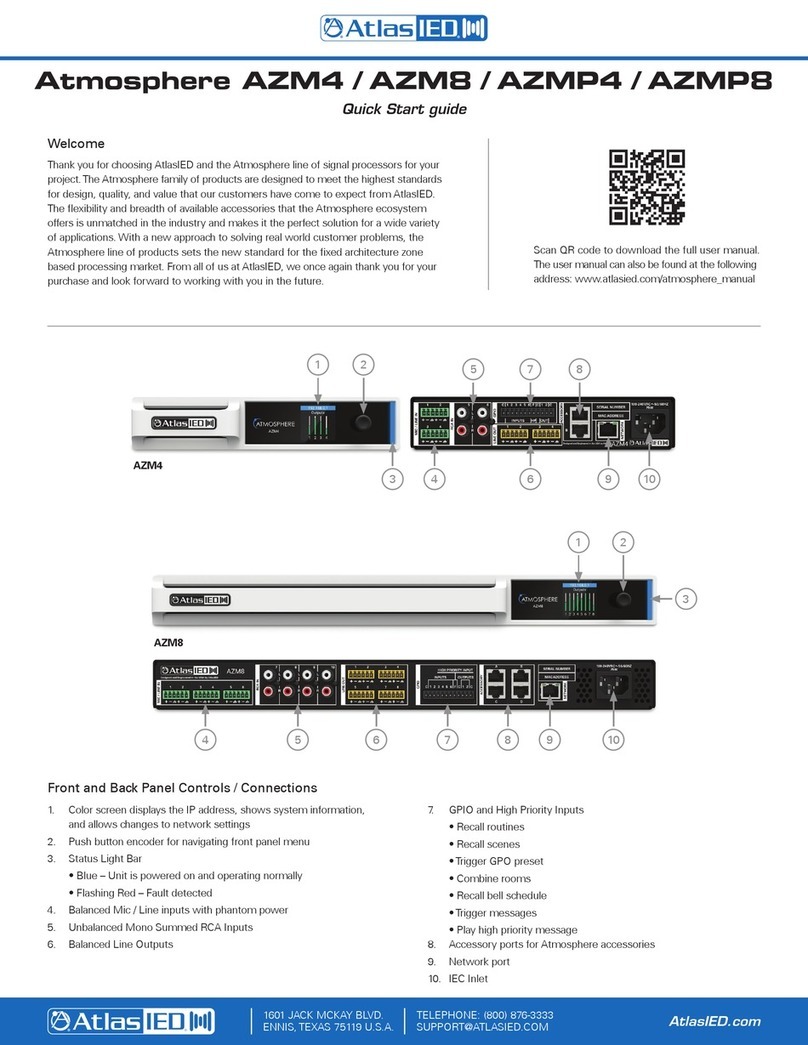Atmosphere AZM4 / AZM8
Quick Start Guide
©2020 Atlas Sound LP. The Atlas “Circle A”, Soundolier, and Atlas Sound are trademarks of Atlas Sound L.P. IED is a Registered Trademark of Innovative Electronic Designs LLC. All rights reserved.
All other Trademarks are property of their respective owners. No endorsement is implied. Due to continual product development, specifications are subject to change without notice. ATS006162 RevB 8/20
AtlasIED.com
TELEPHONE: (800) 876-3333
SUPPORT@ATLASIED.COM
1601 JACK MCKAY BLVD.
ENNIS, TEXAS 75119 U.S.A.
Connecting Accessories
All accessories are plug and play and are recognized by the AZM when plugged in. Below are rules that need to be followed in order to guarantee
adequate and reliable performance of all connected accessories.
TO REDUCE THE RISK OF ELECTRIC SHOCK
DO NOT REMOVE COVER (OR BACK)
NO USER SERVICEABLE PARTS INSIDE
REFER SERVICING TO QUALIFIED PERSONNEL
RISQUE DE CHOC ELECTRIQUE
NE PAS OUVRIR
RISK OF ELECTRIC SHOCK
DO NOT OPEN
CAUTION
1. Read these instructions.
2. Keep these instructions.
3. Heed all warnings.
4. Follow all instructions.
5. Do not use this device near water.
6. Clean only with dry cloth.
7. Do not block any ventilation openings. Install
in accordance with the manufacturer’s
instructions.
8. Do not install near any heat sources such
as radiators, heat registers, stoves, or other
device that produce heat.
9. This product is equipped with a three-wire
grounding-type plug, a plug having a third
(grounding) pin. This plug will only fit into
a grounding-type power outlet. This is a
safety feature. If you are unable to insert
the plug into the outlet, contact your
electrician to replace your obsolete outlet.
Do not defeat the safety purpose of the
grounding-type plug.
10.To completely disconnect this equipment
from the mains, disconnect the power
supply cord plug from the receptacle.
11. The mains plug of the power supply cord
shall remain readily operable.
12.Protect the power cord from being walked
on or pinched particularly at plugs, conve-
nience receptacles, and the point where
they exit from the device.
13.Only use attachments / accessories speci-
fied by the manufacturer.
14.Use only with the cart,
stand, tripod, bracket,
or table specified by the
manufacturer, or sold with
the device. When a cart is
used, use caution when
moving the cart / device
combination to avoid injury from tip-over.
15.Unplug this device during lightning storms
or when unused for long periods of time.
16.Refer all servicing to qualified service
personnel. Servicing is required when the
device has been damaged in any way, such
as power-supply cord or plug is damaged,
liquid has been spilled, or objects have
fallen into the device, the device has been
exposed to rain or moisture, does not
operate normally, or has been dropped.
WARNING: To reduce the risk of fire or
electric shock, do not expose this apparatus
to rain, moisture, dripping, splashing, or place
objects filled with liquids on the equipment.
AVERTISSEMENT: Afin de réduire le risque
d’incendie ou de choc électrique, n’exposez
pas cet appareil à la pluie, à l’humidité, à
l’égouttement, aux éclaboussures, et ne
posez pas des objets remplis de liquide sur
l’appareil
WARNING: If apparatus is equipped with
Class I grounding plugs for safety purposes, it
must be connected to MAINS that employ a
protective earth ground connection.
AVERTISSEMENT: si l’appareil est équipé
de prises de terre classe I, pour des raisons
de sécurité, il doit être branché sur un réseau
ayant une prise de terre de protection.
WARNING: The MAINS plug on this device
may be used as the DISCONNECT DEVICE
for MAINS power and must remain readily
operable.
AVERTISSEMENT: La prise principale de cet
appareil peut être utilisé comme DISPOSITIF
de DECONNEXION du courant principal et doit
rester facilement accessible.
WARNING: Installation and maintenance of
AtlasIED equipment is to be made by trained
/ qualified personnel and must conform to all
applicable local codes.
AVERTISSEMENT: l’installation et la
maintenance des équipements AtlasIED doit
être faite par du personnel formé / qualifié et
doivent être conformes à toutes les réglemen-
tations locales en vigueur.
WARNING: If unit contains a lithium battery,
there is a danger of explosion. Replace only
with the same or equivalent type.
AVERTISSEMENT: Si l’unité contient une
pile au lithium, il y a un danger d’explosion.
Remplacez-la uniquement avec un modèle
identique ou équivalent.
WEEE NOTICE: This appliance
is labeled in accordance with
European Directive 2012/19/EU
concerning waste of electrical and
electronic equipment (WEEE). This
label indicates that this product
should not be disposed of with household
waste. It should be deposited at an appropri-
ate facility to enable recovery and recycling.
Labeling on products and the Installation Instructions & User Manual may use safety related graphical symbols as shown below to note safety requirements.
Lightning Bolt: lightning flash with arrowhead symbol, within an equilateral triangle, WARNING symbol, is intended to alert the user to the presence
of un-insulated dangerous voltage within the product’s enclosure that may be sufficient in magnitude to constitute a risk of electric shock to persons or
domestic animals.
Exclamation Point: The exclamation point within an equilateral triangle, CAUTION symbol, is intended to alert the user to the presence of important
operating and maintenance (servicing) instructions, or a hazard that can damage equipment.
Do not proceed beyond a WARNING or CAUTION notice until you have understood the hazardous condition and have taken appropriate steps.
Ne continuez pas avant d’avoir pris connaissance du danger et prendre les mesures appropriées.
• Up to 8 accessories can be daisy chained from a single port
• Up to 16 accessories can be connected to a single AZM (a maximum of 8 X-ANS accessories can be used per AZM)
• The maximum cable length from the AZM to the last accessory on the chain is 1000' (305m)
• There are no cable length restrictions between accessories
• The “IN” port is connected to the upstream device (AZM or other accessory)
• CAT5e or CAT6 cable should be used to connect accessories to the host processor
Important Safety Instructions
• One audio wall plate (A-XLR, A-RCA, A-BT)
can be used per accessory port
A-XLR A-RCA A-BT