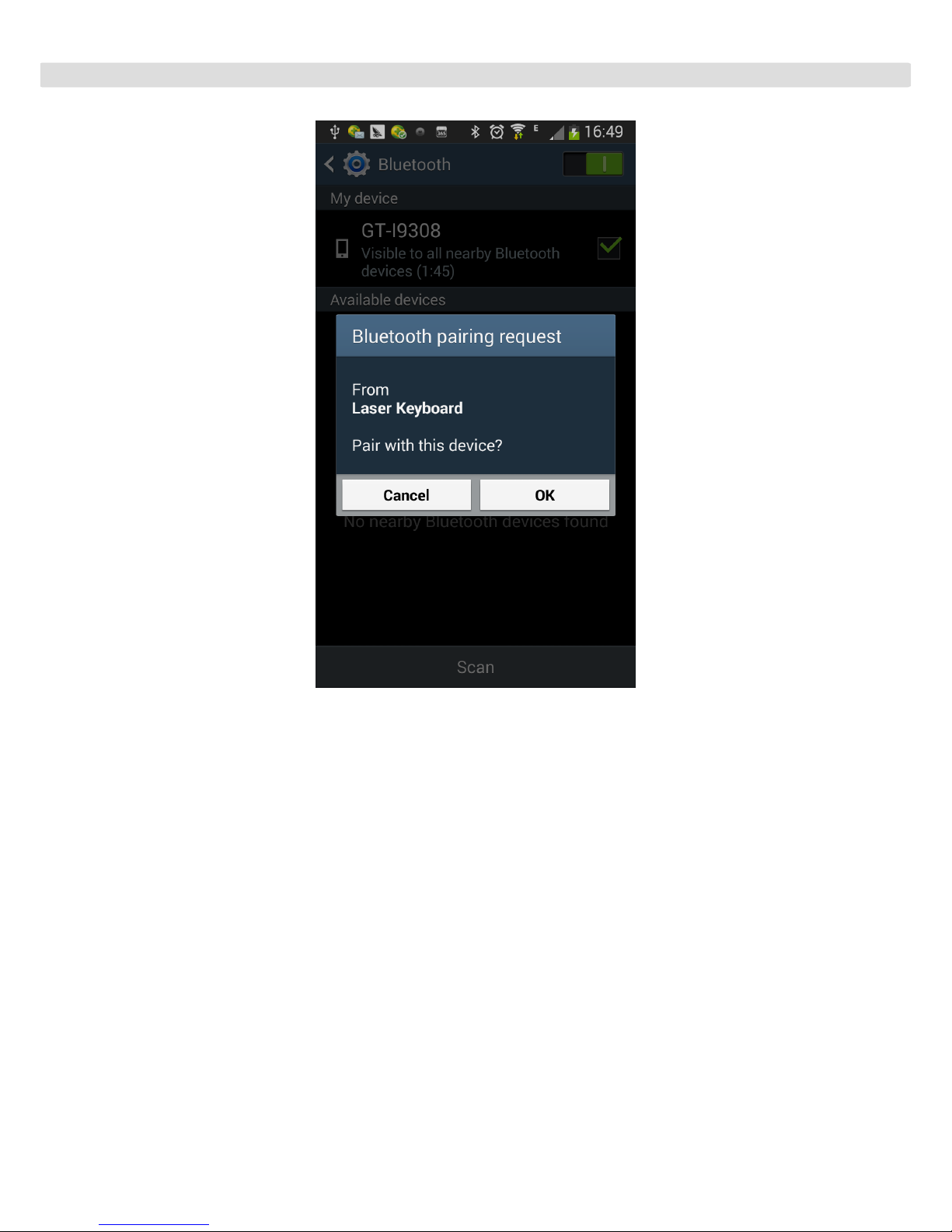LASER KEYBOARD User’s Guide
6
fingers from one hand pressing and hold two key at the same time easily block sensor
light.
USB Connection Terminal
Interface Specification: USB HID keyboard
Input Power: 1A 5V USB charge
5. Using Laser Keyboard
This product is used as keyboard via Bluetooth HID and USB HID connection.
This device is compatible with all USB HID capable operation system, USB HID connection
allows plug-n-play without installing a separate driver.
5.1 USB HID Connection Instruction
Connect laser keyboard and host device using supplied USB cable, and your host
device must support USB HID.
Turn on laser keyboard.
Green LED indicates proper connection. If LED indicates blinking red, it is charging.
5.2 Bluetooth HID Connection Instruction
Connection via Bluetooth HID
Compatible with All Microsoft OS,
IOS4/5/6(iPhone and iPad), Android 3.1 Up, Mac OS X
Laser keyboard support Bluetooth HID, it’s connection does not require installation of
separate driver. It only needs pairing with your device for one time and automatically
register it, if the user wants to connect it with another device, it require to clear the
previous paired device by pressing and hold ’’ FN+B ’’ on the projection keyboard,
meanwhile click unpair on the previous paired device to cancel pair.
Power on device
Press and hold ’’FN+B’’, device become pairing status after beep sound , then
shutdown and restart this device once, it can be researched by other host.
Blue LED with flash fast indicates that the device is ready to pair
Scan Bluetooth device from your host(phone or PC or PAD)