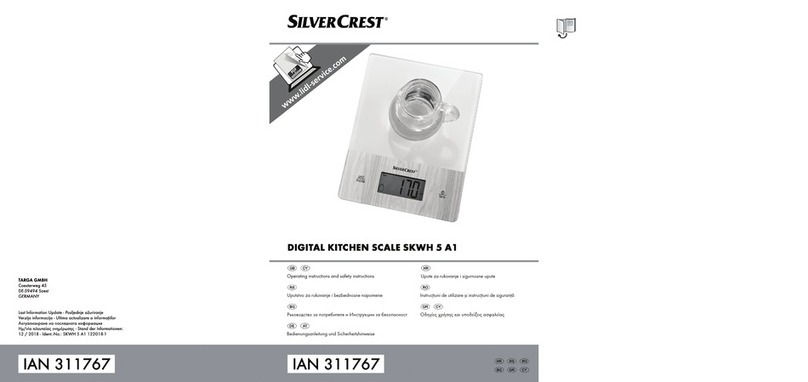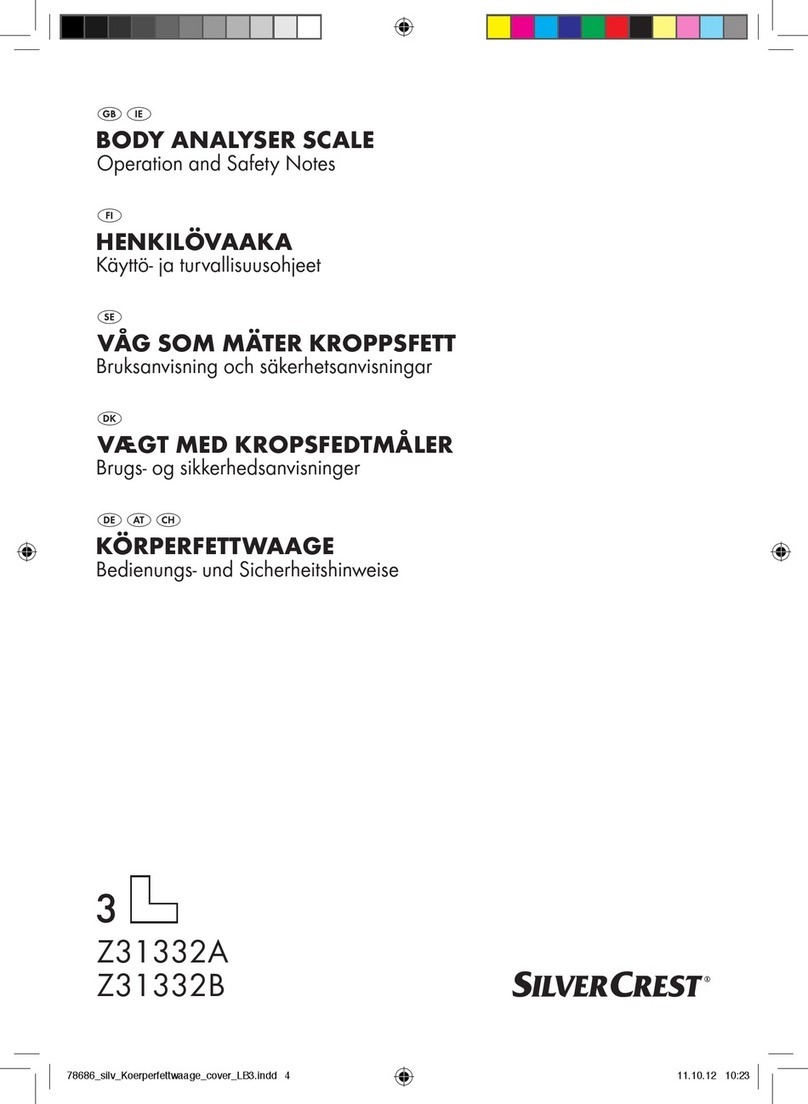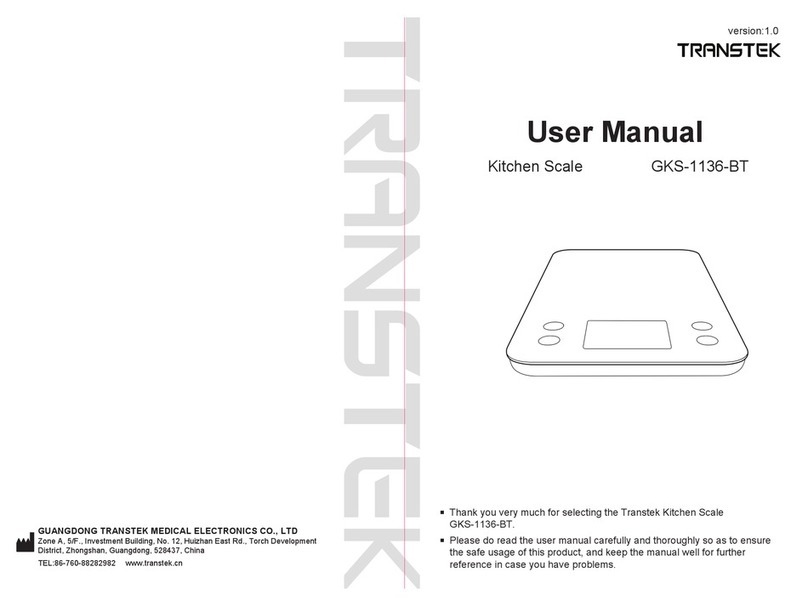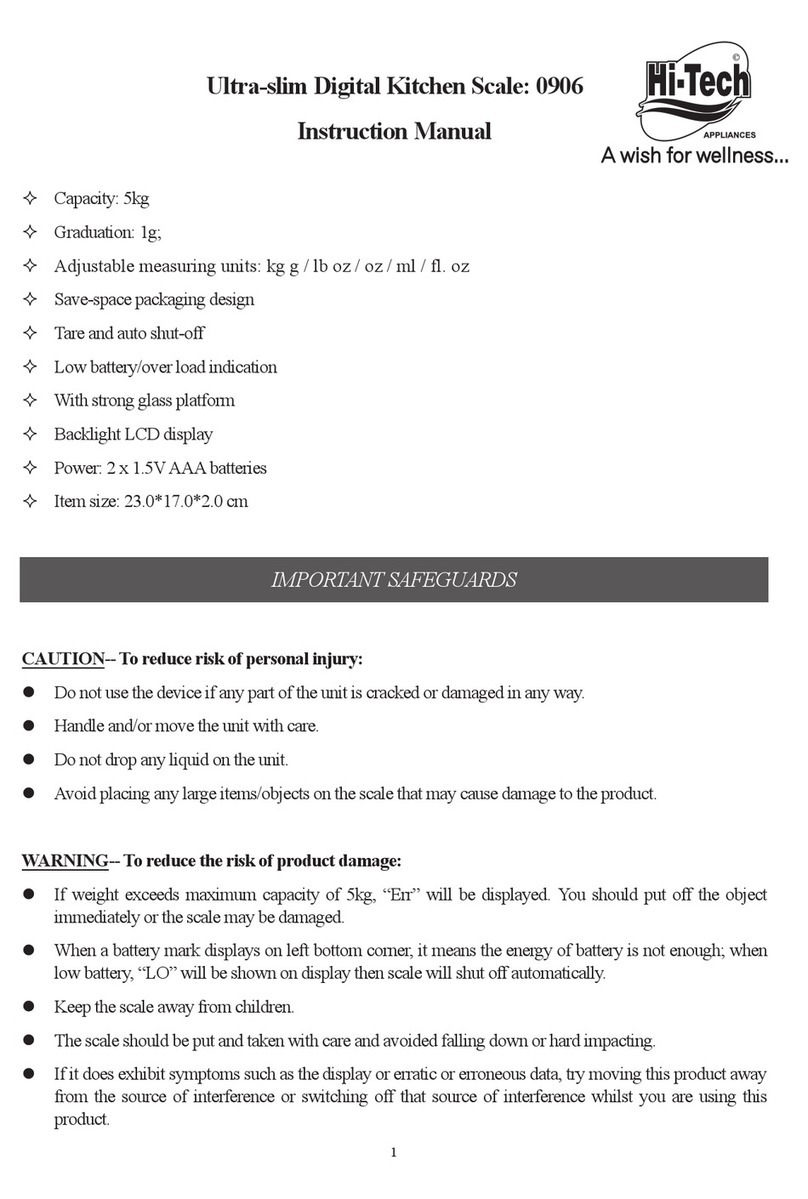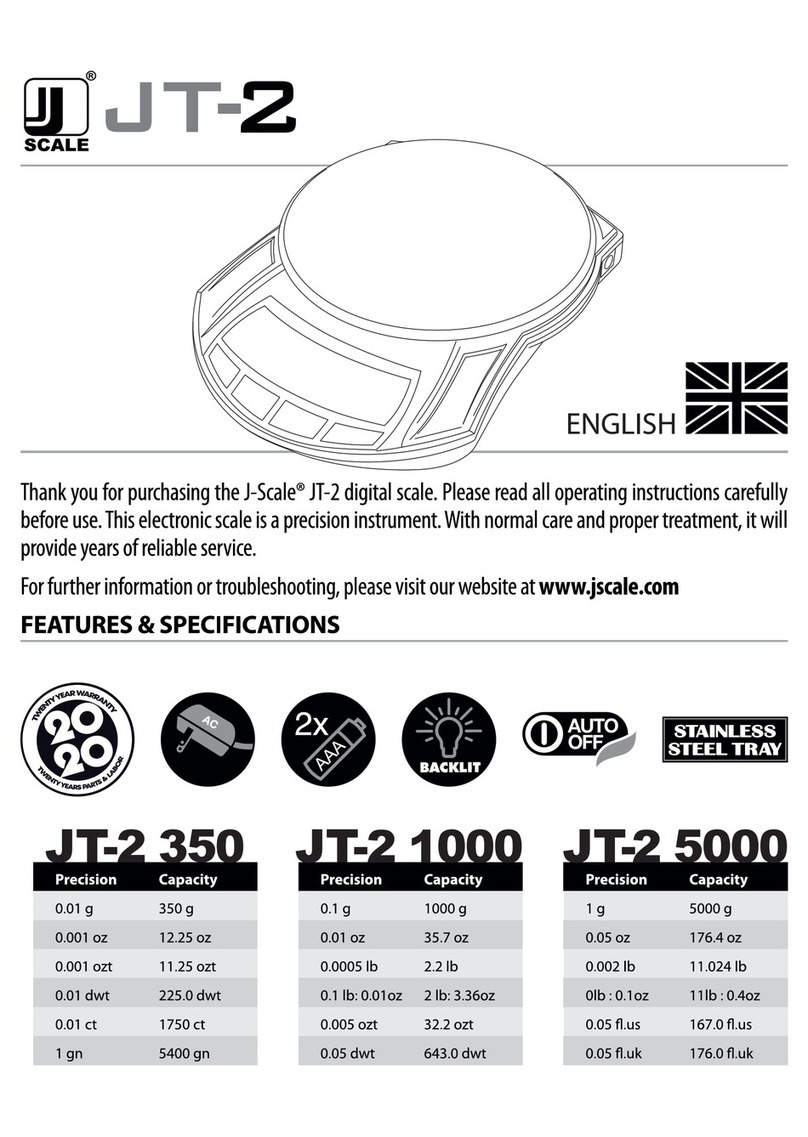RS-232 Programming Instructions
Model: CK-Series Scales Ver: 1.59, July 2003
www.atronsystems.com © 2005, All rights reserved.
Advanced RS-232 Programming for CK-Series Scales
1. Make sure that the scale is OFF and then turn the scale ON.
2. Press the
TARE
key at any time during the Weight Display’s count-up self-test.
3. The displays will then show:
4. Press
0
,
0
,
0
,
0
, and then
TARE
.
5. The displays should look like this:
6. Press the
4
key (Speed Key 4) until the displays show:
7. Press the
TARE
key. Now use the
4
key (Speed Key 4) to select the RS-232 Type Setting you desire which
can be oFF, toLEdo, nCi ECr, nCi GEn, tEC, EASY, or Printr. The screen looks like this (default is shown):
a. oFF: RS-232 is disabled.
b. toLEdo: Emulates Toledo 8213; used by many Sanyo, Casio, Sharp, Uniwell, Swintec, etc.
c. nCiECr: Emulates NCI / Weightronix ECR; used by Samsung, Sharp, Casio, etc.
d. nCiGEn: Emulates NCI / Weightronix General; used by many PCs and POS Systems.
e. tEC: Emulates TEC; used by TEC registers with RS-232 scale interface and many POS Systems.
f. EASY: Easy Weigh; used by all Easy Weigh software and products.
g. Printr: To connect scale to a serial printer; you must also follow CK-Series Printer Setup Instructions.
8. Press
TARE
and then press the
4
key (Speed Key 4) until the displays show:
9. Press the
TARE
key. Now use the
4
key (Speed Key 4) to select the baud rate you desire which can be 2400,
4800, 9600, or 19200. The screen looks like this (default is shown):
10. Press
TARE
4
TARE
. Now use the
4
key (Speed Key 4) to select the RS-232 mode that you desire which can
be 7 E 1, 7 o 1, or 8 n 1. The screen looks like this (the default setting is shown here):
These settings are defined as follows:
a. 7 E 1: 7 Data bits, Even parity, and 1 Stop bit.
b. 7 o 1: 7 Data bits, Odd parity, and 1 Stop bit.
c. 8 n 1: 8 Data bits, No parity, and 1 Stop bit.
If further problems persist, please contact the Atron Systems Service Department at 973-227-8882.