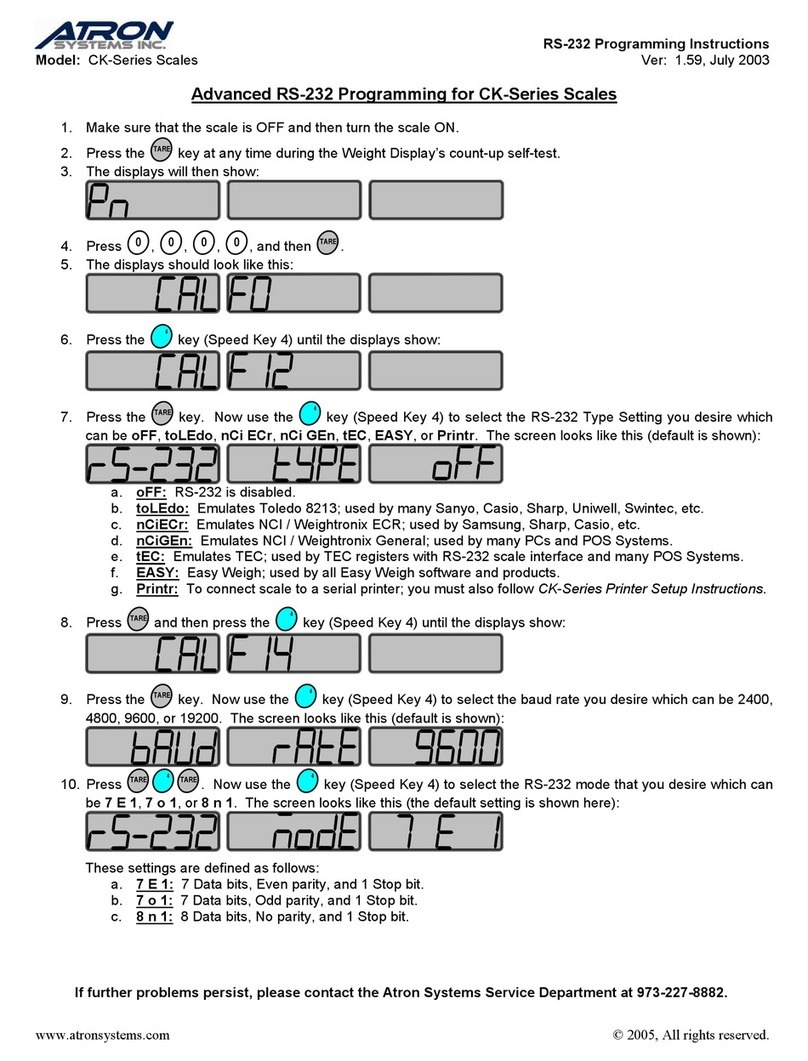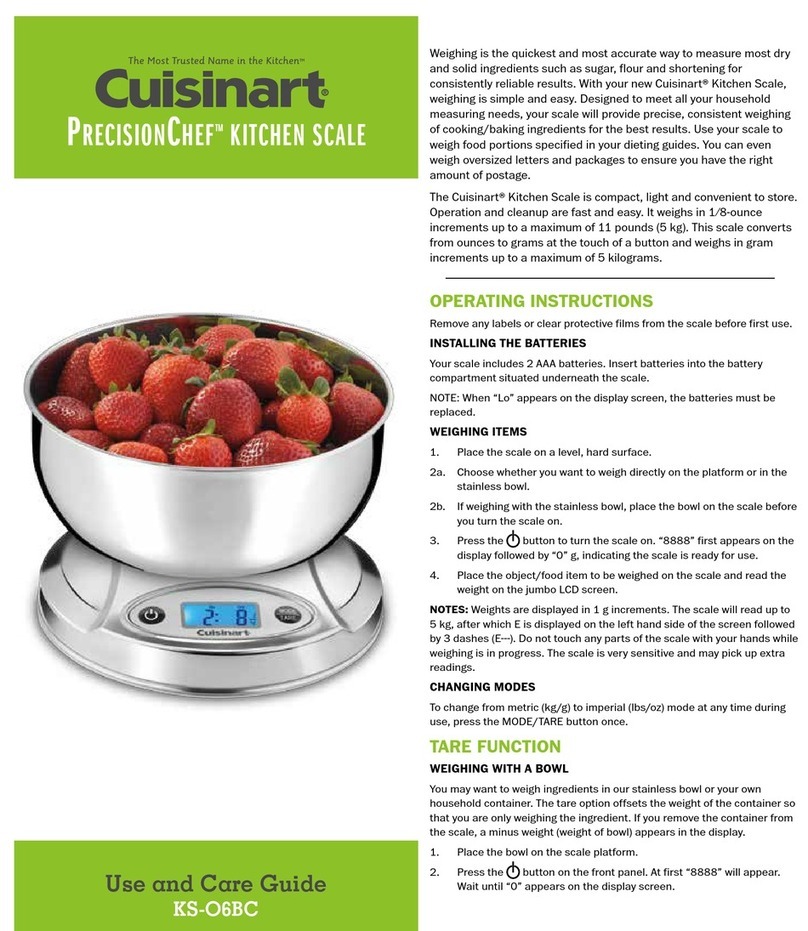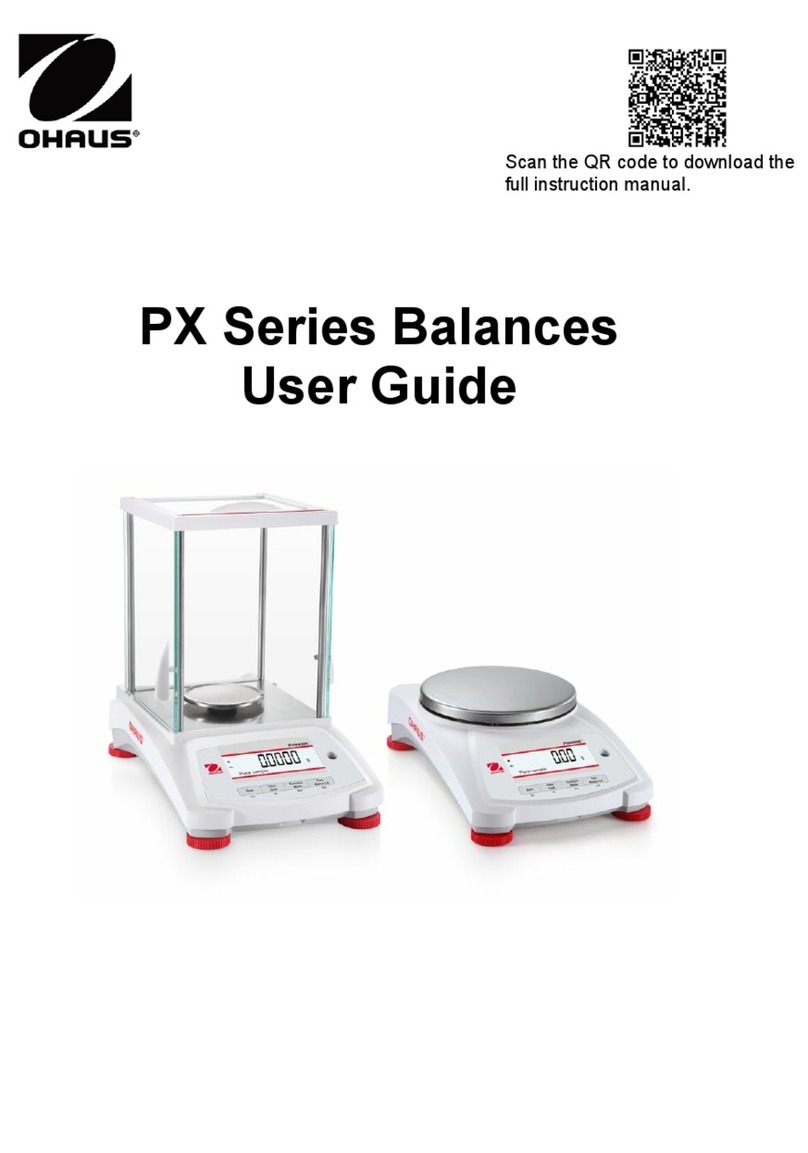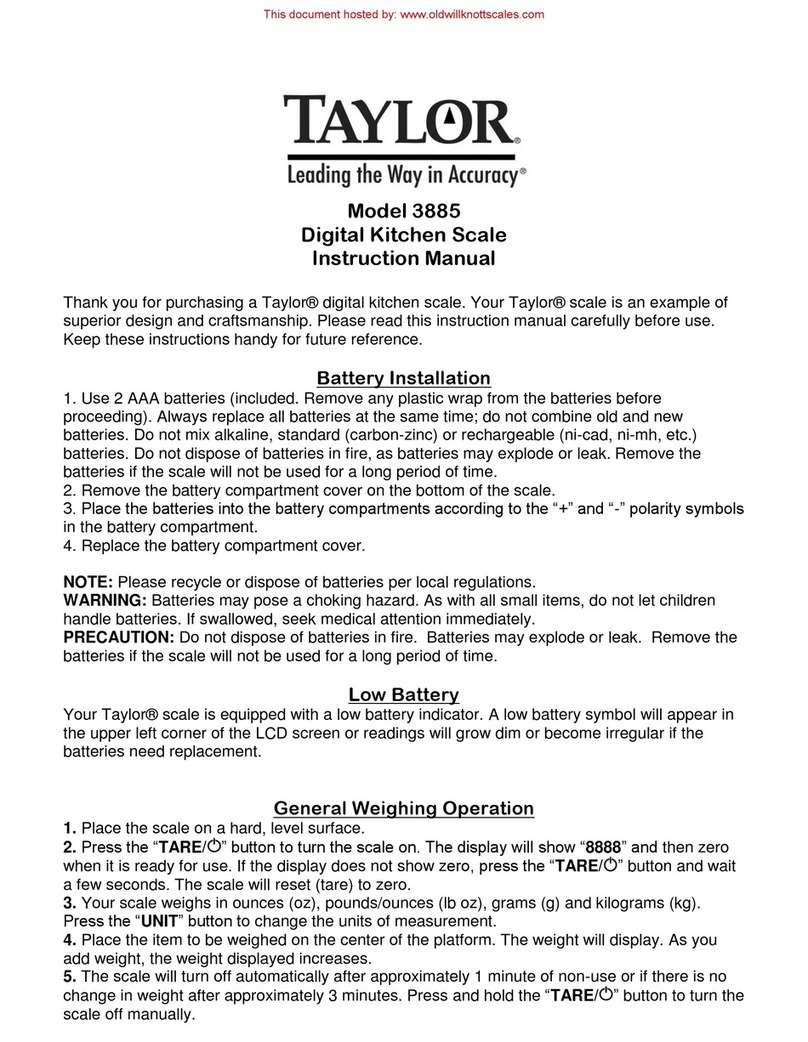Atron Systems LS-100-N User manual

Easy Weigh LS-100-N Quick Reference Guide
Atron Systems, Inc. y4 York Avenue yWest Caldwell, NJ 07006 ytel: 973-227-8882 yfax: 973-227-8820 ywww.atronsystems.com
A. Basic setup:
1. Take the scale, pole display, platter, and accessories bag out of the box.
2. Install the pole display: Note: Make certain that none of the wires are being crimped when you are installing the pole display.
a. Connect the display connectors together.
b. Place the Pole Display properly into the bracket making sure that the connectors are slipped inside of the
pole (upwards.)
c. Attach the two display pole screws (2 larger screws) to securely fasten the pole to the bracket.
d. Finally, attach the bracket-plate to the bracket and fasten it with the 4 smaller screws.
3. Place the scale in the area where it will be used which should be a rigid and level surface. Using the leveling feet and
leveling gage, make sure that scale is level. The leveling gage is located on the right-side rear of the scale by the pole
bracket; the leveling feet are located at the bottom of the scale chassis. Note: The leveling foot located on the front-right
side of the bottom of the scale (closest to the numeric keypad) is not adjustable. Please do not try to adjust this leveling foot;
instead, use the other three feet to adjust the level.
4. Place the platter on the scale platform and then connect the AC cord to the LS-100-N. The AC cord (power cord) goes
connected to the left-side of the scale; there is a label on the scale by the connector ports which indicates what each
connector is for.
5. Make sure that the power switch is in the OFF position which is located above the AC cord connector.
6. Plug the scale into an AC source. Note: The AC source must be 85V ~ 240V DC 50/60 Hz +5%.
7. Turn the power switch to the ON position. The scale will do the display test and then go to zero.
8. Press the
FEED
key 2 or 3 times collecting the labels as they are fed out each time you press the key.
9. The scale should be in the Initial State; all the displays should read:
B. How to program PLUs:
Note: In order to save the PLU “as-is” you can press the
SAVE
key at any point in PLU programming. Pressing this key will store the
PLU, print a PLU Verification Label, and take you back to step 3.
1. Begin at the Initial State and then press the
SET
key.
2. Using the numeric keys, enter the 4 digit password and press
PRINT
1
.
3. Enter the PLU number you wish to Create or Edit and then press
PRINT
; or press
ESC
SET
to go back to the
Initial State. PLU numbers can be up to 6 digits (1 to 9999.) Keep in mind that PLUs 1 to 60 will be automatically
assigned to Speed keys 1 to 60.
4. Press
1
for By Weight or
2
for By Count.
5. Using the Alpha-Keypad, type the name for this PLU’s 1st Line and then press
PRINT
.
6. Using the Alpha-Keypad, type the name for this PLU’s 2nd Line and then press
PRINT
3 times.
7. By Weight PLUs go to step 9; By Count PLUs go to step 8.
8. Enter the piece count for this By Count PLU and then press
PRINT
. The piece count can be from 1 to 99 (2 digits).
To price something at “3 for $1.00”, you would enter “3” here and at step 9 you would enter “1.00” to get 3 for $1.00.
If the By Count Multiply feature is set up by your Authorized Dealer, then this would function as “3 x $1.00” instead.
9. Enter the Unit Price for this PLU and then press
PRINT
. The Unit Price can be 6 digits (0.00 to 9999.99.) This is the
“Price-per-Pound” for a By Weight PLU or the “Price-per-Piece” for a By Count.
10. Enter the Shelf Life for this PLU and then press
PRINT
. The Shelf Life can be 3 digits (0 to 366) and is the number of
days used to calculate the “Sell By” date that can be printed on the label. If you set the Shelf Life to 0 then the “Sell
By” date will not be printed on the label; if Shelf Life = 1 then the “Sell By” date will be the same as the “Packed On”
date; if Shelf Life = 2 then the “Sell By” date will be the “Packed On date + 1”; etc.
11. (By Count PLUs go to step 12) Enter the Tare weight for this PLU and then press the
PRINT
key. The Tare weight
can be 4 digits (0.00 to 29.99) and is the weight of the container for this PLU. Tare weight is in pounds.
12. (By Weight PLUs go to step 13) Enter the Net Weight Statement for this PLU and then press
PRINT
. The Net
Weight Statement can be up to 4 digits (0 to 9999) and is the approximate weight of the commodity for this PLU. Net
Weight is in ounces (not weighed by scale) and it needs to be “the same or less than” the actual weight of the product.
13. Enter the 1st Line of Ingredients for this PLU and then press
PRINT
. You can have up to 56 characters for every line
of Ingredients and there is a maximum of 10 lines.
14. Enter the 2nd Line of Ingredients for this PLU and then press
PRINT
. You can continue doing step 14 until you reach
Line 10. Once you are done typing the Ingredients for Line 10, you can press
PRINT
to save the PLU and go back to
step 3; or you can press
SAVE
to save the PLU, print a PLU verification label, and then go back to step 3.

LS-100-N Quick Reference Guide
Ver: 1.90 February 2008
Atron Systems, Inc. y4 York Avenue yWest Caldwell, NJ 07006 ytel: 973-227-8882 yfax: 973-227-8820 ywww.atronsystems.com
C. How to assign a PLU to a Speed Key:
1. Begin at the Initial State and then press the
SET
key.
2. Using the numeric keys, enter the 4 digit password and press
PRINT
2
.
3. Press the Speed key you wish to program or press
ESC
SET
to return to the Initial State.
4. Enter the PLU number you wish to assign to that Speed Key, and then press
PRINT
. That Speed key will be assigned
and you will go back to step 3.
D. How to do PLU Quick Price Change:
1. Begin at the Initial State and then press the
SET
key.
2. Using the numeric keys, enter the 4 digit password and press
SET
F1
. The “F1” key is also Speed key #1.
3. Select a PLU for Quick Price Change: you can press a Speed Key or enter the PLU number and press
PLU
. You
can also exit PLU Quick Price Change by pressing
ESC
SET
.
4. (By Weight PLUs go to step 5) Enter the piece count for this By Weight PLU and then press
PRINT
. The piece
count can be from 1 to 99 (2 digits). If you wanted to price something at “3 for $1.00”, you would enter “3” at this point
and then “1.00” at step 5. If the scale is set up for By Count Multiply, then it would function as “3 x $1.00” instead.
The Multiply feature must be setup by your Authorized Dealer.
5. Enter the Unit Price for this PLU and then press
PRINT
. The Unit Price can be 6 digits (0.00 to 9999.99.) If this is a
By Weight PLU then the Unit Price represents the “Price-per-Pound” for this PLU.
6. The new PLU price is stored and you are returned to step 3.
E. How to set the Store Name, Time, and Date:
1. Turn the scale ON and once the scale is at zero, press the
SET
key.
2. Using the numeric keys, enter the 4 digit password and press
PRINT
. Note: New scale password is 0000 (4 zeros.)
3. Then press the following key sequence:
3
1
.
4. Using the left-side keypad (Speed Keys), type the name, address, or any other pertinent information that you would
like to see at the bottom of your labels. You can type anywhere from 0 to 28 characters per line and you have up to 2
lines of data. You may need to remove the Speed key Template in order to see the “QWERTY” keys.
5. Once you are done with Store Name Line 1, press the
PRINT
key and continue to type Store Name Line 2.
6. Once you are done typing Store Name Line 2, press the following key sequence:
SAVE
ESC
4
.
7. Now enter the time using the numeric keys. You must enter it in Hours : Minutes : Seconds format, always entering
2 digits for each unit of time, and you must enter the hour in military format (00 to 23.)
8. Press the
PRINT
key and now enter the date using the numeric keys. You must enter it in Month-Day-Year format,
always entering 2 digits for each calendar unit.
9. Press the following key sequence:
SAVE
ESC
SET
. You are in the Initial State.
F. How to generate sales:
1. Begin at the Initial State.
2. If you want a tare: enter a tare value or place an empty container on the scale and press
TARE
.
3. Select a PLU or use the Misc. PLU: press a Speed Key, enter the PLU number and press
PLU
or go to step 4.
4. By Count PLUs: you can change the piece count by entering a new value or press
FOR
to change the price.
By Weight PLUs: you can simply change the price if you wish and then place an item on the platter.
5. Auto Printing & Clear: This will print automatically and also allow the PLU to be auto-cleared after every transaction.
To use this simply press
AUTO
so that the “AUTO” Lamp in the Total Price Display turns on.
Pre-Pack: This will print automatically but will not auto-clear PLUs after every transaction; press
PRE PACK
so that
the “PRE-PACK” Lamp in the Total Price Display turns on.
6. As long as the Total Price is not “0.00”, the scale will print automatically or every time you press
PRINT
.
7. You can also press
X
, enter the number label copies you want, and then press
PRINT
.
8. Pressing
C
(clear) or use of the auto-clear function will clear any PLUs from the screen and take you to step 1.
Table of contents
Other Atron Systems Scale manuals